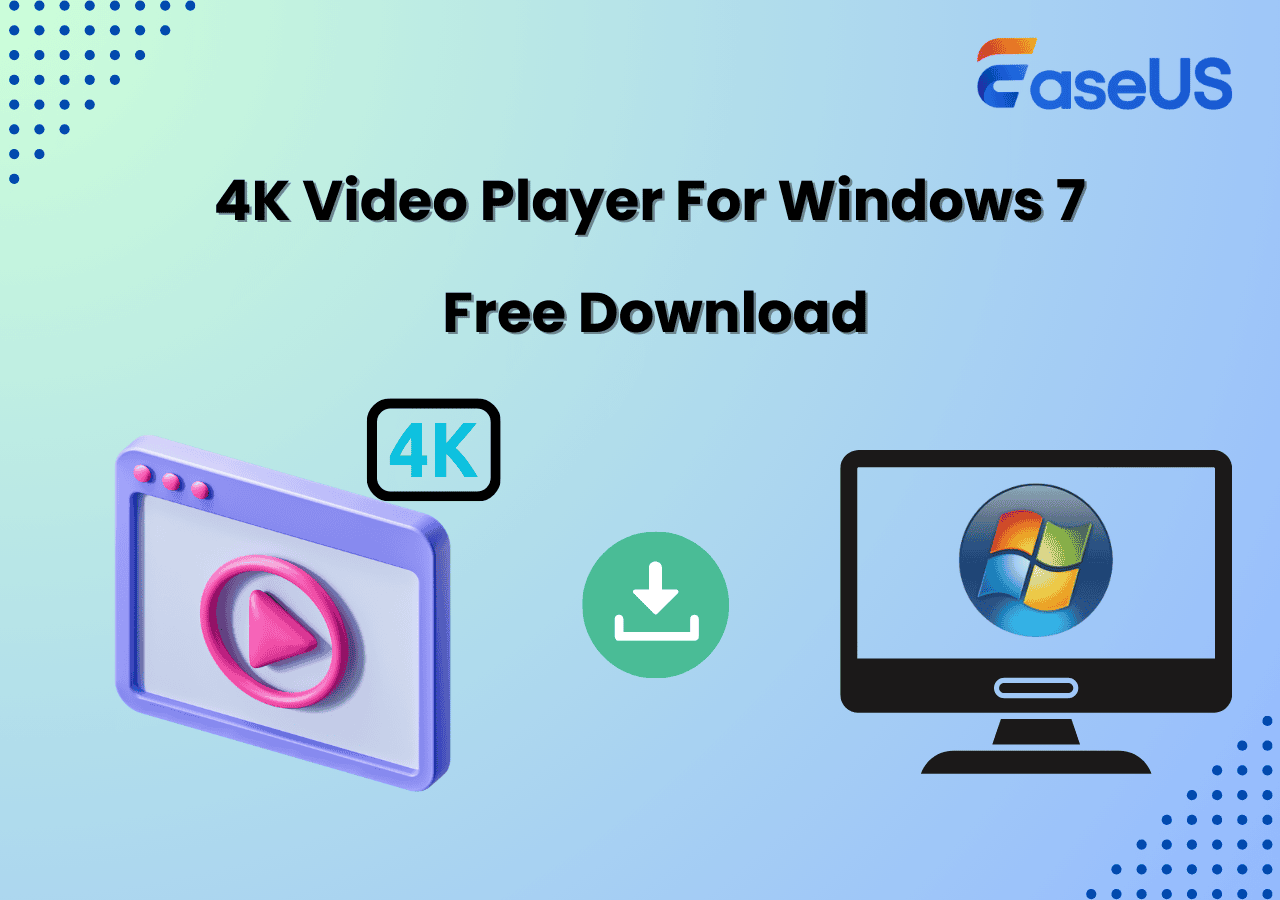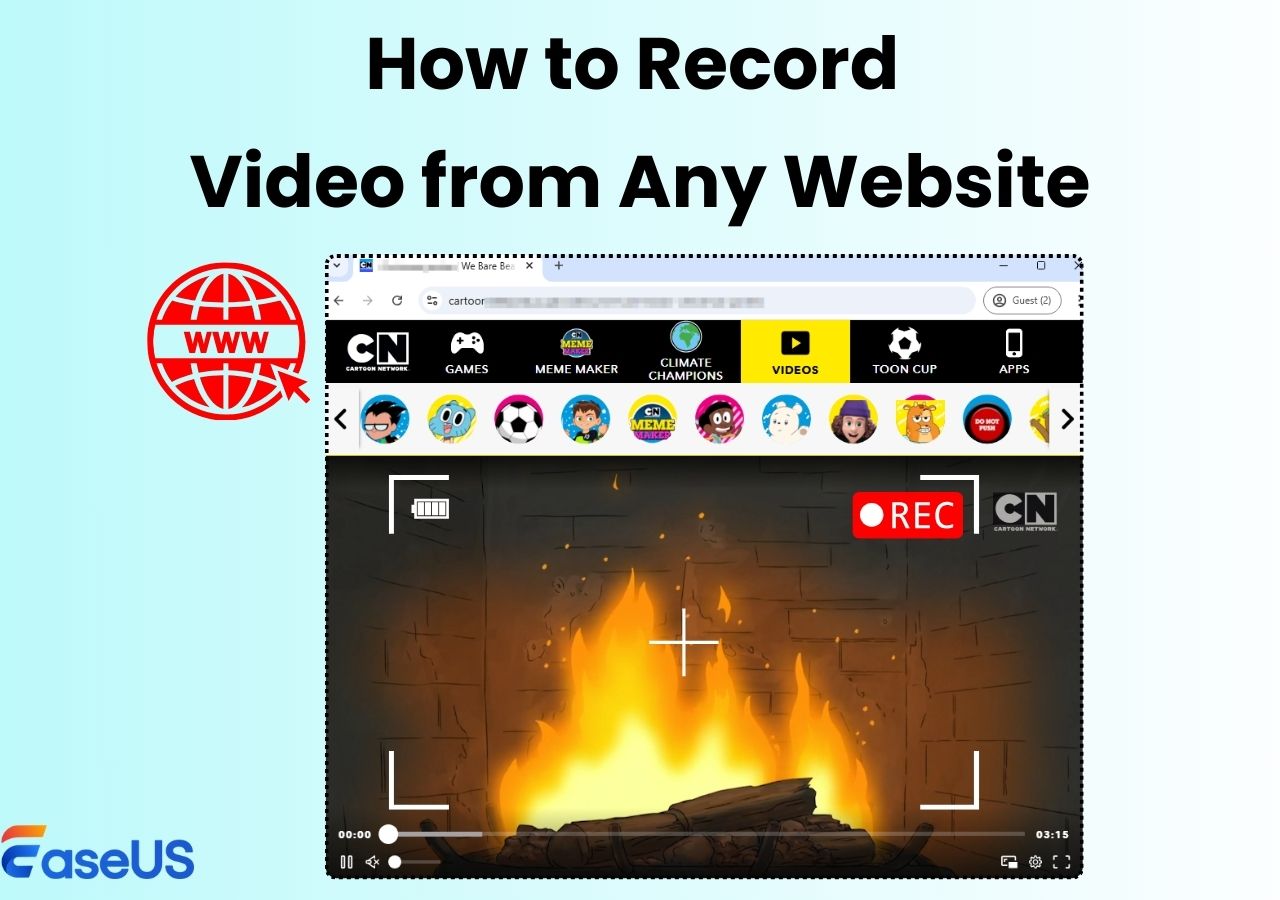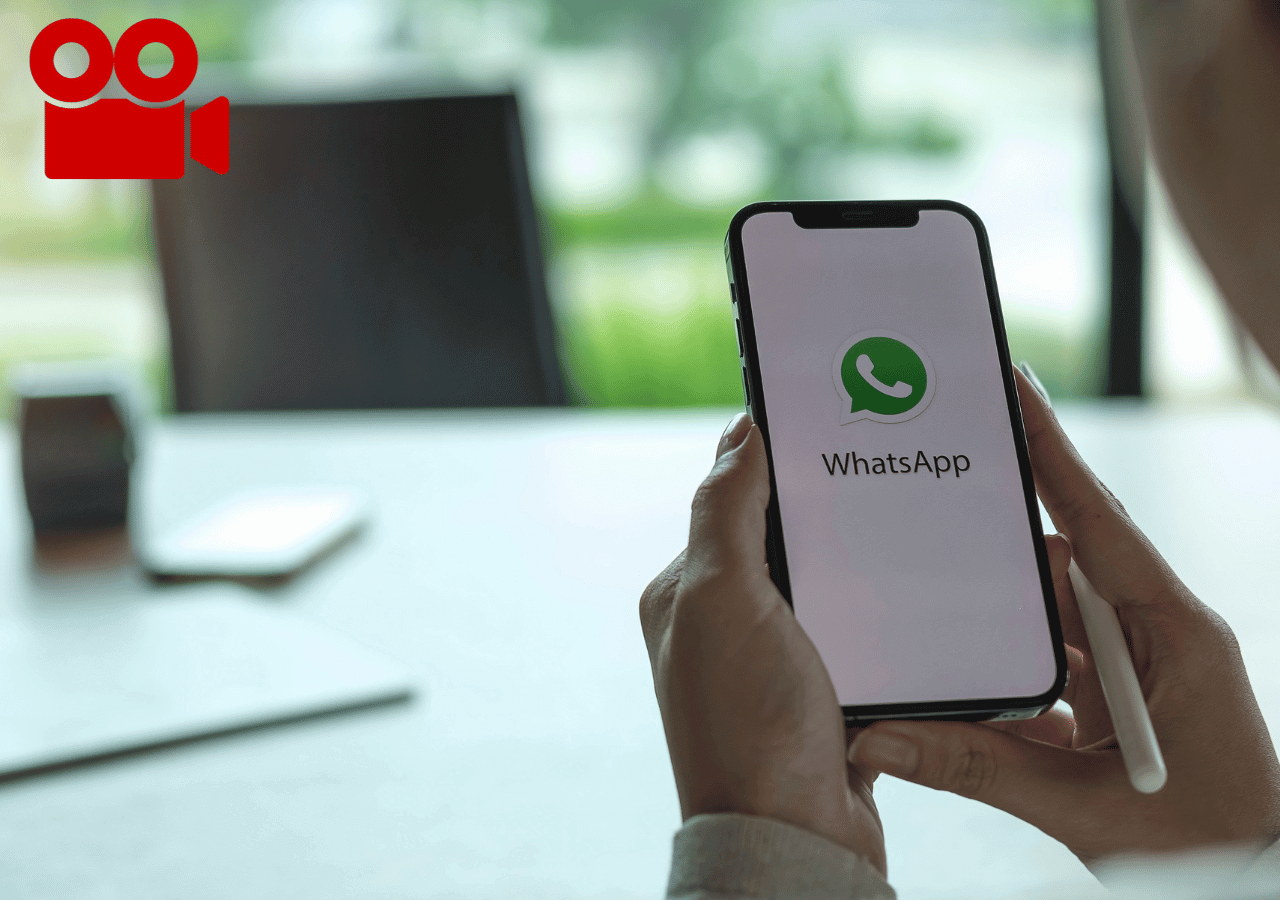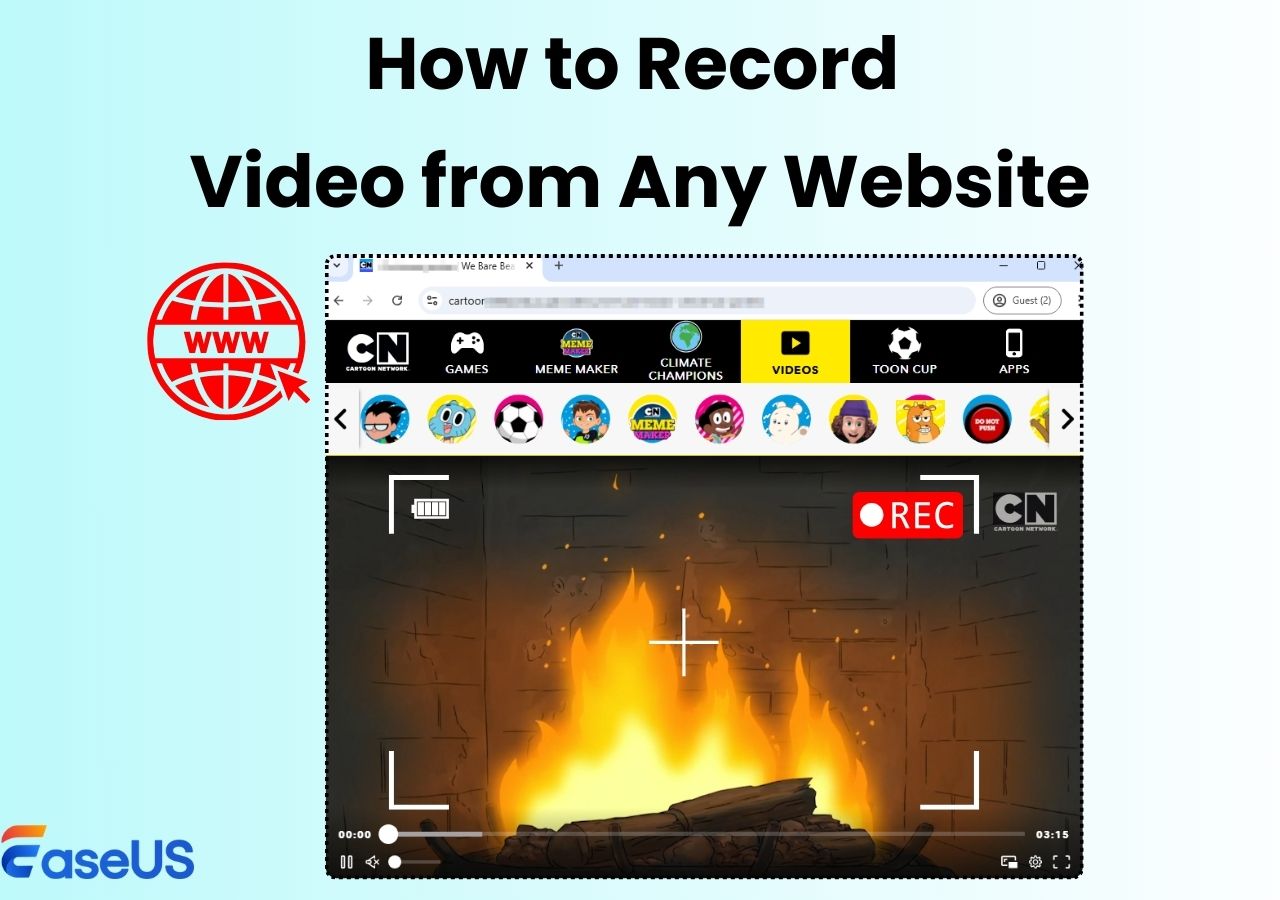-
![]()
Daisy
Daisy is the Senior editor of the writing team for EaseUS. She has been working in EaseUS for over ten years, starting from a technical writer to a team leader of the content group. As a professional author for over 10 years, she writes a lot to help people overcome their tech troubles.…Read full bio -
Jane is an experienced editor for EaseUS focused on tech blog writing. Familiar with all kinds of video editing and screen recording software on the market, she specializes in composing posts about recording and editing videos. All the topics she chooses …Read full bio
-
![]()
Alin
Alin is an experienced technical blog writing editor. She knows the information about screen recording software on the market, and is also familiar with data cloning and data backup software. She is expert in writing posts about these products, aiming at providing users with effective solutions.…Read full bio -
Jean is recognized as one of the most professional writers in EaseUS. She has kept improving her writing skills over the past 10 years and helped millions of her readers solve their tech problems on PC, Mac, and iOS devices.…Read full bio
-
![]()
Jerry
Jerry is a fan of science and technology, aiming to make readers' tech life easy and enjoyable. He loves exploring new technologies and writing technical how-to tips. All the topics he chooses aim to offer users more instructive information.…Read full bio -
![]()
Rel
Rel has always maintained a strong curiosity about the computer field and is committed to the research of the most efficient and practical computer problem solutions.…Read full bio -
![]()
Gemma
Gemma is member of EaseUS team and has been committed to creating valuable content in fields about file recovery, partition management, and data backup etc. for many years. She loves to help users solve various types of computer related issues.…Read full bio -
![]()
Shelly
"I hope my articles can help solve your technical problems. If you are interested in other articles, you can check the articles at the bottom of this page. Similarly, you can also check my Twitter to get additional help."…Read full bio
Page Table of Contents
0 Views |
0 min read
PAGE CONTENT:
Many users get frustrated when OBS records only a black screen, especially while capturing streaming platforms like Netflix, Disney+, Prime Video, iTunes, or Hulu. If you're searching for why OBS recording black screen because of copyright, you're not alone. This issue often stems from DRM restrictions or hardware settings. In this guide, we'll break down the causes and offer working solutions to help you record content smoothly.
Unable to record DRM protected videos using OBS..... From Reddit
Why OBS Black Out Copyrighted Videos?
OBS may record a black screen when capturing copyrighted videos due to Digital Rights Management (DRM) or HDCP (High-bandwidth Digital Content Protection). Platforms like Netflix, Hulu, and Disney+ use these technologies to prevent users from copying or distributing protected content. Even if your OBS settings seem correct, DRM can override them by blocking the video feed entirely.
Technically, the video may still be playing, but what OBS captures is just a blank, black screen. Some browsers and players also utilize hardware acceleration, which adds another layer of complexity to the recording process.
To fix the OBS recording black screen because of copyright, you'll need to turn off the hardware acceleration both on the browser and OBS. Let's look at how to record protected videos without black screen using OBS, step by step.
- Disclaimer
- This guide is for educational, personal, and fair use only. Recording copyrighted content without permission may violate terms of service or local laws. Please proceed responsibly.
Share this post to help more users!
OBS Record DRM Without Black Screen [Step-by-Step]
To fix black screen issues when recording DRM-protected content, try disabling hardware acceleration in both your browser and OBS Studio. This workaround enables OBS to capture the screen properly, bypassing DRM or HDCP, particularly in browsers like Firefox. Then, use Display Capture to start recording.
🚩How to use OBS to record DRM without black screen:
Step 1. Turn Off Hardware Acceleration in Your Browser
- For Chrome: Go to Settings > System and disable Use graphics acceleration when available. Restart the browser.
- For Firefox: Go to Settings > General > Performance, uncheck Use Recommended Performance and Use hardware acceleration when available. Restart the browser.
- For Edge: Go to Settings > System and Performance, click Graphics acceleration, and turn off Use graphics acceleration when available. Restart the browser.
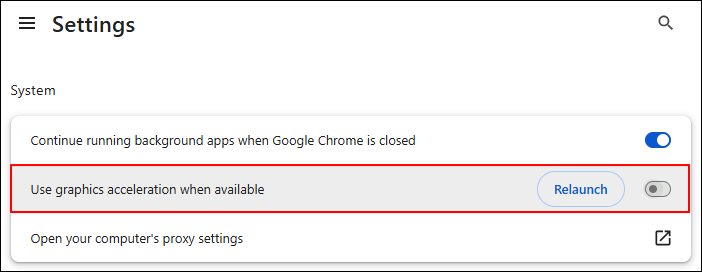
Step 2. Disable Hardware Acceleration in OBS
- Open OBS Studio.
- Go to Settings > Advanced.
- Scroll to Sources and uncheck Enable Browser Source Hardware Acceleration (depending on OBS version).
- Click Apply, then OK. Restart OBS.
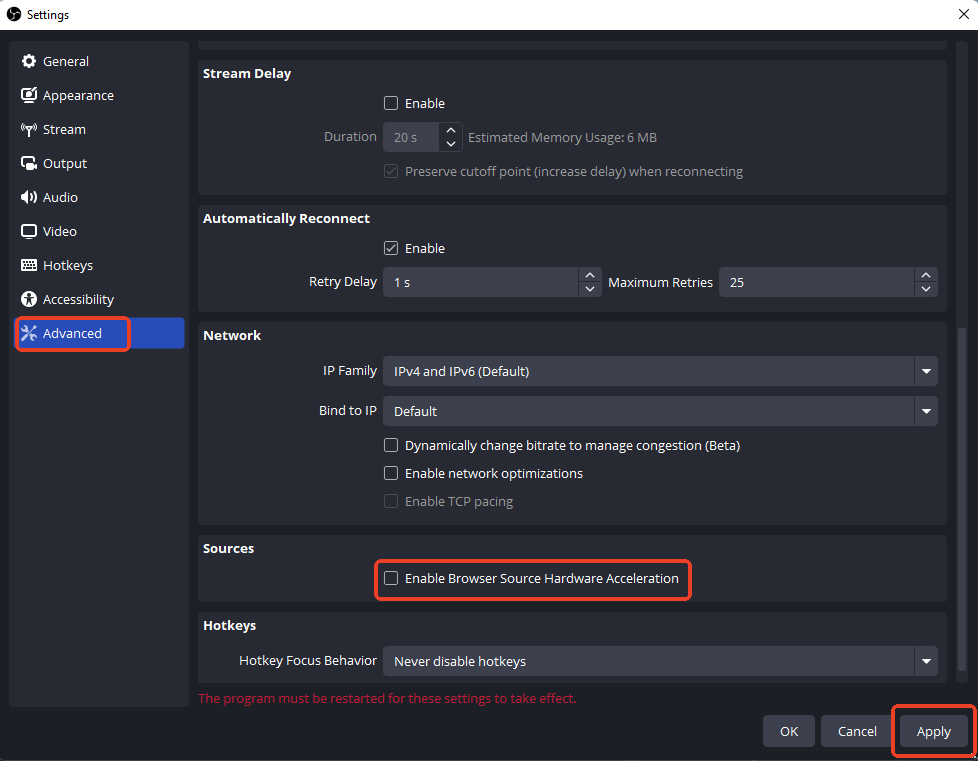
Step 3. Use Display Capture
- In OBS, click the + button under Sources > choose Display Capture.
- Select your screen and click OK.
- Start recording as usual.
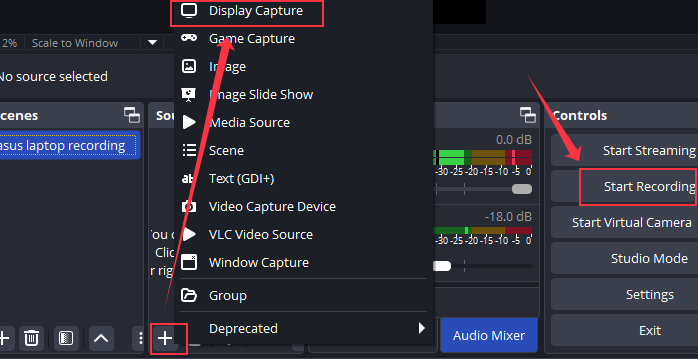
- Editor's Tips
-
1. Still black screen in Chrome? Try switching to Firefox, which is often more reliable for capturing DRM content.
2. Avoid full-screen playback during recording; use windowed mode to reduce DRM detection if it fails.
3. Make sure you're using Display Capture, not Window/Game Capture, which often fails with DRM overlays.
4. This workaround is known to work well on platforms like Philo, Crunchyroll, and Hulu. It may not work when you screen record Netflix, Amazon Prime Video, or Apple TV+, which use stricter DRM. If so, try alternatives like EaseUS RecExperts, which includes a Black Screen Fix Mode designed for such cases.
Share this post to help more users!
Best DRM Screen Recorder to Record Protected Videos
If OBS still records a black screen after adjusting all settings, the streaming platform you're capturing, such as Netflix, Amazon Prime, or Disney+, likely uses advanced DRM encryption that blocks traditional screen capture tools. In these cases, you'll need a more powerful solution to record Prime videos and other encrypted movies without a black screen.
That's where a professional tool like EaseUS RecExperts comes in. Unlike OBS, which requires manual setup and technical know-how, EaseUS screen recorder is a user-friendly DRM screen recorder designed to capture encrypted videos smoothly. It helps you bypass black screen issues and ensures high-quality recording from services with strict copyright protection.
⭐Why Use EaseUS RecExperts Instead of OBS?
- Black Screen Fix Mode: Specially designed to bypass black screen issues when recording DRM-protected videos.
- Display Capture Without Glitches: No need to tweak hardware acceleration or switch browsers; just start recording.
- High-Quality Recording: Supports up to 4K resolution and 144 FPS without quality loss or dropped frames.
- Built-in Tools: Includes video trimming, subtitles, and even AI-powered transcriptions, no need for third-party editors.
- User-Friendly UI: Easy for beginners; no complex settings or plugin setups like OBS.
🚩Here is how to record copyrighted videos without a black screen:
Step 1. Launch EaseUS RecExperts and select Full Screen as your recording mode. This ensures smooth capture of streaming movies, online shows, or live video content without missing any detail.

Step 2. Choose whether to record the Webcam, System Sound, or Microphone based on your needs. Then, open the major video sites or platforms you want to record from.

Step 3. If you experience a black screen when recording playback, enable the Black Screen Fix feature to ensure smooth video capture. Once it's turned on, the REC button will change to purple. Navigate back to your streaming video, then click the purple REC button to start capturing.

Step 4. After a 3-second countdown, the recording will begin. A floating taskbar will appear on your screen. Use the toolbar to Pause or Stop the recording anytime during playback.
Step 5. Once the recording ends, you'll be taken to the preview window. Here, you can watch, trim, or edit your captured video, ideal for reviewing recorded sessions, saving study notes, or creating commentary-based content.

Share this post to help more users!
Legal and Ethical Considerations for Recording Copyright-Protected Content
Many users record protected videos simply for offline viewing, study, or personal use, which often feels fair and reasonable. However, streaming platforms like Netflix or Prime Video typically prohibit screen recording in their terms of service.
While some use cases may fall under fair use (e.g., educational clips, commentary), it's essential to check local laws and refrain from distributing the recorded content. Recording for private, non-commercial purposes is generally safer, but still exists in a legal gray area.
Conclusion
Due to DRM or HDCP restrictions, OBS may record a black screen when capturing protected videos.
While disabling hardware acceleration in both the browser and OBS can help, this method isn't foolproof for all platforms.
For a more stable and user-friendly solution, EaseUS RecExperts is highly recommended. It offers a dedicated Black Screen Fix mode, making it easier to record DRM-protected content for personal use without complex setup.
OBS Black Screen FAQs
1. Why black screen when screen recording Android?
A black screen on Android during screen recording usually happens due to DRM protection. Apps like Netflix, Prime Video, and Disney+ block screen capture using Widevine DRM, which prevents recording to protect copyrighted content. Even third-party screen recorders can't bypass this without root access or system-level modifications.
2. How to record DRM protected videos in Android?
Recording DRM-protected videos on Android is limited by system-level restrictions. For personal use, you can try:
- Using screen recording apps on platforms without strict DRM (e.g., Crunchyroll, Philo).
- Turning off hardware acceleration, if the app allows it.
- For stricter platforms, consider using a desktop recorder like EaseUS RecExperts, then cast or mirror the Android screen to PC for recording.
3. Why OBS recording black screen because of copyright Windows 10?
OBS records a black screen on Windows 10 when capturing copyrighted content due to DRM encryption (like HDCP). Platforms such as Netflix and Prime Video block screen capture to protect content. Disabling hardware acceleration in your browser and OBS, and using Display Capture instead of Window Capture, may help. For more reliable results, try EaseUS RecExperts, which includes a Black Screen Fix Mode.
Share this post to help more users!
EaseUS RecExperts

One-click to capture anything on screen!
No Time Limit, No watermark
Start Recording