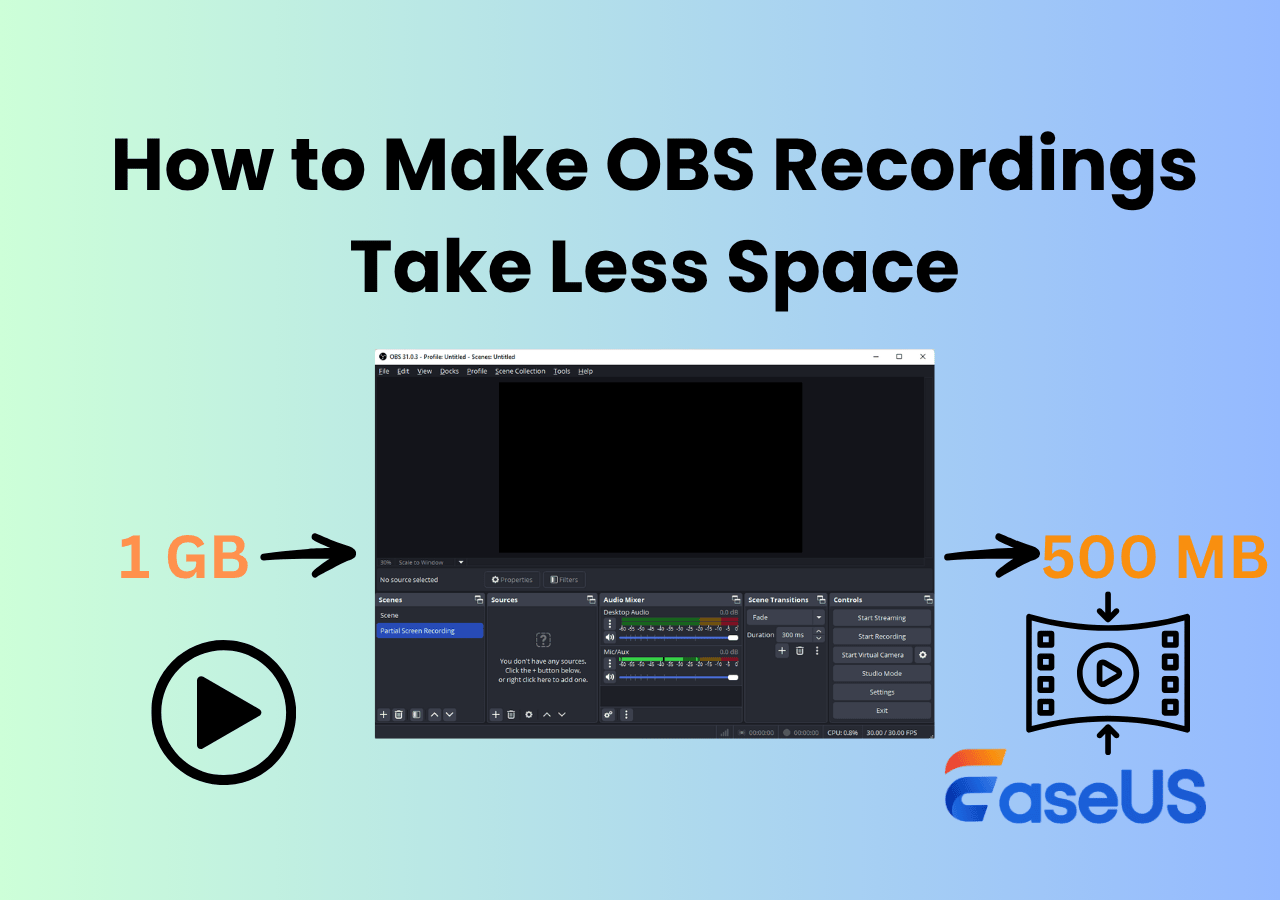-
![]()
Daisy
Daisy is the Senior editor of the writing team for EaseUS. She has been working in EaseUS for over ten years, starting from a technical writer to a team leader of the content group. As a professional author for over 10 years, she writes a lot to help people overcome their tech troubles.…Read full bio -
Jane is an experienced editor for EaseUS focused on tech blog writing. Familiar with all kinds of video editing and screen recording software on the market, she specializes in composing posts about recording and editing videos. All the topics she chooses …Read full bio
-
![]()
Alin
Alin is an experienced technical blog writing editor. She knows the information about screen recording software on the market, and is also familiar with data cloning and data backup software. She is expert in writing posts about these products, aiming at providing users with effective solutions.…Read full bio -
Jean is recognized as one of the most professional writers in EaseUS. She has kept improving her writing skills over the past 10 years and helped millions of her readers solve their tech problems on PC, Mac, and iOS devices.…Read full bio
-
![]()
Jerry
Jerry is a fan of science and technology, aiming to make readers' tech life easy and enjoyable. He loves exploring new technologies and writing technical how-to tips. All the topics he chooses aim to offer users more instructive information.…Read full bio -
![]()
Rel
Rel has always maintained a strong curiosity about the computer field and is committed to the research of the most efficient and practical computer problem solutions.…Read full bio -
![]()
Gemma
Gemma is member of EaseUS team and has been committed to creating valuable content in fields about file recovery, partition management, and data backup etc. for many years. She loves to help users solve various types of computer related issues.…Read full bio -
![]()
Shelly
"I hope my articles can help solve your technical problems. If you are interested in other articles, you can check the articles at the bottom of this page. Similarly, you can also check my Twitter to get additional help."…Read full bio
Page Table of Contents
0 Views |
0 min read
Does recording gameplay with OBS cause lags on low-end computers or slow performance on high-end devices? Whether you're dealing with constant video delays or system slowdowns, addressing the OBS high CPU usage issue can lead to a smoother experience. In this article, we'll uncover why is OBS using so much CPU and share practical solutions to optimize your setup for a smoother recording and streaming experience.
Why is OBS using so much CPU?
The high CPU usage in OBS primarily stems from demands for real-time video and audio recording/streaming. Here are some core reasons for high CPU usage:
Encoding Load
- Real-time video and audio encoding (especially when using x264 software encoding)
- High resolutions (1080p/4K) and high frame rates (60fps) create massive computational loads
Hardware Selection
- Incorrectly using CPU encoding instead of GPU acceleration (NVENC/AMF/QSV)
- Enabling performance-heavy advanced options like "Psycho Visual Tuning."
Scene Complexity
- Each video source (webcam/game/browser, etc.) consumes resources
- Filters/effects significantly increase the processing burden
- Studio Mode requires rendering two scenes simultaneously
System Environment
- Outdated graphics drivers
- Background programs consuming resources
- Improper Windows power management settings
Therefore, the main solution to the problem of high CPU usage is from these aspects.
Do not hesitate to share this article with others to help solve the OBS high CPU usage issue.
Fix 1. OBS Encoding Settings
Reducing the complexity of the encoding process directly lowers the CPU load. More efficient encoding methods (like GPU encoding) can significantly solve the OBS encoding overloaded issue.
How to set the encoder in OBS:
Step 1. Open OBS and go to Settings > Output and choose Advanced as the Output mode.
Step 2. In the Streaming > Encoder Settings option, find the CPU Usage Preset (higher = less CPU). Choose and test the suitable preset, such as ultrafast, superfast, or veryfast, which works well with your computer's system.
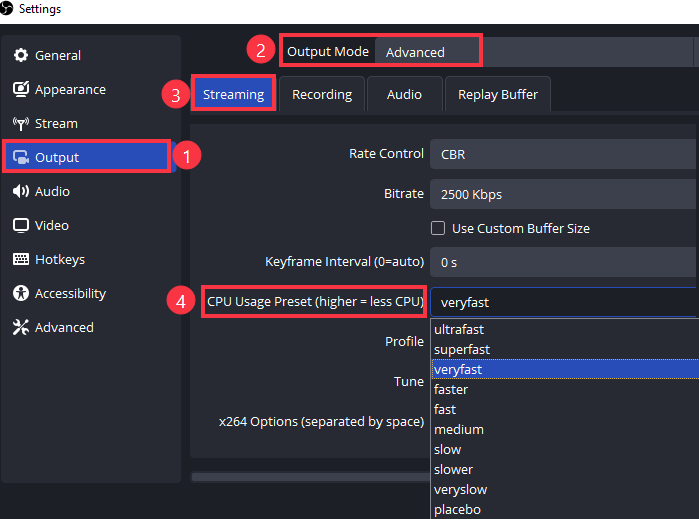
Step 3. Choose QuickSync H.264 as a Video Encoder in the Recording tab if you have Intel-integrated graphics. It uses hardware acceleration to shift encoding tasks from the CPU, lowering CPU usage. Or you can also choose x264 if you have a high-end PC.
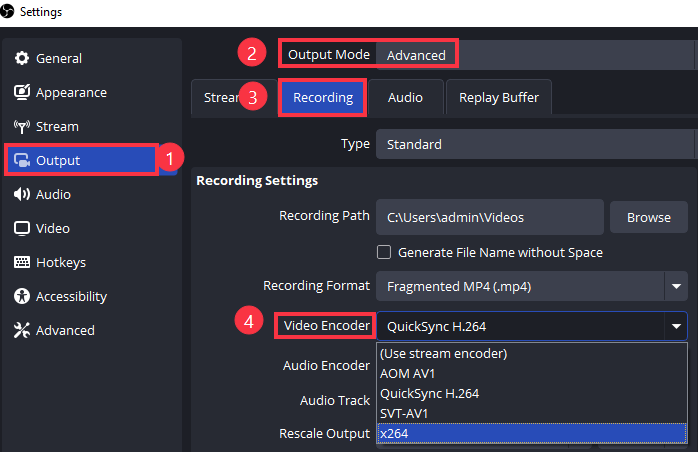
Fix 2. Optimize OBS Settings
Besides adjusting encoding in OBS, you also need to optimize other OBS settings to reduce CPU usage.
Reduce resolution
Lowering the resolution reduces the number of pixels that OBS needs to process, significantly decreasing the CPU and GPU load. Fewer pixels mean less data to encode and render, resulting in smoother performance. OBS encoding overloaded
Step 1. Open OBS and click Settings.
Step 2. In the Video tab, adjust the Base (Canvas) Resolution and Output (Scaled) Resolution to a lower setting. For example, change from 1080p (1920x1080) to 720p (1280x720). Click OK to apply the changes.
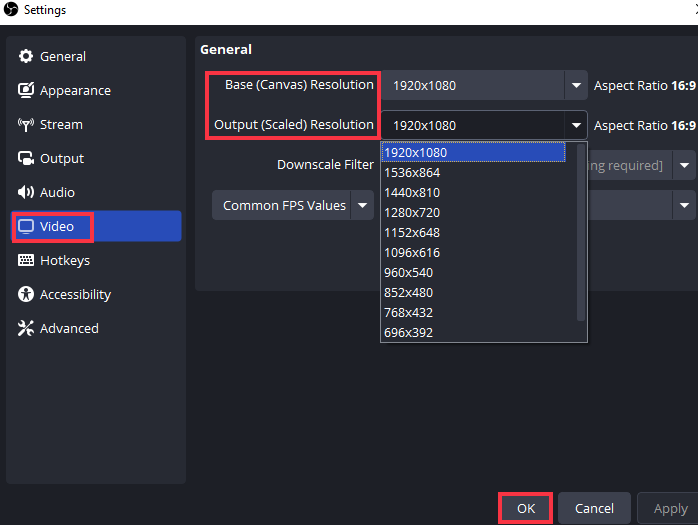
Reduce FPS
Lowering the frame rate means fewer frames for OBS to process each second, reducing CPU and GPU workload and lowering resource usage.
Step 1. Open OBS and go to Settings > Video.
Step 2. Adjust the Common FPS Values to a lower setting. For example, change from 60fps to 30fps. Click OK to apply the changes.
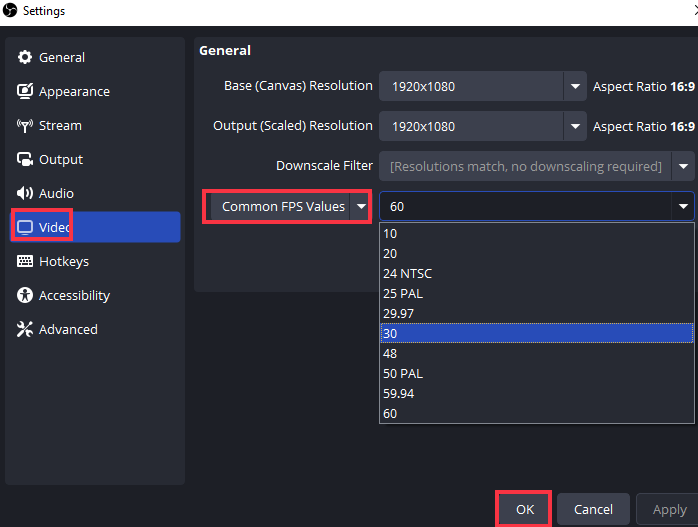
30 FPS vs 60 FPS: What Is the Difference
This blog page will give you a detailed insight into 30 FPS vs 60 FPS.
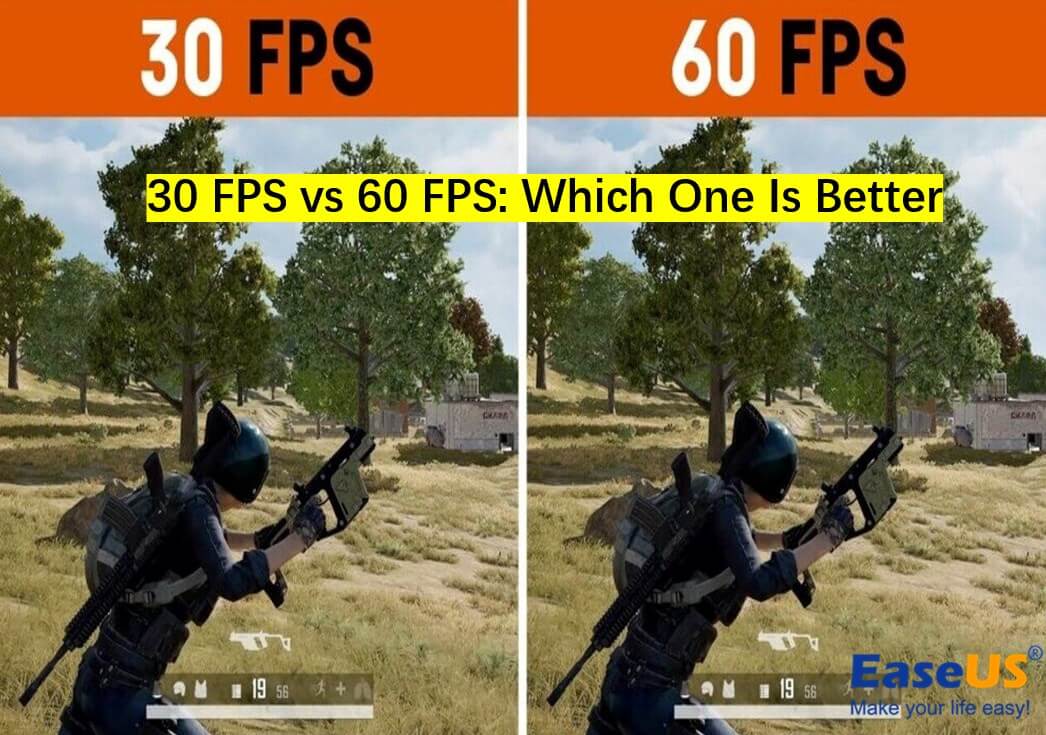
Simplify Scenes
Each source and filter in an OBS scene increases the overall CPU load. By removing unnecessary elements, you can reduce the complexity of the scene, thereby reducing processing requirements.
Do not hesitate to share this article with others to help solve the OBS high CPU usage issue.
Fix 3. Run OBS as Administrator
Running OBS as an administrator grants it higher privileges, which can improve performance and solve issues like game capture black screens by ensuring it has full access to system resources. You can search OBS Studio in the search bar and hit Run as Administrator. Or right-click on the OBS icon to choose the Run as Administrator option.
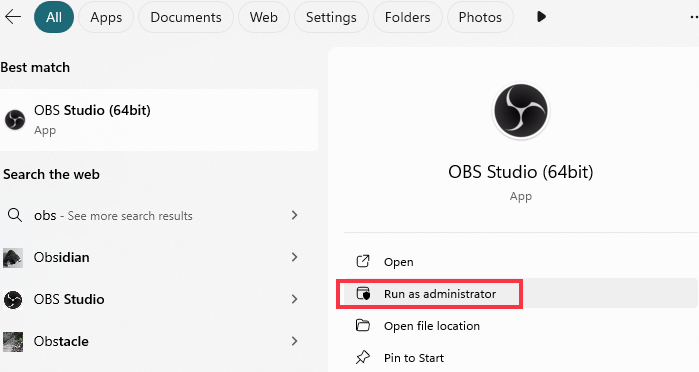
Fix 4. Turn Off Background Apps
Background apps, particularly web browsers, Discord overlays, and other GPU-intensive applications, consume significant CPU resources that could otherwise be used by OBS. Closing these apps can free up resources and improve OBS performance.
You can press Ctrl+Shift+Esc to open the Task Manager to end the unnecessary apps.
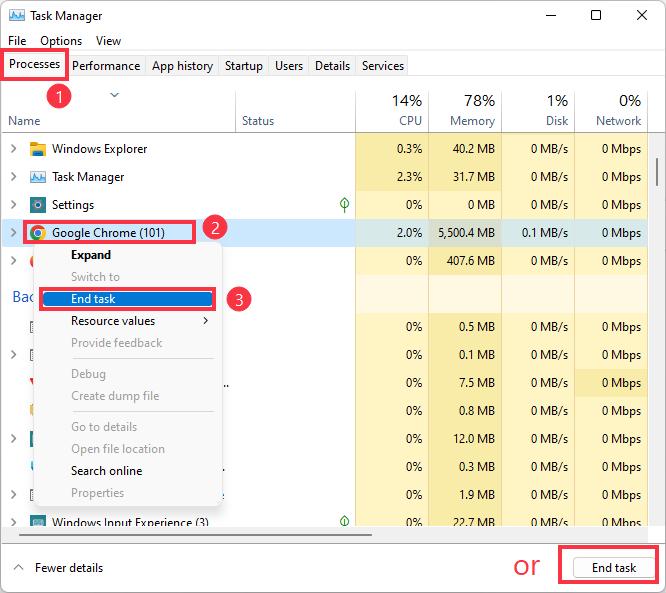
Fix 5. Disable Windows Game Mode
Disabling Game Mode on Windows can help reduce OBS high CPU usage because Game Mode is designed to optimize system resources for gaming, which can sometimes interfere with OBS's performance. By doing this, you allow OBS to have better access to system resources, potentially lowering CPU usage.
Step 1. Click the Start icon and click the Settings button.
Step 2. Go to Gaming > Game Mode and toggle it off. Then, restart or refresh your computer.
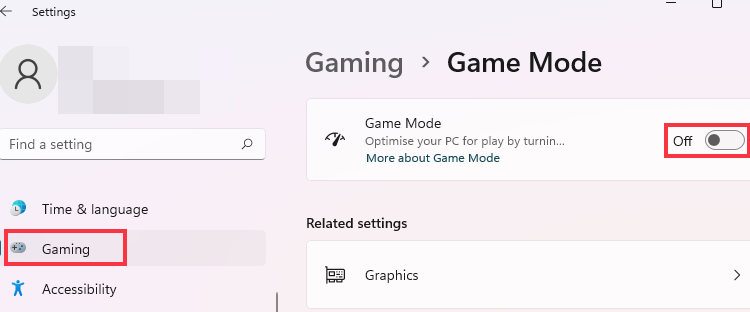
Do not hesitate to share this article with others to help solve the OBS high CPU usage issue.
Fix 6. Update OBS Studio
New versions of OBS Studio come with bug fixes and performance optimizations that enhance overall efficiency and reduce CPU usage. These updates also introduce new features and improvements, such as updates to the browser framework and new NVIDIA filters in OBS Studio 31.0, which can further improve performance and resource management.
Step 1. Launch OBS Studio and click Help to choose Check for Updates.
Step 2. If there is a new version, just install it.
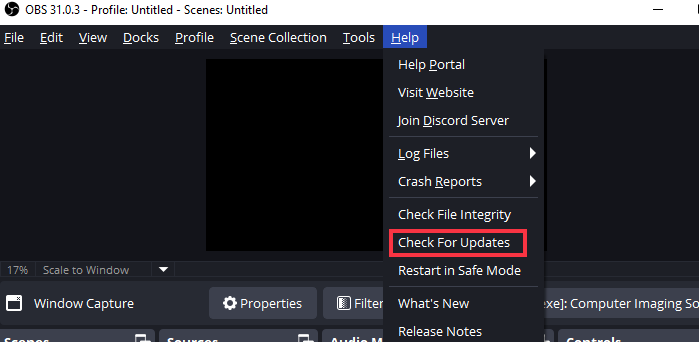
Fix 7. Update CPU & GPU Drivers
Updating CPU & GPU drivers is another effective solution to enhance computer performance. Doing so can ensure your system runs optimally, with improved hardware efficiency and reduced CPU load. Additionally, updated drivers maintain compatibility with the latest software and operating systems, minimizing conflicts and ensuring stable system operation.
Steps to update CPU:
Step 1. Right-click on the Start button and select Device Manager.
Step 2. Find and expand the Processors option.
Step 3. Right-click on your CPU and select Update driver.
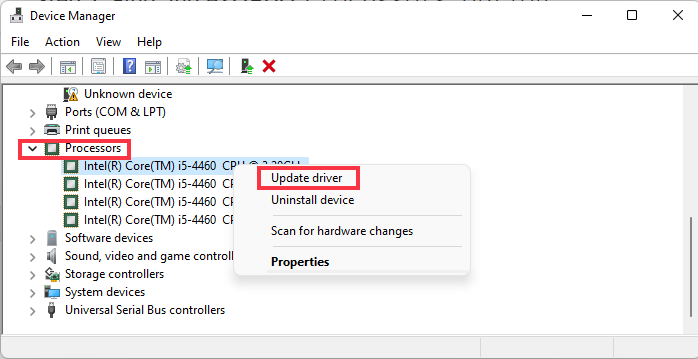
Steps to update GPU driver:
- For NVIDIA: Open GeForce Experience and to Drivers. Then, click Check for Updates.
- For AMD: Open AMD Software and go to Software Updates. Then, click Check for Updates.
- For Intel: Go to the Intel website. Find your specific GPU model and download the latest drivers.
Bonus tip: Use OBS Alternative to Capture Gameplay
If you cannot solve the high CPU usage OBS issue, you can try a lightweight screen recorder as the OBS studio alternative. EaseUS RecExperts is a top-notch recording tool for high-end and low-end pc. Just with simple settings, you can use it to capture games or other screen activities without laggy.
Here are the steps on how to record gameplay with EaseUS game recorder:
Step 1. Launch the gameplay that you want to record. Next, open EaseUS RecExperts and click on the Game mode on the main interface.

Step 2. Then, choose a Game Window. Then, you can enable the audio and webcam recording if needed. When all are done, click the REC button to start the gameplay recording.
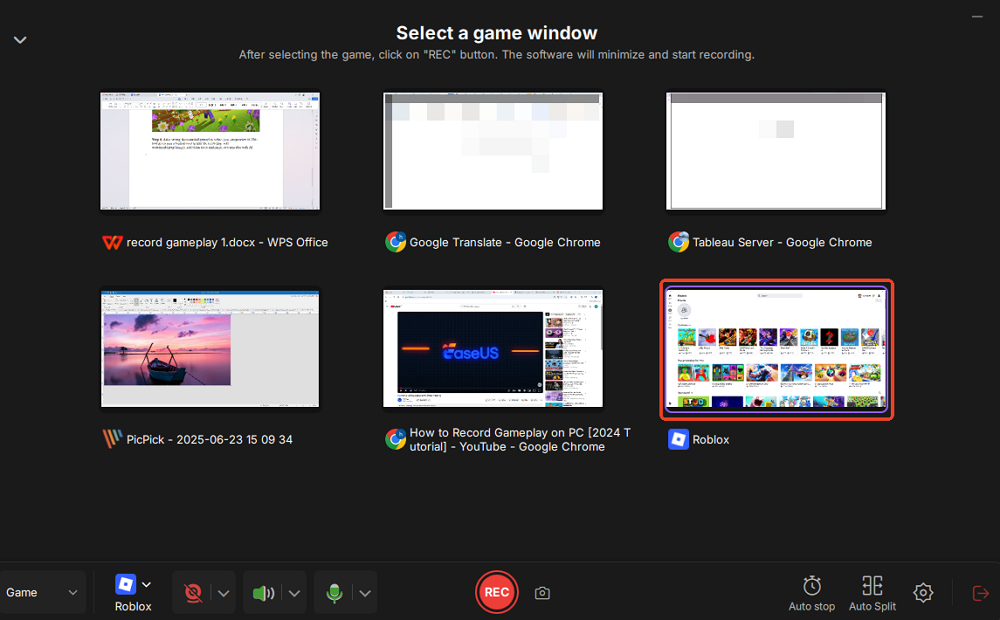
Step 3. A floating toolbar will pop up, allowing you to pause or stop the recording. Additionally, the camera icon lets you take a screenshot, and the timer icon enables you to set an automatic stop for the recording.
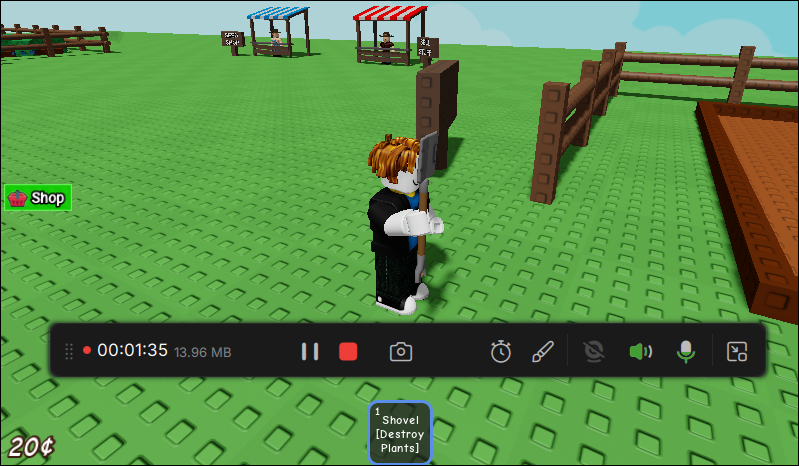
Step 4. After saving the recorded gameplay video, you can preview it. This tool provides a built-in feature to trim the recording, add a watermark (text/image), add video intro and outro, or transcribe with AI.
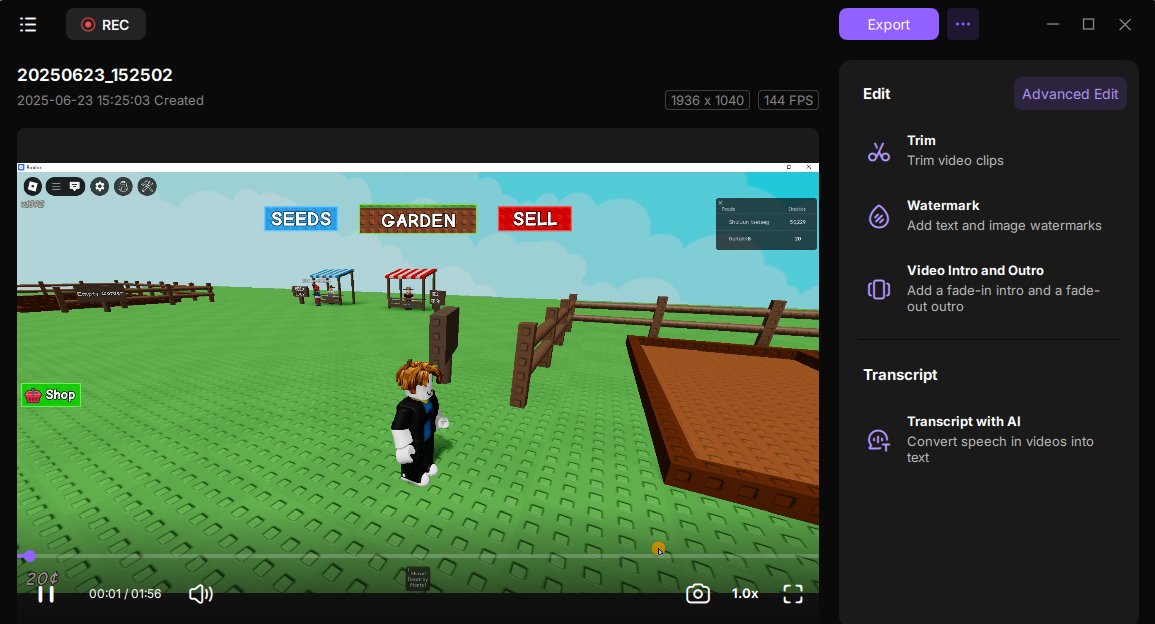
Do not hesitate to share this article with others to help solve the OBS high CPU usage issue.
Conclusion
Now, it'll be easy to fix OBS high CPU usage problem by following this ultimate guide. Additionally, EaseUS RecExperts offers you an excellent way to record screens without losing fps and lagging.
Fix OBS High CPU Usage FAQs
1. How to fix OBS high GPU usage?
To tackle high GPU usage in OBS, first check and update your GPU drivers. Then, optimize OBS settings. If needed, lower the graphics settings in your game or application.
2. What are the best OBS recording settings for low-end PCs?
For low-end PCs, the best OBS recording settings include:
- Resolution: 720p (1280x720)
- Frame Rate: 30fps
- Encoder: x264 (CPU) with Veryfast preset
- Bitrate: 5000 Kbps
- Keyframe Interval: 2 seconds
- Audio Bitrate: 128 Kbps
These settings balance quality and performance, reducing CPU and GPU load.
3. Is it better to run OBS on CPU or GPU?
For systems with powerful GPUs, using GPU encoding (NVENC, QuickSync) is more efficient and reduces CPU load. For low-end PCs, using the CPU encoder (x264) is often better due to limited GPU capabilities.
EaseUS RecExperts

One-click to capture anything on screen!
No Time Limit, No watermark
Start Recording