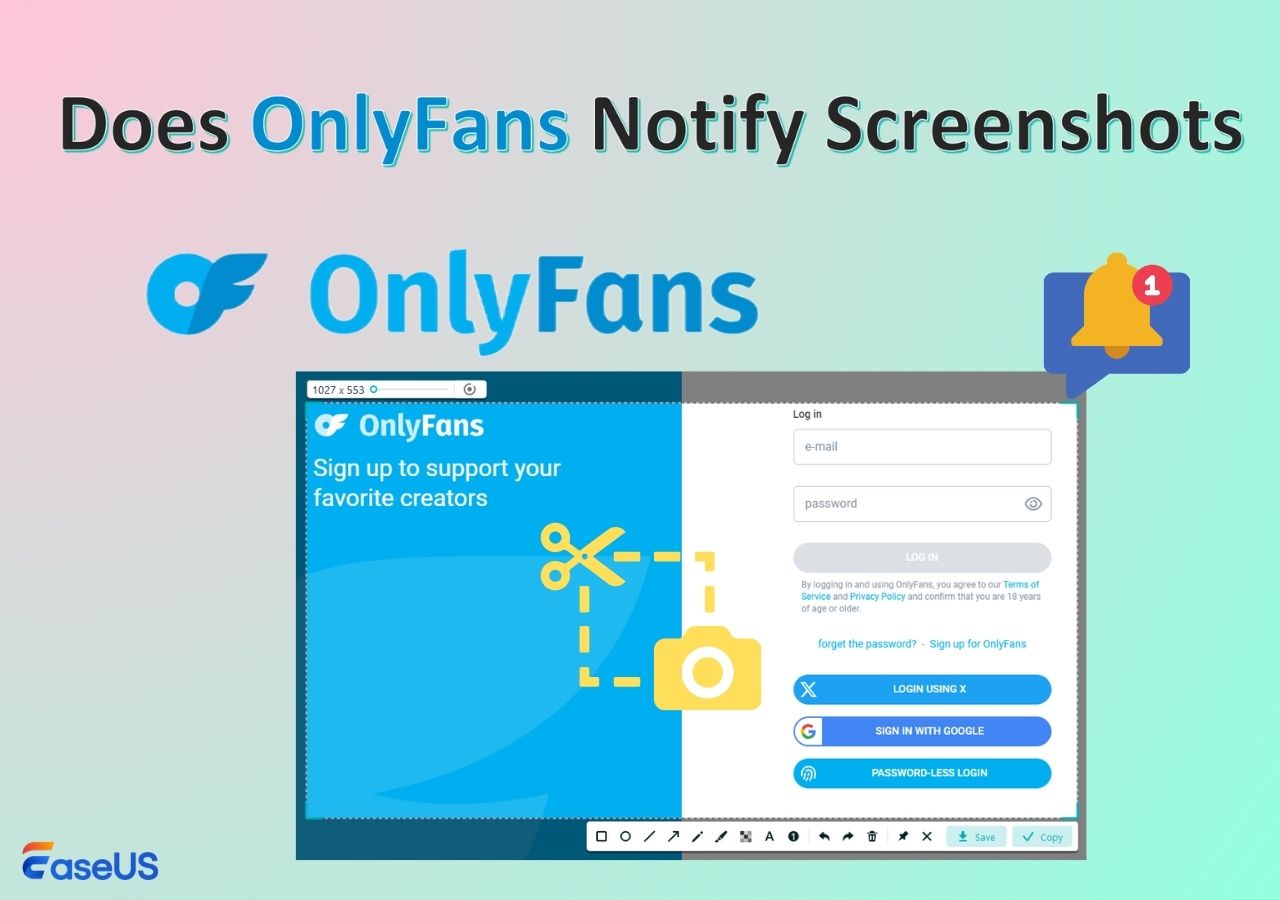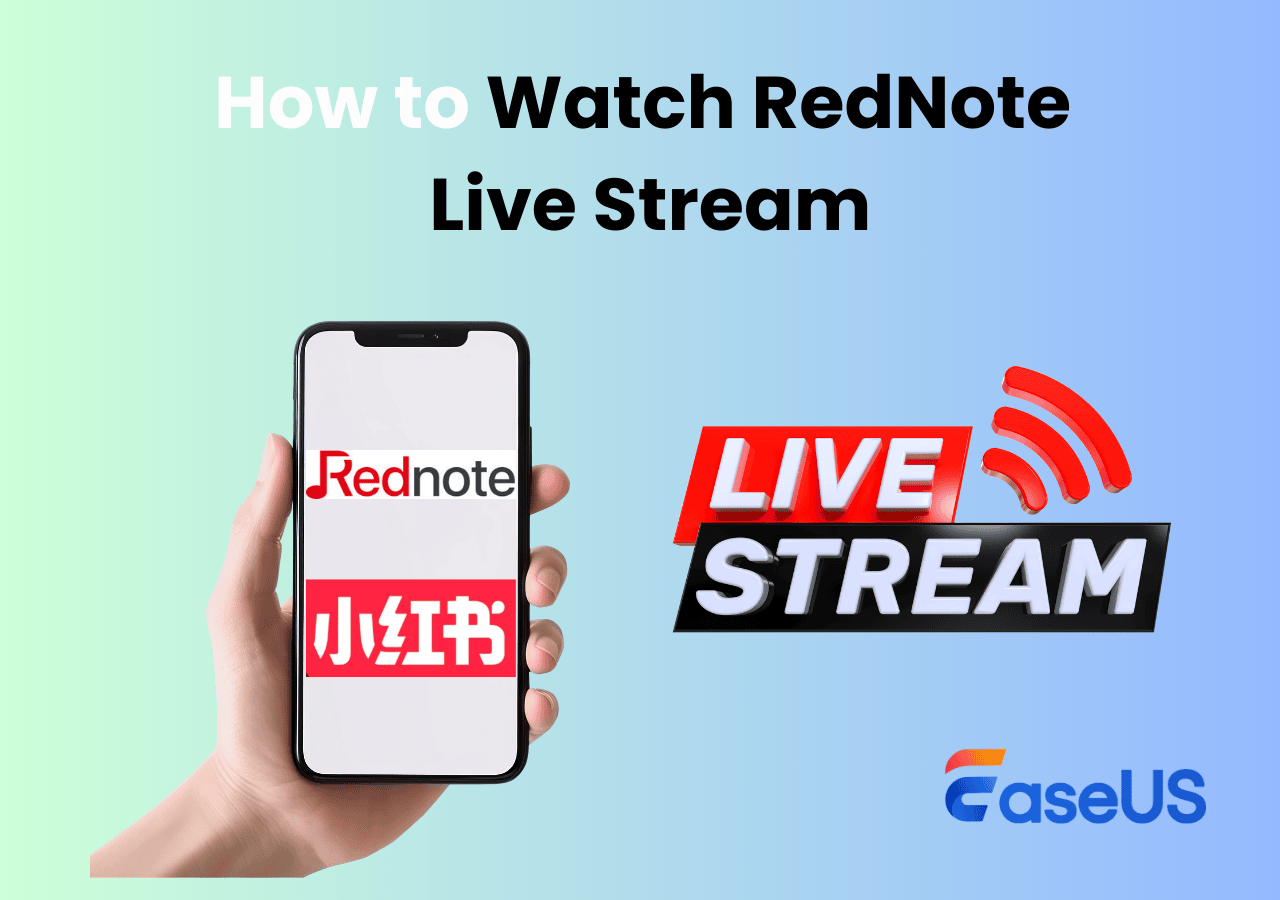-
![]()
Daisy
Daisy is the Senior editor of the writing team for EaseUS. She has been working in EaseUS for over ten years, starting from a technical writer to a team leader of the content group. As a professional author for over 10 years, she writes a lot to help people overcome their tech troubles.…Read full bio -
Jane is an experienced editor for EaseUS focused on tech blog writing. Familiar with all kinds of video editing and screen recording software on the market, she specializes in composing posts about recording and editing videos. All the topics she chooses …Read full bio
-
![]()
Alin
Alin is an experienced technical blog writing editor. She knows the information about screen recording software on the market, and is also familiar with data cloning and data backup software. She is expert in writing posts about these products, aiming at providing users with effective solutions.…Read full bio -
Jean is recognized as one of the most professional writers in EaseUS. She has kept improving her writing skills over the past 10 years and helped millions of her readers solve their tech problems on PC, Mac, and iOS devices.…Read full bio
-
![]()
Jerry
Jerry is a fan of science and technology, aiming to make readers' tech life easy and enjoyable. He loves exploring new technologies and writing technical how-to tips. All the topics he chooses aim to offer users more instructive information.…Read full bio -
![]()
Rel
Rel has always maintained a strong curiosity about the computer field and is committed to the research of the most efficient and practical computer problem solutions.…Read full bio -
![]()
Gemma
Gemma is member of EaseUS team and has been committed to creating valuable content in fields about file recovery, partition management, and data backup etc. for many years. She loves to help users solve various types of computer related issues.…Read full bio -
![]()
Shelly
"I hope my articles can help solve your technical problems. If you are interested in other articles, you can check the articles at the bottom of this page. Similarly, you can also check my Twitter to get additional help."…Read full bio
Page Table of Contents
0 Views |
0 min read
Undoubtedly, Netflix is popular for binge-watching but have you ever checked Hulu? Offering the best movies and TV shows, this platform will convince you to buy its subscription next time. At the same time, Discord is considered among the widely used streaming platforms for movies, games, and more.
You can quickly stream Hulu on Discord to watch movies with friends, and the same goes for Netflix. But some people may find issues with encountering a black screen while streaming. So their query is about how to stream Hulu on Discord without a black screen.
It's crucial to know the details of Hulu and Discord before diving deep into their procedure, including with or without a black screen!
PAGE CONTENT:
What Is Hulu/Discord?
Here is the introduction to both streaming platforms. Let's explore!
Introduction to Hulu
Hulu is a remarkable streaming software/application that got famous with time. After watching movies and shows on Hulu, people are now looking forward to streaming Hulu on Discord. The reason lies in its coherent installation, straightforward functioning, and many other factors. However, you must learn about what Discord is in this situation.
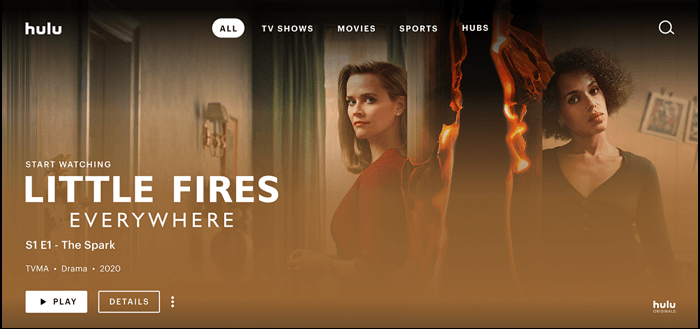
Read also: How to screen record on Hulu
Introduction to Discord
Discord is a streaming platform mainly used by people who need to chat with friends or colleagues. If the target audience is small, you should go for this software. Here you can add as many servers as you want according to your requirements. So, Hulu can easily be connected and streamed like the other apps. Besides the Discord chat rooms, it offers various text and voice channels. Last but not least, you can stream Netflix along with Hulu on Discord.
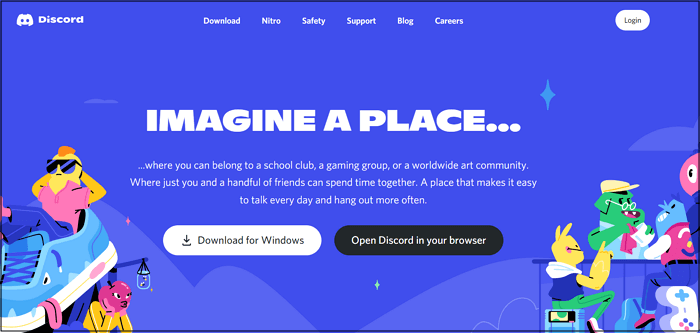
Read also: How to record on Discord
#Stream Hulu on Discord (EASY)
Hulu is a subscription-based streaming platform that offers you several movies and TV shows. Streaming its shows on Discord allows you to enjoy them with friends and family without sharing the accounts. Not only does it offer smooth streaming, but also you can choose the streaming quality, resolution, and frame rate according to your demands.
Let's move forward toward the detailed and easy steps for how to stream Hulu on Discord!
Step 1. The first step requires you to download, install, and launch the Discord software via its official website on your operating system. Now, either create your account, enter the existing site's credentials, or scan the QR code from your mobile app.
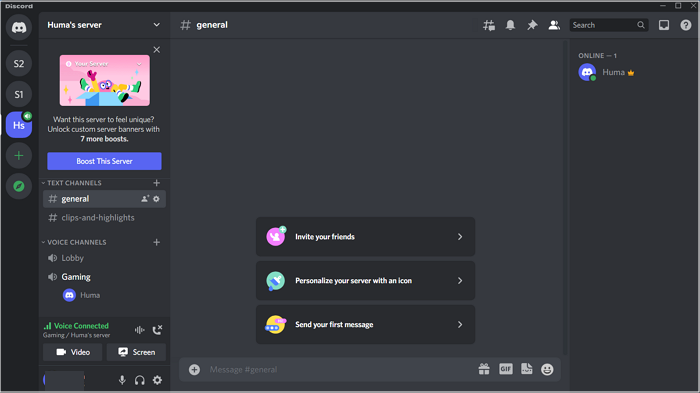
Step 2. Secondly, open up the Hulu app on your system, launch it, sign up, and start the show whatever you want.
Step 3. Next, open Discord, add a server, and choose text & voice channel. Press the small "Settings" icon from the left-hand side bottom. Go to Activity Settings > Registered Games, and then "Add it." Now, choose "Google Chrome" from the available options.
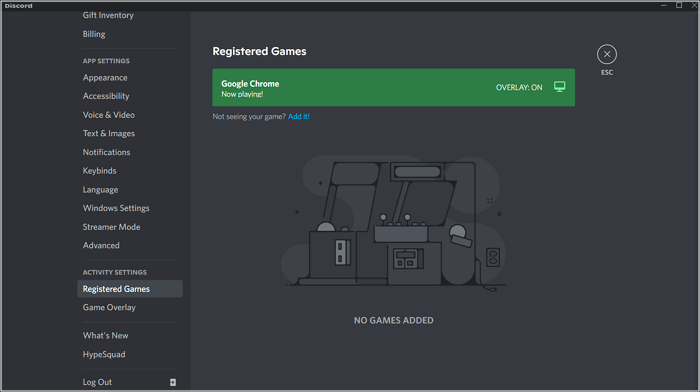
Step 4. You will see the "Google Chrome" section from the main interface. Press the "desktop screen" icon to open a pop-up window. You can adjust the settings as per your choices. Now, click "Screen" and choose the window you need to share. Hit the "Go Live" button, and you are all done!
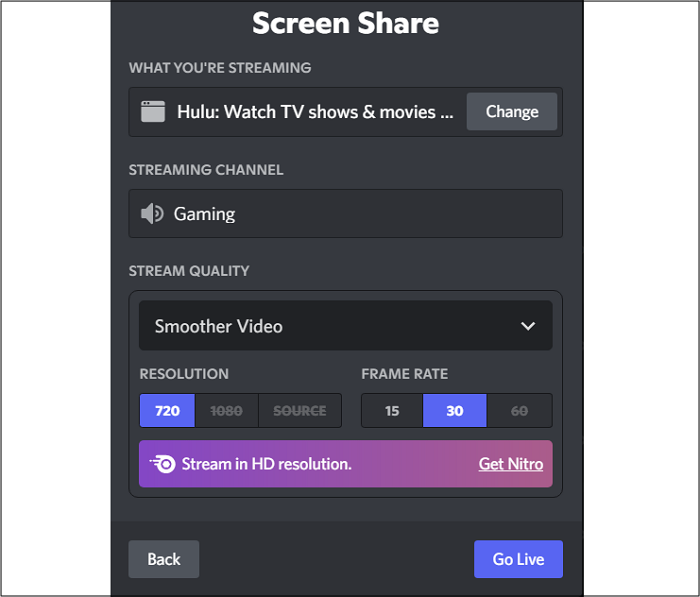
#Stream Hulu on Discord without Black Screen
Though the above-detailed procedure will aid you whenever you need to stream Hulu on Discord, often it gives rise to the black screen. There are multiple reasons behind this, such as the unstable internet connection. However, the main issue is the DRM-protected content, so it's recommended not to stream that. Moreover, it allows you to test the video before streaming, along with choosing the camera & background.
Here are all the proper settings for how to effortlessly stream Hulu on Discord with a black screen:
Step 1. Firstly, you have to open the already installed Discord software on your system. Open "Settings," go to the "Voice and Video" category to disable the "Video Codec." As a result, you will disable hardware acceleration.
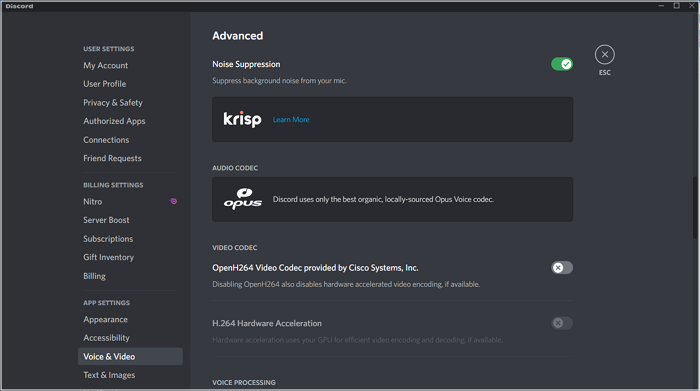
Step 2. In the next step, you have to scroll down to advanced settings and under the "Screen Share" category, turn on the "Use our latest technology to capture your screen." It will probably help you stream Hulu on Discord without the black screen.

Step 3. Lastly, start any movie/show on the Hulu app and connect it to Discord via the first tutorial. In the end, go live, and everything will be alright!
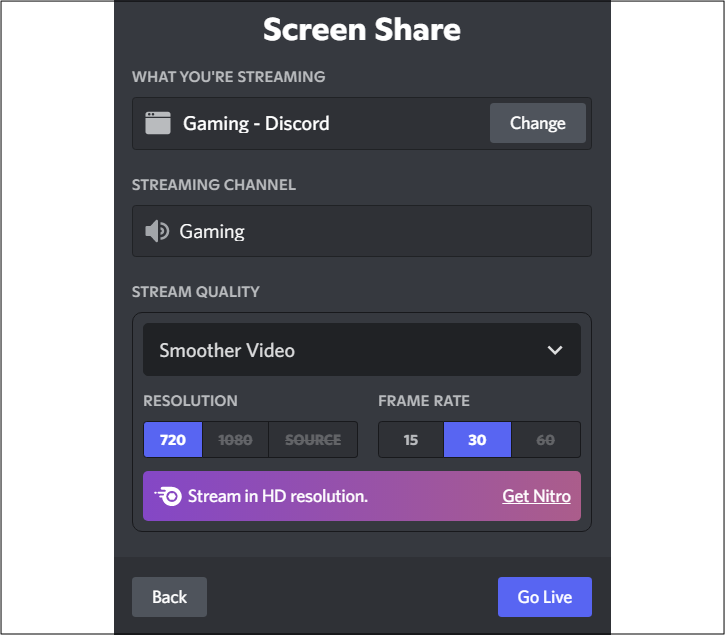
Bonus. Best Screen Recorder - No Watermark & No Time Limit
You might face challenges while recording the Hulu stream on Discord without a black screen. In this scenario, a stable, secure, and efficient screen recorder can be valuable. Also, it can be none other than EaseUS RecExperts.
You can take its assistance to either record a flexible area or the whole screen, including the Hulu streaming. Covering you from recording screens in HD quality at a quick rate to adjusting the format of the audio/video, it helps you from all perspectives. Even you can alter the audio or video parameters such as frame rate, bitrate, sample rate, channel, resolution, and more.
Along with that, it is feasible to record everything as per your schedule by using the task schedule feature. You can use auto split and auto stop the task whenever required. Even you can preview and trim the video after you are done with recording. And most importantly, it is totally up to you to either record the screen with or without audio.
EaseUS RecExperts
- Offer an intuitive and user-friendly interface
- Easily record the camera screen via the webcam feature
- Provide you with the built-in media player to preview videos
- Let you take screenshots while recording
- Keep track of the recorded audio, videos, and pictures
- Record a live stream with audio on Mac or Windows
The Bottom Line
If you prefer Hulu over Netflix to watch your favorite shows and movies, you might consider the plan to enjoy these with your loved ones. But sometimes, it displays a black screen. While considering how to stream Hulu on Discord, it's better to follow the given tutorials. Even if you want to record this session for later use, above is the recommended screen recorder, EaseUS RecExperts. It is a remarkable desktop software that provides you with high-quality live recording and a quick rate.
Frequently Asked Questions
1. Is streaming Hulu on Discord illegal?
It depends upon the situation. If you are streaming such Hulu content on Discord to which you have proper rights, it's not illegal. In the alternative case, you will be subjected to the abolition of the copyrights act. So, it's suggested to be sure about the content rights before considering it to stream on Discord.
2. Can Hulu be shared on Discord?
Suppose you are wondering if you can share Hulu on Discord or not. The answer is yes but with the correct procedure. For that purpose, you need to launch Discord and connect it with the Hulu server to share your screen with others. However, you must also read the policy of Hulu before sharing.
3. Does Hulu block screen sharing?
Compared to the other streaming platforms, Hulu has a strict privacy policy regarding video streaming, screen recording, and sharing content. But you can use specific platforms like Discord to perform the required task. Also, you must check the compatibility of the streaming platform with the Hulu server.
4. Can you stream on Discord Mobile?
People often question like if they can stream on Discord Mobile or not. The answer is yes. You can easily use the Discord Mobile app that allows you to stream on your phone's screen. What you need to do is to know the proper method to complete the task!
EaseUS RecExperts

One-click to capture anything on screen!
No Time Limit, No watermark
Start Recording