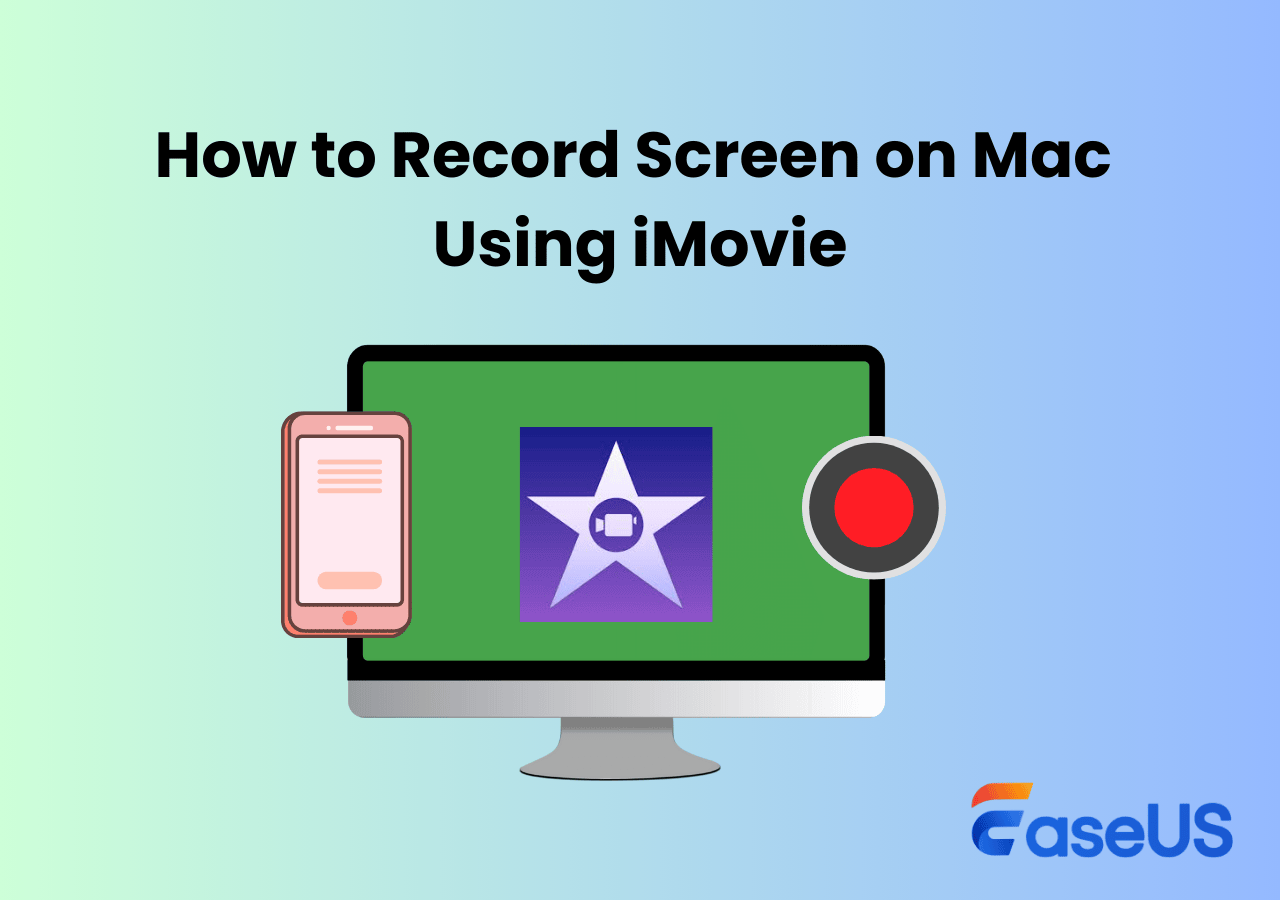-
![]()
Daisy
Daisy is the Senior editor of the writing team for EaseUS. She has been working in EaseUS for over ten years, starting from a technical writer to a team leader of the content group. As a professional author for over 10 years, she writes a lot to help people overcome their tech troubles.…Read full bio -
Jane is an experienced editor for EaseUS focused on tech blog writing. Familiar with all kinds of video editing and screen recording software on the market, she specializes in composing posts about recording and editing videos. All the topics she chooses …Read full bio
-
![]()
Alin
Alin is an experienced technical blog writing editor. She knows the information about screen recording software on the market, and is also familiar with data cloning and data backup software. She is expert in writing posts about these products, aiming at providing users with effective solutions.…Read full bio -
Jean is recognized as one of the most professional writers in EaseUS. She has kept improving her writing skills over the past 10 years and helped millions of her readers solve their tech problems on PC, Mac, and iOS devices.…Read full bio
-
![]()
Jerry
Jerry is a fan of science and technology, aiming to make readers' tech life easy and enjoyable. He loves exploring new technologies and writing technical how-to tips. All the topics he chooses aim to offer users more instructive information.…Read full bio -
![]()
Rel
Rel has always maintained a strong curiosity about the computer field and is committed to the research of the most efficient and practical computer problem solutions.…Read full bio -
![]()
Gemma
Gemma is member of EaseUS team and has been committed to creating valuable content in fields about file recovery, partition management, and data backup etc. for many years. She loves to help users solve various types of computer related issues.…Read full bio -
![]()
Shelly
"I hope my articles can help solve your technical problems. If you are interested in other articles, you can check the articles at the bottom of this page. Similarly, you can also check my Twitter to get additional help."…Read full bio
Page Table of Contents
0 Views |
0 min read
In this age of the internet, no one on the planet is unaware of YouTube. Millions of people are using it to have fun by watching entertainment videos or to get an education by watching informative videos.
However, the main problem comes when you see a notification that you are unable to watch the video because it is set to be private. Undoubtedly, it is irritating for many users to get a screen displaying that the content is private. We have written this blog to help you resolve this problem. Here, you can read different ways to watch private YouTube videos.
Can You Watch Private Videos on YouTube?
Any way to watch a private YouTube video?
byu/throwout8008135 inDataHoarder
Despite being the largest video content platform, YouTube is the safest one for content creators, too. It takes care of the privacy of the users and allows them to access multiple options like private video to be protected.
The good news is that you can still watch private YouTube videos using different methods. Before that, it is good to know the reasons why you are not able to watch these videos like others.
- The content creator may have created the video for a specific group of people and may not have shared the link with you.
- You might be using an account for which that particular video comes under the "Age Restricted" criteria.
- Private videos are unavailable in the suggested video section, making them unavailable to the general public.
- No one knows about private videos because YouTube doesn't notify the channel subscribers about that particular video.
Due to these major reasons, you may be unable to watch private videos on this platform. However, you can follow different advanced methods to bypass this restriction and watch private videos on YouTube.
Don't forget to share this post with others in need!
How to View Private YouTube Videos
You will find a limited list while searching for methods to watch private YouTube videos. Only a few of those methods will work properly. To save you time, we have listed the most effective methods you can follow to watch private videos on YouTube.
Method 1. Request for Permission
The easiest way to watch restricted content on YouTube is to ask prior permission from the creator. To do this, you should contact the original creator of the video and ask for the private link to access it.
Follow these steps to find it and ask for permission.
Step 1. Go to the YouTube channel and click on the "About" option.
Step 2. Look for the "Email" of the content creator.

Step 3. Send them an email explaining why you want access to that video.
The content creator will get your email, review it, and share the link to that private video if they think you deserve it. So, you should write the email properly and make sure to provide whatever information is required to get approval.
✏️You might want to know:
Method 2. Watch Private Videos Without Signing-in
If the above method hasn't worked for you, you can also try another trick for watching private videos on YouTube without signing in. Be mindful that this trick bypasses the platform's age-restricted settings.
Therefore, you shouldn't use it for any malicious or unethical task. Abide by this. Here are the steps to watch a private video using this method.
Step 1. Go to the YouTube video that is private and click on it.
Step 2. Remove "watch" from the link in the browser's search bar.
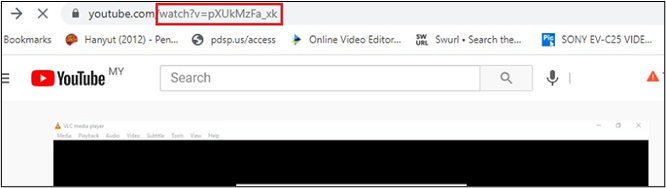
Step 3. Click the "Enter" key, and you will get the video access.
Some users have found this method impactful to accomplish their task of watching private videos. However, it may not work in all cases, and you may get an error while following this.
Method 3. Through Video Cache
After you watch the video, it will be saved in your video cache file. This file can give you access to a private video that has been given this label. Follow these simple steps to check this file and watch the private video.
Step 1. Access/Open your video cache file.
Step 2. Look for the video you want to watch and copy its link.
Step 3. Look for an "MP3" converter to get the video file on your device.
This method is suitable only when you have watched a video on YouTube before it is set to be private. By following the above steps, you can keep that file on your computer and watch it whenever you want.
Method 4. Check YouTube to Watch History
This method to watch private YouTube videos is similar to the above one. You need to be signed in to your account for this because you have to explore the YouTube Watch History, which is only possible while you are signed in.
Step 1. Go to "History" of your YouTube account.
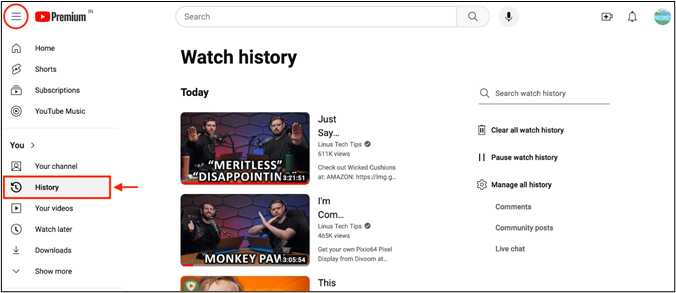
Step 2. Look for the video that you have watched (but set to private after that).
Step 3. Copy its URL and use a video downloader or MP3 converter to get that video.
This method is also workable only when you have watched the video previously before it was set to private. You can't watch videos that you haven't watched before.
Method 5. Use a YouTube Video Downloader
Another way to view the videos that are set but you have their links is through a YouTube video downloader. These tools are designed for downloading videos from this platform as it doesn't have this option built-in.
To get the task done, you should follow these simple steps.
Step 1. Copy the video "URL" that you want to view.
Step 2. Browse a "YouTube Video Downloader".
Step 3. Paste the link and press the "Enter" key.
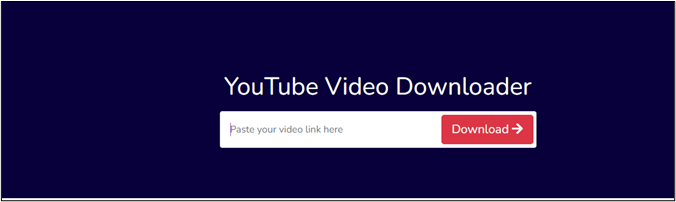
Step 4. You will get a preview of the video and a download button to complete the process.
While following this method, you may not get access to all private videos. You may be restricted from the platform with a notification that the video is private. So, you can say you will be lucky if you get your preferred video using this method.
Share this helpful guide now!
Record Private YouTube Videos in High Quality
If you can watch private videos on YouTube, you can record them for later use, even if they have been restricted from you. You can use EaseUS RecExperts because of its advanced recording features.

Using this, you can record your computer's screen seamlessly without issues. This screen recorder will allow you to set the screen region you want to capture. Unlike other video recording software, it allows you to record the video's audio and removes the noise automatically using its AI tool.
In short, EaseUS RecExperts is the best software in this regard. We recommend downloading it on your computer and using it at least once to check its high-quality results.
The Bottom Line
We hope you have learned how to watch private YouTube videos by reading this guide. We have tried to add multiple ways to accomplish this task that you can follow. All the ways mentioned above are simple and easy for everyone to understand.
How to Watch Private YouTube Videos FAQs
1. How do I find private hidden videos on YouTube?
The simplest and most effective way to find private, hidden videos is to use the link shared by the creator, which allows direct access by a specific audience.
2. How do I watch videos that are unavailable on YouTube?
If you receive a notification that the video is unavailable due to a reason other than a regional restriction, you can follow these simple tricks to access it.
- Use a VPN if it is because of regional restrictions.
- Check and edit the URL if it is incorrect.
- Use a video downloader to get it on your device, if possible.
3. How to watch deleted YouTube videos?
There are multiple methods for watching deleted YouTube videos. Here are a few that can help you.
- Use a Wayback Machine to access deleted YouTube videos.
- Explore "Internet Archives" to find such videos.
- Try pasting the URL in the Google search bar to check if it gives you access to those videos.
4. How do I find a private video channel?
The only way to find a private video channel on YouTube is to follow the link shared by the channel owner. You can't use any other tricks or techniques to access this type of channel.
EaseUS RecExperts

One-click to capture anything on screen!
No Time Limit, No watermark
Start Recording