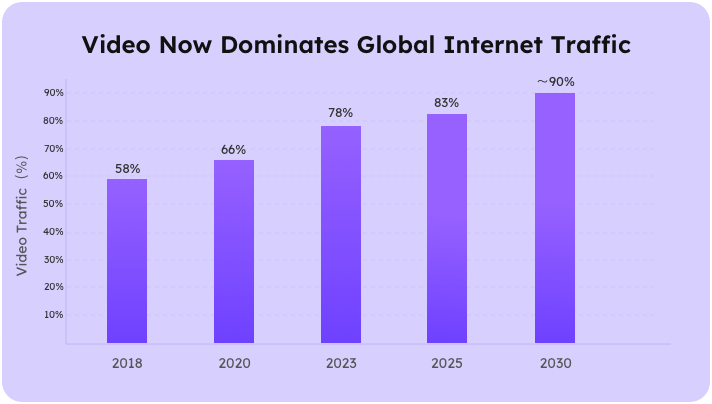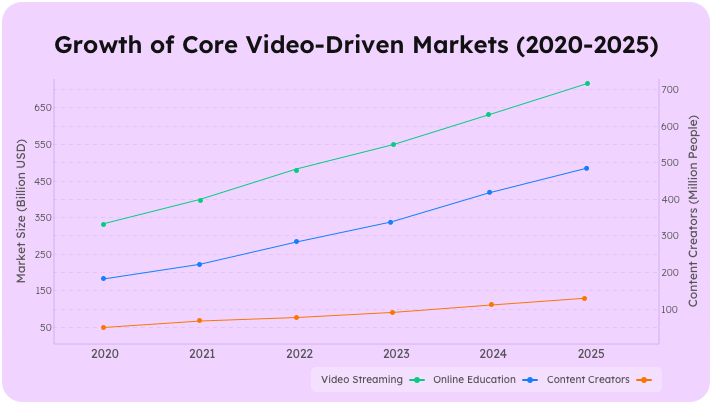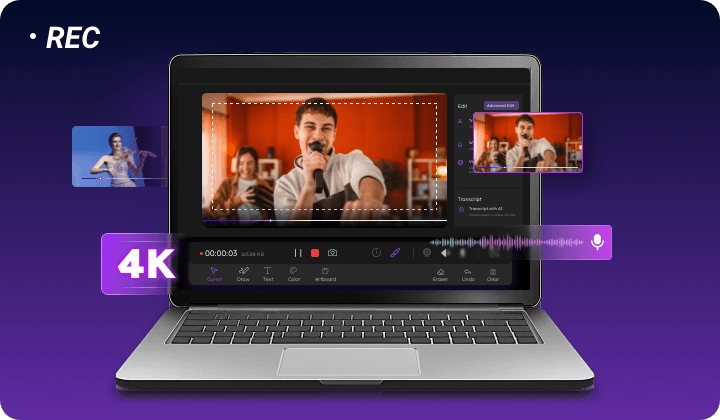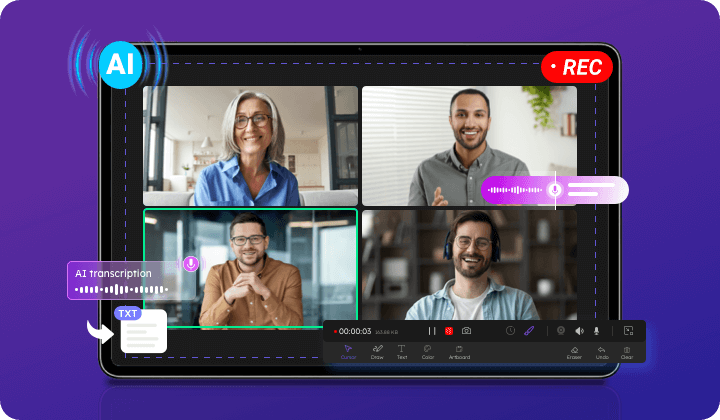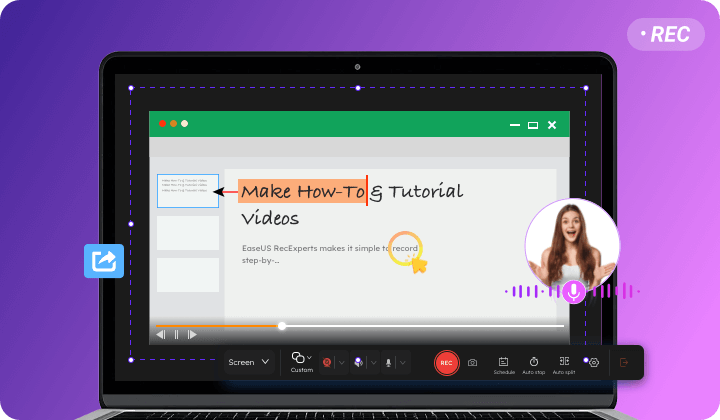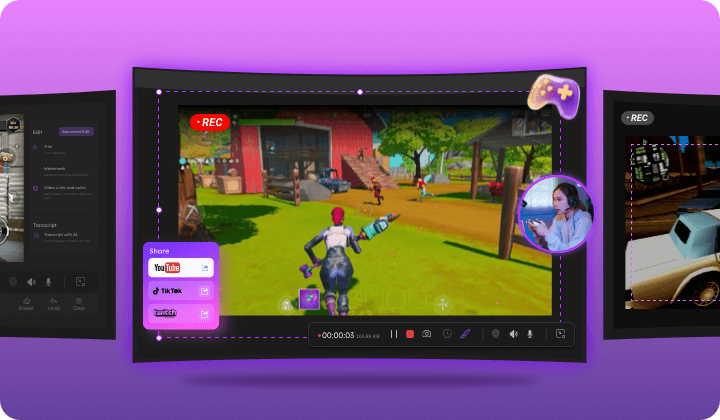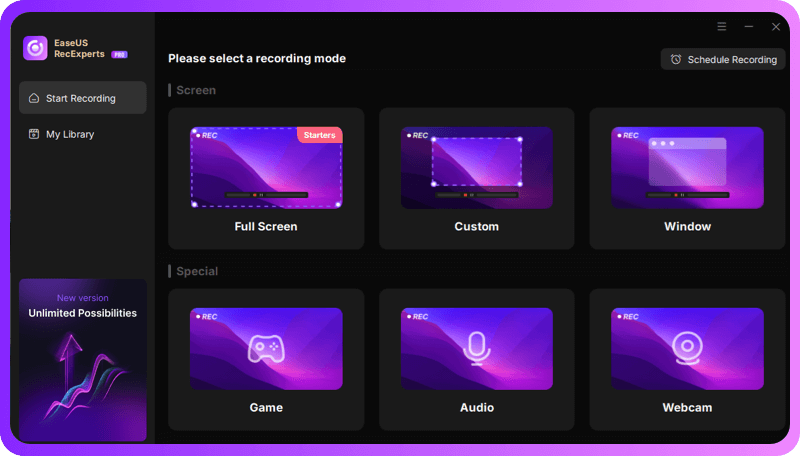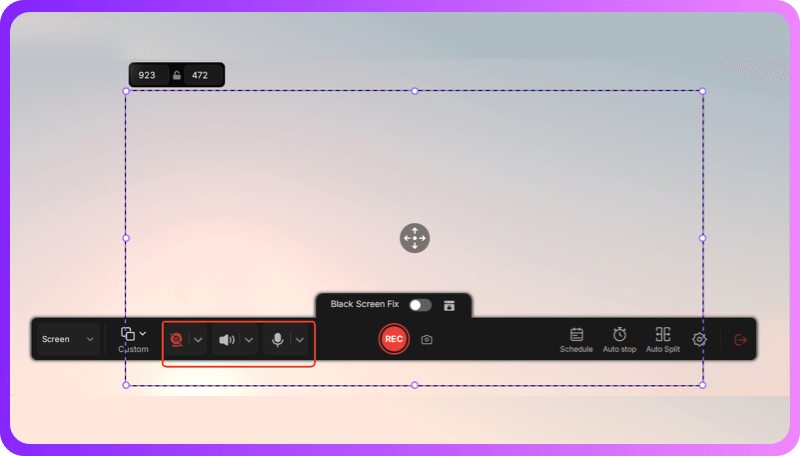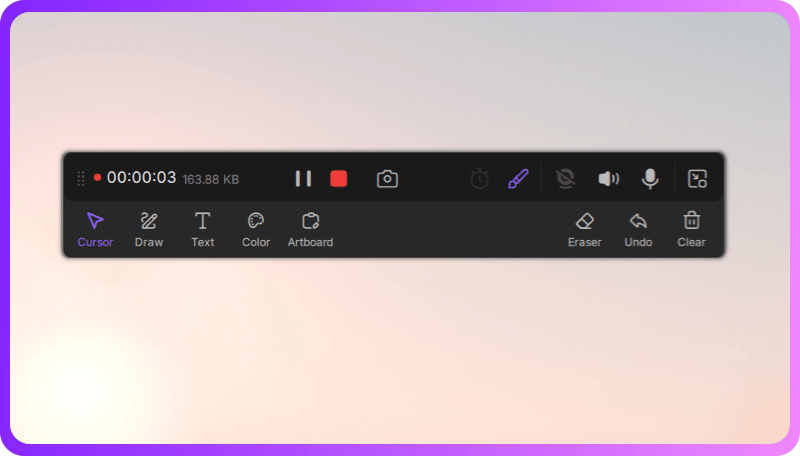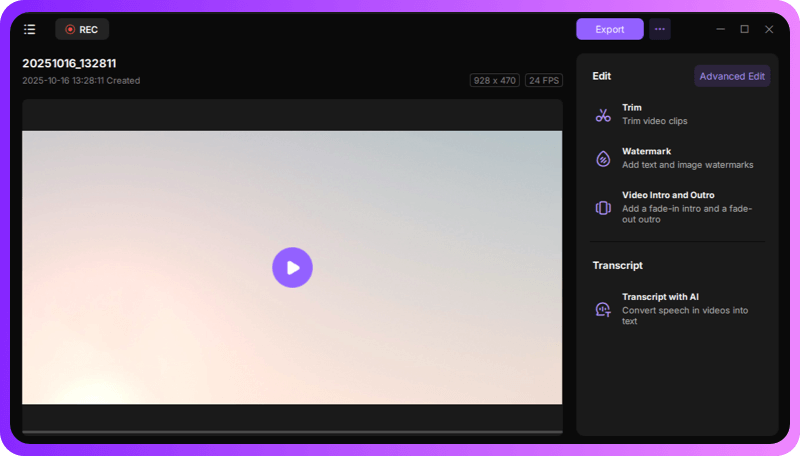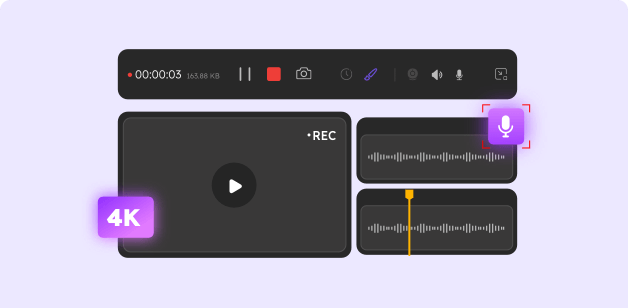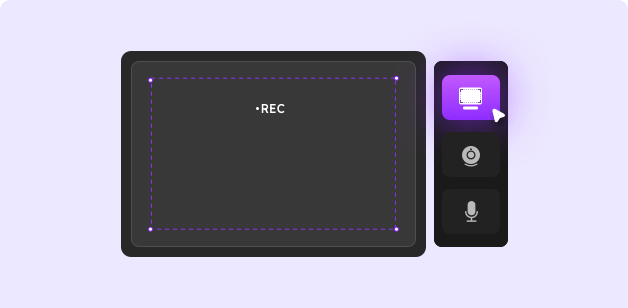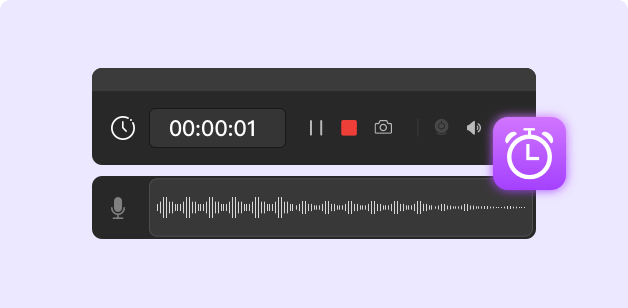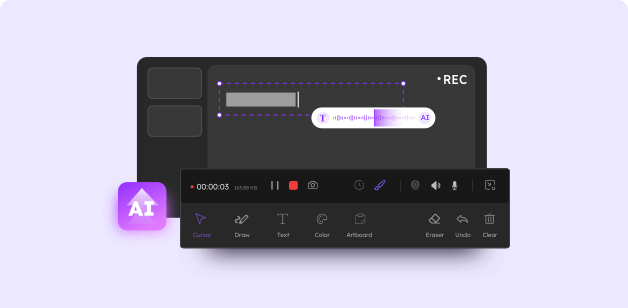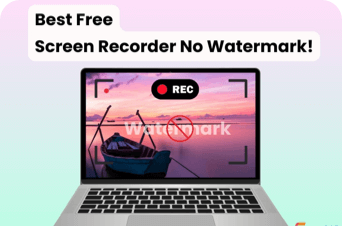3-Second Pre-Recording Check
Before recording, quickly close notifications, clear unnecessary windows, and test your microphone. This simple habit can prevent most mistakes and save time on re-recording.
Global video traffic and core video-driven markets are growing rapidly, fueling strong demand for video capture software.
Video traffic has steadily grown from 58% in 2018 to 83% in 2025. Looking ahead, it is projected to continue rising, potentially reaching 90% of global internet traffic by 2030.
Video streaming, online education, and content creators have all grown rapidly from 2020 to 2025, increasing by approximately 112%, 162%, and 140% respectively, highlighting the expanding demand across digital video markets.
From educational content to business communications, EaseUS RecExperts delivers specialized recording capabilities tailored to your specific needs. Discover how our intelligent features enhance productivity across different use cases.
Whether it’s YouTube, Netflix, or Amazon Prime, EaseUS video recorder lets you record streaming videos in high quality. It supports 4K recording, full-screen or custom-area capture, and multiple output formats, working smoothly across all major streaming platforms for effortless offline viewing and content preservation.
With this professional video recording software, you can capture online meetings, webinars, and classes with synchronized video and audio. Scheduled recordings ensure nothing is missed, and AI transcription automatically generates text for easy review, sharing, or archiving. Compatible with Zoom, Teams, and Google Meet, it helps you stay organized and keep track of important information.
EaseUS RecExperts makes it simple to record step-by-step tutorials and how-to guides on your screen. You can capture both video and audio, highlight cursor movements, and add real-time annotations to emphasize key steps while recording. This screen recorder and tutorial recording software helps educators, trainers, and content creators produce clear, engaging educational videos and share workflows effectively.
Whether you’re streaming your favorite game or reacting to trending videos, EaseUS screen recorder helps you capture every exciting moment. Record gameplay alongside your webcam feed, highlight key scenes, and save videos ready to share on YouTube, Twitch, or TikTok. Designed for gamers and content creators, it makes producing engaging reaction and gameplay videos simple and fun.
Recording videos with EaseUS RecExperts is simple and intuitive. Just follow these four steps to capture, enhance, and save high-quality videos.
Open the software and choose the recording mode that suits your needs, like full screen, a specific window, or a selected region.
Select whether to record system audio, microphone input, or both. Enable webcam if you want to include your face for tutorials, gaming, or reaction videos.
Click the Record button to begin capturing your screen. Use real-time annotation tools if you want to highlight important parts while recording.
After recording, use built-in tools to trim clips, add watermarks, or generate AI transcriptions. Review and adjust your video to make it polished and ready for any purpose.
Discover how EaseUS RecExperts combines professional-quality recording, versatile modes, automation, and AI-powered enhancements to make video capture effortless and precise.
EaseUS RecExperts delivers high-definition video and audio recording with support for up to 4K resolution. Capture both system sound and microphone audio simultaneously, ensuring every recording is crisp, clear, and perfectly synchronized. With this professional screen recorder, you can preserve your content at the highest quality without any compromise.
The software offers versatile recording modes to fit every need. Record your entire screen, a specific window, or a custom area, while capturing system audio, microphone, and webcam simultaneously. This all-in-one flexibility gives you full control over both video and audio in recording.
Never miss important content with scheduled recording. Set start and end times, and let the software automatically capture videos in the background, ensuring reliable, high-quality recordings even when you’re away.
Enhance recordings with AI-powered optimization, real-time annotations, and cursor highlighting to emphasize key moments. After recording, AI transcription quickly generates text versions for fast review and organization.
Unlock hidden gems that will elevate your video recordings. These practical tips help you get the most out of EaseUS RecExperts's capabilities.
Before recording, quickly close notifications, clear unnecessary windows, and test your microphone. This simple habit can prevent most mistakes and save time on re-recording.
Adjust resolution and frame rate based on your content type. Use higher FPS for fast-moving videos or gameplay, and standard HD settings for tutorials, presentations, or screen demonstrations.
Enablehardware acceleration to enhance performance, reduce latency, and maintain smooth recording of high-resolution or high-FPS content, like games.
Select MP4 for universal compatibility, MOV for higher quality, or GIF for short clips. Picking the right format ensures smooth playback, easier editing, and hassle-free sharing.
EaseUS RecExperts offers an intuitive interface that makes screen recording easy for beginners, while still being powerful enough for advanced users.
Easily adjust recording resolution, frame rate, audio sources, and webcam layout. It allows you to personalize your video exactly the way you want, making every recording professional and unique.
Get round-the-clock support for any questions or technical problems. Our team provides instant live chat and email support, with a 24-hour response time. This helps you resolve problems quickly for smooth recordings.
Accidental software crashes or interruptions won’t ruin your recordings. RecExperts automatically saves temporary files and allows you to recover your session, protecting your content from loss.
1. What is the best free video recording software?
There are several free video recording software options available, depending on your needs.For instance, OBS Studio is a popular open-source tool, while Xbox Game Bar is built into Windows 10 and allows quick screen recording.
For users looking for a simple yet versatile solution, EaseUS RecExperts offers HD screen capture, webcam recording, audio capture, and built-in editing tools — all in one program, making it easy to create professional videos at no cost.
2. Is there a free recorder with no time limit?
Yes, but fully free recorders with no time limits are rare. OBS Studio and ShareX are free and unlimited, though they can be complex for beginners. Built-in options like Xbox Game Bar and QuickTime Player are simpler but may have limited features.
3. Does Windows 10 have a built-in recorder?
Yes, Windows 10 includes the Xbox Game Bar, which can record your screen and gameplay. It’s easy to use but has limited editing and recording options. For more flexibility, such as recording webcam, system audio, or longer sessions, EaseUS RecExperts offers a more complete and user-friendly solution.
4. How do I record a video on my PC?
On Windows 10 and later, you can use Xbox Game Bar (Win + G) to record your screen and gameplay, or Snipping Tool for quick screenshots and short recordings. If you are using an older version of Windows, you can try third-party video recording software such as OBS Studio, ShareX, or EaseUS Screen Recorder.
5. Can I record both screen and webcam at the same time?
Yes. EaseUS RecExperts lets you record your screen and webcam at the same time, with audio and basic editing. For quick online recording without installation, you can use EaseUS RecExperts Online.
6. What do most YouTubers use to record their videos?
Many YouTubers use a mix of software depending on their needs. While some rely on professional tools like OBS Studio for advanced recording, beginners and casual creators often prefer easy-to-use recorders like EaseUS RecExperts. It provides a simple solution for recording screen, webcam, and audio, with optional editing features, making it suitable for creators of all levels.
7. What should I look for in a video recording software?
A good video recorder should be easy to use, support screen and webcam recording, capture system and microphone audio, and offer basic editing.
8. Is video recording software safe to use?
Yes, most reputable video recording software is safe. To ensure security, download software only from official websites, avoid pirated versions, and check the permissions it requests, especially for microphone and camera access.
Keep exploring by reading more related articles that cover essential details, practical advice, and useful strategies.
Oct 9, 2025
What is the best screen recorder without watermark? This post will show you the top 15 free screen recorder no watermark
Sep 12, 2025
A timelapse video allows you to show enough information in a short time. As we all know, taking a timelapse video using the camera is common, but how to take a time-lapse video
Aug 7, 2024
If you are still searching for solutions to screen record protected videos without a black screen, here is your destination. This page covers some easy yet efficient ways to help you record protected content hassle-free!
Jun 23, 2025
Discover the top secret hidden screen recorder without icon for capturing on-screen activities. Here are the best nine tools to help you with covert recording needs.
Aug 19, 2025
Learn how to record internal audio on Windows 10 computers with the built-in Voice Recorder or third-party Windows sound recorders like Audacity and EaseUS RecExperts.
May 2, 2025
Do you know how to screen record on Windows 7? If you do not know, you are coming to the right page. This article will tell you how to record screen on Windows 7 in 3 different ways. After reading this post, you can pick any method to help you screen record on Windows 7 PC.
Oct 20, 2025
If you want to save some videos from Zee5 but don't know how to complete the task, you have come to the right place. This page will show you how to download Zee5 videos with reliable Zee5 video downloaders and record Zee5 videos effortlessly.
May 28, 2025
If you want to find the best free video recording software, you have come to the right place. Here we will show you 15 professional video capture software with pros and cons
All-in-one screen recording made effortless, with tools designed for productivity, creativity, and high-quality results.
Works on Windows 11/10/8/7 & macOS 10.13 or later