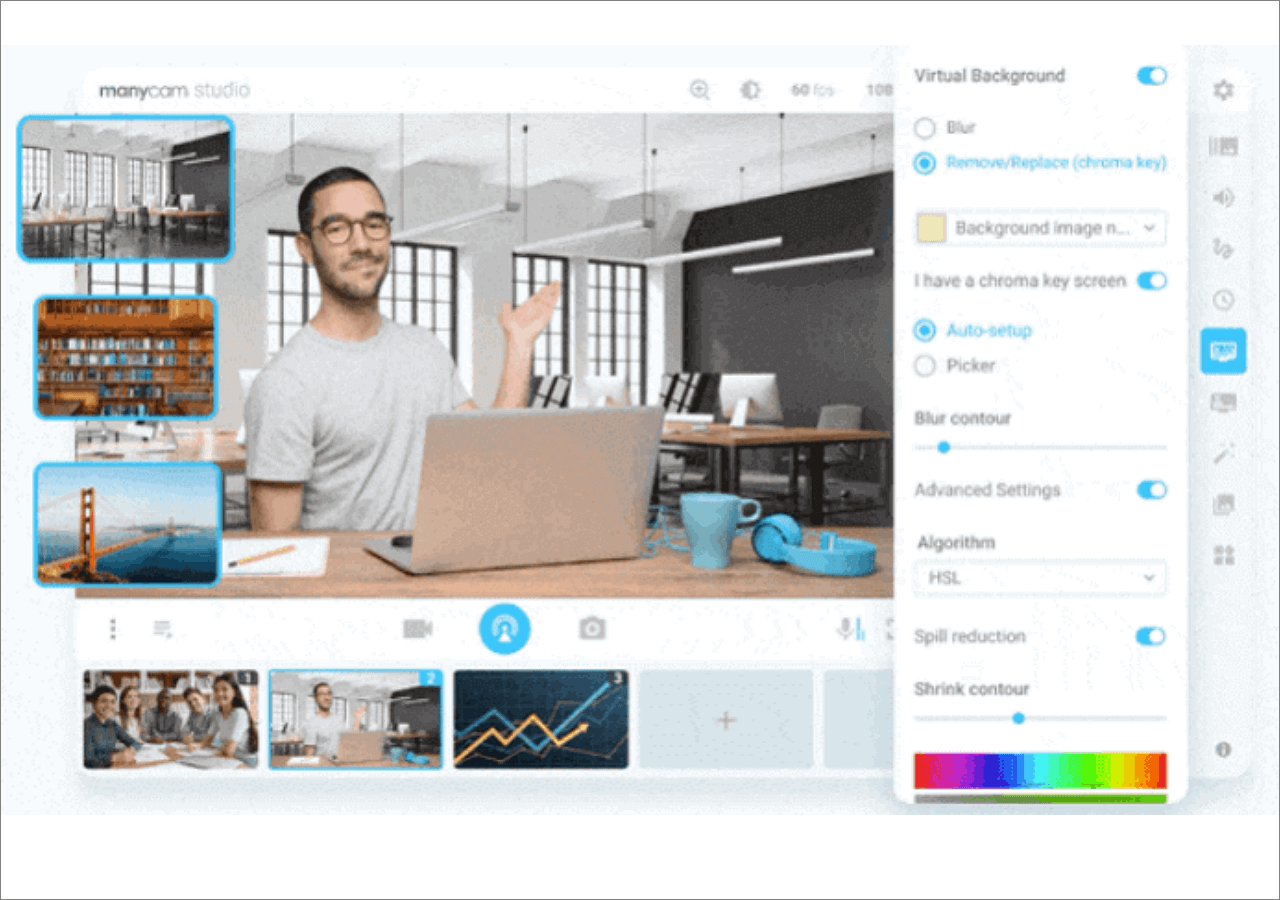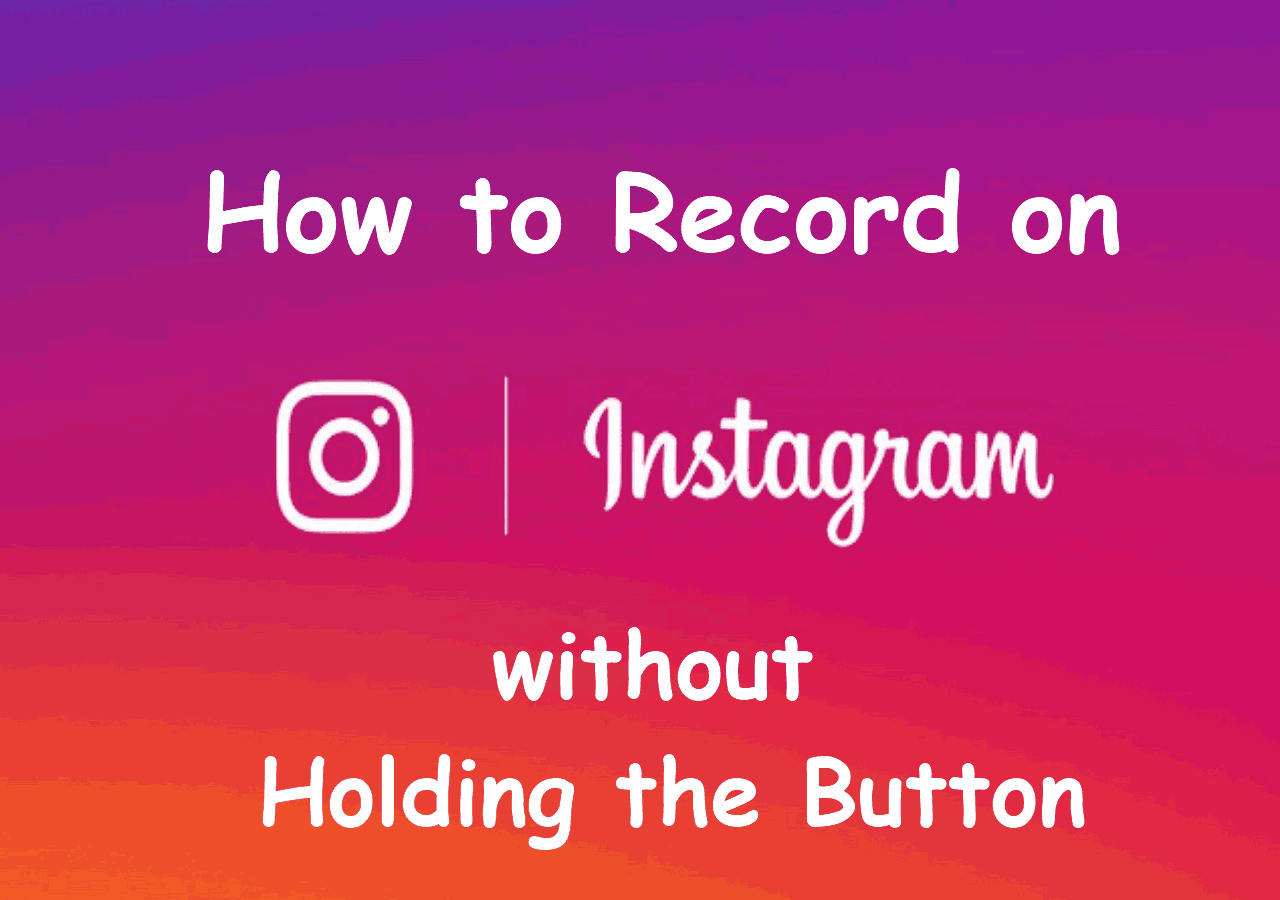-
![]()
Daisy
Daisy is the Senior editor of the writing team for EaseUS. She has been working in EaseUS for over ten years, starting from a technical writer to a team leader of the content group. As a professional author for over 10 years, she writes a lot to help people overcome their tech troubles.…Read full bio -
Jane is an experienced editor for EaseUS focused on tech blog writing. Familiar with all kinds of video editing and screen recording software on the market, she specializes in composing posts about recording and editing videos. All the topics she chooses …Read full bio
-
![]()
Melissa Lee
Melissa Lee is an experienced technical blog writing editor. She knows the information about screen recording software on the market, and is also familiar with data cloning and data backup software. She is expert in writing posts about these products, aiming at providing users with effective solutions.…Read full bio -
Jean is recognized as one of the most professional writers in EaseUS. She has kept improving her writing skills over the past 10 years and helped millions of her readers solve their tech problems on PC, Mac, and iOS devices.…Read full bio
-
![]()
Jerry
Jerry is a fan of science and technology, aiming to make readers' tech life easy and enjoyable. He loves exploring new technologies and writing technical how-to tips. All the topics he chooses aim to offer users more instructive information.…Read full bio -
Larissa has rich experience in writing technical articles. After joining EaseUS, she frantically learned about data recovery, disk partitioning, data backup, screen recorder, disk clone, and other related knowledge. Now she is able to master the relevant content proficiently and write effective step-by-step guides on various computer issues.…Read full bio
-
![]()
Rel
Rel has always maintained a strong curiosity about the computer field and is committed to the research of the most efficient and practical computer problem solutions.…Read full bio -
![]()
Gemma
Gemma is member of EaseUS team and has been committed to creating valuable content in fields about file recovery, partition management, and data backup etc. for many years. She loves to help users solve various types of computer related issues.…Read full bio
Page Table of Contents
0 Views |
0 min read
PAGE CONTENT:
AceThinker Screen Recorder is a multimedia screen recorder with stellar features. This desktop app is followed by the AceThinker Online Screen Recorder with the same excellent features. This tool is a combination of an intuitive interface and excellent features packed in one place. With such features, this software went up the ladder to become one of the most dependable screen recording tools.
If you are new to the software and want to look into what this tool can offer you, this post gives you a brief review of the AceThinker Screen recorder and discusses the top 6 AceThinker online screen recorder alternatives with excellent features.
Brief Review of AceThinker
AceThinker Online Screen Recorder is free and supports Mac, Windows, iPad, and iPhone users. This app is simple to use, intuitive, and offers all the necessary features to make professional screen recordings. Though it is an online tool, it is equally good as the desktop version. This online screen recorder is the best option for all types of content creators, be it gameplay, tutorials, or some online presentation.
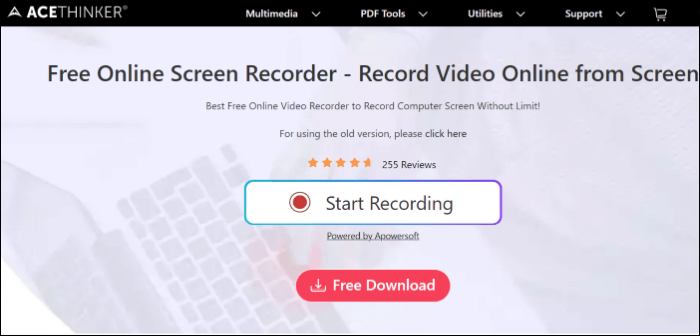
The interface is straightforward, and it consists of the record button, full-screen, partial screen, webcam overlay, account settings, sound settings, etc, on the landing page. After you configure what you want and start recording, you will get the control bar to manage your recordings along with annotations to add them in real-time. The interface is minimalistic but meets all the necessary requirements to record screens with high quality.
As soon as you end your recording, you can see your video and export it to various formats or upload it online on Google Drive, Dropbox, or Vimeo. Now, if you are looking for editing options and more control over the multimedia, You can download the AceThinker Video Master, the desktop version. This app works as a screen recorder, video editor, converter, and downloader.
👑Key Features of AceThinker Screen Recorder:
- Enhanced Recording Options: You can avail flexible recording modes for various activities without limitations.
- Great Customization options: Allow users to customize how they want to record to tailor recordings to their needs.
- Annotation and Editing: Allow users to annotate screen recordings in real-time and offer editing tools to polish.
- Exporting and Importing: Allow working with various formats and give you the freedom to share in the format you like.
⭕Pros:
- Flexible recording modes to suit our requirements
- Record video and audio from both the system and microphone
- Great customization and editing options
- Excellent sharing and export formats
❌Cons:
- Limited advanced editing features
- Watermark with the free version
💵Price: The Online Screen Recorder is entirely free, whereas the desktop version offers both free and paid versions. The 1-year personal license costs $30, and the business version costs $60. You can also take a lifetime license, with a personal version costing $60 and a business license for $120.
6 Best AceThinker Alternative Online Screen Recorder
Here is a list of the 6 best AceThinker online screen recorder alternatives with all the necessary details listed below. To choose the best online screen recorder, we have done a test. The information on our test is listed below. You can check and find your post really reliable.
| 🎥Recorder tested | 16 online recording tools |
| 🤔Evaluation dimension | Ease of use, recording quality, audio source, etc. |
| 👍Most recommend | EaseUS Online Screen Recorder |
1. EaseUS Online Screen Recorder
EaseUS RecExperts Online Recorder is a perfect AceThinker alternative with various features at its disposal. You can use multiple recording modes, features, and video and audio editing to make professional videos. And later, you can edit, add effects, and export the videos on various platforms. Some additional features include scheduled recording, repairing corrupt files, compression, and many more.
If you are a gamer or educator, add webcam overlays, and you can add highlights or important points with effects. The best part is you can even capture protected videos on any platform. This is an ideal tool to cater to all your screen recording needs. You can use this tool on Windows, Mac, iPhone, and Android.
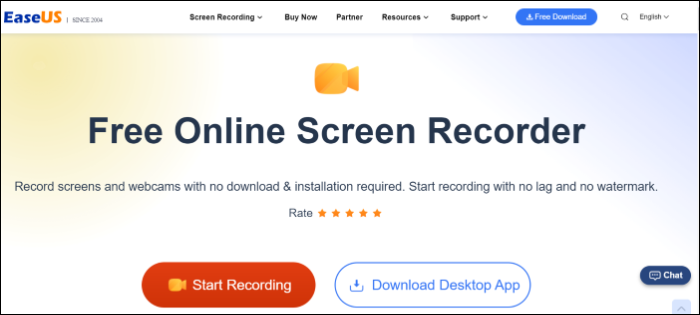
💻Compatibility: Windows, Mac, iPhone, and Android.
👑Key Features of EaseUS Online Screen Recorder:
- Flexible recording modes to record screens for various uses
- Record online meetings/gameplay/online tutorials and other situations
- Edit both audio and video with the tool
- An inbuilt screenshot tool to capture highlights or important moments
- Record screen and webcam simultaneously
❌Cons:
- The online screen recorder does not offer seamless gameplay recording, so it's better to go for the desktop application.
- The quality of the recording depends on your system specs.
💵Price: Completely free with 4.7 user ratings with 13,000 reviews.
2. Clipchamp
Clipchamp, made by Microsoft, is another web-based screen recorder with top-notch features. Although the free version can record at 480p, to know what actually this tool can offer, you need to buy the premium version. It is a complete tool for beginners to get started since it's easy to use and intuitive and caters to your social media and YouTube needs.
Just like the other tools, you can screen record, edit the video and audio, and add highlights with this tool. But what's cool is the AI-powered image and video stock. The exporting options are great, and time largely depends on the quality and length of the file. With the AI, you can also add voiceovers in multiple voices of different accents.

💻Compatibility: Mac and Windows.
👑Key Features of Clipchamp:
- Beginner-friendly.
- The enhancing features are great for editing, highlighting, compressing, audio adjustments, converting, etc.
- Exporting and direct sharing options to social media and YouTube.
- Allows adding stock images to the videos from the browser.
- You can add AI voiceovers to videos in different accents.
❌Cons:
- The software may crash abruptly.
- The free version allows recording at 480p only.
💵Price: You can use the free version, and the paid one costs $12 monthly.
3. Loom
Loom is one of the most popular desktop screen recorders, which also offers a Chrome extension. This tool is the easiest tool to screen record your PC without any time limit. You can record your screen and audio from both system and microphone with no time limit. If you want to work on something, you can collaborate with people on the platform.
The tool offers all the recording modes, including the webcam overlays. And there are a great set of editing tools like trimming, splicing, annotation, and highlights to enhance the overall output. You can make UHD recording with high fps and share your work with just a click of a button. You can either download your work locally or post it on YouTube or social media.
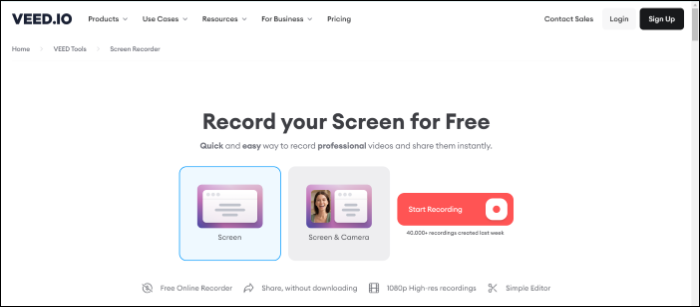
💻Compatibility: Mac, Linux, and Windows.
👑Key Features of Loom:
- Offers flexible recording modes for various purposes.
- The tool is beginner-friendly.
- The editing tools are of great help in making attractive videos.
- The collaborative environment allows users to work collectively.
- Sharing and export options are excellent.
❌Cons:
- The videos made by Loom are public by default.
- The editing features are very few.
💵Price: You will get the free version. The paid version is $8 per month.
4. VEED.IO
VEED.IO online screen recorder aims to simplify the screen recording process. You can make gameplay walkthroughs, presentations, education tutorials, and many more with this tool. The software can record video, audio, and both at once too. You can polish your videos with a powerful video editor with a lot of effects.
Just select the layout of your video. You can include webcam overlays too, and start recording. After recording, you can create overlays, trim, add highlights, effects, and many more to make professional videos. This is a professional video maker powered with AI in various aspects to give out videos of high quality.
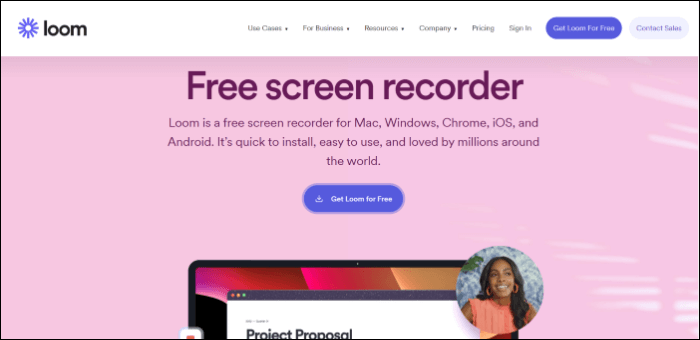
💻Compatibility: Mac and Windows.
👑Key Features of VEED.IO:
- Allows audio and video recording both at once.
- The editing features allow users to make high-quality videos.
- You can add various highlights, captions, filler words and remove backgrounds.
- Allows people to collaborate to make videos.
- The effects are powered by AI to polish the videos.
❌Cons:
- Not beginner-friendly and definitely needs a learning curve for editing.
- Limitations on recording time and file size with the free version.
Price: The tool offers both free and paid versions. The paid one starts @$12 a month. The enterprise version costs $100 per year.
5. Screencastify
Screencastify is another Chrome extension that is completely web-based. This can be used offline and records your screen with ease. You can separate the app into three parts, the recorder, the editor, and the sharing or downloading options. With a recorder, it can capture your screen in various modes, including a webcam overlay. You own everything you record on this platform.
Meanwhile, you can make use of annotation tools, mouse spotlight, and highlights to make videos more interactive and attractive. Now, you can edit your video with editing tools and advanced options like zoom in and out, blur, and overlays. And at the end, you can share the Google Drive link, download the MP4 file or upload it on various platforms.
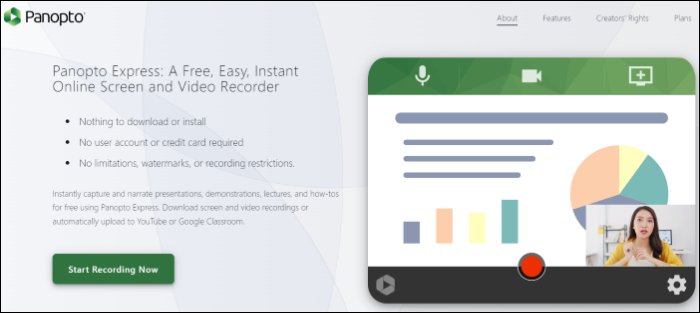
💻Compatibility: Windows, Linux, Mac, and mobiles.
👑Key Features of VEED.IO:
- You will customize the screen recordings based on your needs.
- Offers enhancing tools like annotations, mouse spotlights, and highlights.
- Simple and smooth to use.
- Excellent sharing options.
- The free version gives access to all the features with no limitations.
❌Cons:
- The free version can only record up to 5 minutes.
- Great sharing options, but they can only be exported as MP4 and GIFs.
- No features for audio editing.
💵Price: The tool offers both free and paid versions. The started packs costs $7 per month, and the Pro version costs $10/month.
6. Panopto Screen Recorder
Panopto Screen Recorder is another instant capture software to record high-quality screen recordings. This tool is completely free and allows you to make presentations, demonstrations, and how-tos with no limitations on any features. You can record the screen, webcam video, tab, window or an app with this tool.
With Panopto Express, you can record with multiple screens and merge them all into one video. And the webcam overlay features make it a smart camera. Download your videos in MP4 format or share them directly online or on social media.
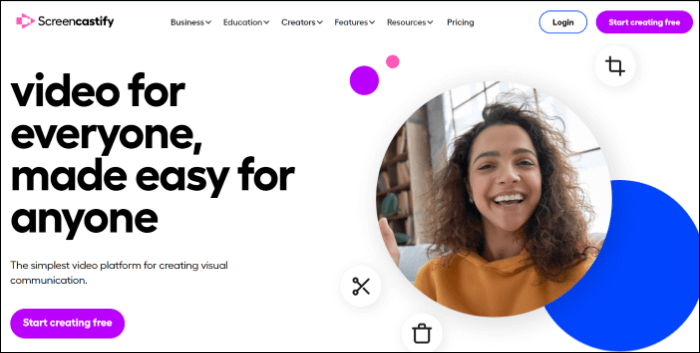
💻Compatibility: Windows and Mac.
👑Key Features of Panopto Express:
- Record everything for free with no restrictions.
- Allows recording screen, audio, and webcam.
- You can turn webcam video into a smart cam with movements.
- Direct sharing and downloading options.
❌Cons:
- No editing features.
- Supports only MP4 exporting.
💵Price: Completely free.
Pro Tip: Desktop Screen Recording Software Recommended
Online screen recorders are good, but to unlock the best features of a screen recorder to make videos of professional quality, you should go for Desktop Screen Recording software, EaseUS RecExperts. They offer more control over modes, editing, exporting, and sharing options. If you are looking for a complete tool for screen recording with excellent features, EaseUS RecExperts is your one-stop solution for all your screen recording needs.
From recording your gameplay and tutorials to making attractive presentations with UHD-quality videos. Additional features include an inbuilt screenshot tool, recording encrypted videos, adding highlights, and many more to polish your recordings like those made out of a professional video editing platform.

👑Key Features of EaseUS RecExperts:
- Record full-screen, partial-screen, webcam overlay, etc.
- Record videos at 4K/8K UHD definition of up to 144fps
- Provide schedule recording
- Expert videos in over 13 common file formats
Conclusion
AceThinker online screen recorder is a great and complete choice for screen recording. With flexible modes and editing options, you can churn out top-notch videos irrespective of your field. But, if you want to use an AceThinker online screen recorder alternative more, which is far more intuitive and makes videos of the absolute highest quality, a desktop screen recorder like EaseUS RecExperts is the perfect choice. Download the tool once, and you will love it. If you like the content, please share it with your friends.
FAQs
1. Is AceThinker screen recorder free?
No, The AceThinker online screen recorder is absolutely free, but the Dekstop version has both free and paid versions. A 1-year general-use version costs $30, and a business version costs around $60. If you want a lifetime license, the general version is for $60, and the business account is for $120.
2. Is there an app to secretly screen record?
Yes, there are screen recording apps that record your screen without anyone knowing. Here is a list of some popular apps to secretly screen record.
- BlurSPY
- Hidden Screen Recoder
- TheoneSpy
- SP Camera
- Presence
EaseUS RecExperts

One-click to capture anything on screen!
No Time Limit, No watermark
Start Recording