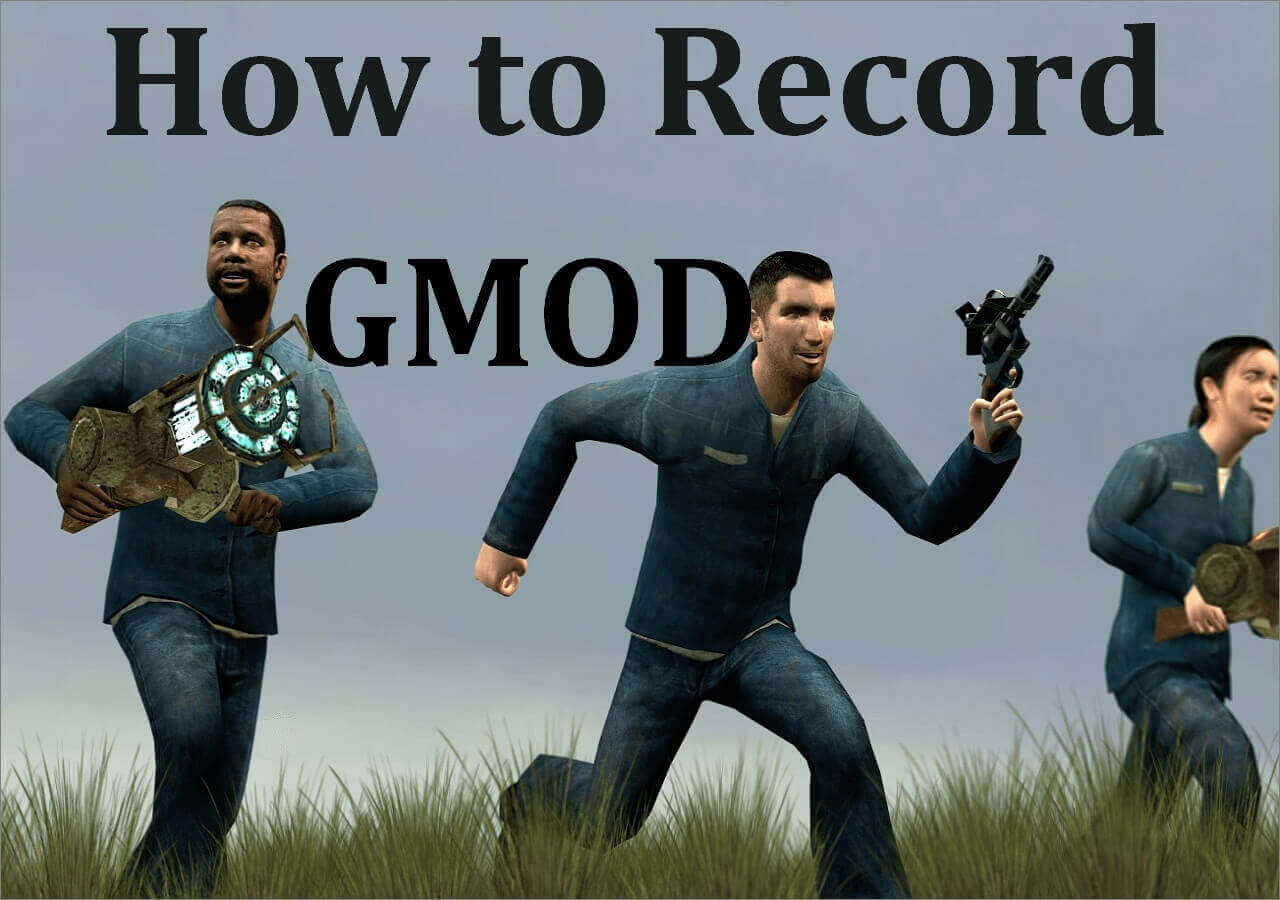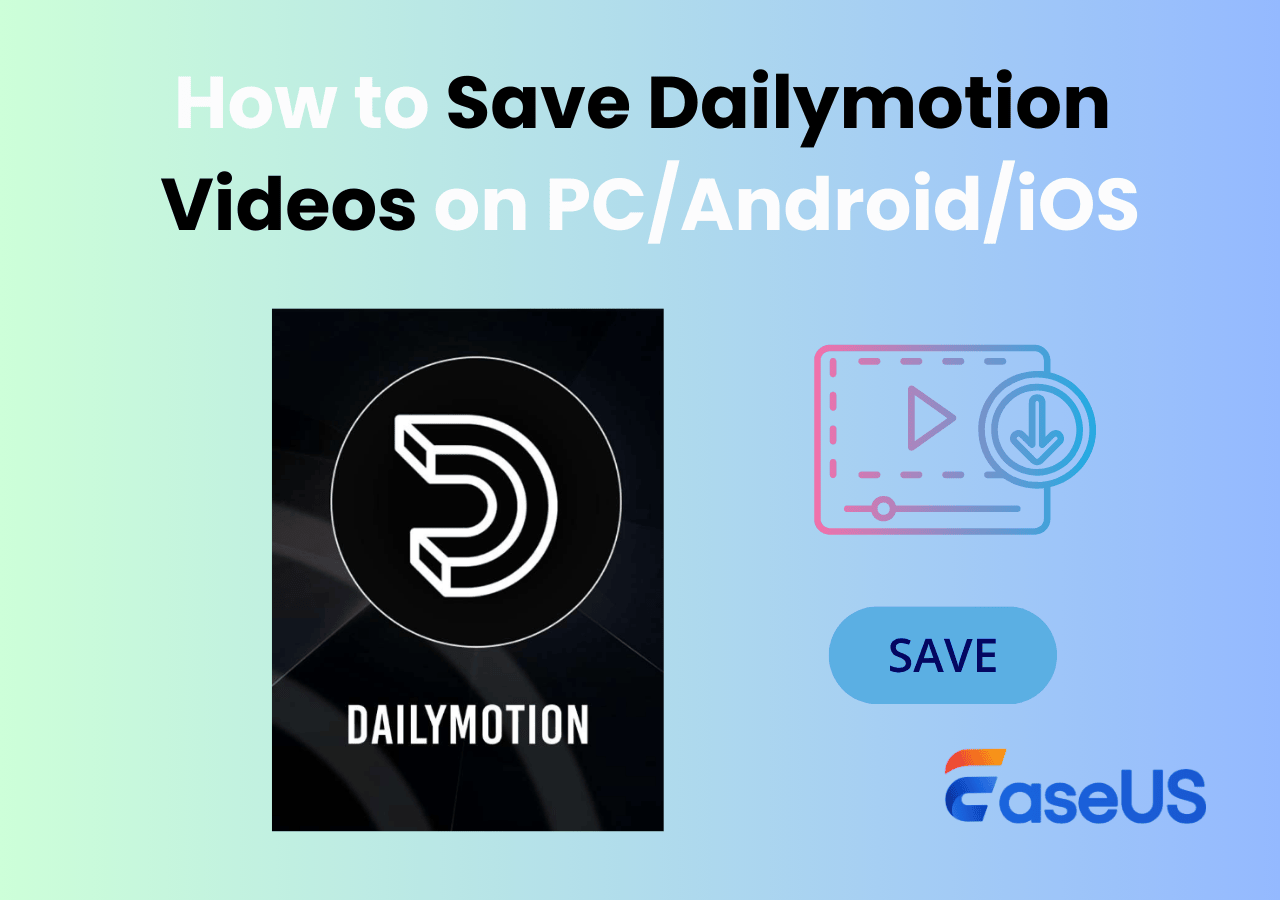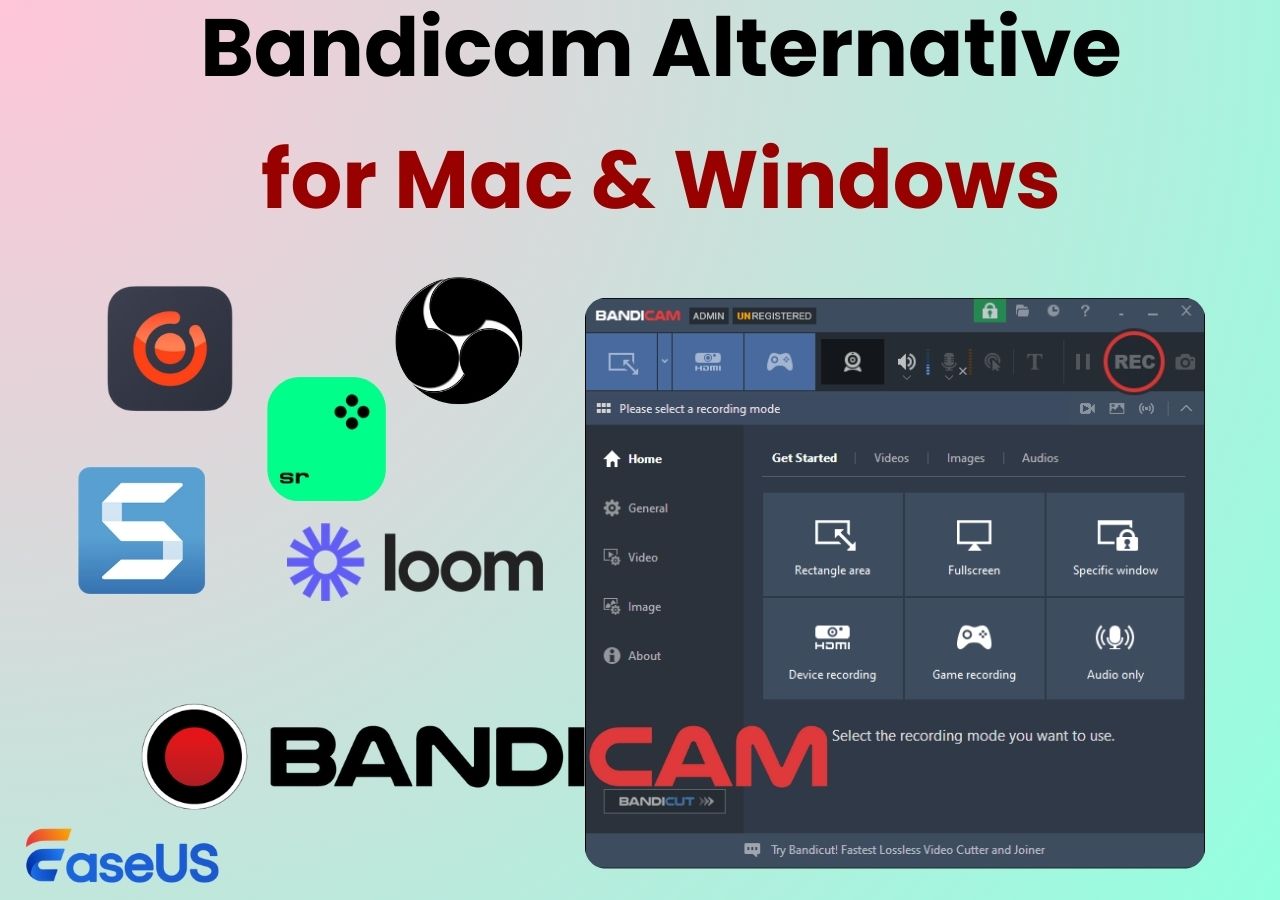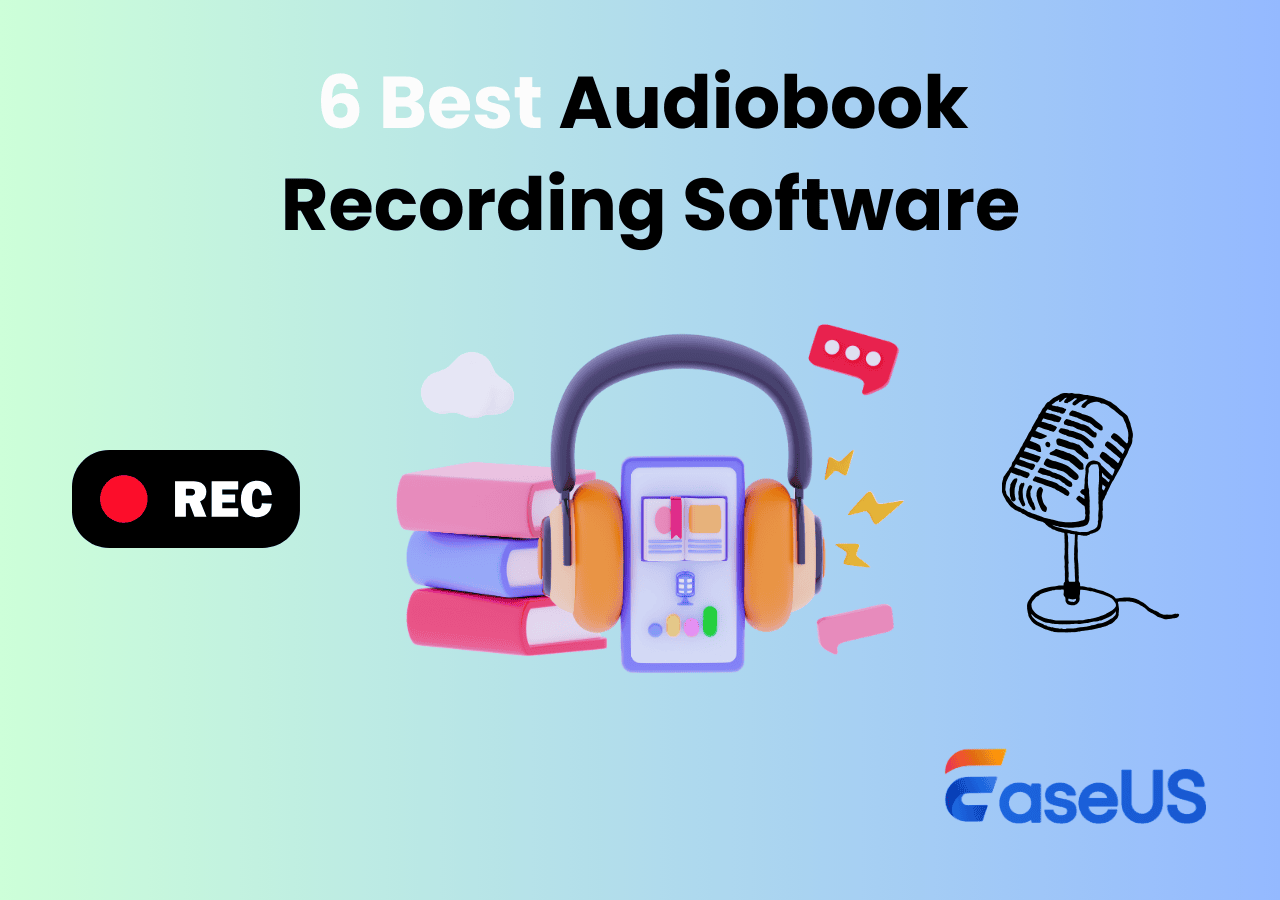-
![]()
Daisy
Daisy is the Senior editor of the writing team for EaseUS. She has been working in EaseUS for over ten years, starting from a technical writer to a team leader of the content group. As a professional author for over 10 years, she writes a lot to help people overcome their tech troubles.…Read full bio -
Jane is an experienced editor for EaseUS focused on tech blog writing. Familiar with all kinds of video editing and screen recording software on the market, she specializes in composing posts about recording and editing videos. All the topics she chooses …Read full bio
-
![]()
Alin
Alin is an experienced technical blog writing editor. She knows the information about screen recording software on the market, and is also familiar with data cloning and data backup software. She is expert in writing posts about these products, aiming at providing users with effective solutions.…Read full bio -
Jean is recognized as one of the most professional writers in EaseUS. She has kept improving her writing skills over the past 10 years and helped millions of her readers solve their tech problems on PC, Mac, and iOS devices.…Read full bio
-
![]()
Jerry
Jerry is a fan of science and technology, aiming to make readers' tech life easy and enjoyable. He loves exploring new technologies and writing technical how-to tips. All the topics he chooses aim to offer users more instructive information.…Read full bio -
![]()
Rel
Rel has always maintained a strong curiosity about the computer field and is committed to the research of the most efficient and practical computer problem solutions.…Read full bio -
![]()
Gemma
Gemma is member of EaseUS team and has been committed to creating valuable content in fields about file recovery, partition management, and data backup etc. for many years. She loves to help users solve various types of computer related issues.…Read full bio -
![]()
Shelly
"I hope my articles can help solve your technical problems. If you are interested in other articles, you can check the articles at the bottom of this page. Similarly, you can also check my Twitter to get additional help."…Read full bio
Page Table of Contents
0 Views |
0 min read
BeReal is an excellent social media app that allows users to share and upload photos at a different set time daily. While viewing your friend's BeReals, you might want to save some interesting ones. At that time, you can choose to screen record BeReal or screenshot BeReal to achieve your goal. However, many users face various problems when they plan to record a BeReal, like how to record BeReal, whether BeReal notifies screen recording or screenshots, etc.
Given that, this post comes in handy. Just keep reading to find the answer you are interested in!
Can You Screen Record BeReal?
Sure! You undoubtedly can record any post you are interested in on BeReal, like other social media applications. Besides, you can record BeReals in any way you like flexibly; only you have the best free screen recorder programs. Here, we'd like to share some popular ones for your convenience below:
🧜For PC/Mac Users:
Although BeReal is an application for mobile users, you can still use it on your desktop via BlueStacks. As for recording BeReal on a computer, you cannot miss an all-in-one screen recorder called EaseUS RecExperts.
This tool provides various recording modes to help you capture what you want, and there will be no watermark on your recordings! You can also use it to take a screenshot of the BeReal posts. Now, its online screen recorder is also available. Most importantly, with its help, the post's owner will not be notified of your screen recording!
🕵️♂️For Mobile Device Users:
For Android and iOS users, recording BeReal is much easier, as both systems have built-in screen recorders. If you have little advanced recording requirements, you can totally rely on the inbuilt screen recorder!
Don't forget to share this post with others who want to learn more about BeReal screen recording!
Does BeReal Notify If You Screen Record?
Actually, there is no definite answer to this question. Some users from the forums, like Quora, Reddit, etc., say it will notify the owner when you screen record on the BeReal post. However, some claim there is no notification when you screen record other's BeReal posts.
According to our research, it might depend on the device you use to record BeReal, as the real users use different devices. But anyway, you need to know that BeReal will certainly notify the owner if you take a screenshot of their post.
Read also:
How to Screen Record on BeReal Secretly
As shown above, no evidence shows whether BeReal will notify others when you screen record. But, I must say, to be on the safer side, you can use third-party software for BeReal screen recording, as BeReal will not detect third-party apps.
So, in this section, we will show you how to record BeReal posts secretly without any notification on all devices!
#1. Record BeReal on PC/Mac
The easiest way is to use EaseUS Screen Recorder, as mentioned before. As one of the best third-party screen recorders, it cannot be detected by any application, like Instagram, Snapchat, BeReal, and more. So, you can start recording anything without notification. Download it without any hesitation!
Below is the detailed tutorial:
Step 1. Launch EaseUS RecExperts. Choose a recording mode such as Full Screen, Custom, or Window. For a smoother recording experience, we recommend selecting Full Screen, especially when capturing streaming videos, webinars, or content from platforms like YouTube, Netflix, or Zoom.

Step 2. Most videos include audio, so make sure to enable the system sound. Click the Speaker icon to turn on system audio, and use the small arrow beside it to select your preferred playback device. If you want to record without background distractions, enable the Record silently option - this will mute system output during recording, but still capture the internal audio of the video.
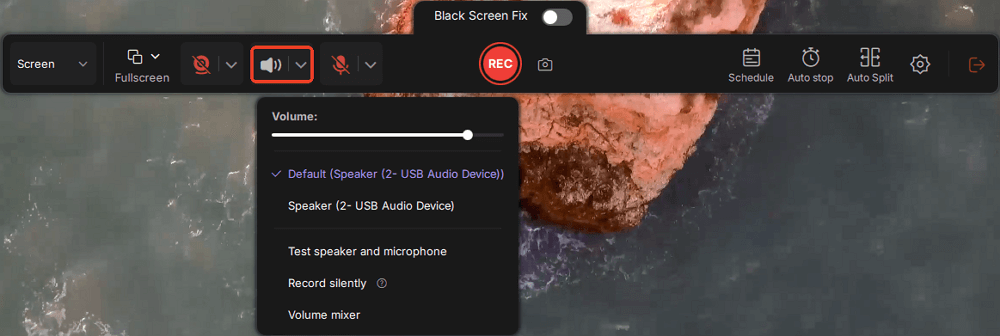
Step 3. Once everything is set, press the red REC button to begin recording. During the process, click the white Pause button if you need to take a break, or the red Stop button to finish and save your recording.
Step 4. After recording, you'll be taken to the preview window, where you can watch, split, delete, and organize your recordings. This is especially helpful when you're capturing long-form online meetings, streamed movies, or video tutorials, as it allows you to quickly edit and manage key moments.

#2. Screen Record ReBreal on Android/iPhone
There will be some notifications for iOS and Android users when you screen record with the built-in screen recording apps. So, to avoid any BeReal notification, we recommend you use DU Recorder. Apps like BeReal cannot detect it anymore, and you can record as you want!
Step 1. Download and install this app on your device.
Step 2. Open it, and you will see a camera icon on your screen.
Step 3. Then, go to where you want to record the screen video, and tap the camera icon to select the Record button to start recording.
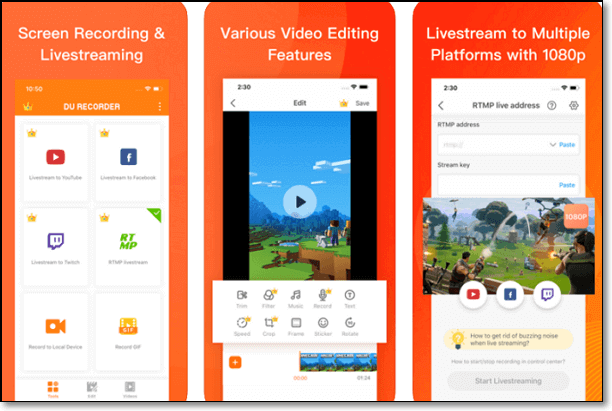
Final Thoughts
On this page, we show you almost everything about BeReal screen recording or screenshots. To conclude, if you want to screen record BeReal without others knowing, you can try third-party recorders. For desktop users, EaseUS RecExperts is the best choice!
Screen Record BeReal FAQs
1. Can you screenshot BeReal without them knowing?
Actually, ReBeal will notify the video or photo owner if you have screenshotted their posts, like other social media applications. But you can also screenshot BeReal without the owner knowing by following the below steps:
- Way 1. Use a screen recorder to capture the BeReal post, then extract the images you want to save.
- Way 2. Use another mobile phone or secondary device To capture a photo.
- Way 3. Take screenshots in the Recent Apps Tab.
2. Can you see previous BeReals?
Yes. To see the previous BeReal posts, you can hit the View all my Memories on your profile easily and quickly.
3. How to See Who Screenshotted/Screen Recorded BeReal?
It is not difficult to check who screenshots your BeReals by following the tutorial below:
- Find the post that has been screenshotted and tap on the icon.
- Next, you will be led to a new interface and choose Share via to share the post to any platform.
- Once done, you can go back to BeReal to see the one who has screenshotted your BeReal post.
EaseUS RecExperts

One-click to capture anything on screen!
No Time Limit, No watermark
Start Recording