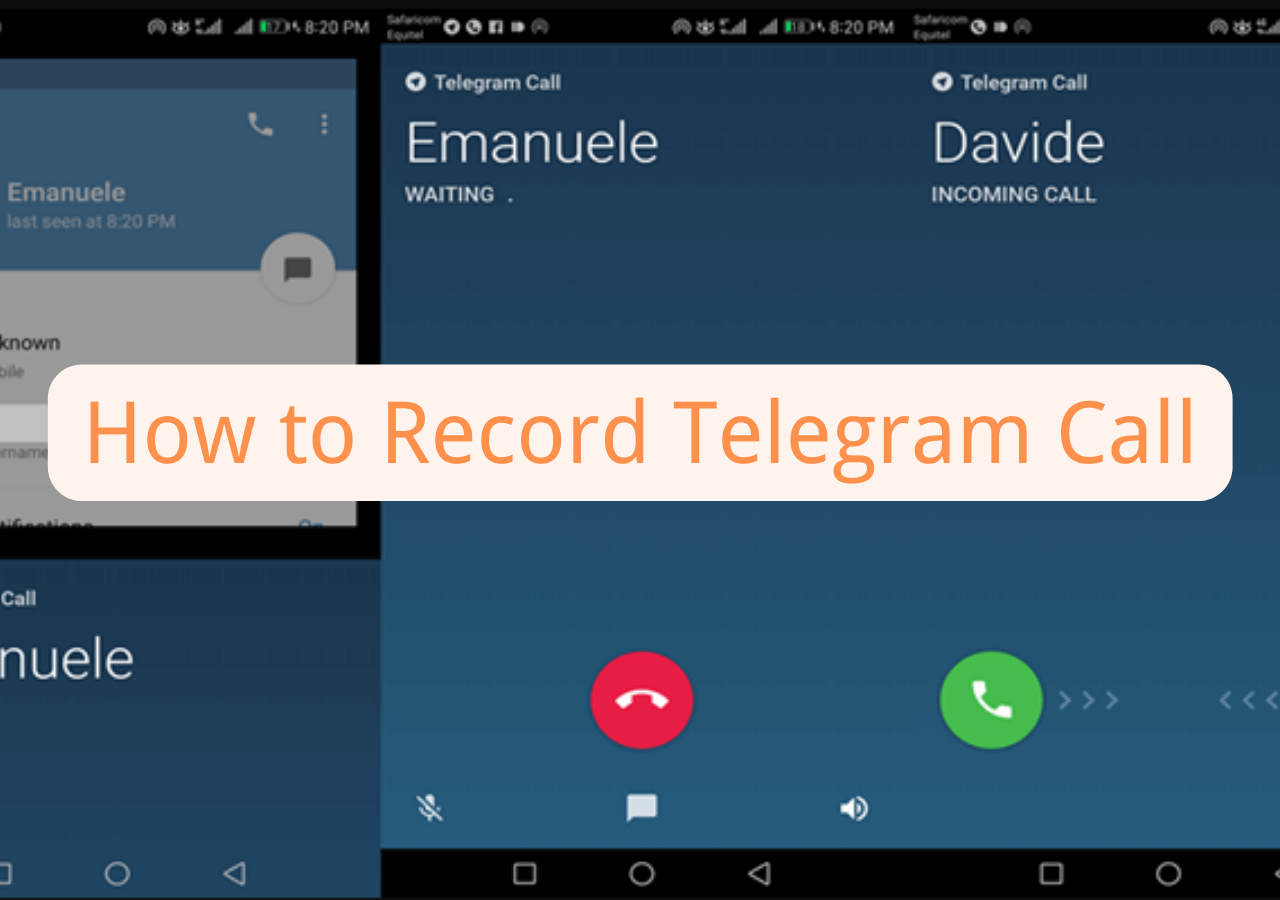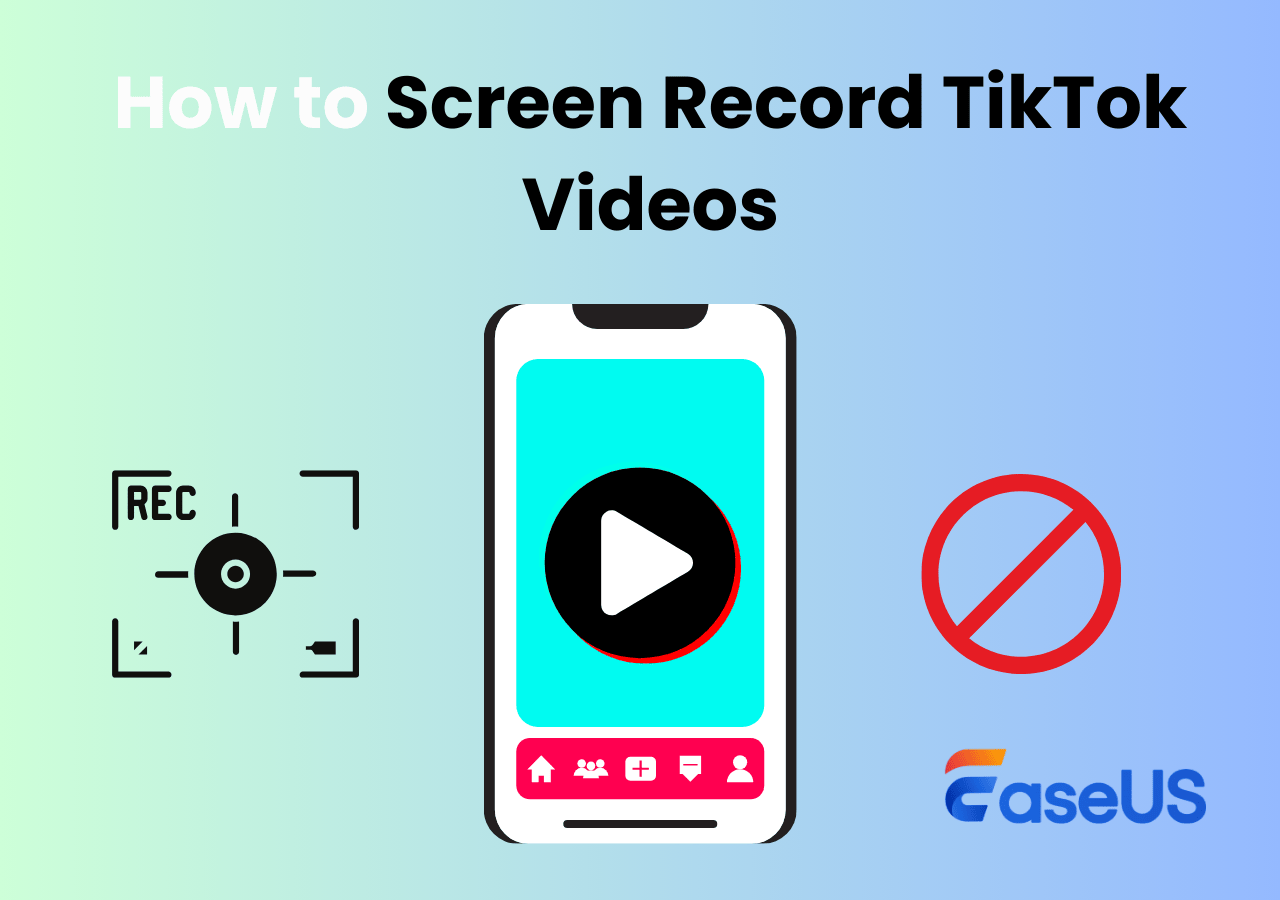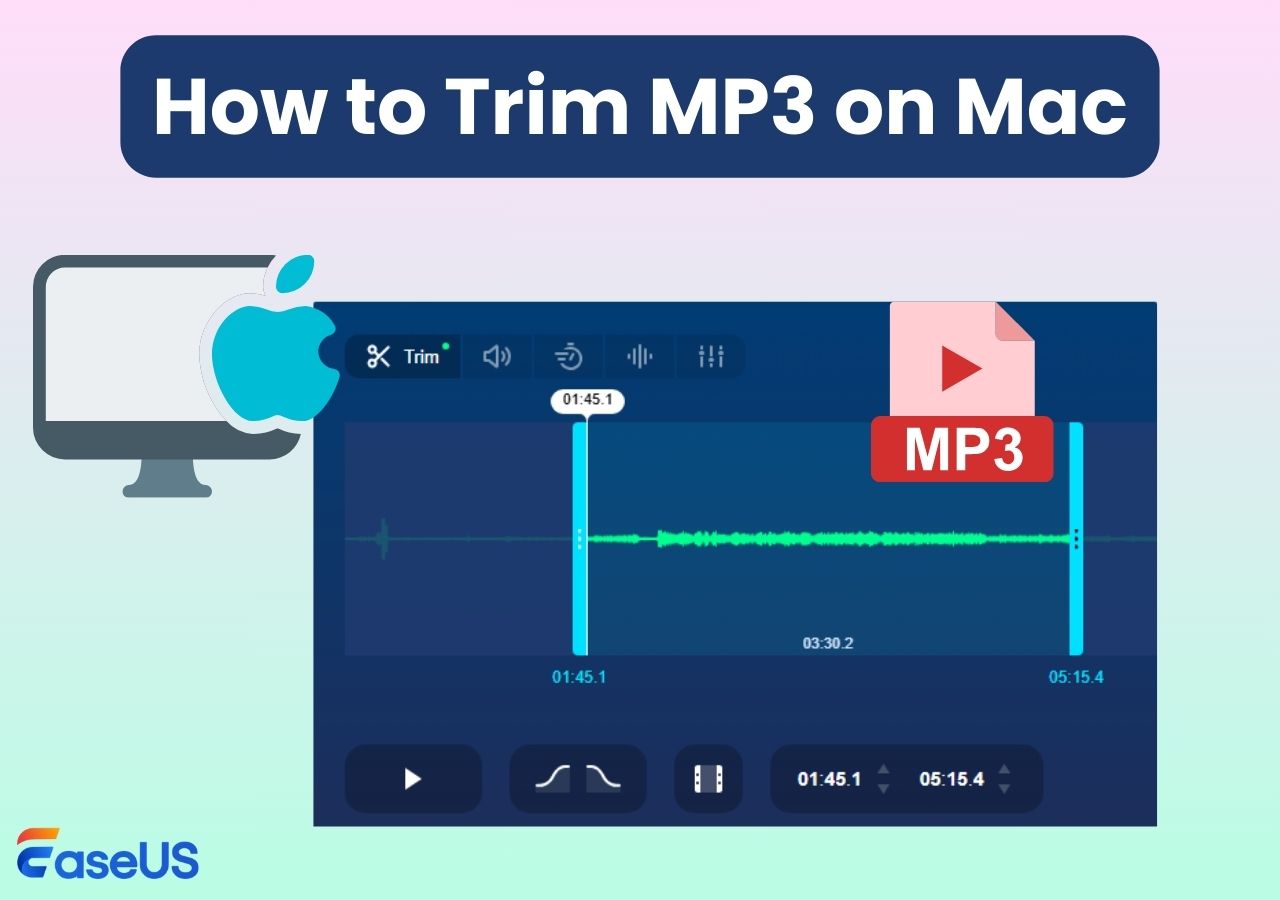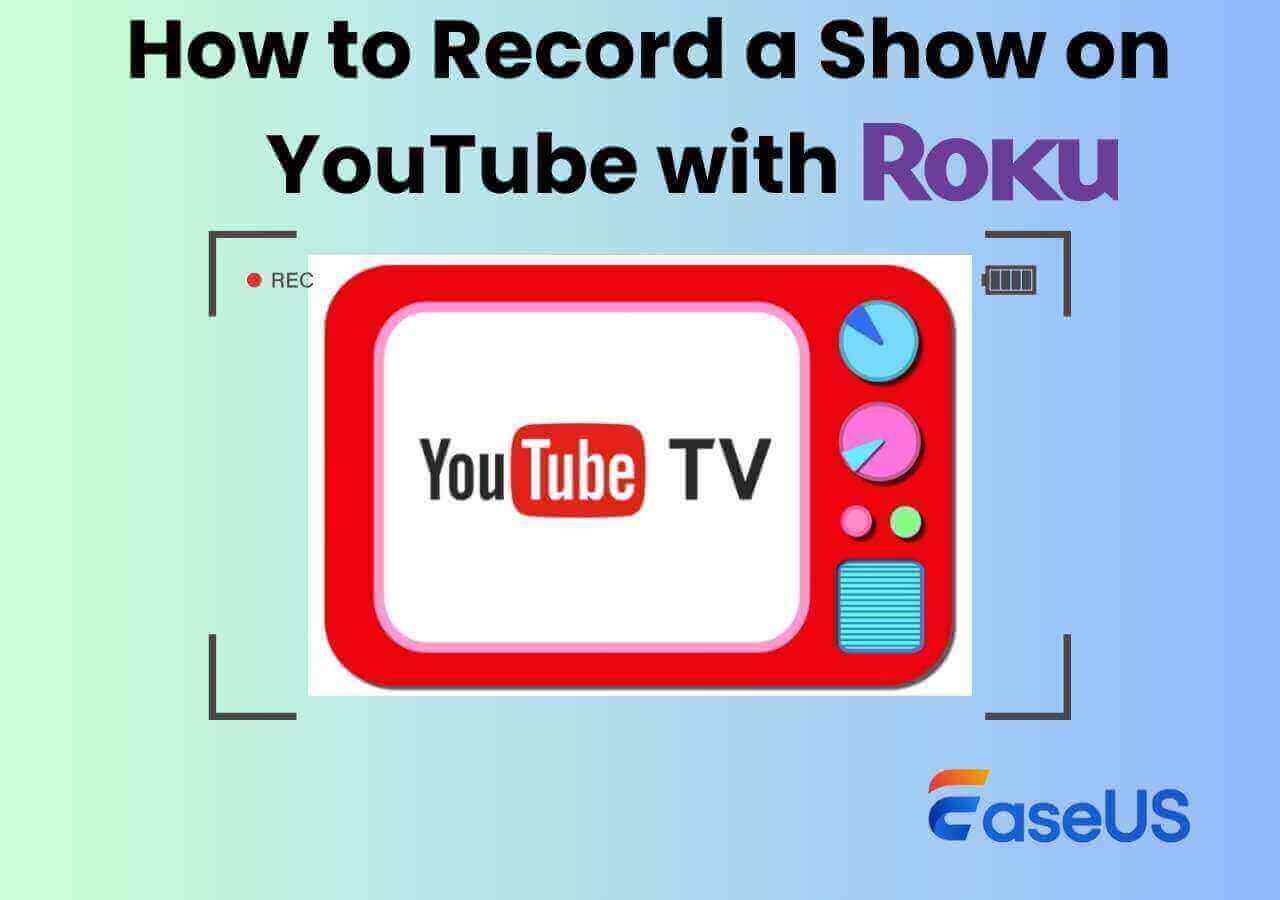-
![]()
Daisy
Daisy is the Senior editor of the writing team for EaseUS. She has been working in EaseUS for over ten years, starting from a technical writer to a team leader of the content group. As a professional author for over 10 years, she writes a lot to help people overcome their tech troubles.…Read full bio -
Jane is an experienced editor for EaseUS focused on tech blog writing. Familiar with all kinds of video editing and screen recording software on the market, she specializes in composing posts about recording and editing videos. All the topics she chooses …Read full bio
-
![]()
Alin
Alin is an experienced technical blog writing editor. She knows the information about screen recording software on the market, and is also familiar with data cloning and data backup software. She is expert in writing posts about these products, aiming at providing users with effective solutions.…Read full bio -
Jean is recognized as one of the most professional writers in EaseUS. She has kept improving her writing skills over the past 10 years and helped millions of her readers solve their tech problems on PC, Mac, and iOS devices.…Read full bio
-
![]()
Jerry
Jerry is a fan of science and technology, aiming to make readers' tech life easy and enjoyable. He loves exploring new technologies and writing technical how-to tips. All the topics he chooses aim to offer users more instructive information.…Read full bio -
![]()
Rel
Rel has always maintained a strong curiosity about the computer field and is committed to the research of the most efficient and practical computer problem solutions.…Read full bio -
![]()
Gemma
Gemma is member of EaseUS team and has been committed to creating valuable content in fields about file recovery, partition management, and data backup etc. for many years. She loves to help users solve various types of computer related issues.…Read full bio -
![]()
Shelly
"I hope my articles can help solve your technical problems. If you are interested in other articles, you can check the articles at the bottom of this page. Similarly, you can also check my Twitter to get additional help."…Read full bio
Page Table of Contents
0 Views |
0 min read
Whether you are in daily life or work, you may encounter some situations in which you need to record audio to save some important information. For example, when you are listening to online courses, you want to record the voices from teachers who are saying something important related to courses, Or you need to record the speech on work by your leader in case you forget, Or you just need to record a wonderful piece of music from some shopping malls, but you do not know the music name.
No matter which situation you are in, you need to look for a powerful audio recorder to help you record meaningful audio. There is a table that shows our testing information about MP3 grabbers. You can refer to them and choose the best one for yourself.
| ✅How many we tested | 18, including desktop, mobile, and online ones |
| 🎆Editions we tested | The latest versions |
| ⭐What we value | Ease of use, time limits, audio quality |
| 📒Videos we record | From YouTube, conferences, courses, and live-streaming |
| 🏅Most recommend | EaseUS RecExperts |
1. EaseUS RecExperts
|
🧑💻Compatibility: Windows 11/10/8.1/8/7 and macOS ✍️TechRadar Rating: ⭐⭐⭐⭐⭐ |
The first MP3 grabber we recommend is an excellent screen and audio recorder: EaseUS RecExperts. It can be compatible with Windows and macOS systems. With an easy-to-use interface, it has powerful functions for recording the screen and audio. Using this audio recorder, you can choose to record the system sound or not. You can also record the microphone outside and choose the advanced options of reducing background noise or enhancing audio quality.
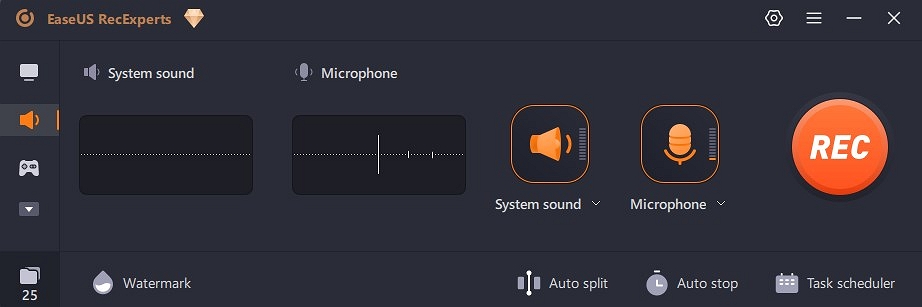
Moreover, this vocal recording software for PC is a good screen recorder for most beginners and intermediate users. Users can record the full screen or part of the screen when recording audio. It allows schedule recording and auto-stop. By default, the output format of audio is MP3. Or you can change MP3 to other audio formats, like AAC, WAV, OGG, WMA, and FLAC.
😃Pros
- Friendly to both beginners and professionals
- Record browser videos on Firefox
- There is no time limit for recording & no watermark
- Record gameplay on a PC in high-quality videos, like 4K videos
😣Cons
- Not available for Linux users
Download this audio recording software!
- User Review:
- A feature-rich and user-friendly screen recording program is EaseUS RecExperts. In addition to what is happening on your screen, this recording application can also record voice and video from your camera. Its auto-stop feature and planned recording options were particularly appealing to us. -From TechRadar
2. Audacity
|
🧑💻Compatibility: Windows, macOS and Linux ✍️G2 Rating: ⭐⭐⭐⭐ |
The second audio recording software is Audacity. Running on Windows, macOS, Linux, and other Unix-like operating systems, Audacity is a free and open-source digital audio editor and recording application software. This free music recording software for Chromebook allows users to record a microphone sound and system audio.
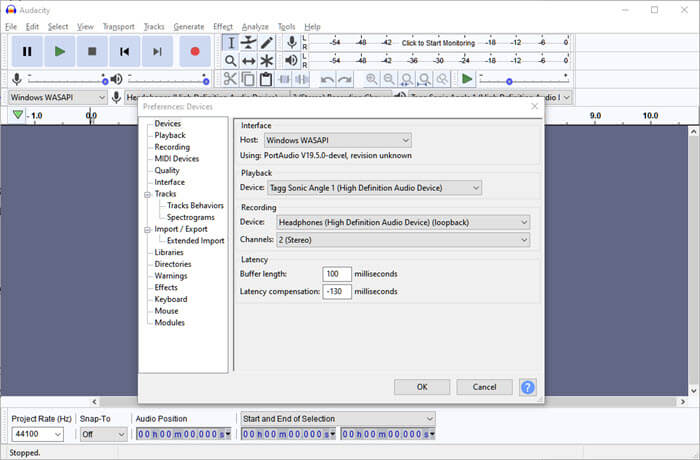
It is excellent for podcasts, voice-over work, or even just recording memos. It allows people to record voices without background noise. You can edit your recorded audio files on this software. In a word, it is a professional audio recording and editing software for advanced users. If you are a professional music producer, it will be an unmissable choice for you.
😃Pros
- Adaptable host for high-quality audio recording
- Strong editor to take out extraneous elements from the audio
- Purely digital capture
😣Cons
- Not simple for novices to configure
- It has a very intricate user interface
- With so many possibilities, editing might be intimidating
- User Review:
- It is a classic free, open-source audio editing software that's got a tough learning curve but lots of power. - From G2
3. OBS Studio
|
🧑💻Compatibility: Windows, macOS and Linux ✍️TechRadar Rating: ⭐⭐⭐⭐ |
The third MP3 grabber we suggest is OBS Studio. As a well-liked, open-source, free video recording software video, OBS Studio is ideal for live streaming games and capturing other content for Twitch. It performs well while capturing and mixing audio and video in real-time. It builds scenes from several sources, such as webcams, capture cards, window capture, text, photos, and more.

Depending on the settings available, you can start recording simultaneously from numerous sources right away and with a great deal of customization. Furthermore, the streaming audio recorder is capable of being streamed on other platforms, including Facebook Live, YouTube Live, Hitbox, Twitch, and others.
😃Pros
- Simple audio mixer featuring filters for each source
- Record audio on PC
- Simple-to-use setup option on a simplified Settings panel
- Completely unrestricted and limitless
😣Cons
- There is no pause button when recording
- Not user-friendly for novices
- User Review:
- It is a straightforward, free screen capture and streaming program. It can assist users in producing high-caliber material because it is open broadcasting software. -From G2
People Also Read:
4. Riverside. fm
|
🧑💻Compatibility: iOS, Android, and online ✍️G2 Rating: ⭐⭐⭐⭐⭐ |
Riverside. fm is the fourth audio recording tool we recommend. It is very easy for users to record system audio or microphone sound. With Riverside's remote audio recording tool, you can capture high-quality audio.
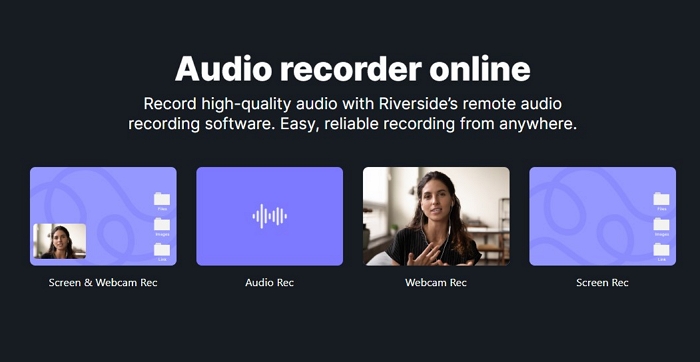
You can record at up to 48kHz locally without worrying about the quality of your internet connection. Since everything is recorded straight to your device, high-quality audio resolution is unaffected by internet problems. It will record in WAV files without compression to provide higher-quality audio. To conserve storage space, you can download MP3 audio backup files.
😃Pros
- Separate tracks for each participant
- Exports WAV and MP3 audio formats
- It is used to record remote podcasts by Guy Raz and Spotify
- Provide AI audio transcriptions
😣Cons
- No audio editing functions
- User Review:
- With its amazing features and intuitive UI, Riverside FM has greatly improved the podcasting experience. For anyone wishing to create high-quality podcasts with the least amount of trouble, it is a one-stop shop. Strongly advised! -From G2
5. QuickTime Player
|
🧑💻Compatibility: macOS ✍️TopSevenReviews Rating: ⭐⭐⭐⭐ |
The fifth one we suggest is to use QuickTime Player. As we know, it is the built-in tool of Mac as a media player. However, some people may not know that it can also be used to record video and audio files. If you have a Soundflower set, you can record your microphone or the built-in sound via QuickTime Player.
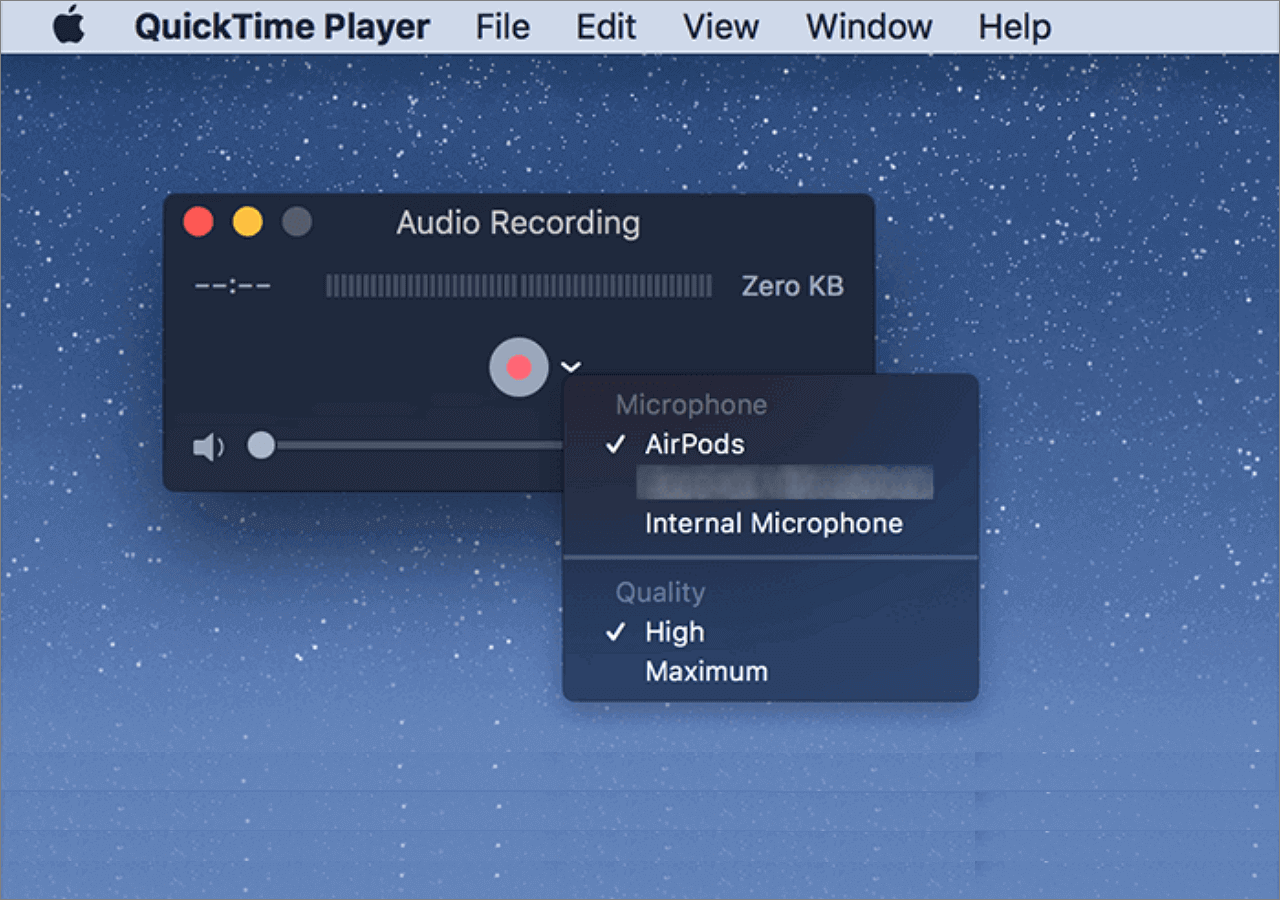
In a word, many people are willing to use the built-in screen and audio recorder as the Zoom audio recorder can provide basic functions for users. So, if you need basic audio recording, it is also a good choice for you. Of course, the precondition is that you are a Mac user.
😃Pros
- There is no need to download it as it is a built-in audio recorder
- It is easy for people to use
- Allow users to record internal audio on Mac
- You can view Apple-formatted videos and movies
- You can open and trim media files
😣Cons
- You need to install Soundflower before recording internal audio
- Limited functions
- No support for Windows and Linux systems
- User Review:
- Many users will find it comforting to know that the program they are using is helpful, and one of QuickTime Player's best features is that it is manageable. Furthermore, there are numerous variants available from which to select the one that best meets your needs. -From TechRadar
6. Audiograbber
|
🧑💻Compatibility: Windows ✍️TechRadar Rating: ⭐⭐⭐⭐ |
Audiograbber is the sixth one we suggest for users to record high-quality audio files. Use Audiograbber to digitize vinyl records and cassette tapes into WAV or MP3 files. Though Audiograbber has many more features, to put it simply, it has the most features of any program of its kind!
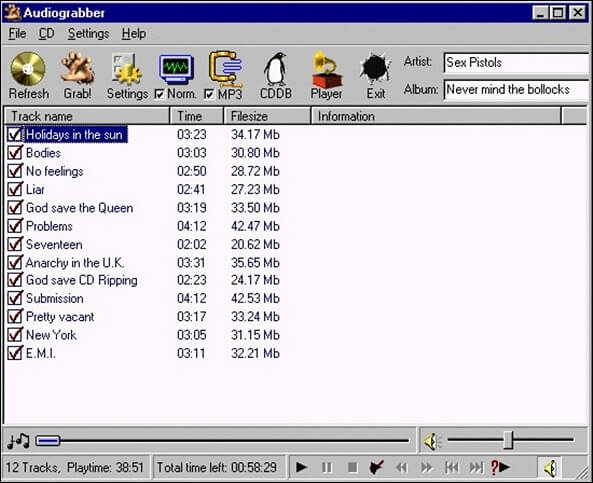
Audiograbber can record and digitize digital audio from cassette tapes, vinyl LPs, CDs, and other sound sources. Additionally, it can encode the audio to other formats, including MP3, normalize the audio, and remove silence. Moreover, Audiograbber has the ability to upload and download disc information from the Internet CD database gnudb.
😃Pros
- It provides simple editing tools
- It works well with GnuDb
- Very easy to use, a wonderful choice for novices
😣Cons
- It will install a third-party search engine automatically without notifying users
- User Review:
- I've used several CD rippers before, but Audiograbber is still the finest, despite its age. All you need to do to convert your audio CDs into MP3 files is straightforward. -From VideoHelp
7. WavePad
|
🧑💻Compatibility: Windows, macOS, iOS and Android ✍️TechRadar Rating: ⭐⭐⭐⭐ |
A feature-rich free audio recorder with professional capabilities, WavePad has more functions than you can imagine. Sounds can be recorded, edited, copied, and pasted. The original audio file can then be enhanced with effects like noise reduction, amplification, and echo.
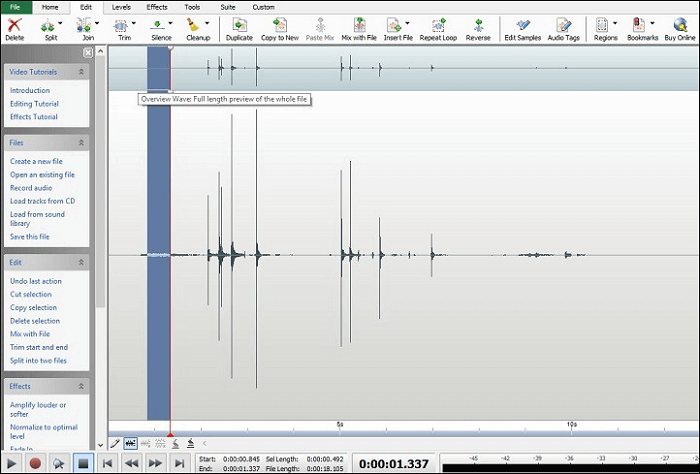
You can always count on WavePad to edit even the most esoteric file types because it supports nearly all audio file types. Besides, this game audio recorder can help you record audio on Windows 10. It allows users to record the microphone, the system sound, or both simultaneously.
😃Pros
- It saves a ton of time to remove parts of recordings and replace them with another audio clip
- Remove vocals from music
- Record audio from YouTube
- It is a simple sound editing and recording program.
- It allows you to add more plug-ins
😣Cons
- It has a complicated user interface that is not suitable for beginners
- User Review:
- You can quickly edit and apply effects to your audio mix using Wave Pad, a professional editing and recording tool for your phone and laptop. You can also select the format in which you wish to store your finished mix. -From G2
8. Adobe Audition
|
🧑💻Compatibility: Windows and macOS ✍️TechRadar Rating: ⭐⭐⭐⭐ |
The eighth one we recommend is Adobe Audition. It is an excellent and professional audio recording and editing software developed by Adobe. You may record, edit, mix, and fix audio recordings with Adobe Audition, one of the free screen recorders available for download. Audition can be used for many things, such as recording voiceovers for podcasts and interviews.
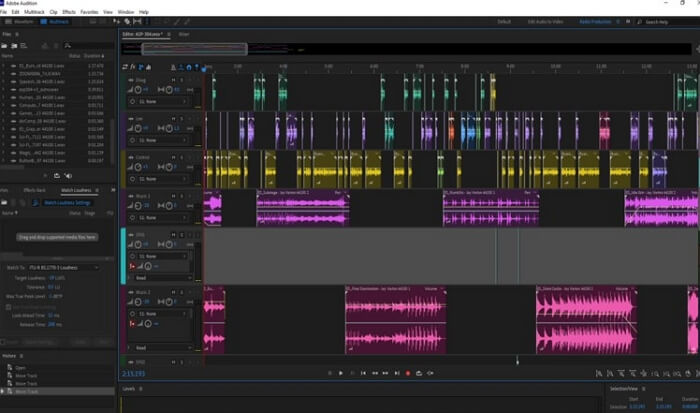
You can use the built-in tool to adjust the level, add other effects, and even add a "Studio Reverb" effect after your music has been recorded. In a word, this complicated audio recorder and editor is an unmissable choice for professional music or audio producers.
😃Pros
- Robust tools for noise reduction, sound elimination, and audio restoration
- The new Loudness Meter is really helpful when aiming for streaming services
- Tools for useful visualization
😣Cons
- Complex functions with complicated user interface
- Only available via an expensive monthly subscription
- User Review:
- For podcasts, audio restoration, and video post-production, Audition is a feature-rich audio editor. However, it is pricey for what you get and works best as an add-on to a video editor or as a component of an existing CC membership. -From PC Magazine
9. Free online screen recorder
|
🧑💻Compatibility: Online ✍️Trustpilot Rating: ⭐⭐⭐⭐ |
The ninth we recommend is to use a free online screen recorder. It allows people to record the screen and audio at the same time online for free. You can choose the capture region to concentrate on the crucial components. Besides, it allows a schedule recording to record online activities without being present. On the screen, you can show mouse clicks and keystrokes so that viewers don't miss any information.
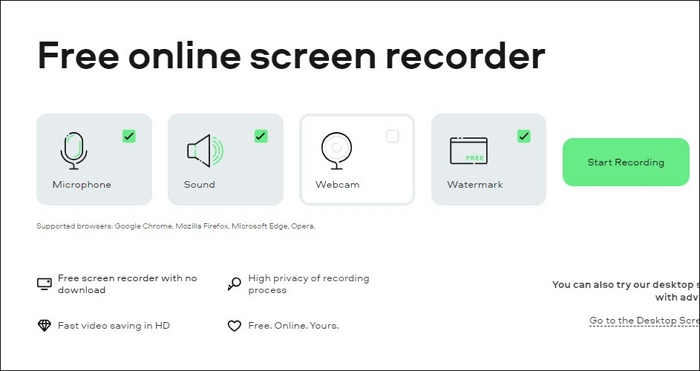
😃Pros
- A good screen and audio recording online tool
- High privacy of the recording process
- Fast video saving in HD
- Allow users to record the microphone and system sound online
😣Cons
- You can not record the sound or microphone only
- User Review:
- I utilized the free edition. The sound and video were both well-captured! Simple to use, with only the content you captured and wish to save needing to be downloaded to your PC. -From Trustpilot
10. Simple Recorder
|
🧑💻Compatibility: iPhone, iPad, and Apple Watch |
The last we recommend is an audio recorder application on mobile devices: Simple Recorder. Or it can be called the Voice Recorder. In the recording mode, you can record at a set time. Also, it supports auto-pause when there is no sound. This audio editor allows people to trim, mix, split, merge, insert, and copy audio files.
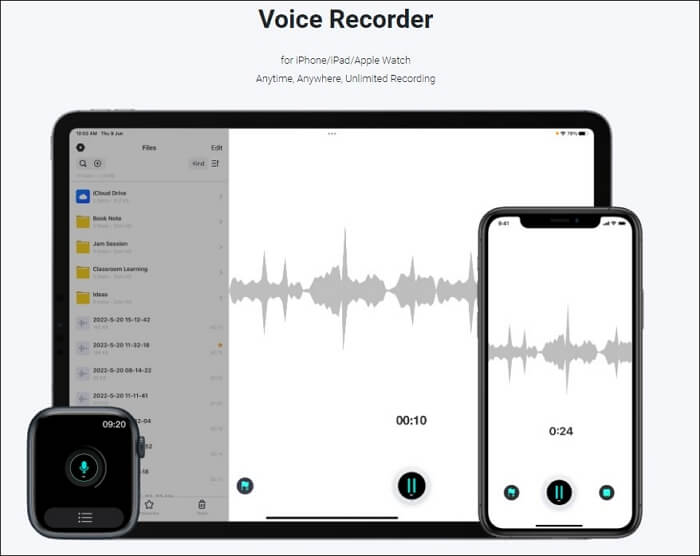
Besides, you can manage your audio files or recordings in this app by creating folders and sorting files by date, name, and size. Or you can mark important points in your audio files.
😃Pros
- It has a simple and easy-to-use user interface
- Record high-quality audio files
- It supports the Apple Watch to record audio at any time, anywhere
😣Cons
- No desktop versions
You can share this full review on the top 10 MP3 grabbers with more people in need if you find it helpful!
Conclusion
Finally, this article has provided you with the top 10 MP3 grabbers with a detailed review. Each audio recorder has its own pros and cons. You just need to choose the most suitable one for yourself according to your own needs and preferences. Of course, based on our testing information, EaseUS RecExperts will be the best choice for most Windows and macOS device users who want to record high-quality audio files for free in an easy way.
Now, you can download this software to have a try!
FAQs about MP3 grabber
After learning about the above top ten audio recorders, there are some related questions for you to learn as follows.
1. Is Audio Grabber free?
In addition to integrated MP3 capabilities (no longer requires the installation of the prior MP3 plugin), the 2020 Edition of Audiograbber 1.83 allows CD data retrieval using gnudb, which replaces the now-defunct freedb.
2. Can I grab audio from a website?
To record audio from your browser, you can use the online version of EaseUS RecExperts: online screen recorder. It will allow you to record the screen or audio from the browser in high quality.
3. How do I download audio from Chrome?
Navigate to the file-downloading website. When you wish to download something, touch and hold it, then select Download image or Download link. Click on Download for certain audio and video files.
EaseUS RecExperts

One-click to capture anything on screen!
No Time Limit, No watermark
Start Recording