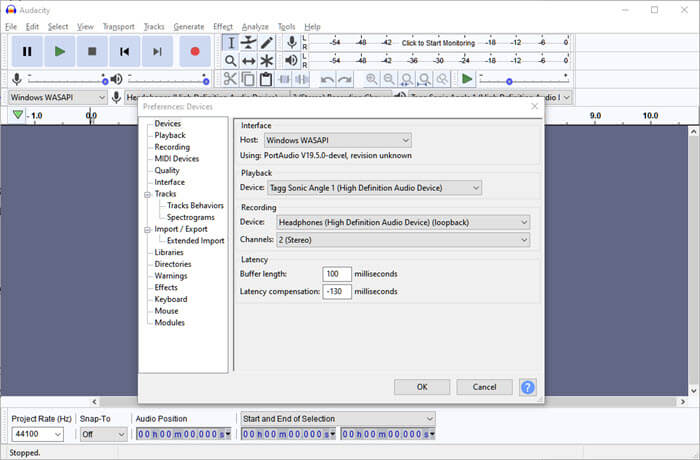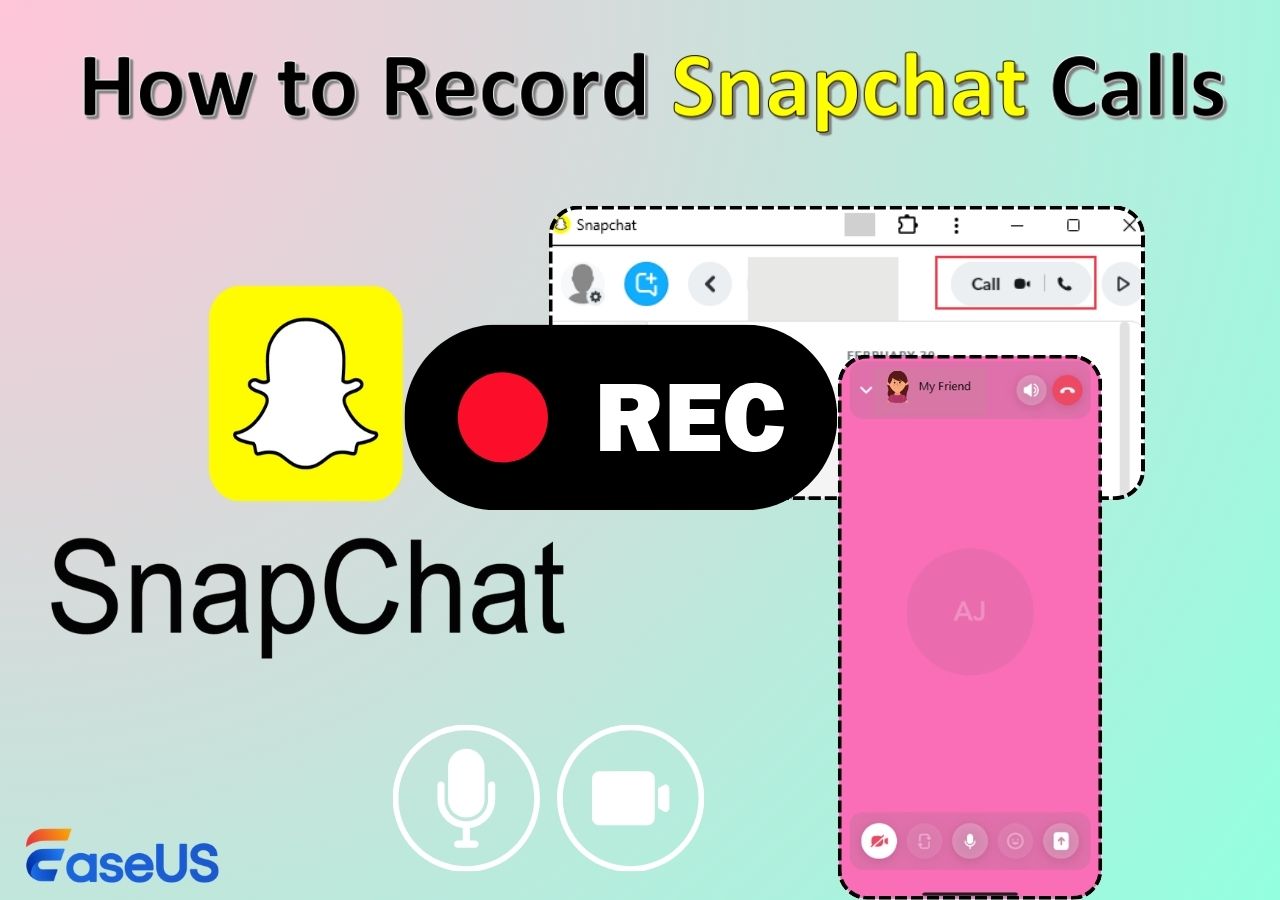-
![]()
Daisy
Daisy is the Senior editor of the writing team for EaseUS. She has been working in EaseUS for over ten years, starting from a technical writer to a team leader of the content group. As a professional author for over 10 years, she writes a lot to help people overcome their tech troubles.…Read full bio -
Jane is an experienced editor for EaseUS focused on tech blog writing. Familiar with all kinds of video editing and screen recording software on the market, she specializes in composing posts about recording and editing videos. All the topics she chooses …Read full bio
-
![]()
Alin
Alin is an experienced technical blog writing editor. She knows the information about screen recording software on the market, and is also familiar with data cloning and data backup software. She is expert in writing posts about these products, aiming at providing users with effective solutions.…Read full bio -
Jean is recognized as one of the most professional writers in EaseUS. She has kept improving her writing skills over the past 10 years and helped millions of her readers solve their tech problems on PC, Mac, and iOS devices.…Read full bio
-
![]()
Jerry
Jerry is a fan of science and technology, aiming to make readers' tech life easy and enjoyable. He loves exploring new technologies and writing technical how-to tips. All the topics he chooses aim to offer users more instructive information.…Read full bio -
![]()
Rel
Rel has always maintained a strong curiosity about the computer field and is committed to the research of the most efficient and practical computer problem solutions.…Read full bio -
![]()
Gemma
Gemma is member of EaseUS team and has been committed to creating valuable content in fields about file recovery, partition management, and data backup etc. for many years. She loves to help users solve various types of computer related issues.…Read full bio -
![]()
Shelly
"I hope my articles can help solve your technical problems. If you are interested in other articles, you can check the articles at the bottom of this page. Similarly, you can also check my Twitter to get additional help."…Read full bio
Page Table of Contents
0 Views |
0 min read
Quick Answer:
Depending on the specific needs, the choice of recording tools also varies.
- Video and voice calls: EaseUS RecExperts and OBS Studio are favorites, offering full-screen capture, multi-track audio, and flexible settings.
- Voice-only recording: Craig Bot combined with a DAW (like Audacity or Reaper) is ideal for recording each participant on a separate track.
- Mobile users: Mobiles' built-in screen recorders are commonly used, with Android capturing internal audio and iOS capturing microphone input.
Many Discord users are looking for reliable, clear, and legal ways to record different types of Discord calls: private chats, podcast sessions, or gaming collaborations, for personal use or as a secure backup.
This guide, based on discussions and practices from real users across Reddit, YouTube, and Discord communities, compiles proven solutions and optimal recording settings to help you record Discord calls effortlessly.
How to Screen Record Discord Calls with OBS
OBS Studio is a popular tool for recording Discord calls, especially for gamers and podcast creators who want to capture both voice chat and gameplay at the same time.
Steps on how to capture Discord audio:
Step 1. Open OBS Studio and go to Settings > Output > Recording and set the format to MKV.
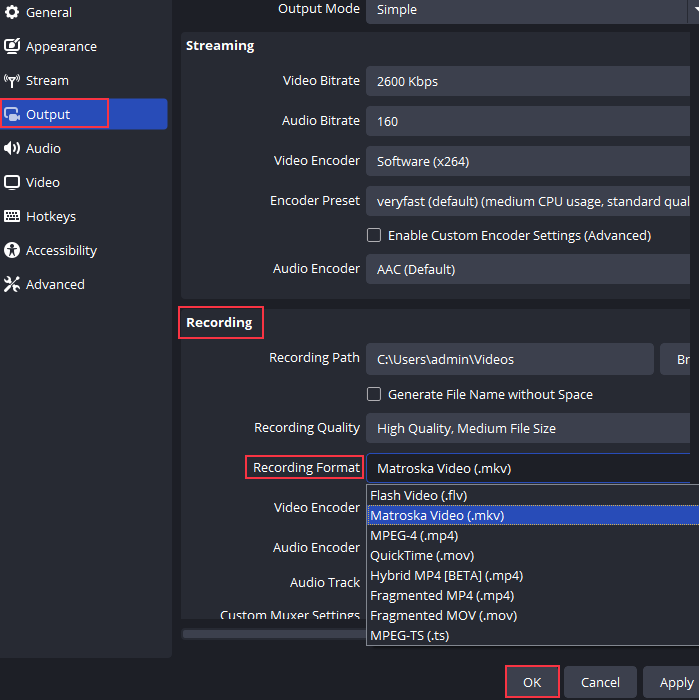
Step 2. Click + and choose Display Capture or Window Capture to add the Discord call as the source.
Step 3. Add Discord and mic audio in Audio Settings.
Step 4. Test sound levels, then click Start Recording to capture Discord screen and audio.
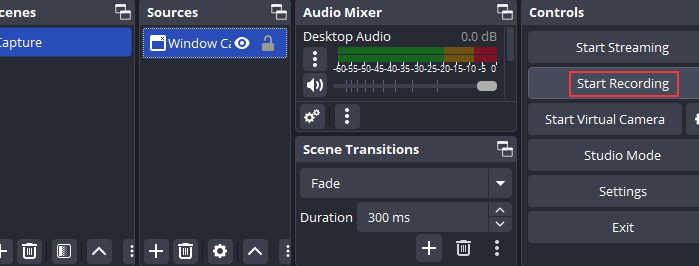
On Reddit, many creators share that the key is to set up OBS with clear audio separation and reliable recording formats.
Audio Setup
Users often create separate tracks for Discord, game audio, and microphone input using virtual audio tools like VoiceMeeter Banana. This allows them to adjust each track independently during post-editing.
"Having Discord on its own track makes it so much easier to fix voice balance later." - r/NewTubers
"I use OBS in combination with Voicemeeter. Voicemeeter enables me to separate my audio channels, which can then be routed into OBS's different audio streams." - r/letsplay
Recording Format
A highly upvoted tip from the OBS community suggests recording in MKV format and enabling auto remux to MP4 under advanced settings:
"Always record in MKV - even if OBS or your PC crashes, your file won't corrupt." - r/obs
This approach ensures safe recovery and smooth conversion to MP4 once recording finishes.
Recommended Settings
For best results, set the sample rate to 48 kHz, use stereo channels, and keep the bitrate between 192 - 256 kbps for clear voice capture. In the "Audio" panel, select Discord as a dedicated input if routed through a virtual cable.
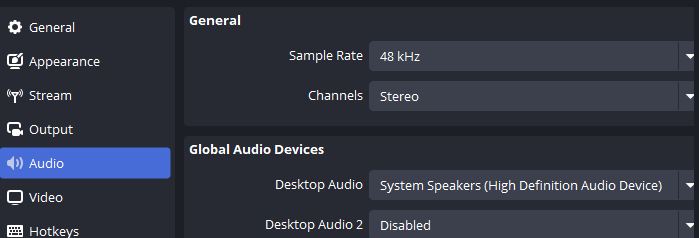
Quick Test Before Recording
Experienced users recommend running a 10-second test clip before long sessions to confirm that all voices are captured cleanly and Discord's built-in noise suppression isn't interfering with OBS input.
Share this post about Discord call recording with more people who need it!
Record Discord Calls Easily with EaseUS RecExperts
While OBS is powerful, many users on Reddit and YouTube point out that it can be too technical to use. Configuring multiple audio sources or virtual cables often confuses non-streamers. For those who just want a clean Discord recording without dealing with OBS configuration, EaseUS RecExperts is one of the most practical all-in-one solutions.
This third-party reliable Discord call recorder can record both voice and video calls without extra setup, automatically capturing both sides of the conversation with clear audio sync. It can also record Discord stream with audio for fair use. Users also like that it can save audio and video separately, making post-editing much easier. The recording stays clear and in sync even during long sessions.
"EaseUS RecExperts works well for live streams on Discord. Easy setup, no lag, and customizable settings." - r/discordapp
"EaseUS recorder is great for Discord calls. Easy to use, captures audio clearly." - r/screenrecorders
A tutorial guide on how to screen record discord calls with EaseUS screen recorder:
Step 1. Launch EaseUS RecExperts and choose the recording mode you need: Full Screen, Custom, Window, Game, Audio, or Webcam.

Step 2. Click the Settings icon, go to Video > Output Format, and select your desired format (MP4, MOV, FLV, MKV, AVI, or GIF). More, choose the audio format if you want to save extra audio file while recording.
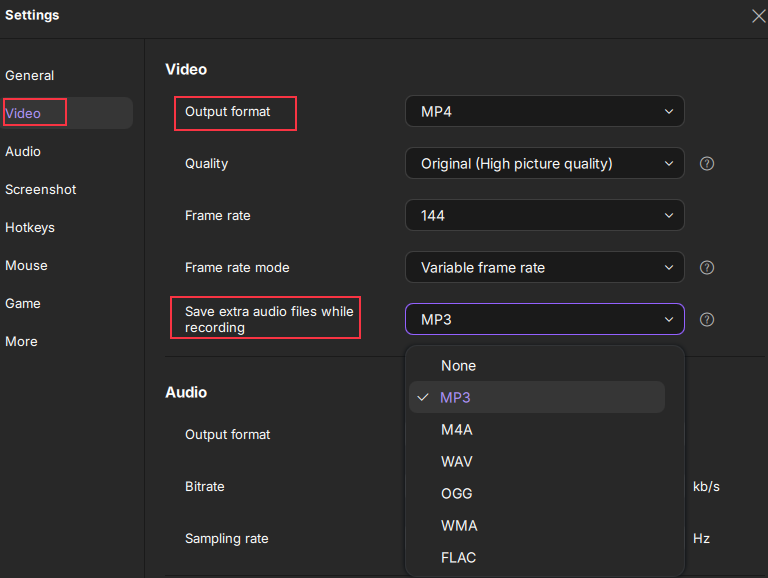
Step 3. Once your settings are configured, click the red Record button to begin capturing your screen or content. During recording, use the toolbar to Pause, Resume, or Stop at any time. You can also annotate or enable webcam overlay, depending on the recording mode.
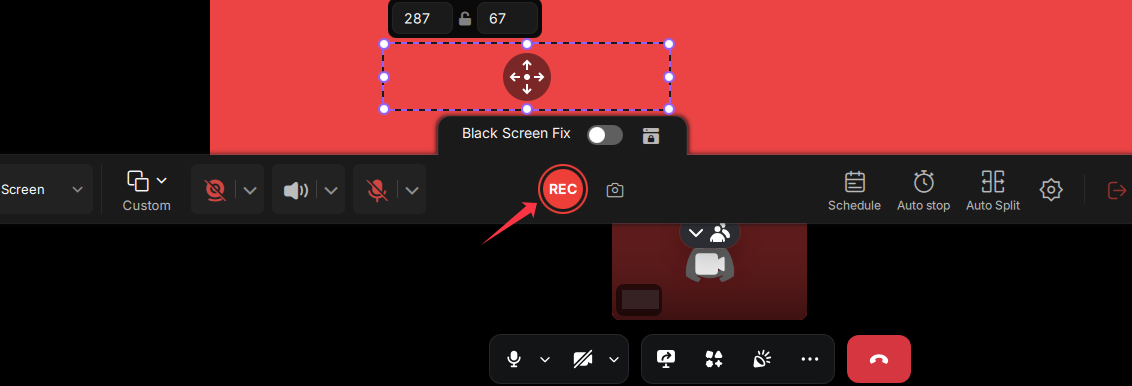
Step 4. Once done, the video will automatically appear in the Preview window. Here, you can trim the clip or get a transcription with the AI feature, then export it in the selected format.
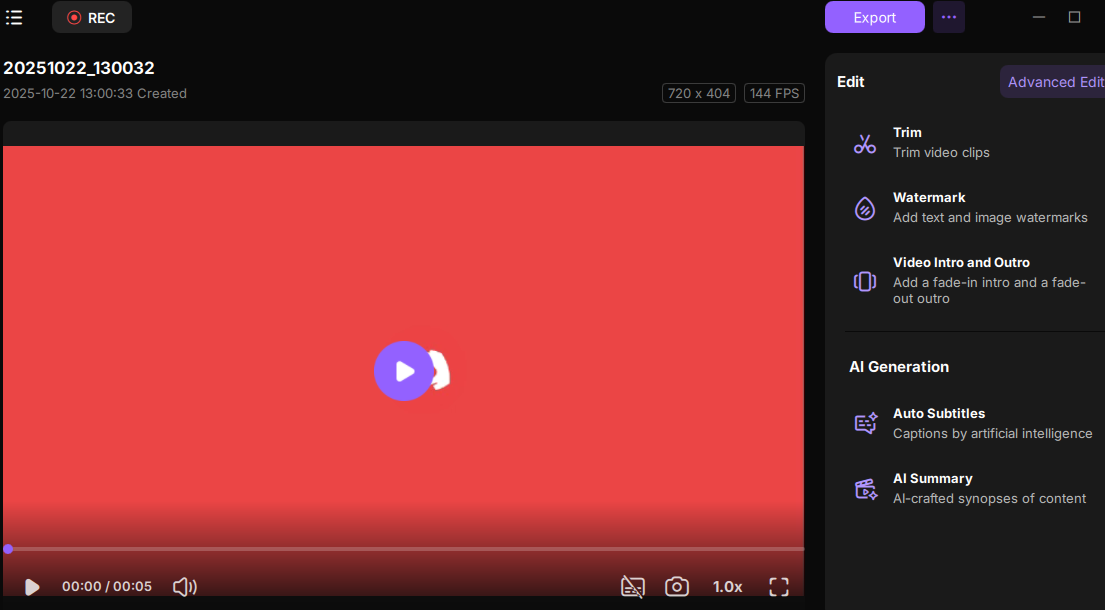
Share this post about Discord call recording with more people who need it!
How to Record Discord Voice Call with Craig Bot
Craig Bot is a popular tool among Discord users for recording voice calls, especially for group sessions like DnD or podcasts. It records each participant on a separate audio track, making it easy to adjust individual voices during editing. As one Reddit user shared:
"We used the Craig bot to record segments for dnd. It records on a separate track, so if someone's audio needs tweaking, it's isolated and easy to edit." - r/Discordapp
If you own the Discord server, the optimal solution is to utilize the Discord bot named "Craig." - r/audacity
Steps on how to record Discord calls with Craig Bot:
Step 1. Visit Craig's website and click the "Invite Craig to your Discord server" option. Select the server and hit "Continue."
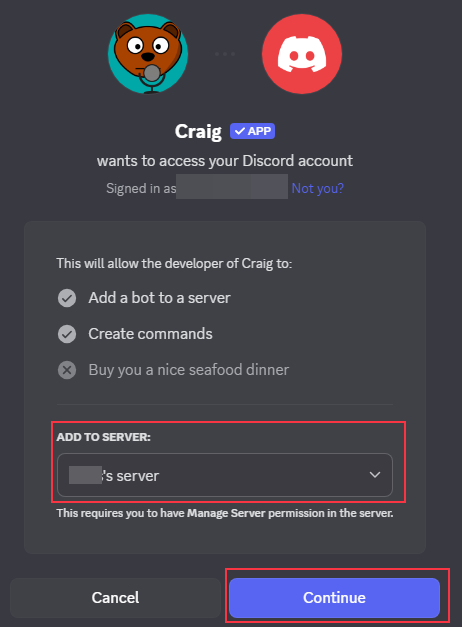
Step 2. Choose the permissions for Craig Bot and tap "Authorize."
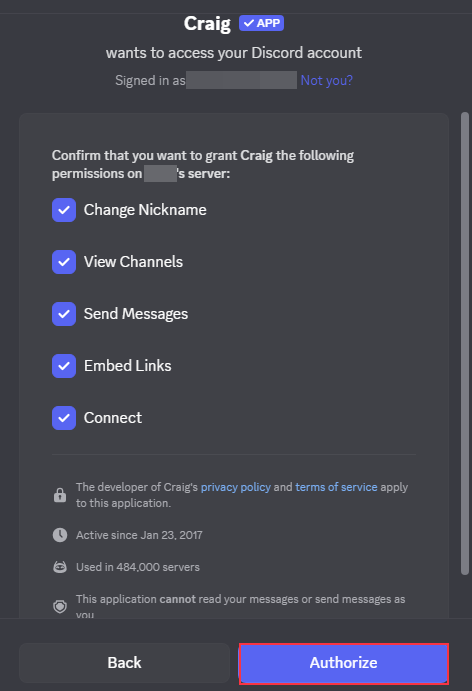
Step 3. Tap Craig's name, select "/join," and choose the voice channel that you want to capture audio from, and tap "Enter" to start recording.
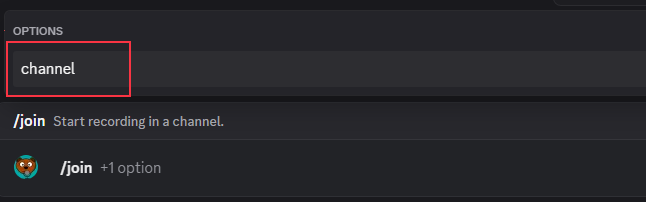
Step 4. Tap the "Stop recording" button or type "/stop" in the chat when done.
Step 5. Tap the "Jump to DM" button in Craig's message, select "Download," and save the recording to your device.

However, some users worry about account safety, yet my personal experience has been fine after installing it. Keeping the same IP address may help maintain account stability. Others reported that when multiple people speak at the same time, the audio can become distorted or parts of the conversation may be completely missing.
"In my last recording, I had to cut about 5 minutes of conversation because it was completely unintelligible." - r/discordapp
Limitations you should know about Craig's Discord recording:
- 1. Can only record calls within Discord servers, not private calls.
- 2. Recording quality is lower compared to desktop solutions.
- 3. Recordings are only available for up to 7 days.
- 4. Cannot record video, only audio.
- 5. May experience lags or downtime during recording.
- 6. Only users with "Manage Server" permission can invite and use Craig Bot.
Despite these restrictions, it remains a convenient option for multi-participant audio when simplicity and separate tracks are the priority.
How to Record Discord Calls on Phone
Many mobile customers want to know how to record Discord calls on iPhone or Android with internal audio. Based on user feedback and our testing, the Craig bot and built-in recording functionality are effective solutions.
1️⃣Craig bot
Craig bot also works on iOS and Android to capture Discord voice calls. Please note that the initial setup like add Craig to Discord must be done from a computer. Then, you can follow the steps mentioned in the previous section.
2️⃣Mobile built-in recording
Community feedback indicates that the ability to use the built-in screen recording function to record Discord calls depends on the system version and audio permissions. While some users can directly use this function, many find that they can only record microphone audio, not system audio. This largely depends on whether the system allows access to internal audio.
👉Android User Case
On Android devices, the success rate for recording Discord calls is generally higher. Many Samsung, Xiaomi, and Pixel users report that enabling the "Record internal audio" option in the screen recorder settings allows them to capture both voice and video clearly. For example, a Samsung Galaxy Z Fold5 user shared on Reddit.
"I just use the built-in screen recorder on my Galaxy Z Fold5 - it captures both video and internal audio perfectly." - r/discordapp
However, some users also mention that recording may fail on certain devices due to privacy restrictions or firmware limitations. It's generally recommended to run a short test before recording a full session to ensure all audio tracks are being captured correctly.
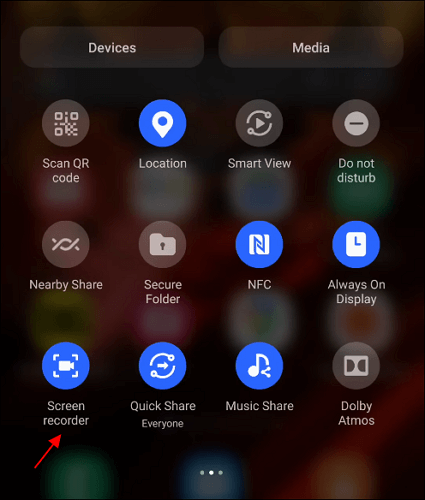
👉iPhone User Case
On iOS, things are more complicated. Even when using the built-in screen recorder, most users find that it only records microphone input, not the internal system sound. As one Reddit user explained:
"I tried recording my Discord video call on iPhone, but it only captured my mic - no internal sound at all." - r/discordapp
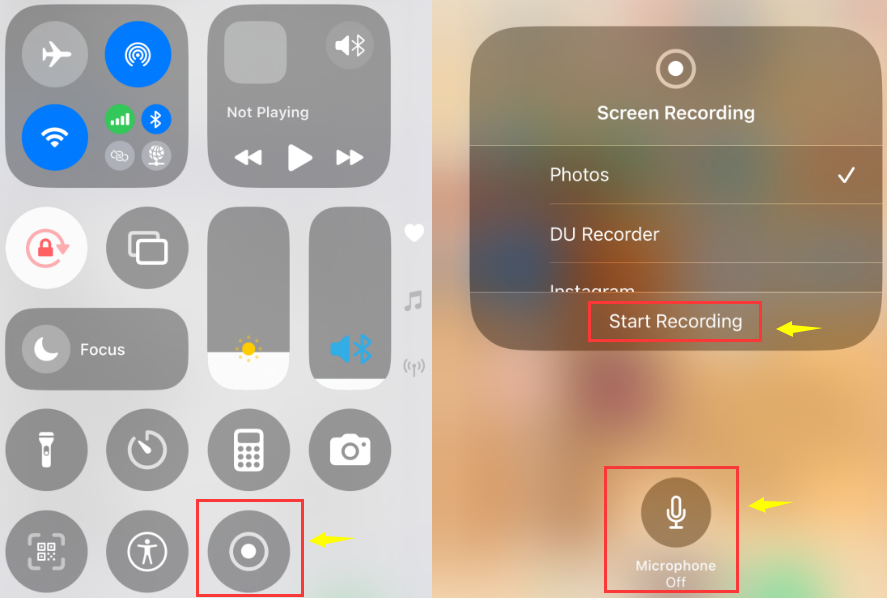
Some people have tried workarounds like using wired headphones or enabling audio sharing, but the results are inconsistent. The general community consensus is that if you need high-quality, full audio and video, it's better to record through a desktop tool such as EaseUS RecExperts or OBS Studio, which can capture both system and microphone audio seamlessly.
Discord Call Recording: What Users Need to Know
Discord itself does not have a built-in recording function, so users who want to record audio calls or video calls need to rely on third-party tools or methods. Before recording, users should consider the following:
Optimizing Discord Settings for Better Audio
Community feedback emphasizes that Discord settings heavily influence recording quality. For high-quality recordings, it is often suggested to record the raw audio without Discord's real-time filters and apply noise reduction or equalization while recording or in post-production.
- Manually select your input and output devices instead of using "Default."
- Use Push-to-Talk or adjust Voice Activity settings based on your environment.
- Test Noise Suppression and Echo Cancellation options.
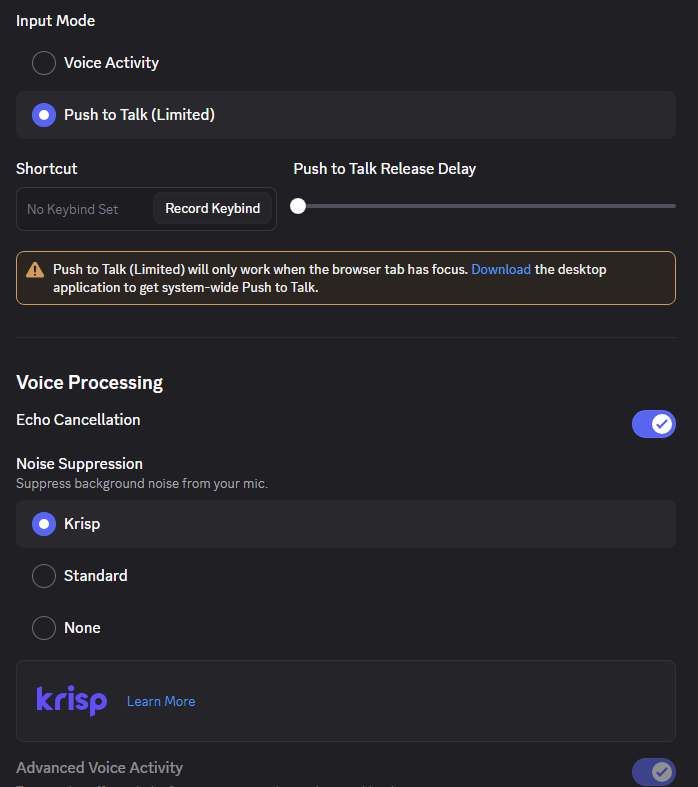
Account and File Security Considerations
Security is a crucial aspect often highlighted in user discussions. Always enable two-factor authentication for your Discord account. When using recording bots like Craig, assign minimal permissions (Connect, Speak, View Channel) and avoid granting admin rights. Only use bots from official or trusted sources, and revoke access once the recording is complete. If you store recordings in the cloud, make sure the files are protected with access restrictions or encryption to prevent unauthorized access.
Legal and Consent Issues
"I really don't like my voice calls or private messages in my friend group being visible to others. A lot of what we talk about is extremely private." - r/Discordapp
Violations of the Terms of Service (ToS) may result in the termination of your Discord account. Recording conversations without consent can cause legal problems. Always inform participants and get their consent. If you are allowed to share the recording publicly, remove or anonymize sensitive information. For commercial or public podcasts, especially involving minors or private individuals, a formal consent agreement is needed.
Share this post about Discord call recording with more people who need it!
Recording Discord Calls FAQs
1. Can you record calls on Discord?
Yes. You can record a Discord video call or voice call with reliable software like EaseUS RecExperts. This user-friendly tool simplifies the process of capturing Discord calls, offering robust features such as noise reduction and the ability to record both system audio and microphone audio at the same time.
2. How to separate Discord audio from game audio?
You can separate Discord audio from your game audio using specific software and settings. Here are the steps:
Step 1. Using Virtual Audio Cable (VAC)
- Download and install Virtual Audio Cable from the official website. Then, create a new virtual audio device in VAC.
- In your game settings, set the audio output to the virtual device created by VAC.
- In your Discord settings, set the output device to your physical speakers or headphones.
Step 2. OBS Settings
Enable the Multiple Audio Track Recording feature in OBS.
- Add an audio input capture in OBS and select the virtual device for your game audio.
- Add another audio input capture for your microphone.
Step 3. Start Recording
Click the start recording button in OBS to capture Discord audio and game audio separately.
3. How to record gameplay and Discord audio?
You can use OBS Studio or EaseUS RecExperts to record discord audio and gameplay. Here we take EaseUS screen recorder as an example:
Step 1. Install and launch EaseUS RecExperts on your Windows or Mac, and choose the recording mode like Full screen or Custom.
Step 2. Go to Settings to configure Video and Audio as needed.
Step 3. Click the REC button to start recording.
4. Can Discord tell if you're screen recording?
No, Discord lacks the capability to detect or notify users of screen recording activities, so it cannot determine if you are screen recording.
EaseUS RecExperts

One-click to capture anything on screen!
No Time Limit, No watermark
Start Recording