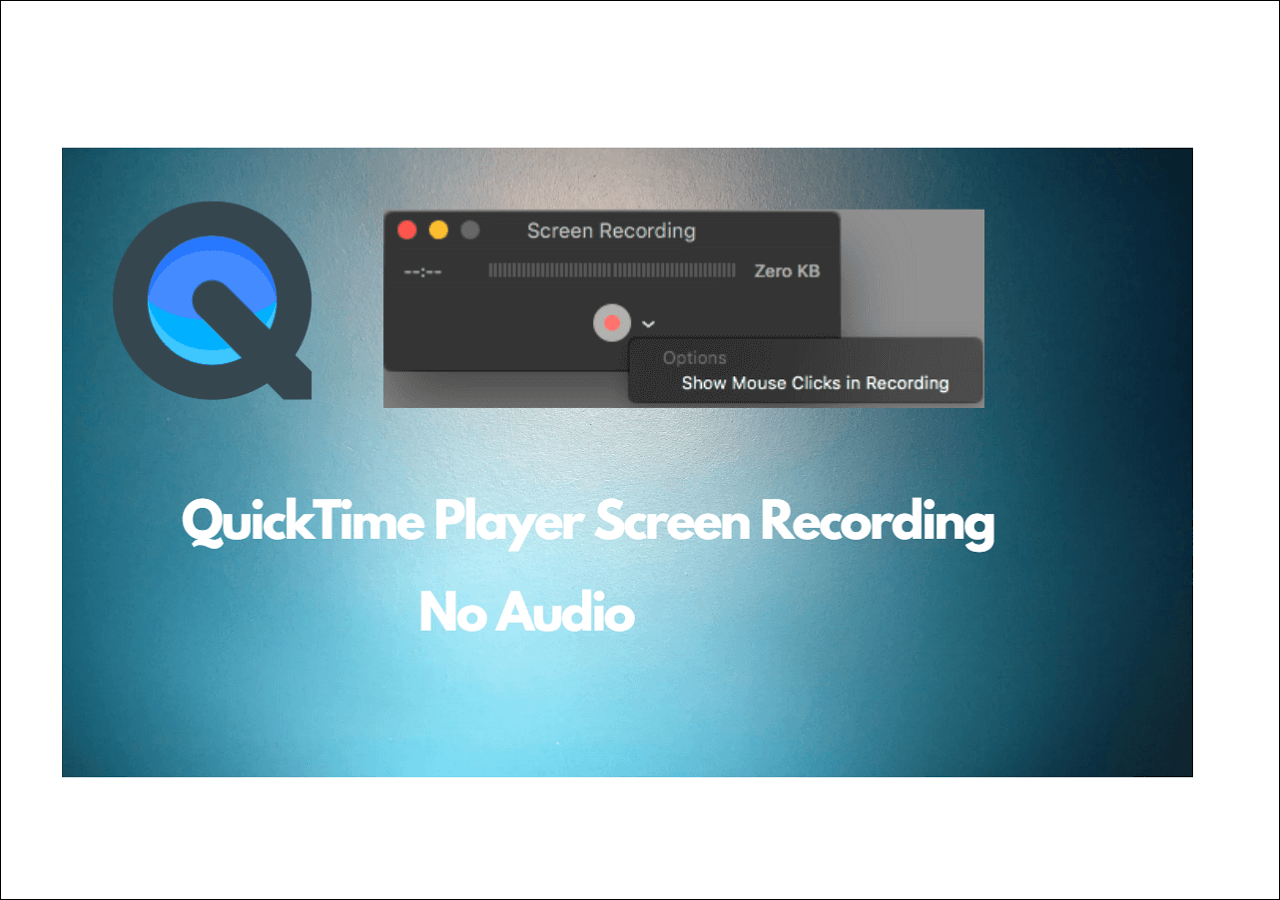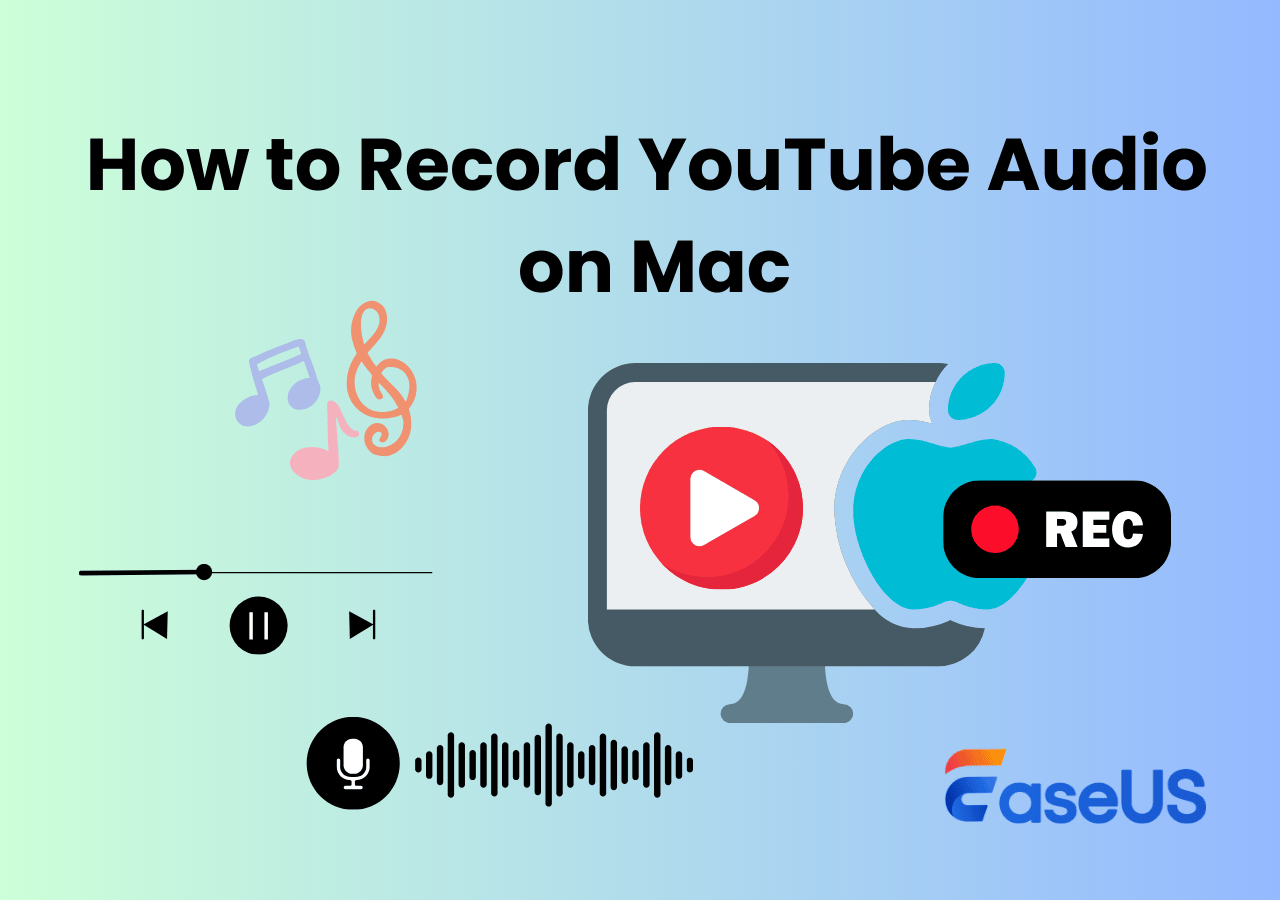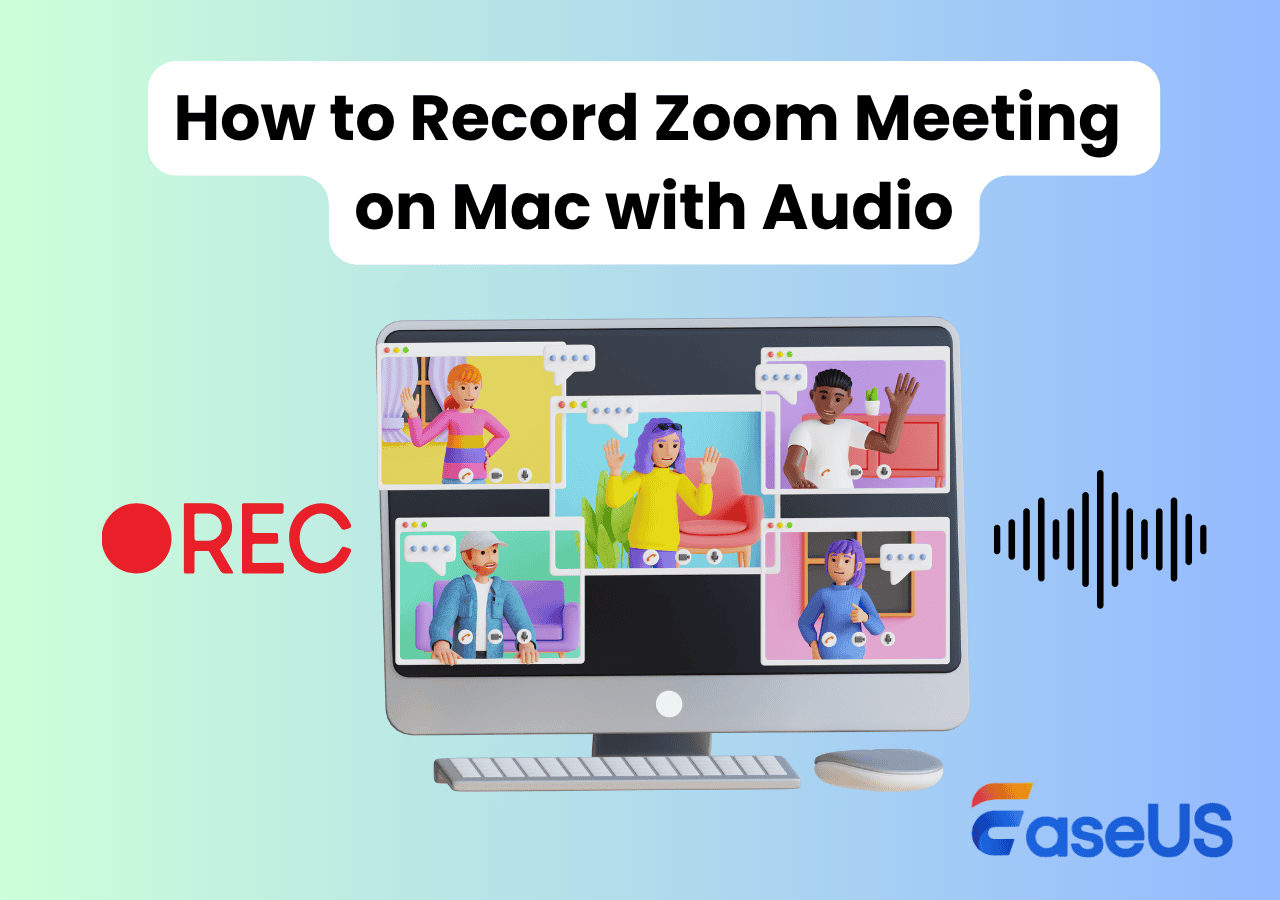-
![]()
Daisy
Daisy is the Senior editor of the writing team for EaseUS. She has been working in EaseUS for over ten years, starting from a technical writer to a team leader of the content group. As a professional author for over 10 years, she writes a lot to help people overcome their tech troubles.…Read full bio -
Jane is an experienced editor for EaseUS focused on tech blog writing. Familiar with all kinds of video editing and screen recording software on the market, she specializes in composing posts about recording and editing videos. All the topics she chooses …Read full bio
-
![]()
Alin
Alin is an experienced technical blog writing editor. She knows the information about screen recording software on the market, and is also familiar with data cloning and data backup software. She is expert in writing posts about these products, aiming at providing users with effective solutions.…Read full bio -
Jean is recognized as one of the most professional writers in EaseUS. She has kept improving her writing skills over the past 10 years and helped millions of her readers solve their tech problems on PC, Mac, and iOS devices.…Read full bio
-
![]()
Jerry
Jerry is a fan of science and technology, aiming to make readers' tech life easy and enjoyable. He loves exploring new technologies and writing technical how-to tips. All the topics he chooses aim to offer users more instructive information.…Read full bio -
![]()
Rel
Rel has always maintained a strong curiosity about the computer field and is committed to the research of the most efficient and practical computer problem solutions.…Read full bio -
![]()
Gemma
Gemma is member of EaseUS team and has been committed to creating valuable content in fields about file recovery, partition management, and data backup etc. for many years. She loves to help users solve various types of computer related issues.…Read full bio -
![]()
Shelly
"I hope my articles can help solve your technical problems. If you are interested in other articles, you can check the articles at the bottom of this page. Similarly, you can also check my Twitter to get additional help."…Read full bio
Page Table of Contents
0 Views |
0 min read
Want to record a FaceTime call for backup or later viewing? Not satisfied with just a FaceTime Live Photo? This article shows all that you want to know about "can FaceTime calls be recorded" and if there are feasible solutions.
Can a FaceTime Call be Recorded?
Yes. You can record a FaceTime call. But it depends on the different situations. FaceTime call recording methods can be broadly categorized into three types:
✔️ Apple's official FaceTime audio call recording function: Limited to certain countries/regions and notify others.
✔️ iOS/macOS built-in screen recording: Can record the screen with your own voice, but not the other party's audio.
✔️ Through third-party recording software: EaseUS Mac Screen Recorder offers the only way to record FaceTime video + audio from both parties.
The following will explain each method in detail. Hopefully, you can choose the appropriate method to record FaceTime based on your needs.
Don't hesitate to share this article with others.
Official FaceTime Audio Call Recording (Region-Limited)
- Its availability is extremely limited and only supports audio calls.
- iOS 18 or later
- macOS Tahoe 15 or later
FaceTime's official audio call recording feature is Apple's new privacy-compliant solution, but it can only record audio calls, not video, and is available in only a minimal number of countries. It also automatically notifies participants that the call is being recorded via a notification tone. It also automatically saves the audio file to the Call Recordings folder in Apple's Notes app.
From a practical standpoint, it's suitable for users who need to record audio conversations, but it cannot meet the needs of recording FaceTime videos. Users who genuinely need to record FaceTime videos along with audio from both parties still need to use third-party Mac software (such as EaseUS RecExperts).
Tips:
- Cannot record FaceTime video call
- doesn't work when screen sharing is enabled
- Cannot record calls secretly
Steps on how to use the native FaceTime call recording:
Step 1. Begin a FaceTime voice call and tap the "More" button.
Step 2. Tap the Call Recording button to start recording.
Step 3. Click the Stop icon to finish it.
Don't hesitate to share this article with others.
iOS/macOS Built-in Screen Recorder
When users cannot use the official FaceTime call recording feature, the most common method is to use the native iOS or macOS screen recording feature. However, due to Apple's privacy protection system, system audio is blocked for all calling apps.
What can iPhone/iPad/Mac screen recording record?
|
Content Source |
Recordable? |
|
FaceTime video feed |
✔ Yes |
|
Your own voice (microphone) |
✔ Yes |
|
Ambient sound |
✔ Yes |
|
Other person's voice (system audio) |
❌ No |
Record FaceTime Call on iPhone/iPad with Microphone
iOS screen recording can capture everything on your screen. Before starting recording, you can turn off notifications from other programs or enable Do Not Disturb mode to achieve a clean recording result.
Steps on how to record FaceTime on iPhone or iPad:
Step 1. Start your FaceTime call and pull down your screen to open Control Center.
Step 2. Tap the Screen Recording icon, then turn on your microphone. Recording will begin after a 3-second countdown.
Step 3. Tap the Stop Recording icon in the upper right corner to stop it. The recording will be automatically saved to your Photos app.
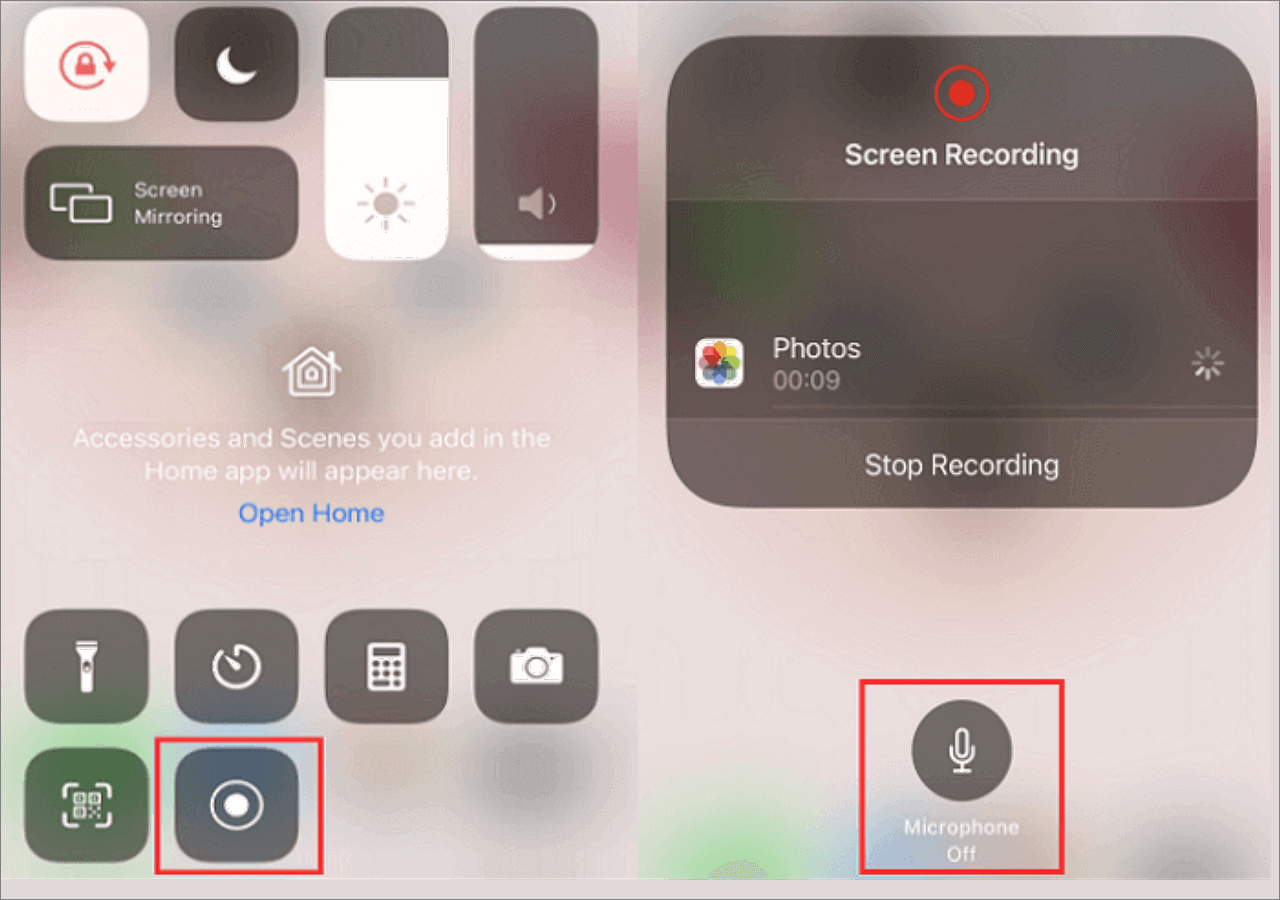
Record FaceTime on Mac with External Audio
The QuickTime Player pre-installed on macOS can record FaceTime video calls with your own voice.
Detailed steps on how to screen record FaceTime calls on your MacBook Pro or MacBook Air:
Step 1. Enable QuickTime Player and click File to choose New Screen Recording.
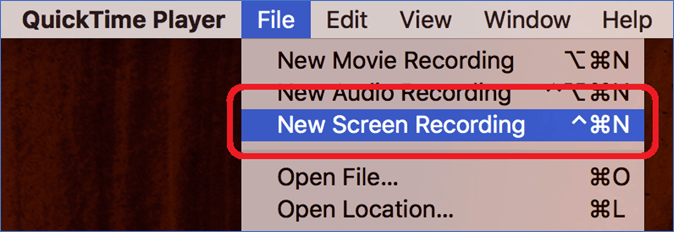
Step 2. Click the drop-down button for "Options," select the audio source and the desired save location, such as the Desktop or another folder.
Step 3. Start your FaceTime video call and click the Record button to capture the video and your voice.

Recording system audio requires installing a virtual audio drive like BlackHole, but this presents significant technical challenges for most ordinary users. If you want to capture FaceTime with sound on Mac, you can check the post below:
Screen Record Mac Internal Audio with BlackHole & Alternatives
Learn how to use BlackHole screen recording to capture Mac with internal audio in this article for a step-by-step guide. Besides, you will also learn more ways to screen record system sound on Mac.

Record FaceTime Call with Audio via Reliable Call Recorder
EaseUS RecExperts for Mac can help Mac users screen record FaceTime video calls with the other party's voice and microphone. It can legally record system audio as long as users capture it for fair use.
You can record audio between both parties in a FaceTime call without notifying others. It can record and save family or work calls, such as interview calls, locally without any worries about privacy leaks. Besides call recording, this screen recorder can also record a live stream on Mac from different platforms, such as YouTube, TikTok, and Instagram.
- Support full screen, region, or add your webcam overlay
- Supports long recording time without lag
- Record video call on Messenger, WhatsApp, Teams, etc., without others knowing.
Tutorial guide on how to screen record facetime with sound on Mac:
Step 1. Open the FaceTime video call that you want to capture and launch EaseUS RecExperts. Choose "Full Screen" to record the whole screen. To customize the recording area, hit "Region" and select the recording area with your mouse.
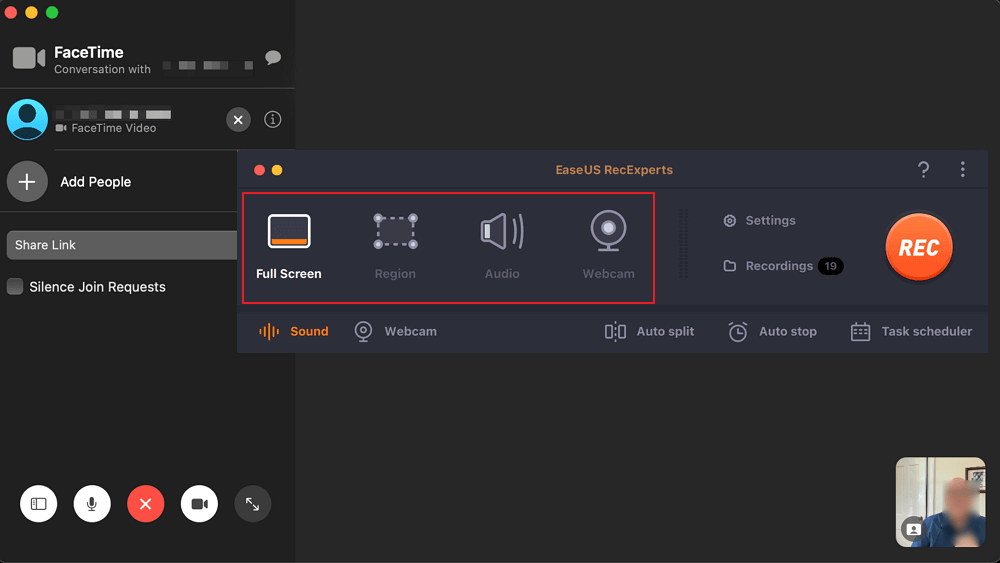
Step 2. Click "Settings" to apply more options, including changing the output format of the video, customize the quality, adjust frame rate, etc. Click "OK" to save the changes.
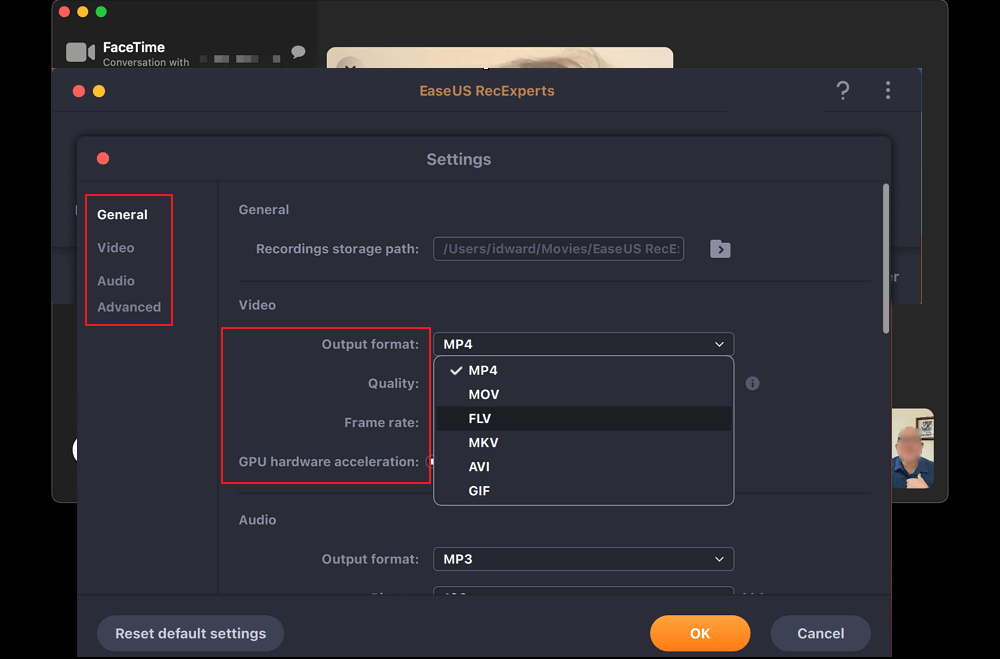
Step 3. Then, go back to the main screen and click the "Sound" icon. Enable "System sound" or "Microphone" if you want to record them, too. Then, click "OK" to continue. After that, hit the "REC" button to start recording.
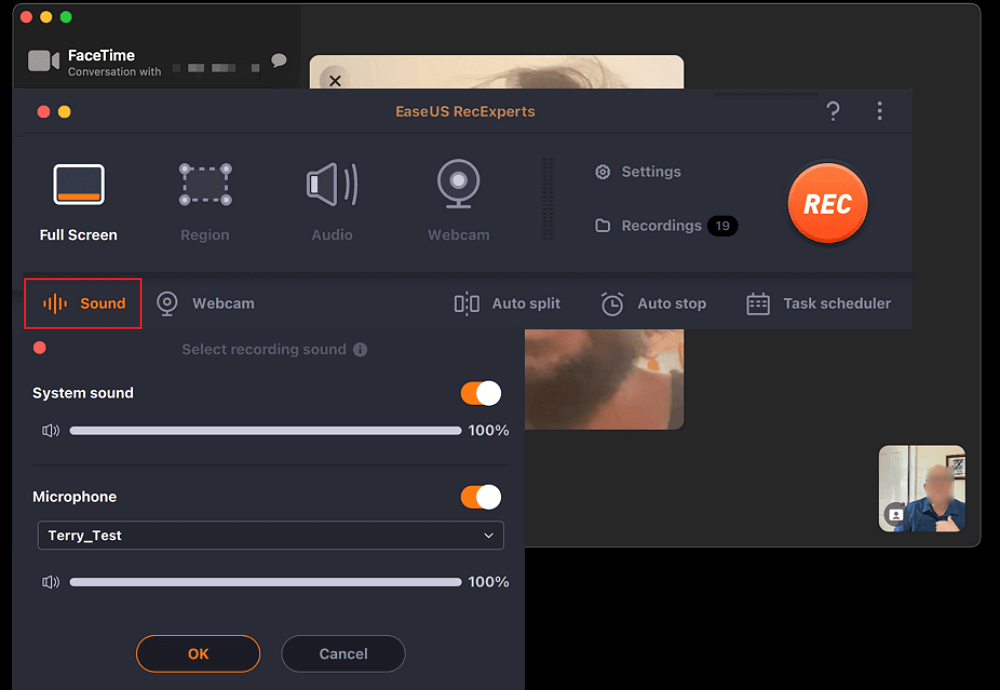
Step 4. Hit the "Stop" icon to end the recording task. Then, you will be led to the "Recordings" interface. You may review, edit, or manage your recordings here.
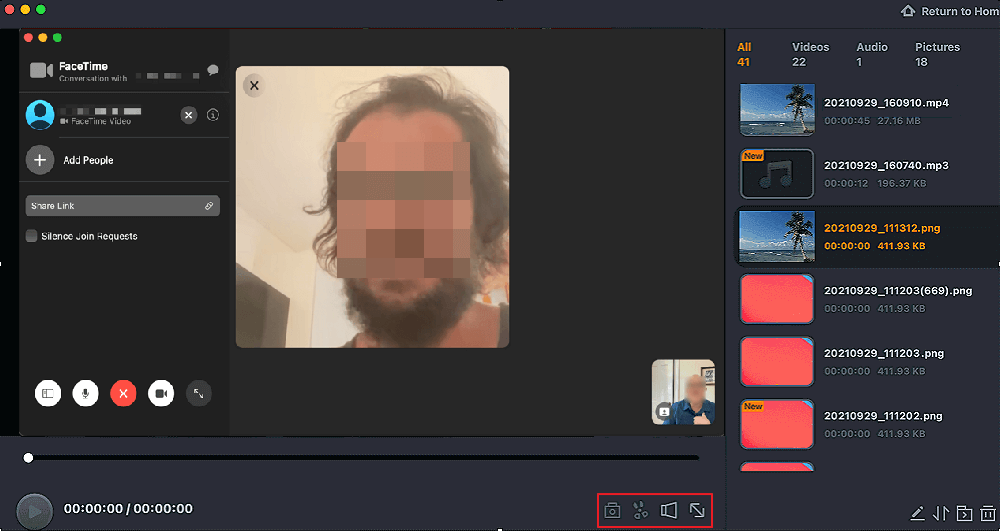
Don't hesitate to share this article with others.
Is It Illegal to Record FaceTime Calls
Regarding the question of "Can FaceTime be recorded?", users' most pressing concerns include whether the other party's consent is required and whether it's illegal. Different countries have different requirements for audio/video recording, so special attention is needed. In most countries and regions, consent from all participants is required before recording a call.
No matter where you are, the safest principle is always: inform the other party and obtain their consent before recording. Also, please do not distribute the recorded call files, such as uploading them to social media platforms, sending them to unrelated individuals, or publicly sharing content involving privacy. Otherwise, it would be illegal.
Enable FaceTime Live Photo on iPhone
This method is suitable if you only need to record very brief moments. FaceTime Live Photos feature records 0.75 seconds of video and audio before and after you press the shutter button. It saves a native 4:3 Live Photo without a FaceTime badge or timestamp. The photo is directly added to your Photos app, and syncs automatically with iCloud enabled.
Please note that both users must enable this feature. When in use, both screens will display a message stating "XXX has taken a live photo," thus preventing unauthorized photo taking.
Steps on how to use FaceTime Live Photo:
Step 1. Go to Settings > APP and find the FaceTime app.
Step2. Please scroll down and find FaceTime Live Photo to enable it.
Step 3. During the call, simply tap the white shutter icon in the bottom left corner to make a live photo.

Don't hesitate to share this article with others.
Final Words
FaceTime calls can be recorded with various methods, such as the native FaceTime recording feature or Apple's built-in tool. However, using a professional third-party FaceTime call recorder like EaseUS RecExperts for Mac is the wisest choice. This is because it avoids system audio limitations and offers multiple recording modes, such as screen + audio recording or audio only.
Are FaceTime Calls Recorded FAQs
1. Can you tell if someone is recording a FaceTime call?
If you are using the built-in screen recording tool that comes from iOS or macOS, or third-party software, the other party will not be notified that you are recording a FaceTime call. If you are using the native FaceTime Audio Call Recording, both parties in the call will be notified.
2. Is it legal to record a video call without permission?
It is best to obtain the other person's consent before recording any video call. Recording a video call for reasonable personal use, such as watching it later, is generally acceptable. However, recording an unauthorized video call and sharing it with others or on social media platforms is often illegal.
3. Is FaceTime safe for private video calls?
FaceTime is safe for private video calls: every session is end-to-end encrypted with unique AES-256 keys stored in the Secure Enclave, Apple keeps no call content, and media flows peer-to-peer - so if both devices are updated and uncompromised, no one but you and the caller can see or hear the conversation.
EaseUS RecExperts

One-click to capture anything on screen!
No Time Limit, No watermark
Start Recording