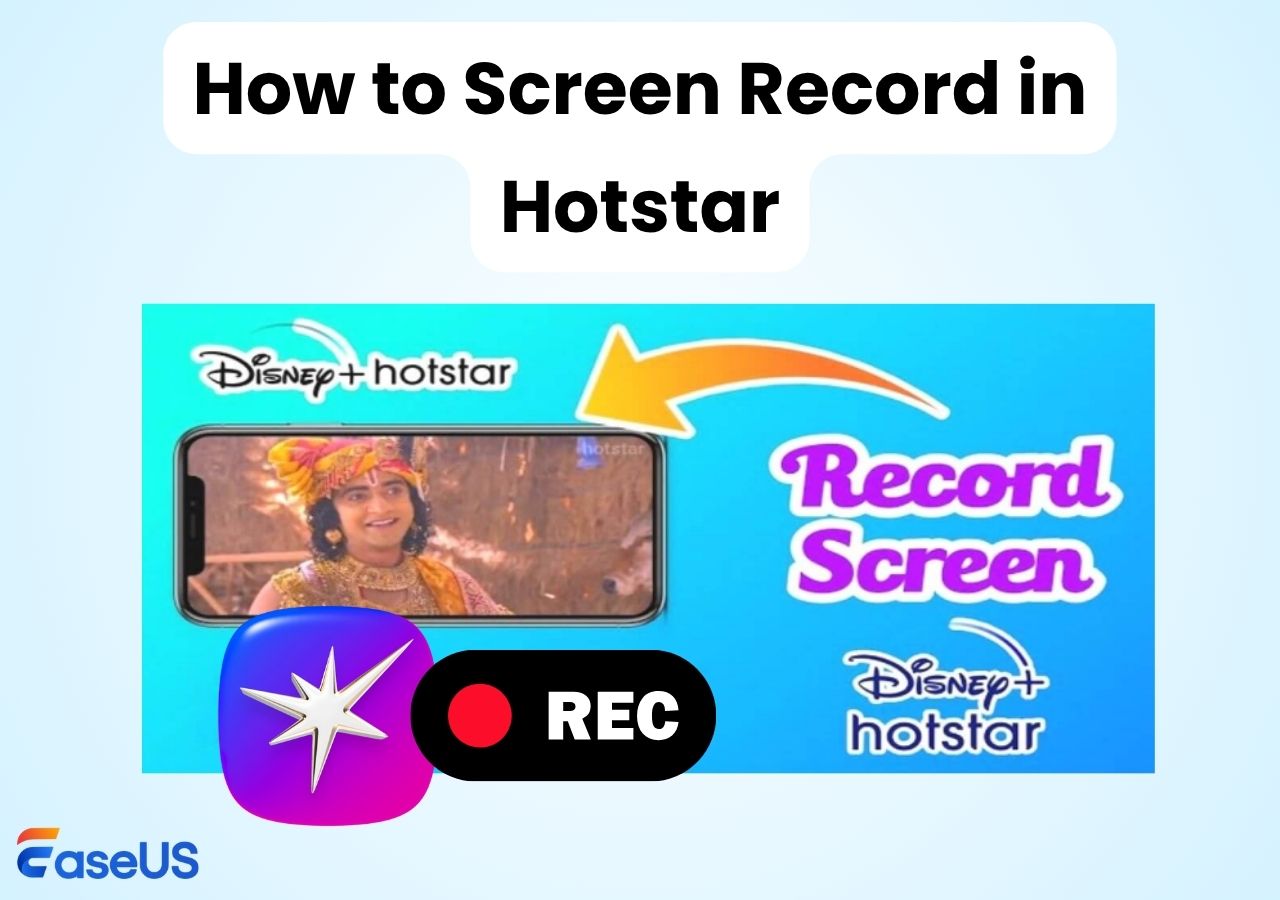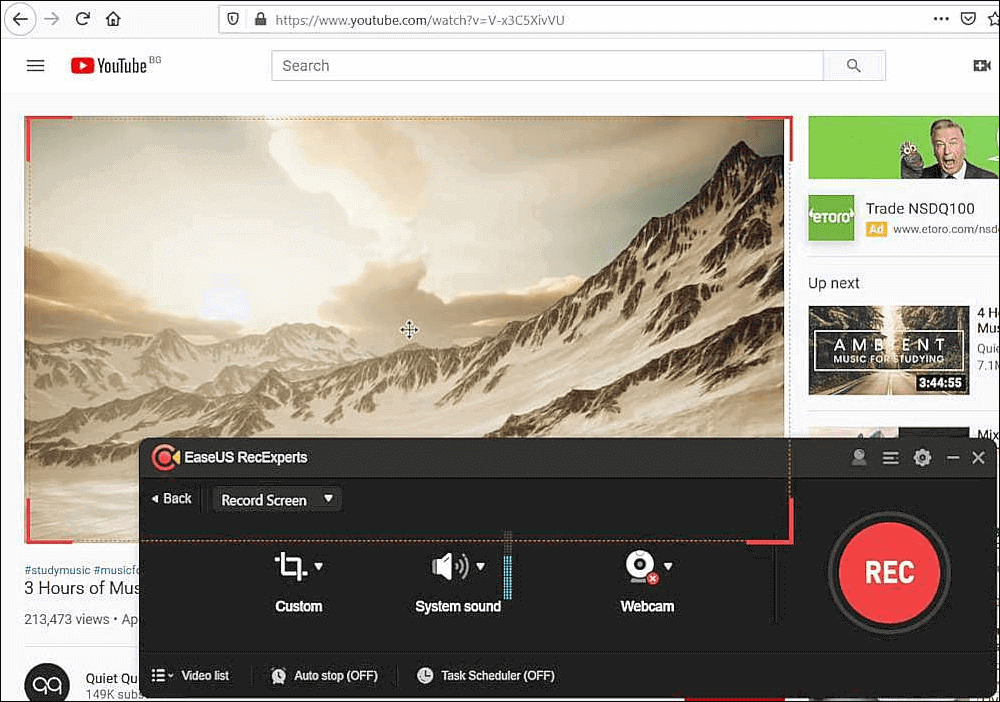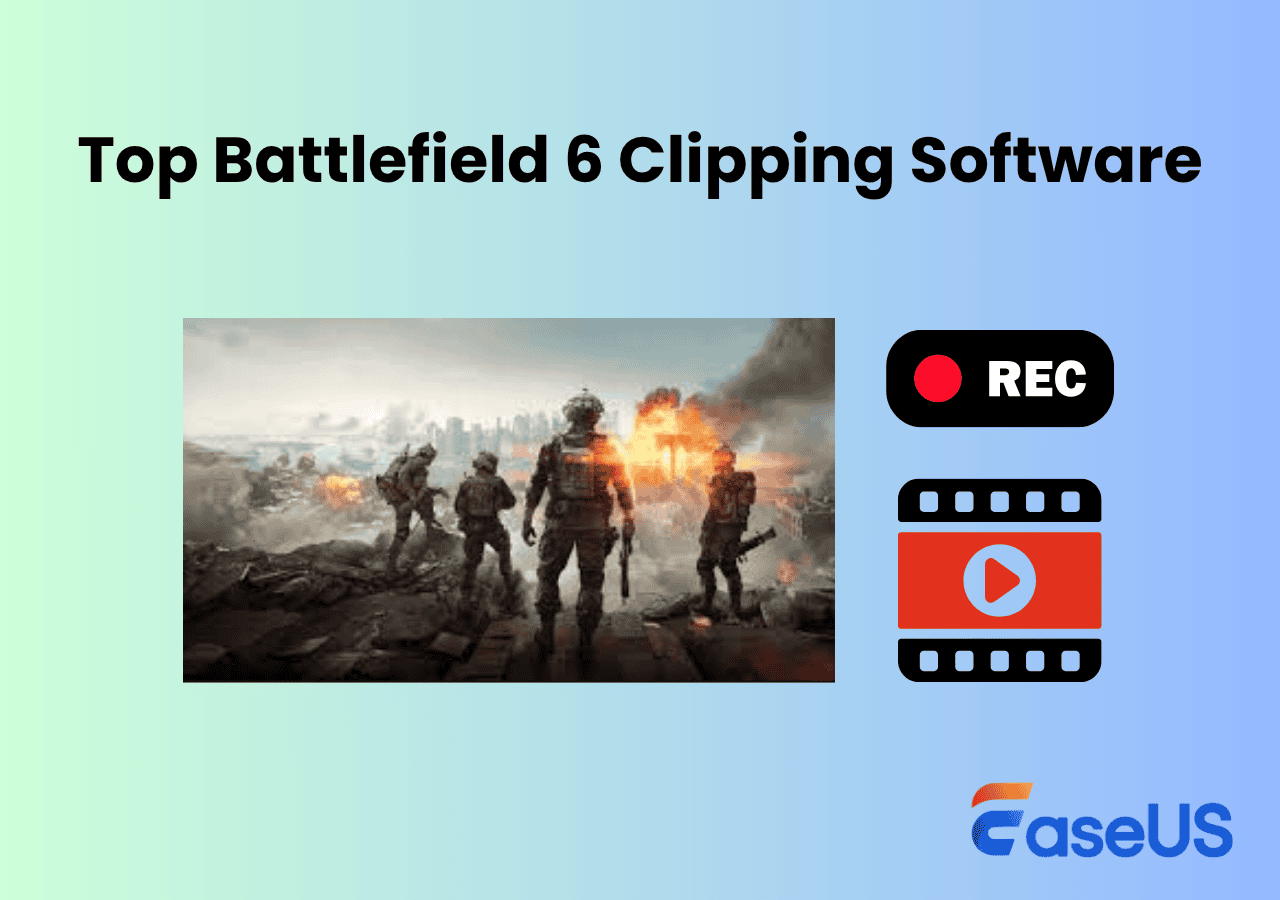-
![]()
Daisy
Daisy is the Senior editor of the writing team for EaseUS. She has been working in EaseUS for over ten years, starting from a technical writer to a team leader of the content group. As a professional author for over 10 years, she writes a lot to help people overcome their tech troubles.…Read full bio -
Jane is an experienced editor for EaseUS focused on tech blog writing. Familiar with all kinds of video editing and screen recording software on the market, she specializes in composing posts about recording and editing videos. All the topics she chooses …Read full bio
-
![]()
Alin
Alin is an experienced technical blog writing editor. She knows the information about screen recording software on the market, and is also familiar with data cloning and data backup software. She is expert in writing posts about these products, aiming at providing users with effective solutions.…Read full bio -
Jean is recognized as one of the most professional writers in EaseUS. She has kept improving her writing skills over the past 10 years and helped millions of her readers solve their tech problems on PC, Mac, and iOS devices.…Read full bio
-
![]()
Jerry
Jerry is a fan of science and technology, aiming to make readers' tech life easy and enjoyable. He loves exploring new technologies and writing technical how-to tips. All the topics he chooses aim to offer users more instructive information.…Read full bio -
![]()
Rel
Rel has always maintained a strong curiosity about the computer field and is committed to the research of the most efficient and practical computer problem solutions.…Read full bio -
![]()
Gemma
Gemma is member of EaseUS team and has been committed to creating valuable content in fields about file recovery, partition management, and data backup etc. for many years. She loves to help users solve various types of computer related issues.…Read full bio -
![]()
Shelly
"I hope my articles can help solve your technical problems. If you are interested in other articles, you can check the articles at the bottom of this page. Similarly, you can also check my Twitter to get additional help."…Read full bio
Page Table of Contents
0 Views |
0 min read
DAZN is a global sports streaming platform based in the United Kingdom, launched in 2016. Often referred to as the Netflix of sports, it offers both live and on-demand sports content. The service is now available in over 200 countries and regions, including the U.S., Canada, Japan, and most of Europe.
On DAZN, users can watch a wide variety of events, including NFL games, boxing, MMA, basketball, and Formula 1 racing. If you'd like to keep your favorite games or highlights permanently, this guide will show you how to record and save DAZN videos locally.

Can You Rewatch Games on DAZN?
Yes. DAZN's Replay feature is one of its core features, letting you rewatch an entire game or catch up on highlights if you missed the live broadcast.
Here's what you can expect from DAZN Replay:
- Full Event Replay: Watch the complete match right after the live stream ends, or revisit it anytime before it expires.
- Highlights: Short, automatically edited clips summarizing key moments such as goals, knockouts, or decisive plays.
- Instant Replay: While watching live, you can rewind a few seconds or minutes to rewatch the action you just missed.
- Multi-Device Sync: Your watch history and progress sync across devices, so you can easily pick up where you left off.
You can access replays directly through the DAZN app or the web player by selecting "Replay" or "Watch again" on the event page. On some smart TVs or console apps, you can also use the remote's navigation buttons to rewind and replay key moments.
Share this post to help more users!
Can I Record DAZN Programs?
Technically, DAZN doesn't provide any built-in recording or download feature for live sports or replays. This restriction exists because most of the platform's content is protected by strict broadcasting and licensing agreements.
In other words, you can only stream, rewatch, or download specific content, such as NFL Game Pass, within DAZN's app or website while it's available. Once the replay or download expires (e.g., 7-30 days), the video will no longer be accessible.
However, many fans still look for ways to save their favorite matches, knockouts, or highlights for personal viewing. If your goal is to record DAZN streams for personal, non-commercial use, you can do so using a reliable screen recorder on your computer or mobile device.
How to Screen Record on DAZN
EaseUS RecExperts is the best option for recording DAZN games and programs as a local video. This screen recorder can be used on both Windows and Mac computers. You can record streaming videos on DAZN in MP4, MOV, FLV, MKV, and AVI formats. Therefore, you can play them on almost all devices. Click the button below to download it right now!
Before saving, it compresses the recordings automatically. But you don't have to worry about the video quality. It records and plays the games in original video quality. If you can't be there to start recording, you can even schedule recording tasks to let it record automatically.
✅Check how to record games on DAZN step by step!
Step 1. Launch EaseUS RecExperts. Choose a recording mode such as Full Screen, Custom, or Window. For a smoother recording experience, we recommend selecting Full Screen, especially when capturing streaming videos, webinars, or content from platforms like YouTube, Netflix, or Zoom.

Step 2. Most videos include audio, so make sure to enable the system sound. Click the Speaker icon to turn on system audio, and use the small arrow beside it to select your preferred playback device. If you want to record without background distractions, enable the Record silently option - this will mute system output during recording, but still capture the internal audio of the video.
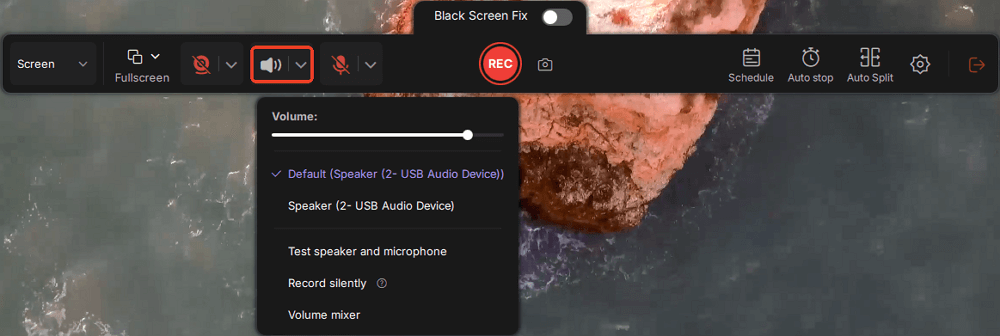
Step 3. Once everything is set, press the red REC button to begin recording. During the process, click the white Pause button if you need to take a break, or the red Stop button to finish and save your recording.
Step 4. After recording, you'll be taken to the preview window, where you can watch, split, delete, and organize your recordings. This is especially helpful when you're capturing long-form online meetings, streamed movies, or video tutorials, as it allows you to quickly edit and manage key moments.

How to Record on DAZN FAQs
1. Does DAZN have a DVR?
DAZN does not offer a traditional DVR feature for recording live games. Instead, it provides an extensive on-demand service, where most events are available for replay shortly after their live broadcast.
2. Why can't I screen-record on DAZN?
This is because the DAZN downloading and recording function is not available currently. If you really need to record the program screen on DAZN, try a third-party video recorder called EaseUS RecExperts.
3. Can DAZN download NFL games?
No, you can't download NFL games on DAZN since the downloading and recording functions are currently unavailable. But users can enjoy Catchup after LIVE.
4. Can you pause on DAZN?
Yes, you can pause on DAZN by pressing the Pause button on your DAZN stream. When you return, you can press Play to continue playing the video from where you left off.
EaseUS RecExperts

One-click to capture anything on screen!
No Time Limit, No watermark
Start Recording