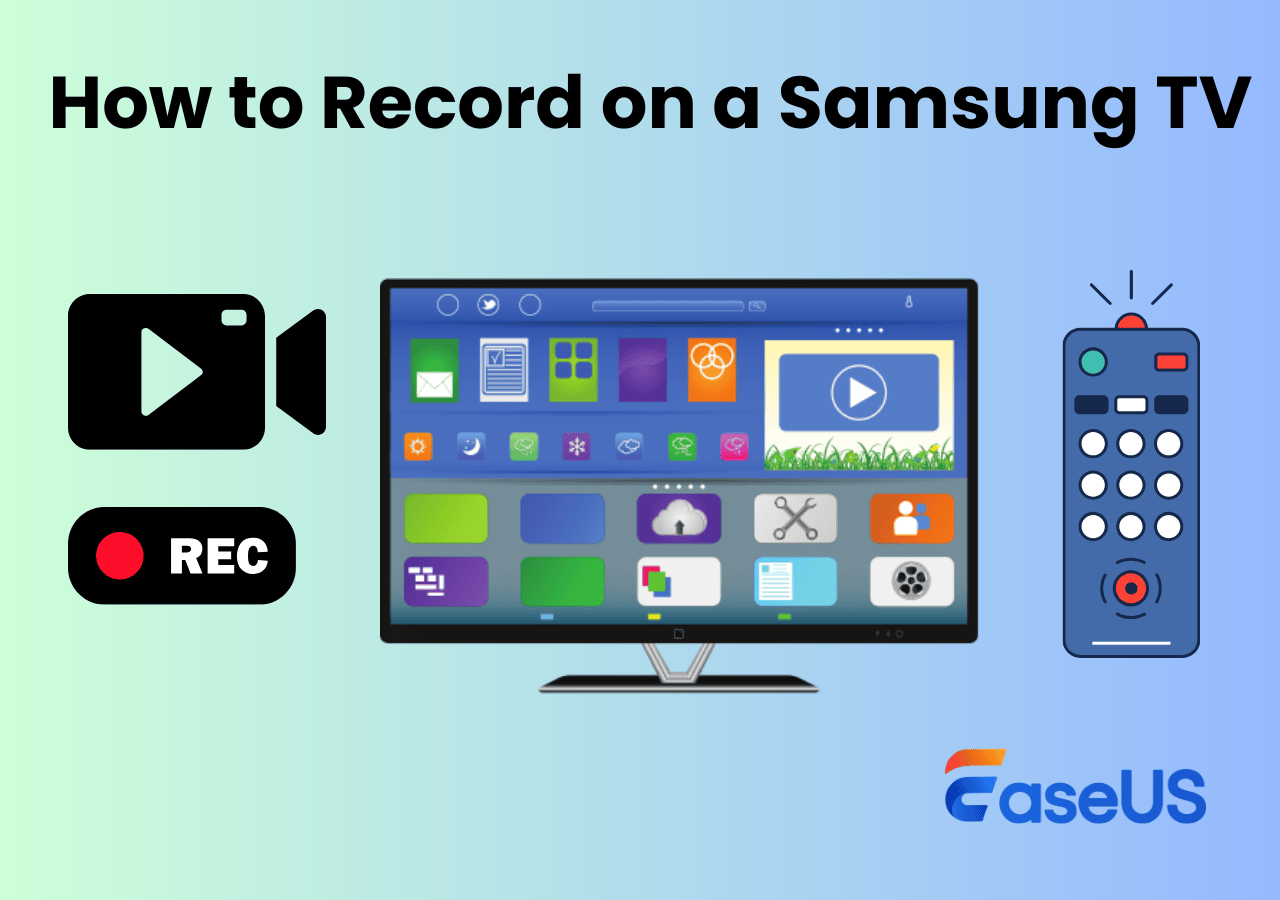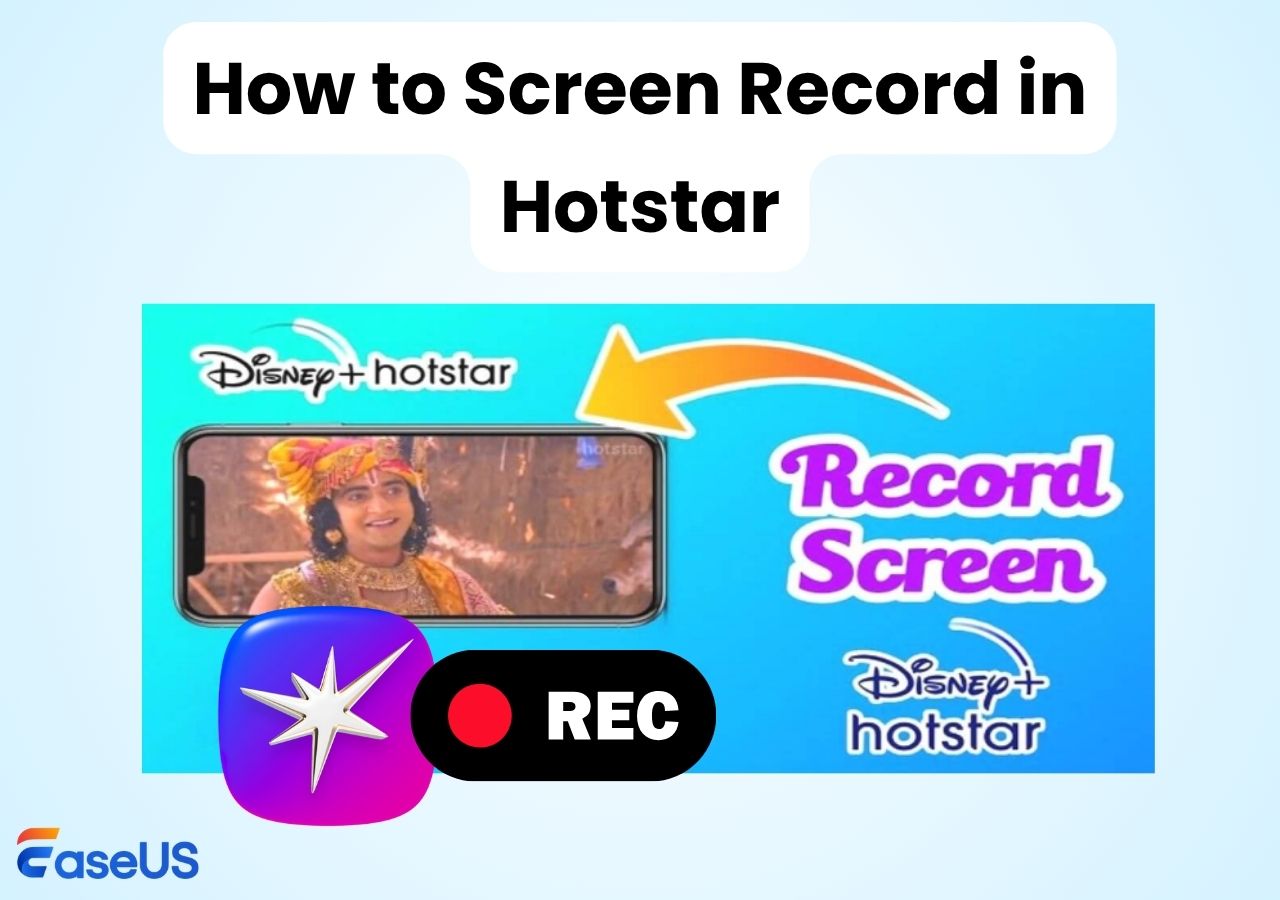-
![]()
Daisy
Daisy is the Senior editor of the writing team for EaseUS. She has been working in EaseUS for over ten years, starting from a technical writer to a team leader of the content group. As a professional author for over 10 years, she writes a lot to help people overcome their tech troubles.…Read full bio -
Jane is an experienced editor for EaseUS focused on tech blog writing. Familiar with all kinds of video editing and screen recording software on the market, she specializes in composing posts about recording and editing videos. All the topics she chooses …Read full bio
-
![]()
Alin
Alin is an experienced technical blog writing editor. She knows the information about screen recording software on the market, and is also familiar with data cloning and data backup software. She is expert in writing posts about these products, aiming at providing users with effective solutions.…Read full bio -
Jean is recognized as one of the most professional writers in EaseUS. She has kept improving her writing skills over the past 10 years and helped millions of her readers solve their tech problems on PC, Mac, and iOS devices.…Read full bio
-
![]()
Jerry
Jerry is a fan of science and technology, aiming to make readers' tech life easy and enjoyable. He loves exploring new technologies and writing technical how-to tips. All the topics he chooses aim to offer users more instructive information.…Read full bio -
![]()
Rel
Rel has always maintained a strong curiosity about the computer field and is committed to the research of the most efficient and practical computer problem solutions.…Read full bio -
![]()
Gemma
Gemma is member of EaseUS team and has been committed to creating valuable content in fields about file recovery, partition management, and data backup etc. for many years. She loves to help users solve various types of computer related issues.…Read full bio -
![]()
Shelly
"I hope my articles can help solve your technical problems. If you are interested in other articles, you can check the articles at the bottom of this page. Similarly, you can also check my Twitter to get additional help."…Read full bio
Page Table of Contents
0 Views |
0 min read
Sky Stream is a modern streaming device by Sky. More and more users favor it because it does not require the installation of a satellite dish and comes with a wealth of live channels and on-demand content. However, for those who want to record shows and movies on Sky Stream to watch later, it'll be a little tricky as Sky Stream doesn't have a local recording feature.
This article will guide you on how to record on Sky Stream, including shows and movies. You can watch them anytime or keep them forever with the proper method.
- Disclaimer
- Please note that Sky Stream and its associated services are protected by copyright laws and terms of service. Users should ensure that recordings comply with Sky's Terms of Service and relevant laws and regulations. All recordings are for personal use only and may not be used for commercial or other unauthorized purposes.
Can You Record on Sky Stream
No, you can't directly record shows or movies on Sky Stream. Sky Stream differs from traditional Sky Q in that it does not have built-in recording capability. Instead of recording, Sky Stream uses the Playlist feature to add programs as cloud bookmarks for easy later viewing.
However, some programs cannot be permanently saved due to copyright restrictions. If you want to record to a local drive or collect your favorite movies and TV resources, you can consider using a Sky Q device or a third-party free video recording software to record.
Share this post with others to record on Sky Stream!
How to Use the Sky Stream Playlist Feature
With the Sky Stream Playlist feature, you can add your favorite programs, movies, or on-demand content to your Playlist for later viewing. It can save content from TV apps like Prime Video, Netflix, BBC iPlayer, ITVX, Disney+, and more.
Pros
- Easily add to playlists with the "+" button on the remote control
- Playlists are synced across all Sky Stream devices for easy viewing
- Manage your playlists easily
Cons
- Only bookmarks on-demand or live streams, not true recording
- Not all content can be recorded in the cloud. Some programs can only be used as shortcuts to third-party apps such as BBC iPlayer, ITVX, etc. Playlists allow you to play saved programs anytime without having to search again.
- YouTube isn't supported within Playlist.
Steps on how to add a Sky Stream show or series to Playlist:
Step 1. Use the Home button on your Sky remote to access the shows, sports, or other content you want to save.
Step 2. Press the + button on your remote to add the content to your Playlist. After success, you will see the Tick icon on your screen.

Step 3. To access your playlist, you can select the Playlist option on your home screen. Or press and hold the Voice button on the remote control and say Go to my playlist.
Alternatives to Sky Stream Recording
The Sky Stream Playlist is handy for saving content to stream online, but it's just bookmarked for later streaming. This means content might disappear if streaming rights expire or if it's removed from the app.
Therefore, finding a traditional recording solution to save your favorite shows is critical. When it comes to recording TV shows or streaming services, EaseUS RecExperts stands out. This Mac and Windows screen recorder allows you to record from multiple streaming platforms without encountering black screens or disruptions.
It can record TV shows without a DVR directly to your local storage. This means you can save your favorite shows and movies to watch offline across devices without relying on an internet connection. Additionally, it supports high-definition recording, including 4K and 8K so that you can enjoy your content in the best quality.
Key Features:
- Supports MP4, MOV, MKV, AVI, or other formats
- Schedule recording capability helps to start and stop automatically
- Easily record from Netflix, Amazon Prime Video, YouTube, etc
- Also supports record Sky Go on all devices
Steps on how to record on Sky Stream:
Before recording, please connect your computer and PC with a capture card. Then, you can follow the steps below to capture shows or movies on Sky Stream:
Step 1. Launch EaseUS RecExperts and adjust your recording settings.
Before you start recording, you can customize your settings by clicking the Menu icon (three horizontal lines) in the top-right corner and selecting Settings. From there, you can change the save location, video format, frame rate, audio format, and other preferences. All changes will be saved automatically.
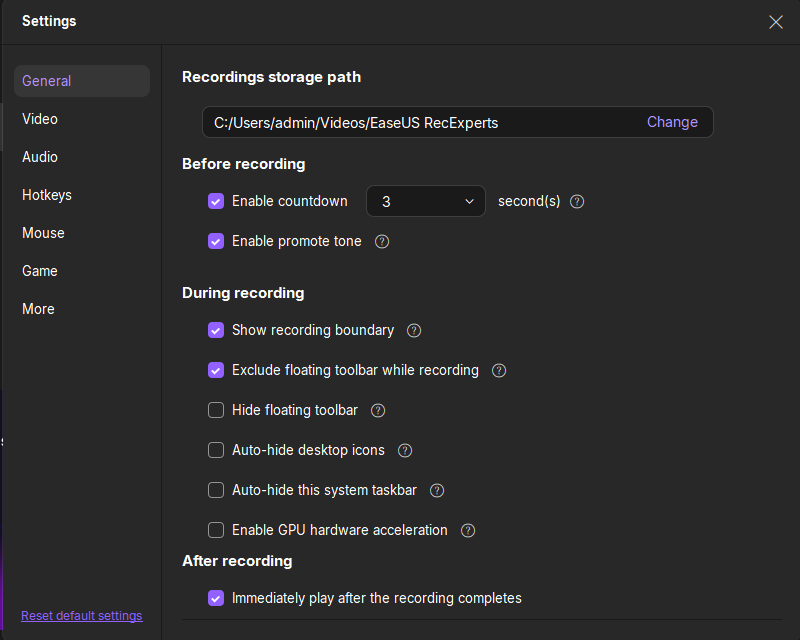
Step 2. Choose a recording mode based on your needs.
On the main interface, you'll see several recording options: Full Screen, Custom, Window, Game, Audio, and Webcam. Simply click the one that matches what you want to record.

Step 3. Set up your webcam and audio sources.
In the toolbar, you can turn the Webcam, Speaker, and Microphone on or off by clicking their icons. If multiple devices are connected, click the small arrow next to each icon to choose your preferred input source.

Step 4. Start and control the screen recording.
Click the red REC button to begin recording. A floating toolbar will appear on your screen, where you can pause the recording using the pause icon or stop it by clicking the red square icon.
Step 5. Preview, edit, and manage your recordings.
Once you stop recording, you'll be taken to the preview window. Here, you can watch your video, trim it, add watermarks, transcribe audio to text, and organize your recordings. To record again with the same settings, just click the REC button in the top-left corner.

Share this post with others to record on Sky Stream!
Tips for Recording on Sky Stream
For a smoother recording experience when you are recording on Sky Stream, here are some tips worth noting:
- Recording settings: It is recommended that a resolution and frame rate that match the playback content be selected to ensure synchronization of image quality and sound.
- Post-recording management: Reasonably classify the recorded files for easy subsequent viewing and searching.
- Copyright precautions: The recorded content is only for personal offline viewing. Avoid commercial dissemination or sharing to avoid infringement. Please always check Sky's terms of service to avoid copyright issues.
Conclusion
This guide teaches you how to record on Sky Stream using a powerful screen recorder and utilize the Sky Stream Playlist function. For recording streaming services directly to your local hard drive, EaseUS RecExperts is the top choice. It allows high-quality recording with just a simple click. Hit the button below to download and try it.
FAQs about Recording on Sky Stream
1. Is it worth getting Sky Stream?
Yes. Sky Stream is a versatile platform that integrates premium Sky content, live channels, and a full TV guide with on-demand apps like Netflix, BBC iPlayer, ITVX, Channel 4, and My5. This integration makes it a versatile option for viewers who enjoy a mix of live TV and on-demand content.
2. Is Sky Stream Better Than Sky Q?
Which one is better largely depends on the specific needs.
- Sky Stream is better for users who prioritize a hassle-free setup, modern streaming features, and a unified interface for live and on-demand content.
- Sky Q is better for users who need local recording capabilities, a traditional live TV experience, and a wider range of channels.
3. Do any streaming services have DVR?
Several streaming services like YouTube TV, Hulu with Live TV, Sling TV, and FuboTV offer DVR capabilities for recording and storing content.
EaseUS RecExperts

One-click to capture anything on screen!
No Time Limit, No watermark
Start Recording