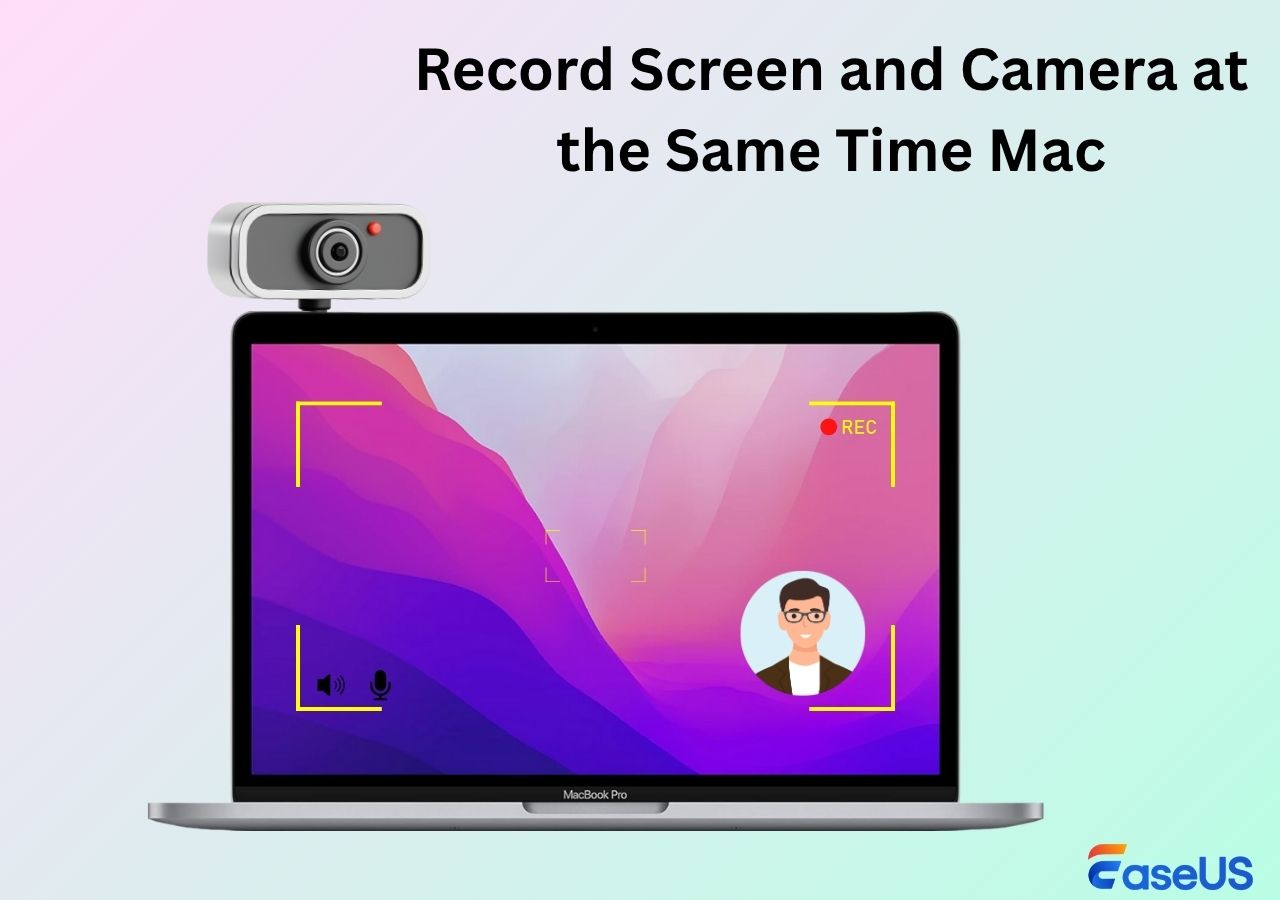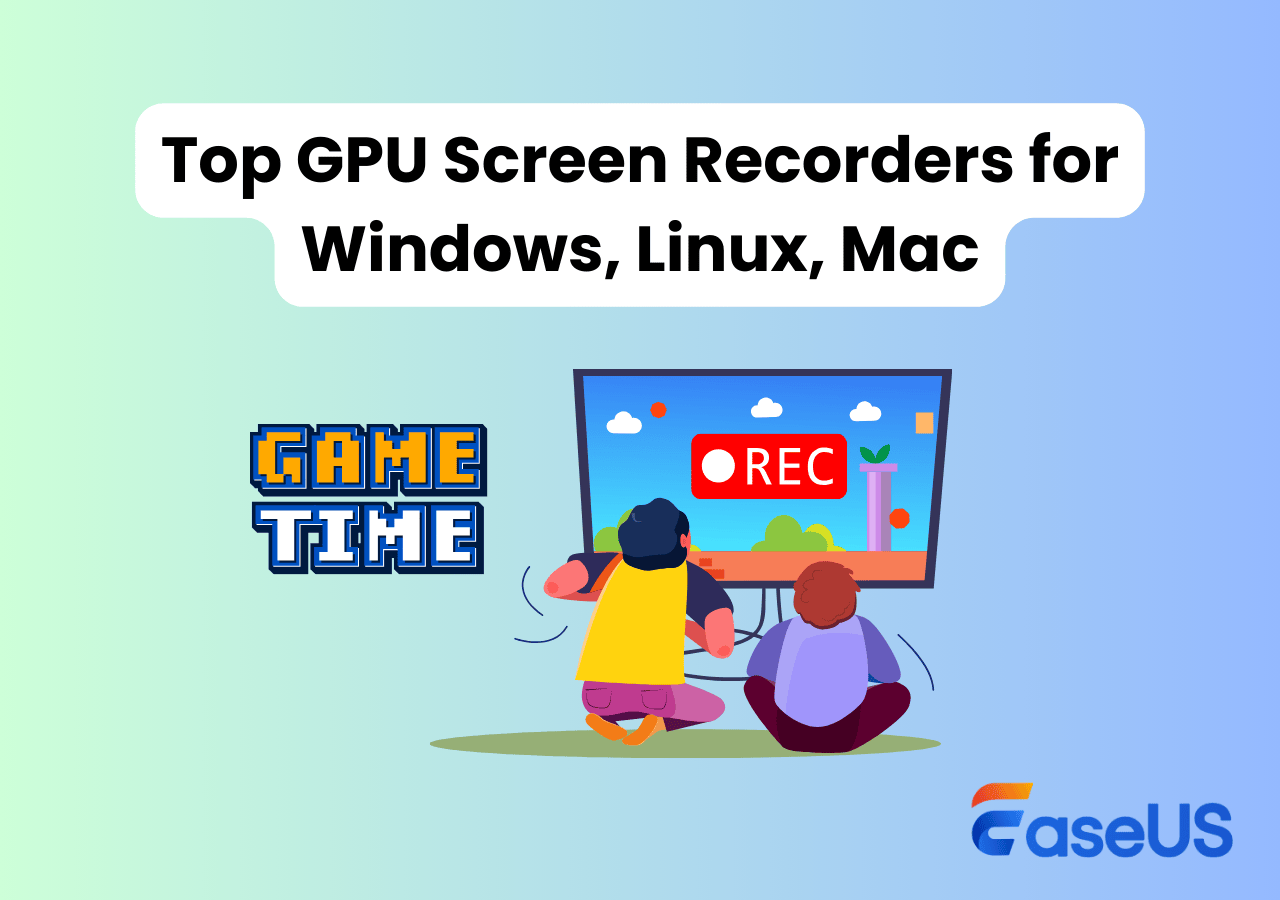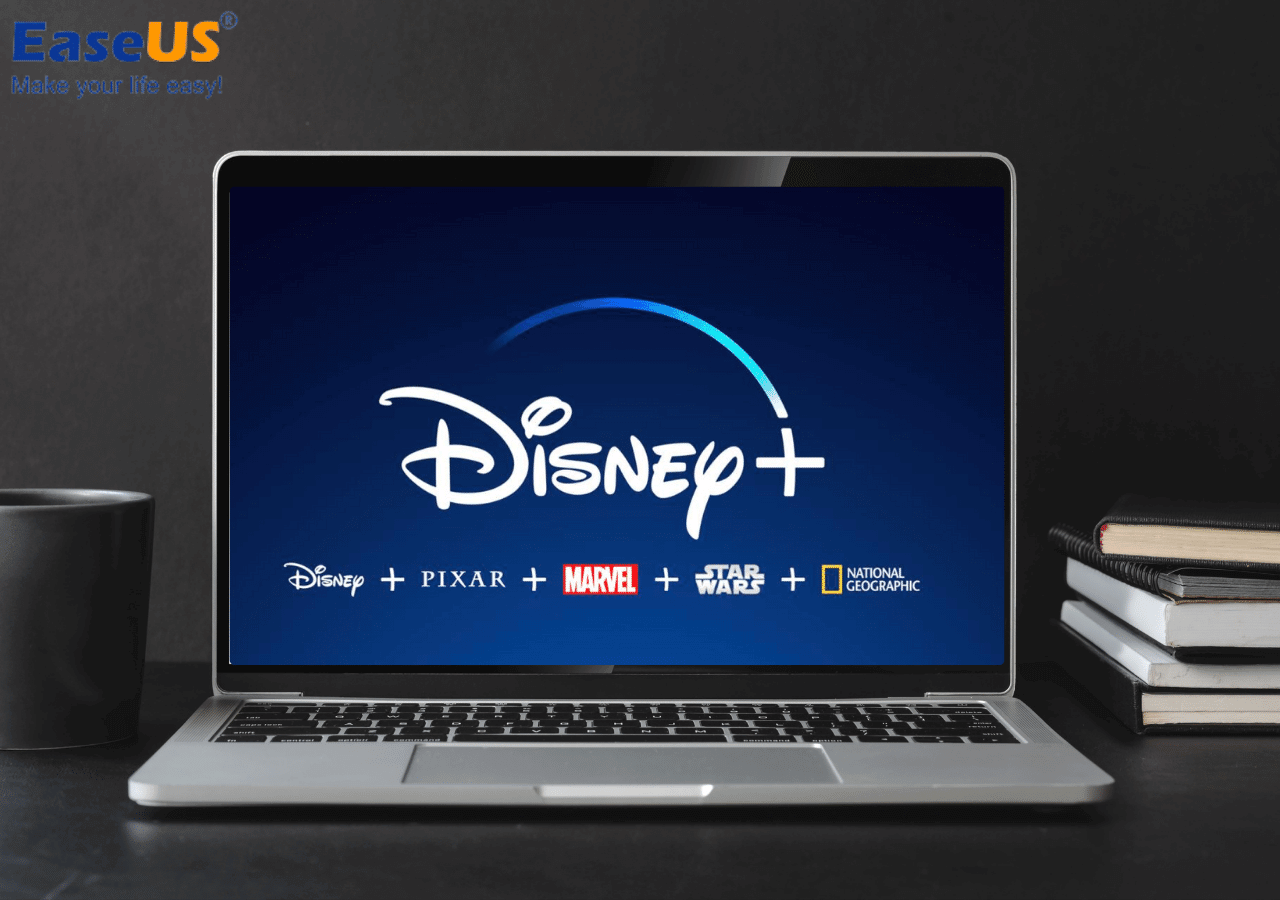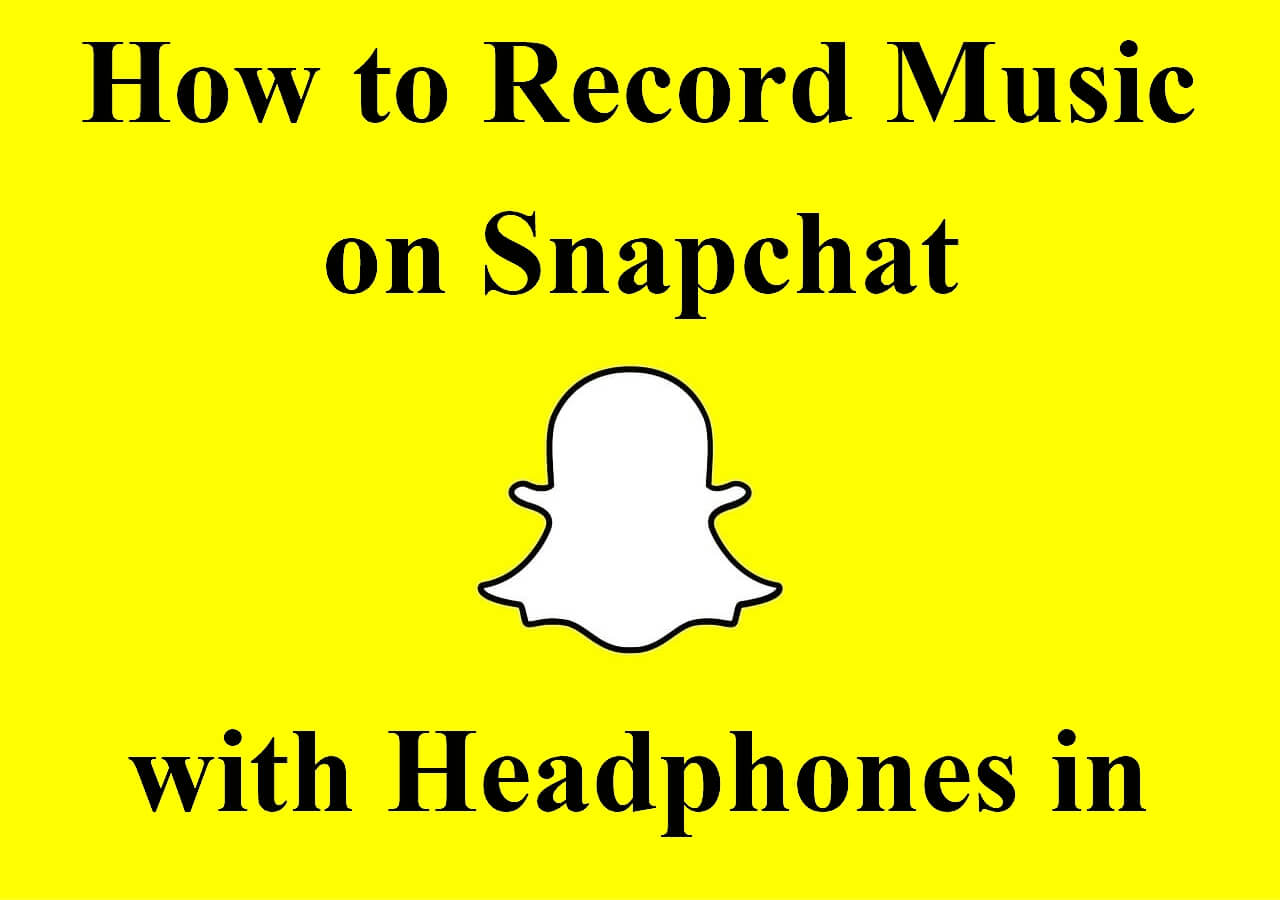-
![]()
Daisy
Daisy is the Senior editor of the writing team for EaseUS. She has been working in EaseUS for over ten years, starting from a technical writer to a team leader of the content group. As a professional author for over 10 years, she writes a lot to help people overcome their tech troubles.…Read full bio -
Jane is an experienced editor for EaseUS focused on tech blog writing. Familiar with all kinds of video editing and screen recording software on the market, she specializes in composing posts about recording and editing videos. All the topics she chooses …Read full bio
-
![]()
Alin
Alin is an experienced technical blog writing editor. She knows the information about screen recording software on the market, and is also familiar with data cloning and data backup software. She is expert in writing posts about these products, aiming at providing users with effective solutions.…Read full bio -
Jean is recognized as one of the most professional writers in EaseUS. She has kept improving her writing skills over the past 10 years and helped millions of her readers solve their tech problems on PC, Mac, and iOS devices.…Read full bio
-
![]()
Jerry
Jerry is a fan of science and technology, aiming to make readers' tech life easy and enjoyable. He loves exploring new technologies and writing technical how-to tips. All the topics he chooses aim to offer users more instructive information.…Read full bio -
![]()
Rel
Rel has always maintained a strong curiosity about the computer field and is committed to the research of the most efficient and practical computer problem solutions.…Read full bio -
![]()
Gemma
Gemma is member of EaseUS team and has been committed to creating valuable content in fields about file recovery, partition management, and data backup etc. for many years. She loves to help users solve various types of computer related issues.…Read full bio -
![]()
Shelly
"I hope my articles can help solve your technical problems. If you are interested in other articles, you can check the articles at the bottom of this page. Similarly, you can also check my Twitter to get additional help."…Read full bio
Page Table of Contents
0 Views |
0 min read
If you are starting out, be it for YouTube or singing, it can be confusing as to where and how to start without prior knowledge. Professional equipment to record your audio does not come cheap, which will make you look out for ways how to record vocals at home without a microphone. Moreover, audio quality plays a major role if you are putting or publishing your audio online.
With the technology today, we can record, edit and publish high-quality audio without any fancy or professional audio recording software. In this post, we will see how to record vocals at home without a microphone and some tips you can follow to record high-quality vocals.
Tips for Recording High-Quality Vocal at Home Without Mic
Now that you know you can record your voice at home without a professional microphone, you can also follow some tips. These tips help you record high-quality vocals, which you can edit later and publish as you like.
- 🎤Keep your device close: Be it any device you use to record audio, you need to be close to the device to record good quality.
- 🧐Record in a quiet place. Make sure you are recording somewhere quiet to avoid external noise in your audio.
- 🎶Pick a good room. Very important to pick a room that's just right to record audio. If the room is too big, the voice might sound distant, and if the room is too small, the audio will be echo-y.
- 🎥Protect your built-in mic. There are a lot of factors that can ruin your mic, be it noise, wind, or something else. Make sure you clean your device's microphone often.
- 🔥Use recording apps. To avail of more features and editing options, you can find a good audio app and download it on your device.
Record Vocals at Home Without A Mic
The following sections will show three methods to record vocals at home without a mic. Each method is different and involves different devices. Here's a table comparing the three methods and how effective they are in producing high-quality vocals at home.
| 🛠️ Method | 👍Effectiveness | 🙉Difficult Level |
| EaseUS RecExperts | High - Supports HD audio recording, editing, and publishing | Very Easy |
| Mobile Phone | Medium - Audio quality is low, with no editing options | Easy |
| Digital Voice Recorder | Medium - Though it records high-quality audio, the device needs to be carried and offers no editing | Difficult |
Method 1. Record Vocals at Home on Computer
If you have a computer, you can use a professional tool like EaseUS RecExperts to capture your audio on a PC. With this excellent tool, you can easily record system sound and microphone sound. If you want to sing lyrics with musical background on your system, EaseUS RecExperts does it with ease.
The tool supports both Mac and Windows PCs. The added advantage is you can capture your screen in multiple screen recording modes with seamless audio using this software. Moreover, the tool provides AI-powered Noise Reduction filters to finetune your voice and allows various audio recording activities like extracting the audio.
Here's a step-by-step guide to recording audio using EaseUS RecExperts.
1Step 1. Launch EaseUS RecExperts and click Audio on the main interface.

2Step 2. Click the dropdown arrow next to the mic icon to choose your audio input device. To improve audio recording quality, you can enable Microphone Boost and Microphone Noise Reduction in the microphone settings.
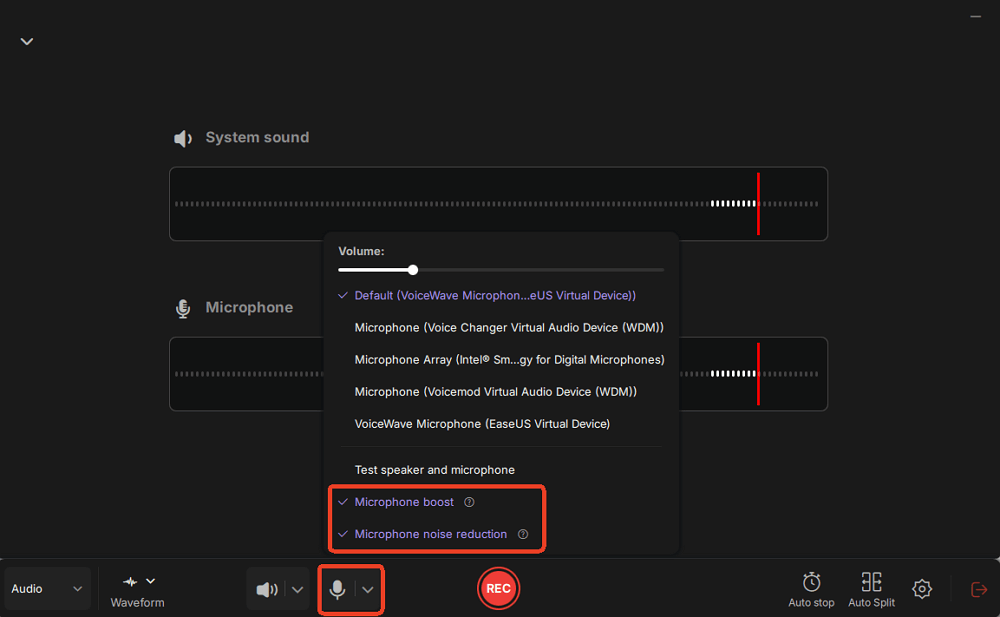
3Step 3. When you're ready, click the round REC button in the center to start recording. You'll see the audio waveforms moving in real time. If needed, you can pause the recording at any time or enable the Auto Stop feature to end it automatically.
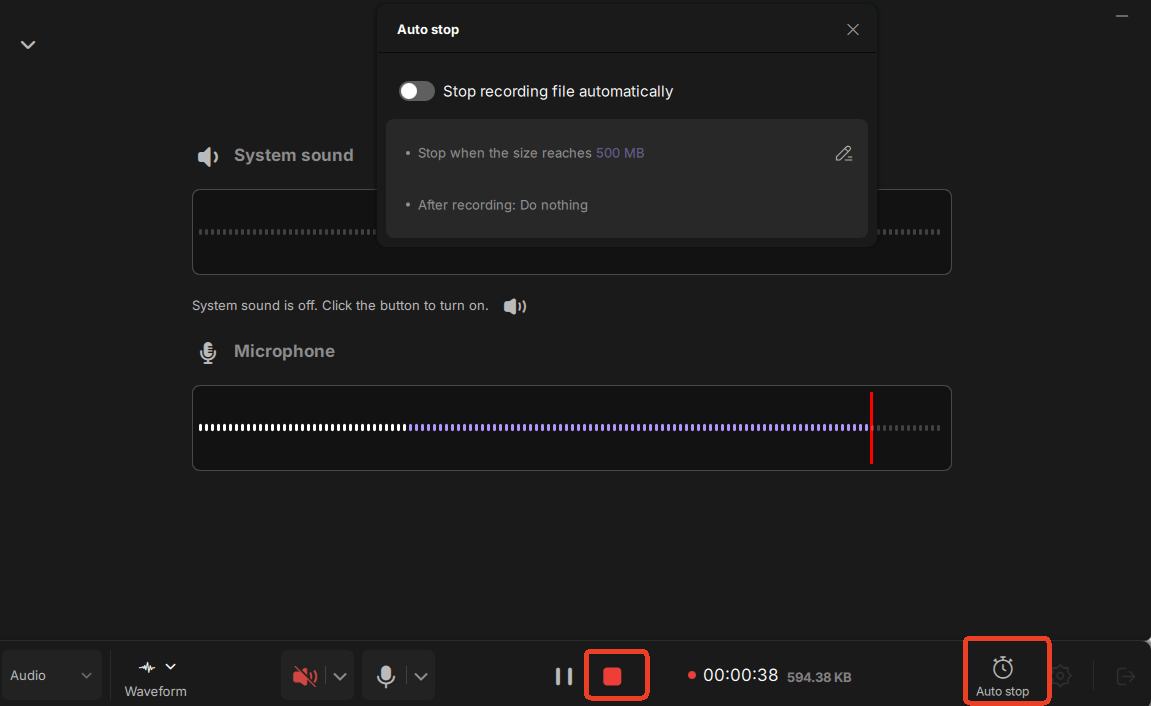
4Step 4. To finish recording, click the red square Stop button. Once stopped, your recorded file will be displayed automatically for preview or editing.
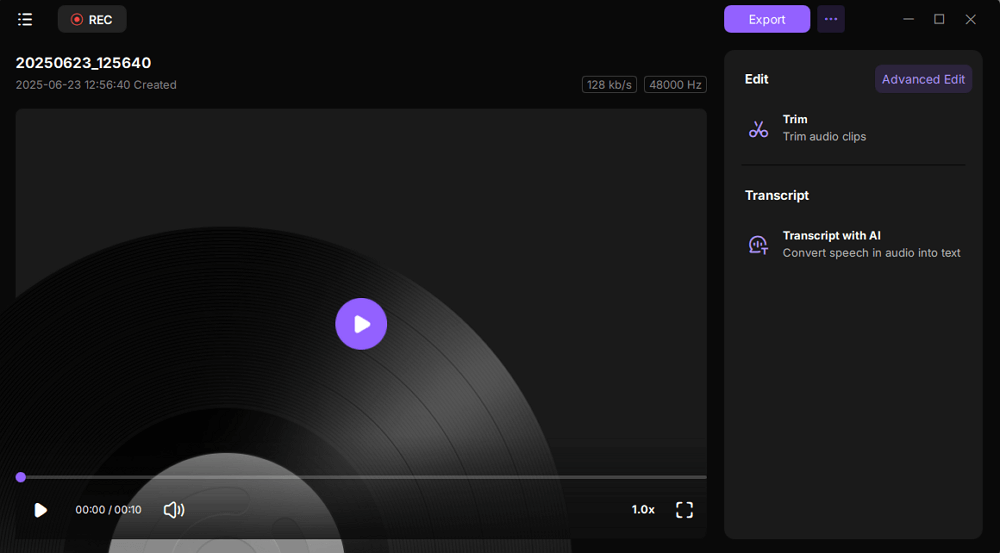
Method 2. Record Vocals on Your Phone
Almost all manufacturers include a built-in audio recorder if you have a smartphone. All you need is a mobile phone with an audio recording app for this method. You can record and edit audio; some apps even allow publishing those recordings online.
✅Pros: Convenience, Portability, User-friendly, quickly accessible recordings, and sharing options.
❌Cons: Low audio quality compared to others. Limited editing features, and external noise.
Here's how you can record vocals at home without a mic on your phone:
Step 1. Search for the audio recording app on your phone and open it. You can type Audio Recorder or Sound Recorder.
Step 2. Click on the Microphone button to start the recording.
Step 3. Speak or talk into your phone to let the microphone record your voice. You can also pause in between to adjust while recording.
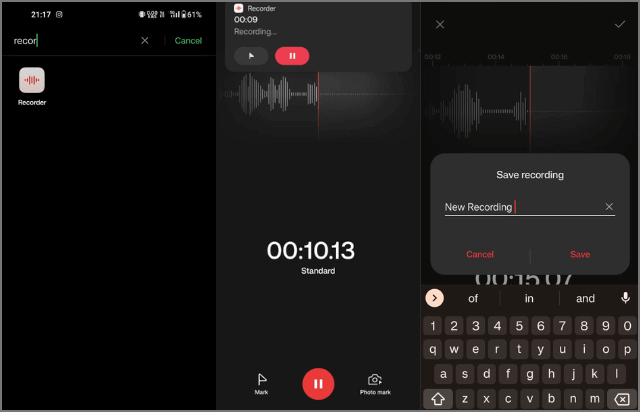
Step 4. After completing the audio recording, click the red button or checkmark to end the recording.
In the app, you can access the recordings and listen to them; some apps even allow users to edit them. You can follow the same method for both IOS and Android.
Method 3. Use a Digital Voice Recorder
Another thing you can use is to use a digital voice recorder to record your audio at home. Many journalists and singers still use it all the time to instantly record high-quality audio. Here are some of the top digital voice recorder picks you can find online, Olympus WS-852, Sony ICD-UX570, and Evistr L157.
✅Pros: High-quality audio, dedicated device with advanced features, good battery, storage, and seamless recording.
❌Cons: Carrying an extra device, less versatile compared to its contemporaries, costly sometimes, requires a learning curve.
Here's how you can record vocals without a mic on a digital voice recorder:
Step 1. Power on the voice recorder and access the recording mode.

Step 2. Some digital voice recorders will allow you to select the recording quality; if available, choose the recording quality.
Step 3. Place the digital voice record close to the source and press the recording button to start the recording.
Step 4. Record as long as you wish, and click the stop button to stop the recording.
Now, you can playback the recording, review it, save it, delete or record it again. Digital voice recorders also allow you to transfer files to a computer via USBs and edit them.
Final Words
Not everyone needs fancy equipment and a studio to record voices. If you are dedicated enough to your craft, you can make excellent audio at your home with daily life tools. The post tells you how to record vocals at home without a mic using your computer, phone, and a digital voice recorder. Follow the step-by-step guide to learn and get the job done.
If you have a computer, the best way to record high-quality audio without any mic is to use an EaseUS RecExperts professional audio recorder. You can easily capture the audio, edit it and share it. If you like the content, please share it with your friends.
How to Record Vocals at Home Without A Mic
Here are some of the most frequent FAQs on recording vocals at home without a mic. If you have similar queries hope this will help you.
1. Can you record vocals without a microphone?
Yes, you can record vocals without a microphone. There are a lot of ways to capture your audio without using a microphone. You can use your computer, phone, or any device with an inbuilt mic.
2. How can I record myself singing at home?
To record at your home, you need a device with a built-in microphone if you do not have a professional mic. Make sure you are in a quiet place, and have software on your device to record vocals. Check the quality first, and then start recording your singing at home.
3. Is it OK to record vocals sitting?
Yes, it's better to sit and record if you are recording slow, wistful, or soothing vocals. On the other hand, if you want to record heavy, fast, or rock songs, you would like it better if you sang standing.
4. Can I record vocals with my phone?
Yes, almost every mobile in the modern world comes with an inbuilt audio or sound recorder. You just have to open the app and start recording your vocals on your phone. Later, you can edit or share them.
EaseUS RecExperts

One-click to capture anything on screen!
No Time Limit, No watermark
Start Recording