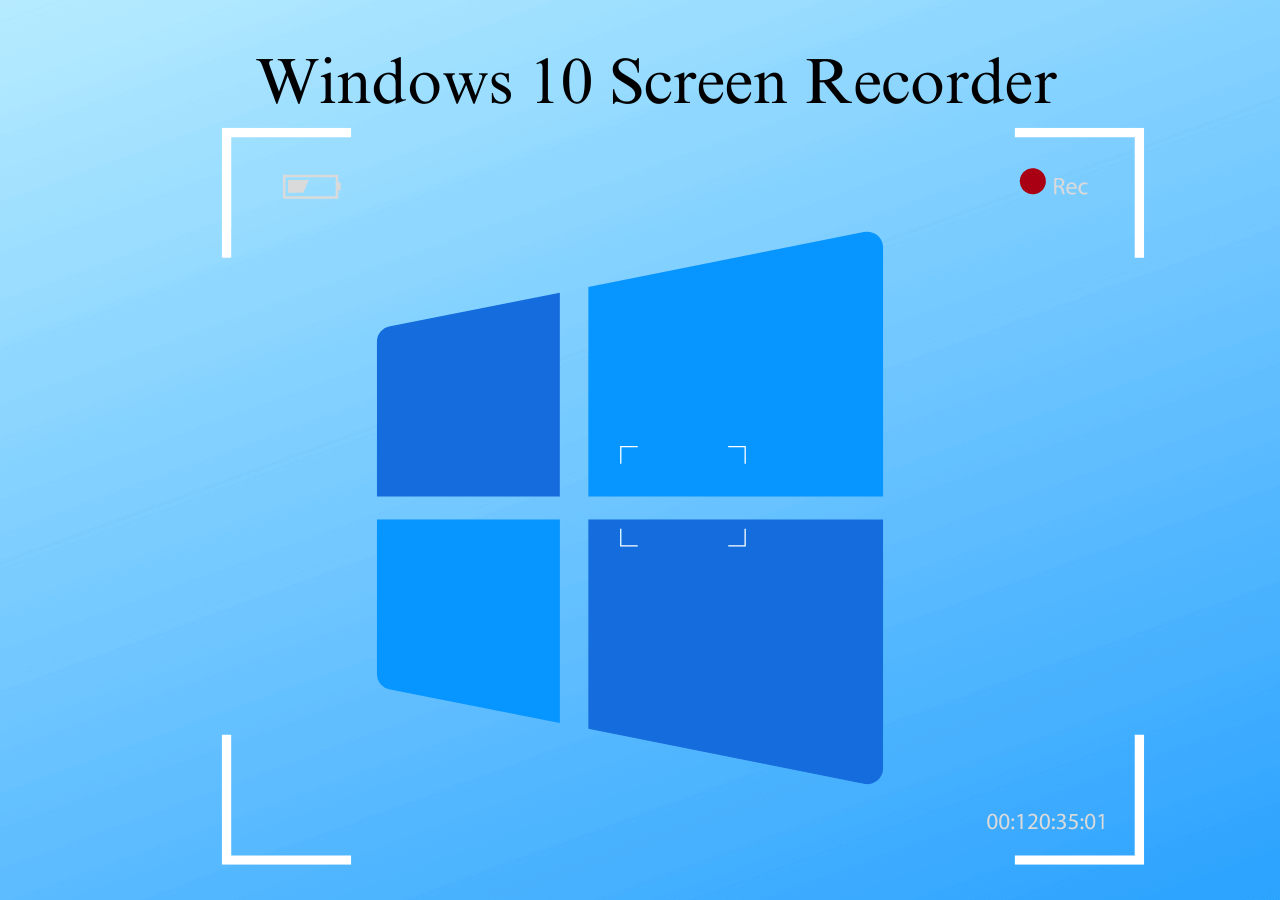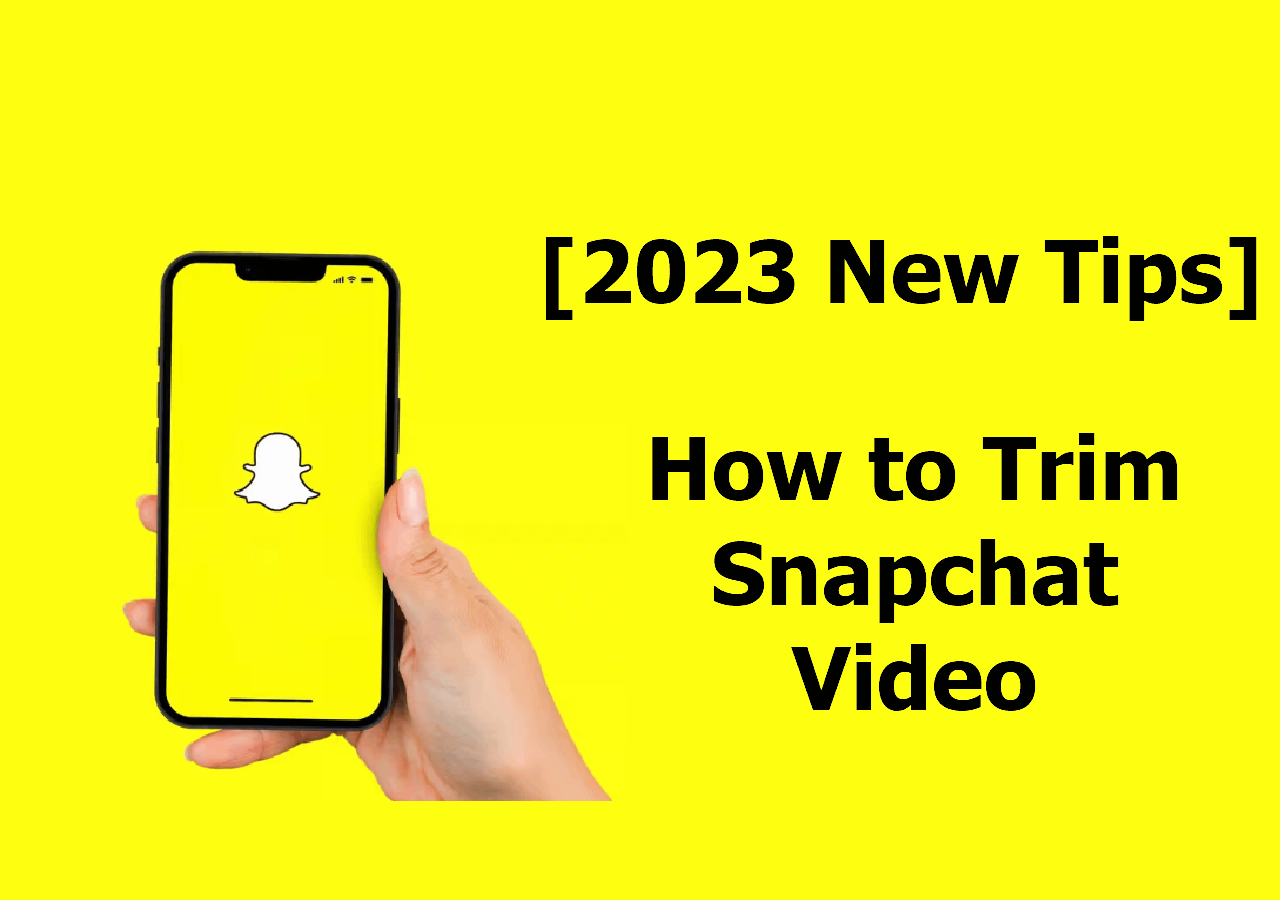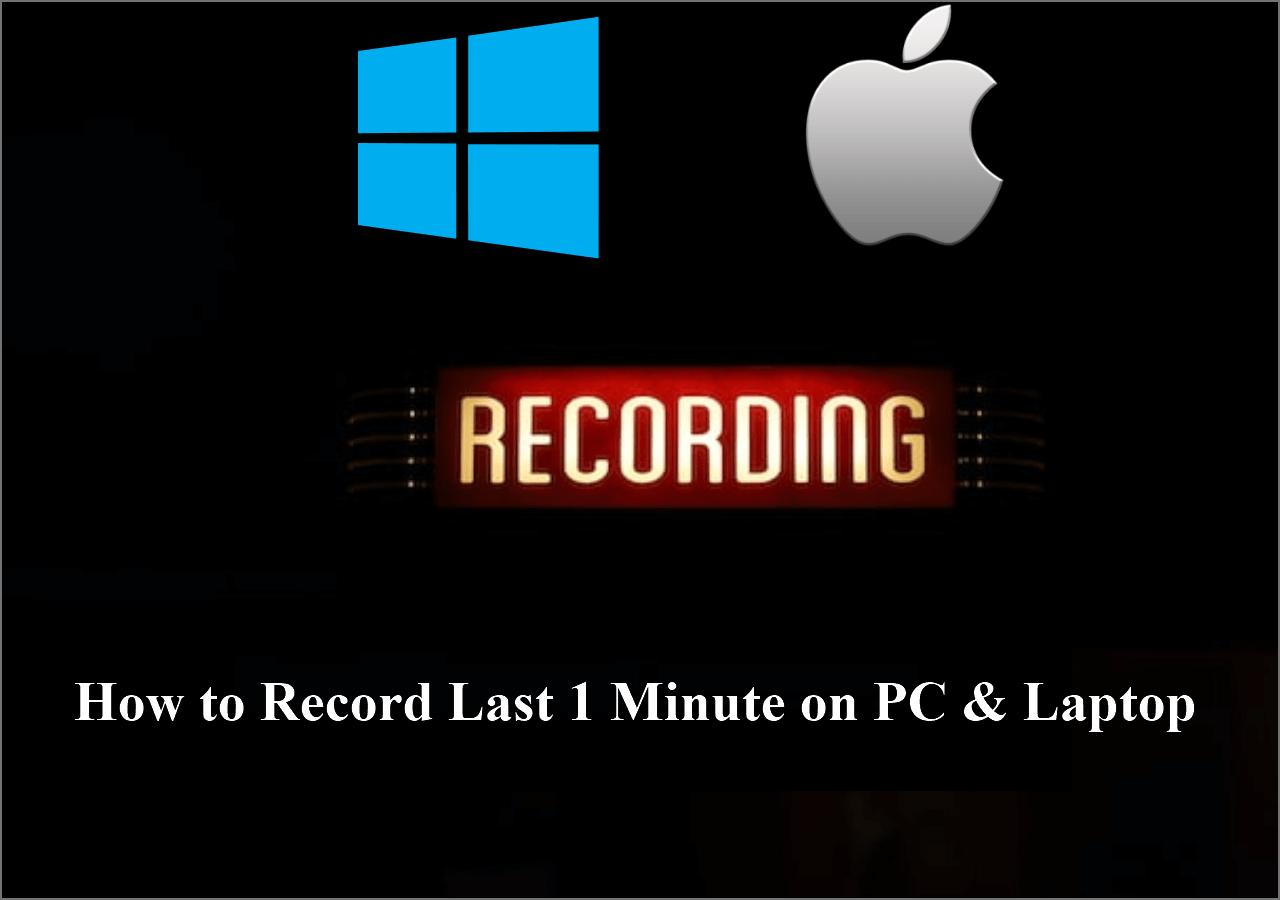-
![]()
Daisy
Daisy is the Senior editor of the writing team for EaseUS. She has been working in EaseUS for over ten years, starting from a technical writer to a team leader of the content group. As a professional author for over 10 years, she writes a lot to help people overcome their tech troubles.…Read full bio -
Jane is an experienced editor for EaseUS focused on tech blog writing. Familiar with all kinds of video editing and screen recording software on the market, she specializes in composing posts about recording and editing videos. All the topics she chooses …Read full bio
-
![]()
Alin
Alin is an experienced technical blog writing editor. She knows the information about screen recording software on the market, and is also familiar with data cloning and data backup software. She is expert in writing posts about these products, aiming at providing users with effective solutions.…Read full bio -
Jean is recognized as one of the most professional writers in EaseUS. She has kept improving her writing skills over the past 10 years and helped millions of her readers solve their tech problems on PC, Mac, and iOS devices.…Read full bio
-
![]()
Jerry
Jerry is a fan of science and technology, aiming to make readers' tech life easy and enjoyable. He loves exploring new technologies and writing technical how-to tips. All the topics he chooses aim to offer users more instructive information.…Read full bio -
![]()
Rel
Rel has always maintained a strong curiosity about the computer field and is committed to the research of the most efficient and practical computer problem solutions.…Read full bio -
![]()
Gemma
Gemma is member of EaseUS team and has been committed to creating valuable content in fields about file recovery, partition management, and data backup etc. for many years. She loves to help users solve various types of computer related issues.…Read full bio -
![]()
Shelly
"I hope my articles can help solve your technical problems. If you are interested in other articles, you can check the articles at the bottom of this page. Similarly, you can also check my Twitter to get additional help."…Read full bio
Page Table of Contents
0 Views |
0 min read
PAGE CONTENT:
- Can You Trim Videos on Instagram Story?
- Trim Instagram Story Video on Computers
- Trim Instagram Story Video on Android
- Trim Instagram Story Video Online
- How to Trim Instagram Story Video FAQs
Instagram used to support Story videos for 15 seconds, but now it's 1 minute. Although the time length is extended, it is still too short for people who prepared a long video. Unfortunately, this can't be changed in a short time. Therefore, the best way is to cut or trim the video to make it a standard Instagram Story video.
In fact, Instagram offers users a trimmer to adjust the length of their videos and edit the length of Instagram story photos. However, the function is rather basic. Therefore, in this tutorial, we will recommend one of the best free screen recorders and some online tools that can trim videos. Now, let's dive in to see how to trim Instagram Story videos in easy steps.
Can You Trim Videos on Instagram Story?
Yes, you can trim a video for an Instagram Story. Just use Instagram's built-in trim tool to do it quickly. You can see a slider at the bottom of the screen when you select a video to add to your Story, which can be used to trim your video.
However, if you're trying to trim a video that you have uploaded to your Instagram profile, you may not see an option to trim it within the app itself. In other words, you can trim it within the app.
Trim Instagram Story Video on Computers
Whatever computer you use, a Windows PC or a Mac computer, you can trim your Instagram Story videos frame by frame with the software we give you in this part. This is known as a Mac and Windows screen recorder. However, not many people know that it can be used to play multimedia files and trim videos.
This program is called EaseUS RecExperts. Except for trimming a video, it is also a video player with a frame-by-frame feature. MP4, MOV, FLV, MKV, AVI, and GIF are all supported. Of course, as a screen recording tool, it can be used to record elements on your device. Check its main features below.
Main Features of EaseUS RecExperts:
- Schedule recording to record a video automatically
- Extract audio from a video file with one click
- Record the screen and audio at the same time
- Play MP4, MP3, AVI, OGG, etc. without hassle
- Record audio when the Windows voice recorder is not working
Now you have known enough about EaseUS RecExperts, download it and follow the tutorial below.
Step 1. Open EaseUS RecExperts and navigate to My Library. Find and import the video you want to trim.
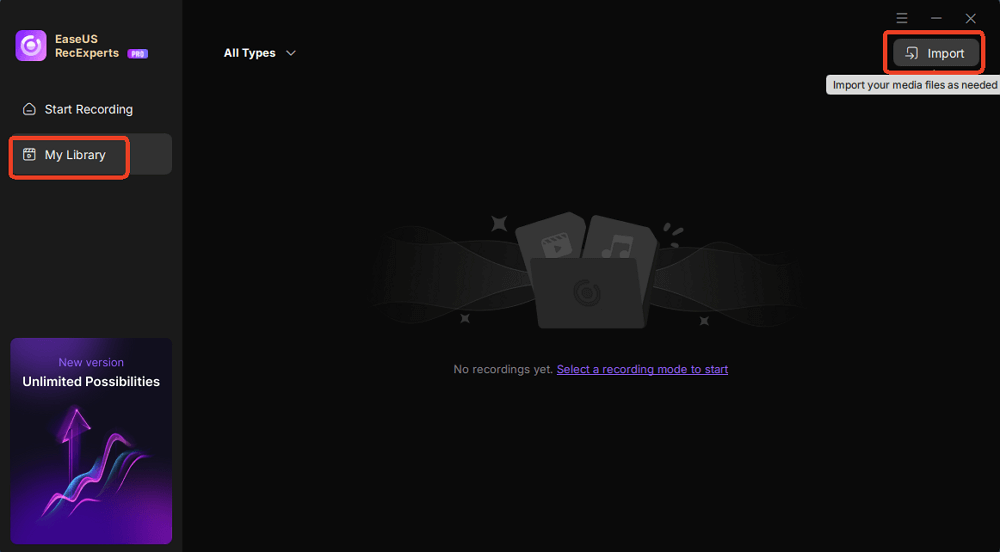
Step 2. Once imported, click Trim, and move the sliders on the timeline to set the start and end points for the clip you want to keep. If you are satisfied with the clip, click Apply to save the trimmed version of your video.
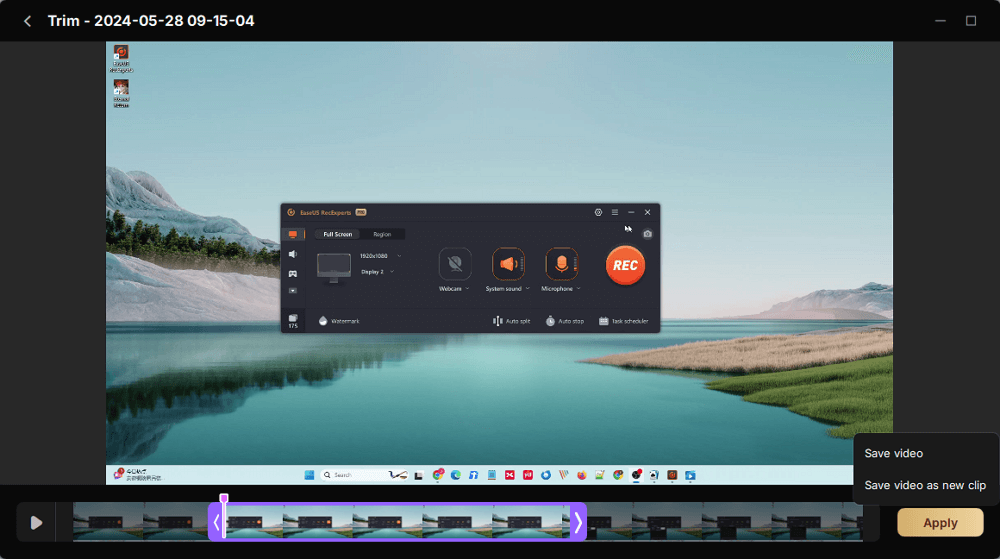
Step 3. You'll then return to the preview window, where you can further enhance your video, like adding a watermark, inserting an intro/outro, or even generating a transcript.
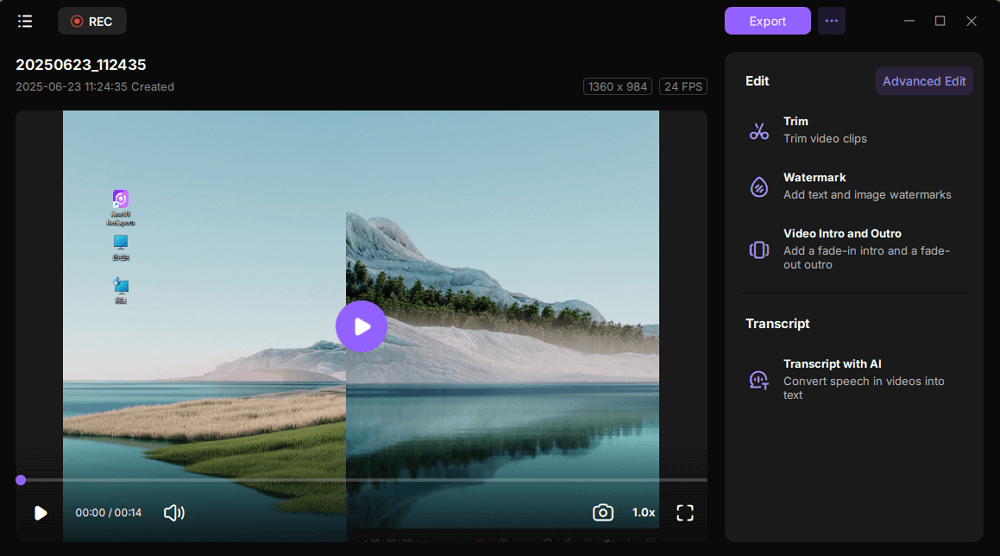
🚩Check a fast video tutorial here:
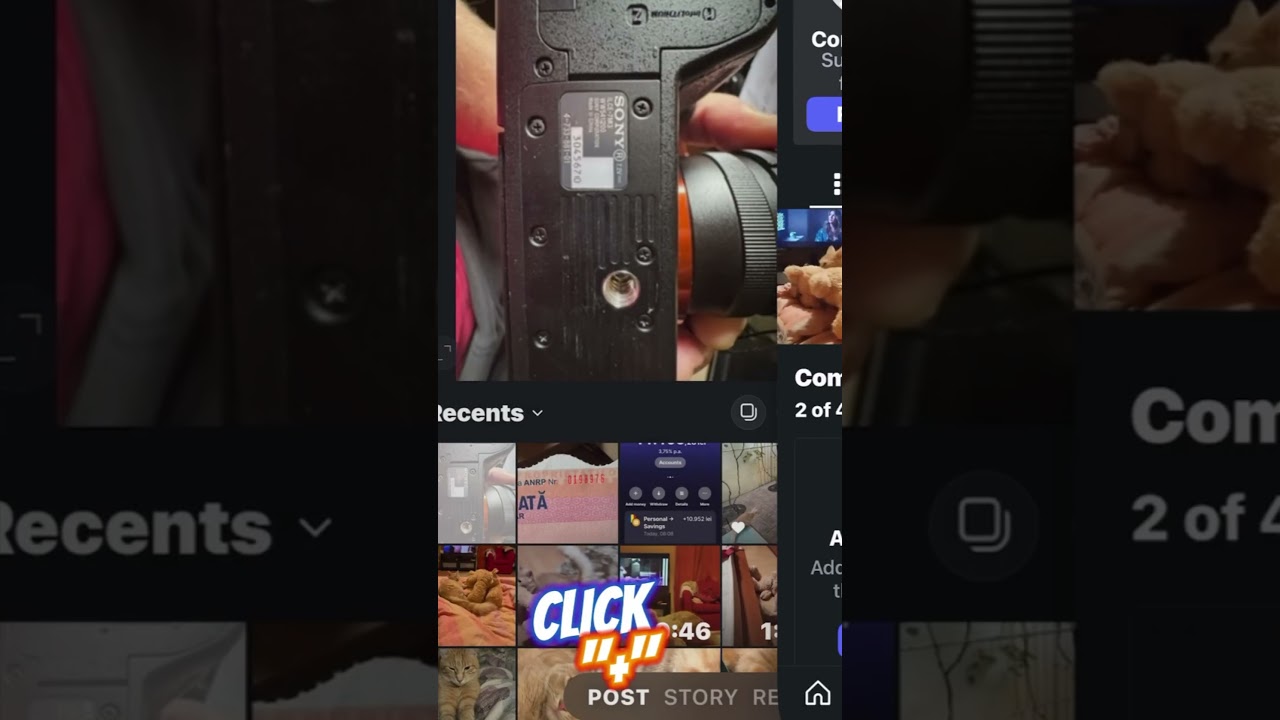
Share this post if you find it useful!
Trim Instagram Story Video on Android
To trim a video for Instagram Story on Android, you can try the built-in feature called Gallery. This is the video editor that comes with your Android phone. Having this tool, you don't need to download any third-party apps on your phone, and you can trim the video with easy taps.
Except for trimming, this free video editing software with no watermark can do many more to your videos, like adding elements to the video. Now, we just focus on the trimming function. Check the steps below to trim videos in the Gallery.
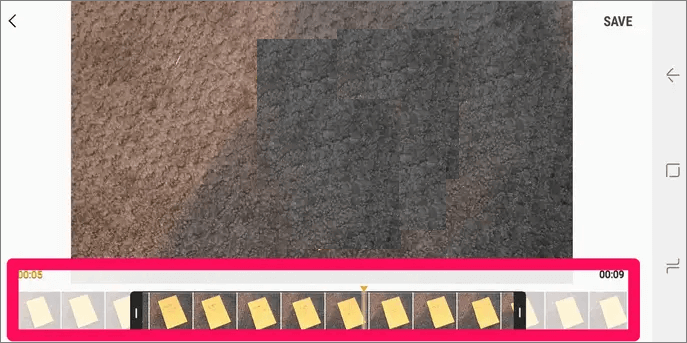
Step 1. Open Gallery on your Android and tap on the video that you want to trim.
Step 2. Tap the pencil icon in the bottom-left corner to continue.
Step 3. Move the sliders at the bottom of the screen to choose the footage you want. Other clips will be deleted.
Step 4. Tap "SAVE" at the top-right corner to save the trimmed video to your Gallery app.
Trim Instagram Story Video Online
If you are reluctant to download anything to your device, using an online tool to trim the video is a good choice. Animaker is a tool you can try. The tool works in your browser and lets you trim or cut a video to your desired length.
Moreover, it can help you make videos, edit a GIF or GIFs, as well as edit live videos, etc. After editing, it lets you download videos without watermarks. Now, let's see how you can trim a video for Instagram Story online with this video editor.
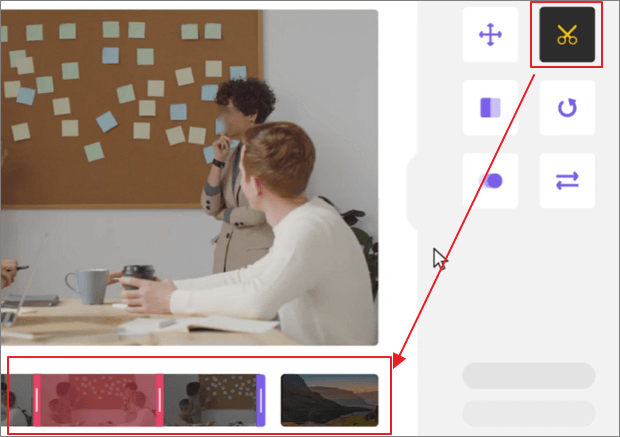
Step 1. Go to Animaker's website and click on the "Upload Video" button.
Step 2. Upload the video you wish to cut or trim, and click on the "Trim" icon to start trimming your video.
Step 3. Choose the beginning and end of your video using the handles on the left and right. Then, click on the green icon with a tick mark.
Step 4. Now click the download button in the top right corner of the app to start trimming. After that, save the trimmed video to your device.
How to Trim Instagram Story Video FAQs
Check the frequently asked questions we gathered for you below.
1. How do you trim videos on Instagram?
- 1. Tap the "+" button, select the video that you want to trim, and tap "Next" from the top-right corner.
- 2. Tap "Trim" from the bottom and drag the handles in the timeline to decide which parts to be saved. Then tap "Next".
Now, you can share the video with your fans.
2. How do you edit videos on Instagram stories?
Actually, Instagram doesn't really allow you to edit your Instagram Stories videos. The better way to do so is to download a third-party tool or go to an online tool that can trim videos. After that, you can save the trimmed video to your device and post it on Instagram.
3. Can you edit the duration of an Instagram story?
The answer is yes. Now, Instagram allows users to create stories for up to 60 seconds. If you want to make it longer, you may try stringing multiple clips together to make a longer video sequence.
Conclusion
In this tutorial, we give you some feasible tools to trim Instagram Story videos. Detailed tutorials are provided. All you need to do is choose a tool and follow the steps to trim your videos.
Among all the methods, we suggest you download and use EaseUS RecExperts because it can record the screen first and edit the video for Instagram Story afterward. Download it right now!
EaseUS RecExperts

One-click to capture anything on screen!
No Time Limit, No watermark
Start Recording