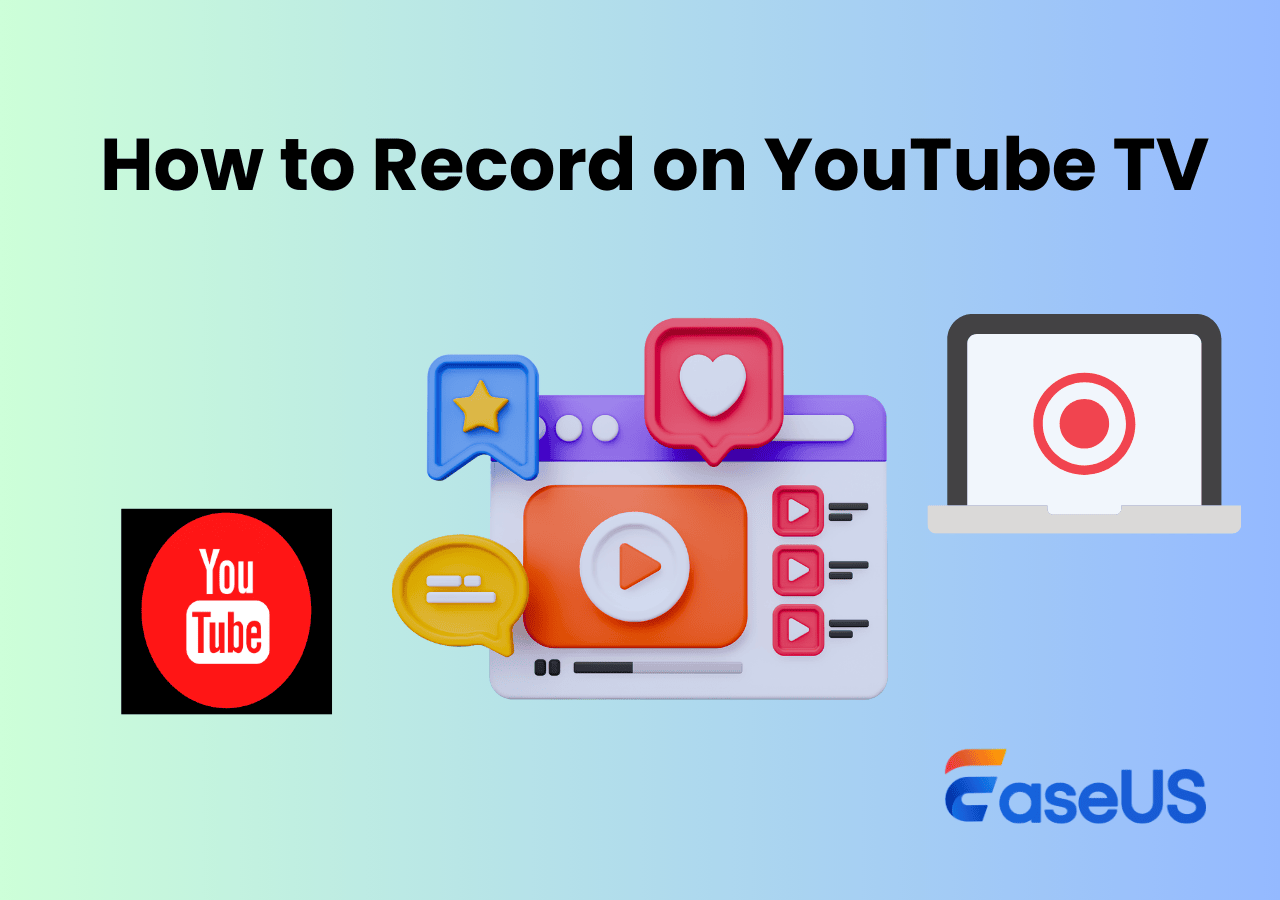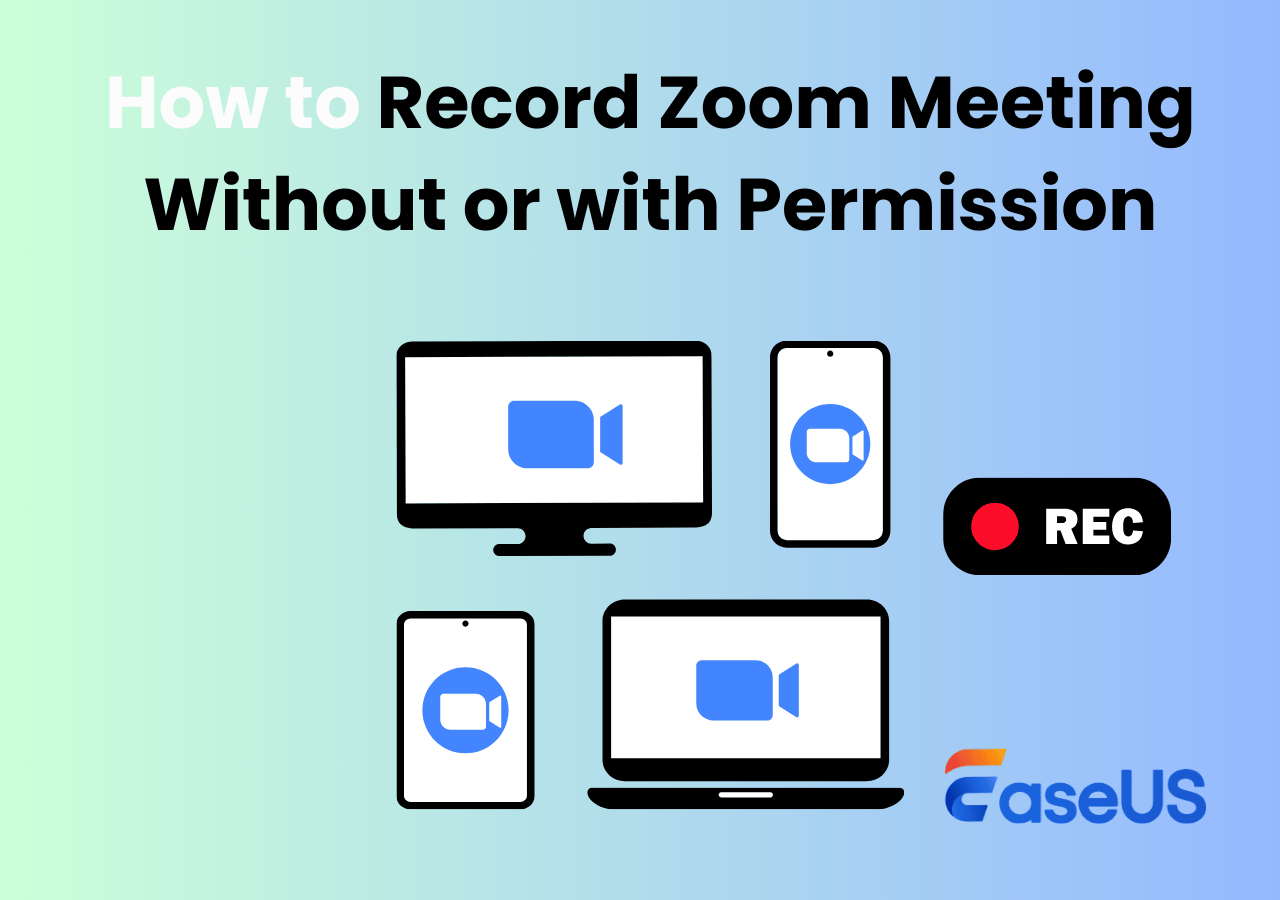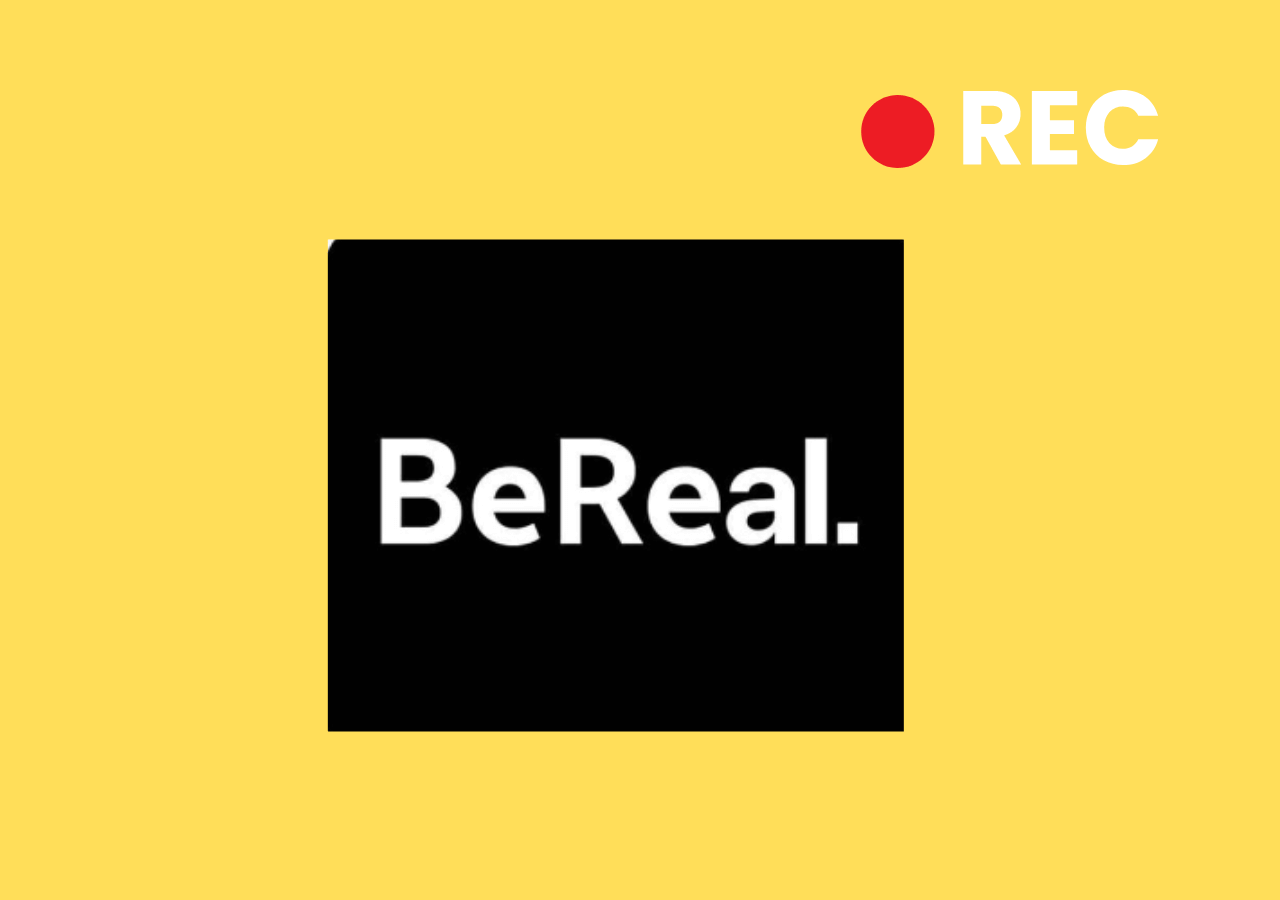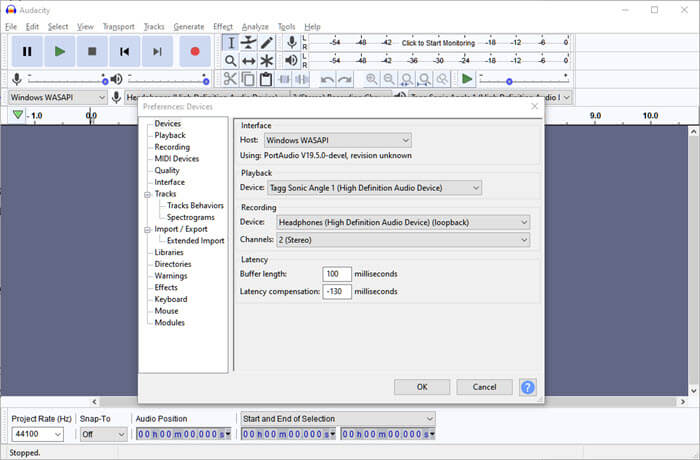-
![]()
Daisy
Daisy is the Senior editor of the writing team for EaseUS. She has been working in EaseUS for over ten years, starting from a technical writer to a team leader of the content group. As a professional author for over 10 years, she writes a lot to help people overcome their tech troubles.…Read full bio -
Jane is an experienced editor for EaseUS focused on tech blog writing. Familiar with all kinds of video editing and screen recording software on the market, she specializes in composing posts about recording and editing videos. All the topics she chooses …Read full bio
-
![]()
Alin
Alin is an experienced technical blog writing editor. She knows the information about screen recording software on the market, and is also familiar with data cloning and data backup software. She is expert in writing posts about these products, aiming at providing users with effective solutions.…Read full bio -
Jean is recognized as one of the most professional writers in EaseUS. She has kept improving her writing skills over the past 10 years and helped millions of her readers solve their tech problems on PC, Mac, and iOS devices.…Read full bio
-
![]()
Jerry
Jerry is a fan of science and technology, aiming to make readers' tech life easy and enjoyable. He loves exploring new technologies and writing technical how-to tips. All the topics he chooses aim to offer users more instructive information.…Read full bio -
![]()
Rel
Rel has always maintained a strong curiosity about the computer field and is committed to the research of the most efficient and practical computer problem solutions.…Read full bio -
![]()
Gemma
Gemma is member of EaseUS team and has been committed to creating valuable content in fields about file recovery, partition management, and data backup etc. for many years. She loves to help users solve various types of computer related issues.…Read full bio -
![]()
Shelly
"I hope my articles can help solve your technical problems. If you are interested in other articles, you can check the articles at the bottom of this page. Similarly, you can also check my Twitter to get additional help."…Read full bio
Page Table of Contents
0 Views |
0 min read
The answer is YES. To be more precise, Hallmark Channel, Hallmark Drama, and Hallmark Movies & Mysteries joined YouTube TV. Thus, you can watch these Hallmark channels on your YouTube TV. Please read further to get more details about Hallmark.
PAGE CONTENT:
Where Is the Hallmark Channel Found
Hallmark Channel is an American cable television network that airs family-friendly general entertainment content such as television series and made-for-TV movies. Thus, you can watch Hallmark Channel through its dedicated streaming service, Hallmark Movies Now, a live TV streaming service, or a standard cable or satellite package.
The most cost-effective option is Hallmark Movies Now because it is designed for users who only want access to Hallmark's extensive collective of original movies. Its monthly price is $7.99, while its annual cost is $79.99.
If you want to watch the Hallmark Channel live, several affordable live TV streaming choices are available, such as Frndly TV, Philo, and Sling TV. YouTube TV, Hulu + Live TV, Fubo TV, and DISH Network are among the more expensive TV packages that carry the Hallmark Channel but offer a more extensive channel lineup.
Below is an overview of Frndly TV, Philo, Sling Orange, Sling Blue, and Sling Orange + Blue.
|
Service |
Plan |
Monthly price |
Available channels |
|
Frndly TV |
Basic |
$6.99 |
40+ |
|
Classic |
$8.99 |
40+ |
|
|
Premium |
$10.99 |
40+ |
|
|
Philo |
/ |
$25 |
70 |
|
Sling Orange |
/ |
$40 |
35 |
|
Sling Blue |
/ |
$40-$45 |
43 |
|
Sling Orange + Blue |
/ |
$55-$60 |
46 |
Please share this post to help more users!
Bonus tips: How to Screen Record on YouTube Videos🔥
As you can see, you can watch varied videos, like Hallmark movies, on YouTube. You may try downloading specific YouTube videos to enjoy Hallmark movies for offline viewing or sharing particular videos with your friends. Similarly, Peacock Premium and Premium Plus users also want to watch Peacock offline.
Nevertheless, only YouTube Premium subscribers can download videos from YouTube. Meanwhile, videos added to your downloads can only be played while logged in to the same account. What's worse, downloaded YouTube videos can only be watched offline for 29 days.
Thus, many YouTube users seek ways to record YouTube videos. In this case, you may have no choice but to adopt powerful screen recorders like EaseUS RecExperts because its Enhanced mode can help viewers access and capture DRM-protected content on YouTube.
Please obey YouTube's Terms of Service and the copyright laws in your country or area. More importantly, your recorded YouTube videos are intended for personal rather than commercial use.
Key features:
- Screen record protected videos without black screens on YouTube, Amazon Prime Video, Peacock Premium Plus, Netflix, or other streaming platforms.
- Offer the full-screen recording, selected region recording, schedule recording, auto-stop & auto-split options.
- Release video/audio editing, video/audio file import, video/audio to text transcription, microphone noise reduction, etc.
Step 1. Launch EaseUS RecExperts and select Full Screen as your recording mode. This ensures smooth capture of streaming movies, online shows, or live video content without missing any detail.

Step 2. Choose whether to record the Webcam, System Sound, or Microphone based on your needs. Then, open the major video sites or platforms you want to record from.

Step 3. If you experience a black screen when recording playback, enable the Black Screen Fix feature to ensure smooth video capture. Once it's turned on, the REC button will change to purple. Navigate back to your streaming video, then click the purple REC button to start capturing.

Step 4. After a 3-second countdown, the recording will begin. A floating taskbar will appear on your screen. Use the toolbar to Pause or Stop the recording anytime during playback.
Step 5. Once the recording ends, you'll be taken to the preview window. Here, you can watch, trim, or edit your captured video, ideal for reviewing recorded sessions, saving study notes, or creating commentary-based content.

Conclusion
Is Hallmark Channel on YouTube TV? Yes, it is. You can watch Hallmark Channel, Hallmark Drama, and Hallmark Movies & Mysteries on your YouTube TV. Hallmark Movies is the most cost-effective way. If you plan to record on YouTube or Peacock, there's no better way than using the above-recommended powerful screen recording software, EaseUS RecExperts.
FAQs about Hallmark
This section also lists several relevant tips about Hallmark. Please have a closer look at them below.
1. Will YouTube TV get Hallmark Channel?
Yes, it can. The Hallmark Channel is available on the live TV streaming service. Thus, you can watch it either live or on demand. The platform costs $73/month, and you can search by ZIP code to see which local networks are available in your area in addition to the regular roster.
2. What streaming service has the Hallmark Channel?
You can watch Hallmark Channel, plus Hallmark Movies and Mystery, on Hulu + Live TV. The program costs $76.99/month (with commercials) and offers live and on-demand streaming of 95+ channels, including Hallmark networks, ESPN+, and Disney+.
3. What is the difference between Hallmark Channel and Hallmark Movies Now?
According to its website, Hallmark Movies Now is a streaming service that provides a lineup of unique, feel-good programming, including popular network titles and exclusive content not found on the Hallmark Channel, Hallmark Movies & Mysteries, or Hallmark Drama.
Please share this post to help more users!
EaseUS RecExperts

One-click to capture anything on screen!
No Time Limit, No watermark
Start Recording