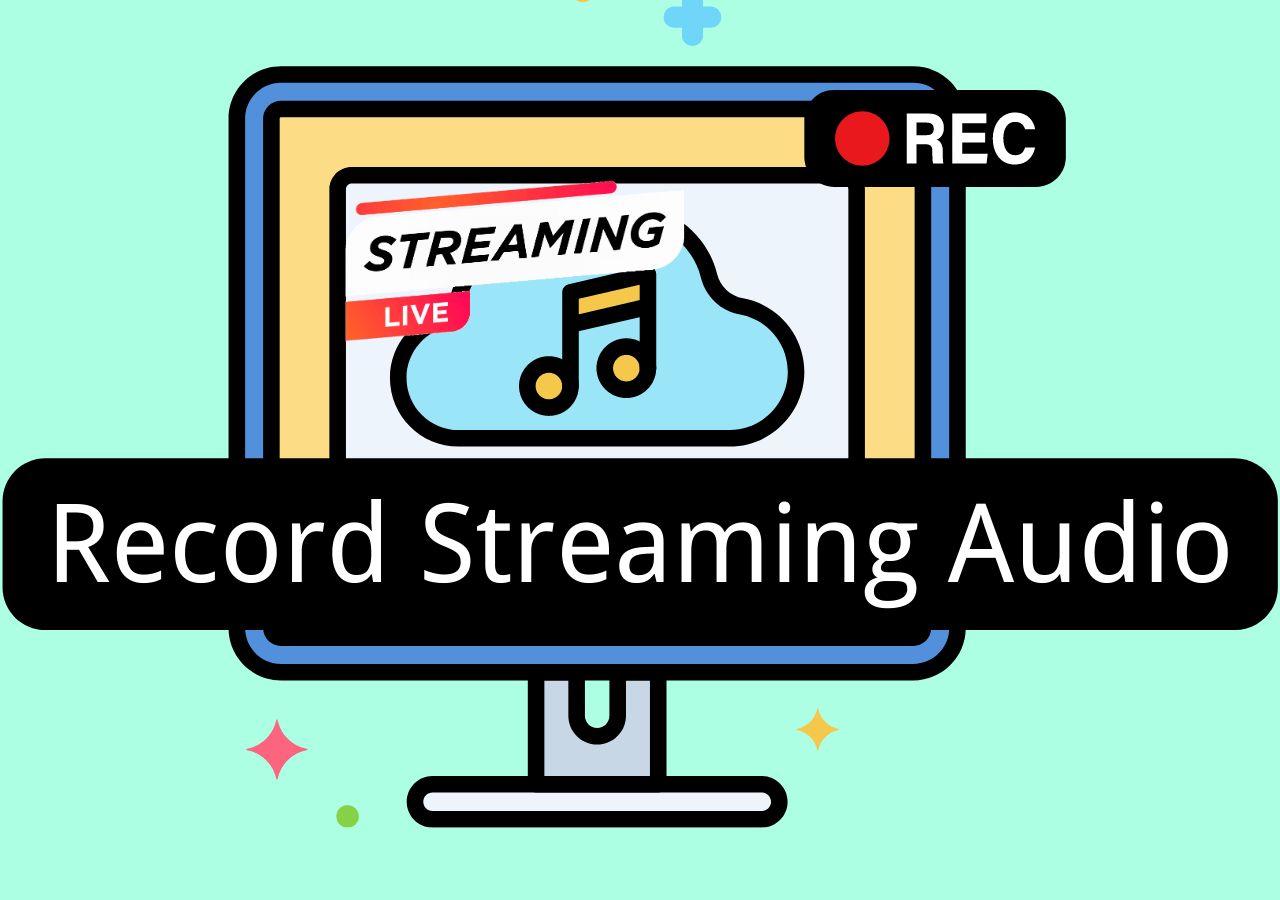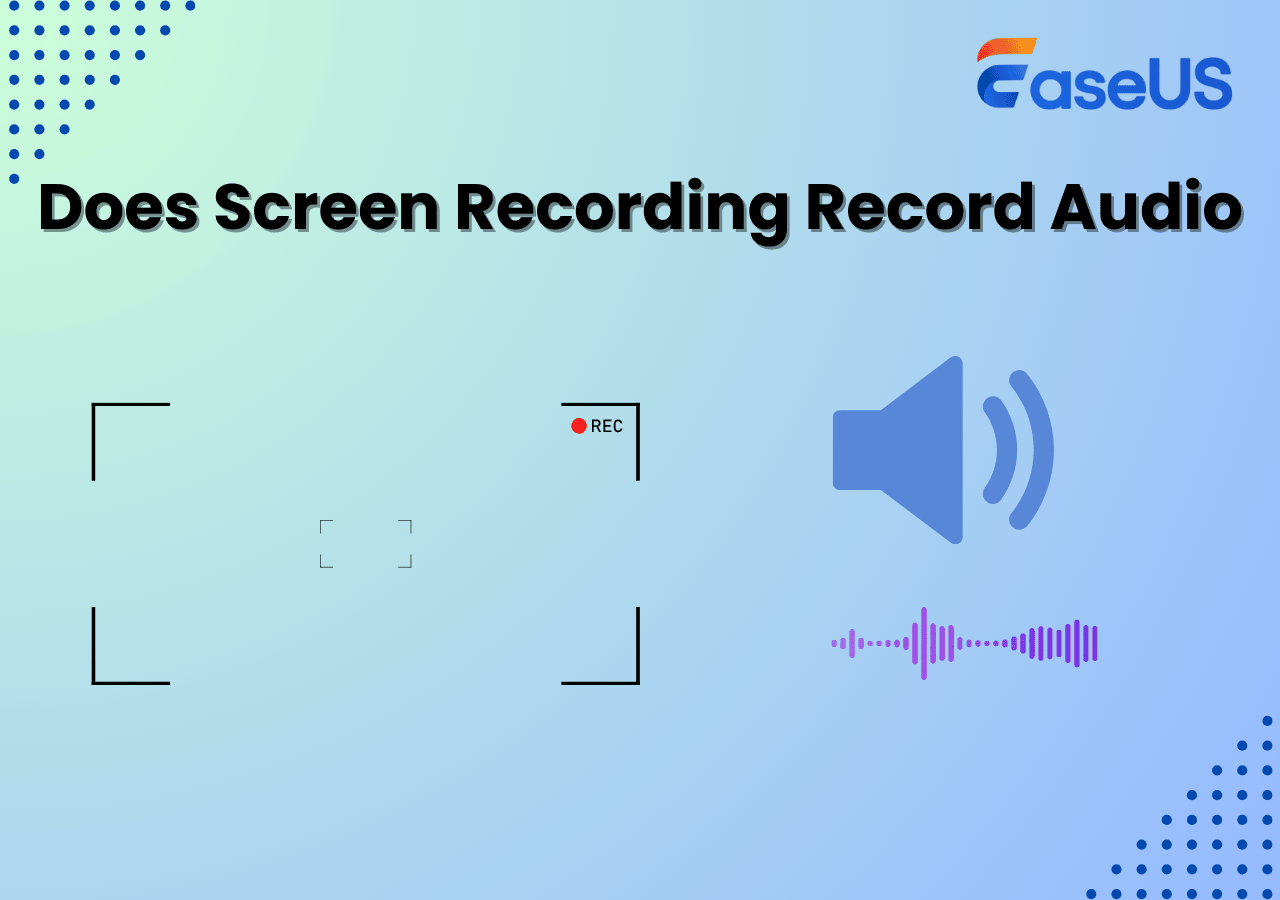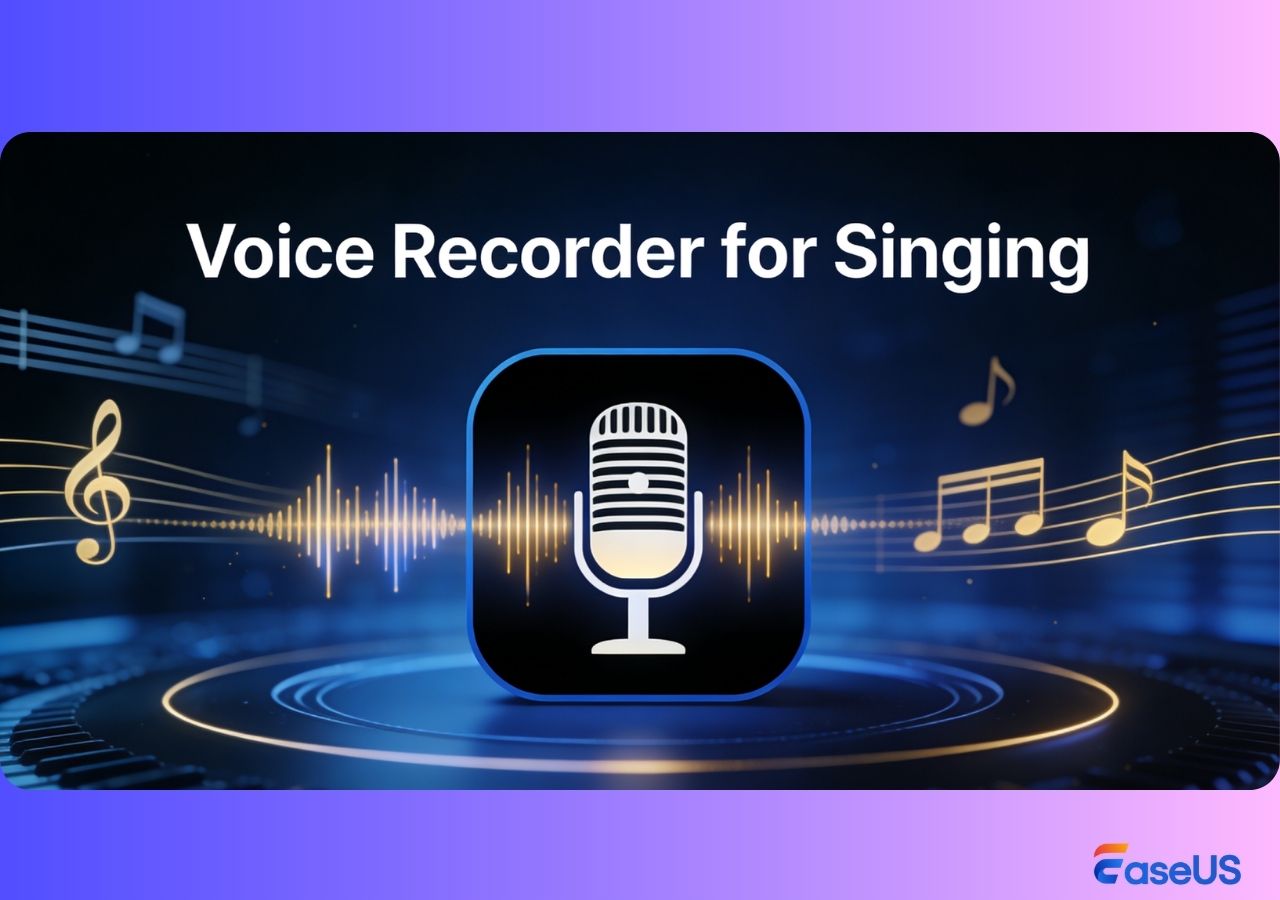-
![]()
Daisy
Daisy is the Senior editor of the writing team for EaseUS. She has been working in EaseUS for over ten years, starting from a technical writer to a team leader of the content group. As a professional author for over 10 years, she writes a lot to help people overcome their tech troubles.…Read full bio -
Jane is an experienced editor for EaseUS focused on tech blog writing. Familiar with all kinds of video editing and screen recording software on the market, she specializes in composing posts about recording and editing videos. All the topics she chooses …Read full bio
-
![]()
Alin
Alin is an experienced technical blog writing editor. She knows the information about screen recording software on the market, and is also familiar with data cloning and data backup software. She is expert in writing posts about these products, aiming at providing users with effective solutions.…Read full bio -
Jean is recognized as one of the most professional writers in EaseUS. She has kept improving her writing skills over the past 10 years and helped millions of her readers solve their tech problems on PC, Mac, and iOS devices.…Read full bio
-
![]()
Jerry
Jerry is a fan of science and technology, aiming to make readers' tech life easy and enjoyable. He loves exploring new technologies and writing technical how-to tips. All the topics he chooses aim to offer users more instructive information.…Read full bio -
![]()
Rel
Rel has always maintained a strong curiosity about the computer field and is committed to the research of the most efficient and practical computer problem solutions.…Read full bio -
![]()
Gemma
Gemma is member of EaseUS team and has been committed to creating valuable content in fields about file recovery, partition management, and data backup etc. for many years. She loves to help users solve various types of computer related issues.…Read full bio -
![]()
Shelly
"I hope my articles can help solve your technical problems. If you are interested in other articles, you can check the articles at the bottom of this page. Similarly, you can also check my Twitter to get additional help."…Read full bio
Page Table of Contents
0 Views |
0 min read
Key Takeaways
- BBC Sounds ( it was called BBC iRadio once) offers a wide range of audio content, including politics, entertainment, music, podcasts, and drama.
- Some BBC Sounds audio tracks can be downloaded on mobile apps, but most content expires after 30 days, and certain live or special programs cannot be downloaded due to licensing restrictions.
- To keep BBC Sounds forever free, using a streaming audio recorder is the most reliable method. Tools like EaseUS RecExperts can capture any audio source from BBC Radio.
- Recording or downloading BBC Sounds allows offline listening, even when you don't have a stable internet connection.
BBC Sounds, also known as BBC Radio, offers a wide range of radio programs, podcasts, music, and drama. However, to enjoy its content, a stable internet connection is required. If you want to listen to BBC Sounds anytime, you can choose to record or download its content to your device. This guide explores practical methods to help you download or record BBC Sounds for offline listening. Let's dive in.
How to Record BBC Sounds to MP3 on Windows and Mac Perfectly
As we all know, users can download some audio tracks from BBC Radio, but most audio content is only available to enjoy for 30 days after they are broadcasted, as these audio tracks will expire at the end of the 30-day period. So, if you want to keep the audio content from BBC Radio on your local device forever to enjoy them anytime, you can choose to use a streaming audio recorder to rip BBC Sounds.
Here, you can try EaseUS RecExperts. This software supports recording BBC Radio to MP3, AAC, FLAC, or other audio formats so that you can offline listen to them on multiple audio players. Besides, it enables you to adjust your recording parameters for better audio recordings, including audio bitrate, sample rate, etc. Plus, the schedule recording feature is helpful when you want to capture some streaming shows on BBC Radio.
What's more, you can also use it to record Internet radio from other platforms, like Mixcloud, Pandora, Soundcloud, and more. Just hit the below button to get this tool now!
🚩Here's how to rip BBC radio with EaseUS RecExperts on a desktop:
Step 1. Install and open EaseUS RecExperts on your computer, and click the Audio icon (which looks like a speaker) on the main interface.

Step 2. Click the Speaker icon to turn it on to record the internal audio. You need to turn off the microphone if you don't want to capture audio from the microphone.
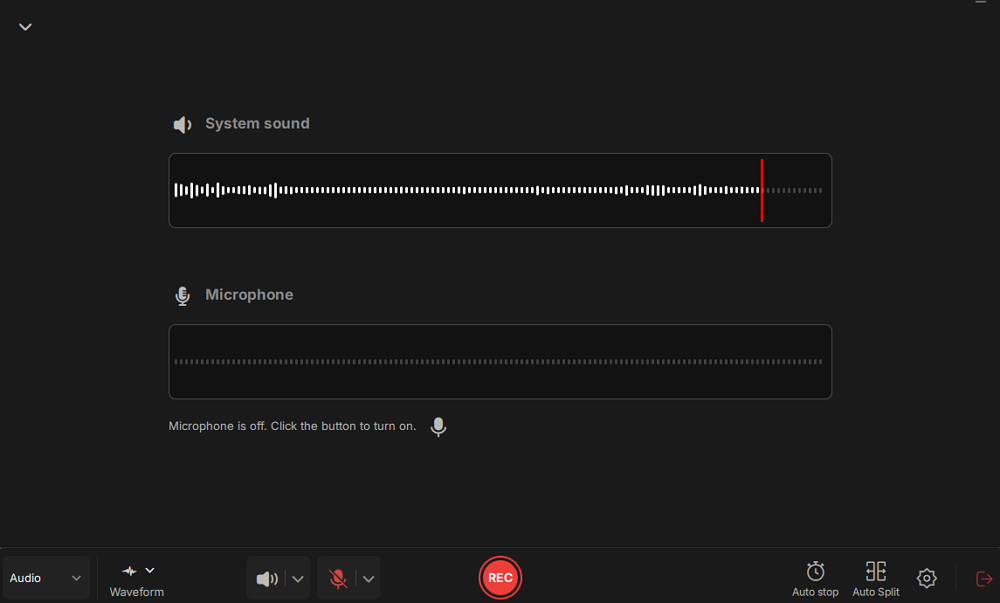
Step 3. Click the dropdown button next to Speaker to adjust the system volume and select the appropriate system speaker. You can also check the Record silently option, which allows you to record system sounds even when your computer is muted. If you need to adjust the volume further, click the Volume mixer option.
Next, click on the REC button to begin your recording.
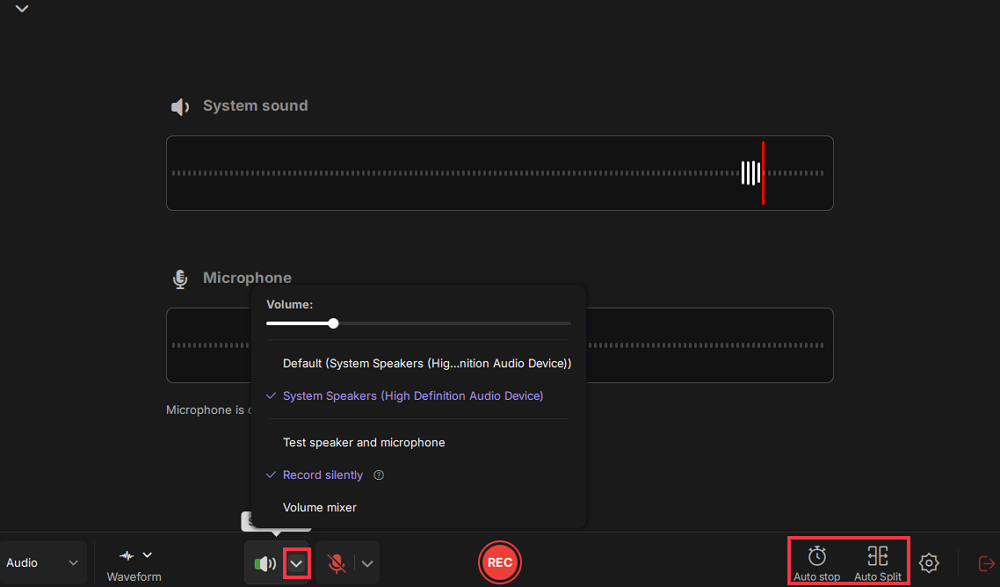
Step 4. While recording, you can pause or stop the recording by clicking on the appropriate buttons.
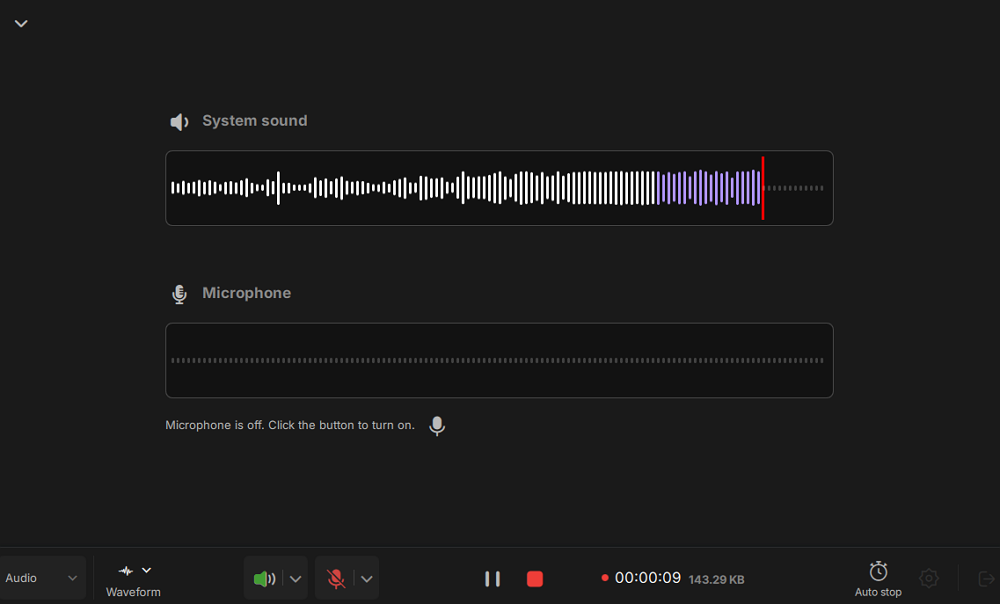
Step 6. Once you have completed the recording, you can click on the audio recording file that appears in the Recent recordings section. You can then listen to the audio using the built-in player. Additionally, you have the option to trim the audio or transcribe it into text.
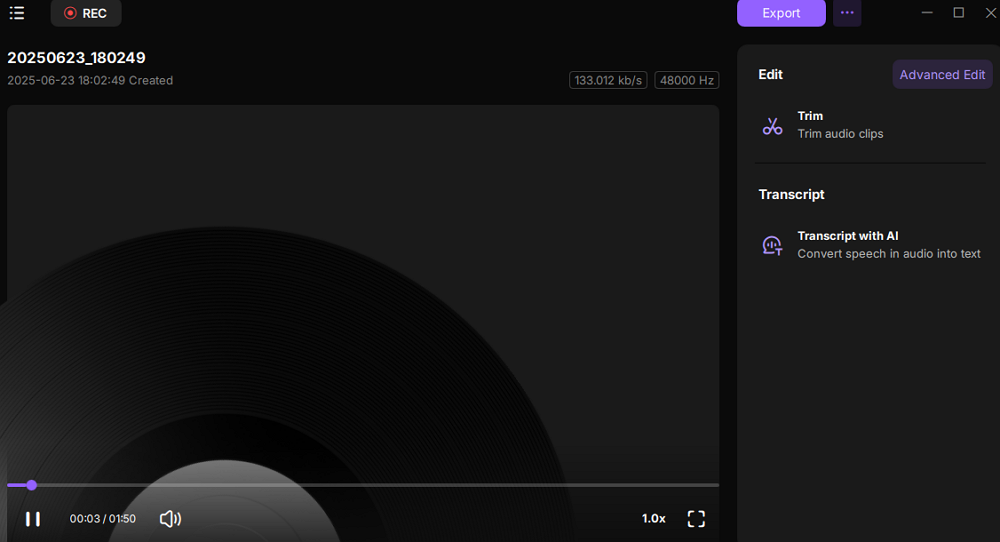
Don't forget to share this post to help more people!
Record MP3 from BBC Sounds via Audacity Free
Aside from EaseUS RecExperts, Audacity is also an excellent tool for recording audio tracks on BBC iPlayer Radio. This freeware lets you record streaming audio for free, as it is open-source. As for capturing music or podcasts from BBC Radio, you can flexibly export the recording in various formats, like MP3, FLAC, WMA, and more. Most importantly, there are some editing tools available, which means you can trim your recording or apply the sound filter to it easily. Now, let's see how to record BBC Sounds with Audacity:
Step 1. Open Audacity on your computer. (If you don't have it, download and install this tool from the official website)
Step 2. Click Audio Setup > Host > Windows WASAPI. Then, choose your audio output device.
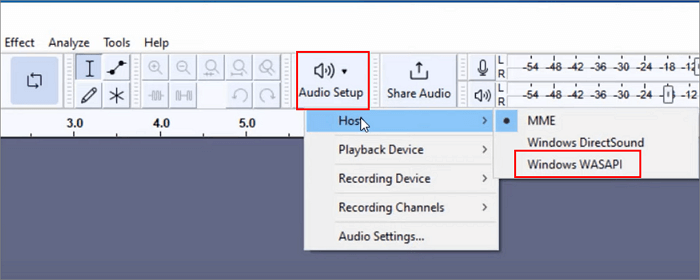
Step 3. Next, find and play the song, music, live streaming audio, or podcast you want to record on BBC Sounds.
Step 4. Finally, click the Record button to begin your recording.
- Note for Mac Users:
- This Audacity method is more suitable for Windows, because it relies on Windows WASAPI to capture system audio. On Mac, Audacity cannot directly record system audio. If you want to record BBC Sounds on Mac, you need to use EaseUS RecExperts for Mac or a similar tool that supports capturing system audio.
Don't forget to share this post to help more people!
How to Download BBC Sounds on iPhone or Android
If you want to listen to BBC Sounds content offline, the BBC Sounds official mobile app provides a reliable and legal way to download most audio programs for offline listening. This feature lets you cache your favorite shows, podcasts, and music directly on your smartphone or tablet, and it's ideal for commuting, traveling, or any situation without internet access.
Note that downloaded content is encrypted and can only be played within the BBC Sounds app. Most downloads are valid for 30 days before automatic deletion, although some podcasts may have no expiration. However, some programs, such as live sports or special events, may not be available for download due to licensing restrictions.
Step 1. Download and open this application on your mobile device.
Step 2. Open it, and use the search bar to discover the music or streaming audio that you want to download from BBC Sounds.
Step 3. Next, choose a specific episode, and you will see the Download button at the bottom. Just press it simply, and it will download the BBC Sounds audio files automatically.
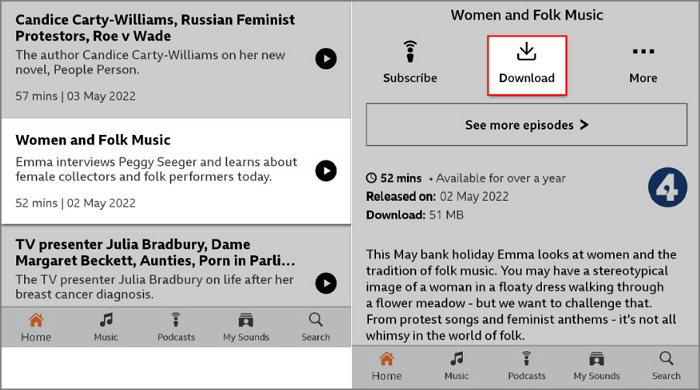
Step 4. Once done, you can find the downloads under the My Sounds > Downloads section.
🔶Source from: BBC Sounds Help Center
Download from BBC Sounds on Computer from the Web
Unlike the mobile app, the BBC Sounds web player generally does not support official offline downloads. However, some programs on the BBC Sounds website provide a direct download option, allowing you to save audio files (often in MP3 format) directly to your computer. This option is usually available for selected podcasts or shows and can be identified by a download button on the program's page.
Step 1. Visit the official BBC website and sign in to your BBC Sounds account.
Step 2. Navigate to the podcast or show episode you wish to download.
Step 3. Scroll down and click the link labeled "Programme Website" to open the episode's dedicated page.
Step 4. On the episode page, look for the Download button and click it.
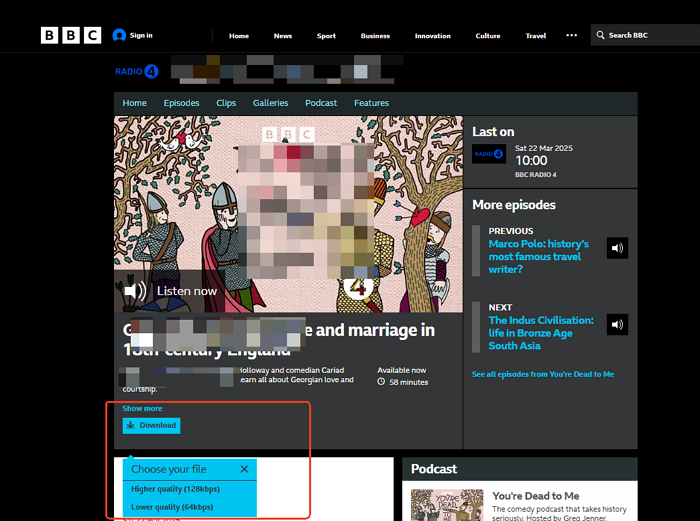
Step 5. Choose your preferred audio quality from the available options.
Step 6. The download will begin automatically, and you can find the saved audio file in your computer's designated download folder.
Don't forget to share this post to help more people!
The Bottom Line
On this page, we have shown you three ways to rip BBC Radio sounds. You can choose to download or record it to enjoy them offline. As we discussed above, you can only download a part of BBC Sounds audio tracks. So, to access all the audio sources on BBC radio, we highly recommend you use EaseUS RecExperts. It can help you record all sound content and keep them locally forever.
Record BBC Radio FAQs
1. How to record BBC Radio online?
To record BBC Radio online, all you need is an online audio recorder, like EaseUS Online Screen Recorder, Vocaroo, Rev, etc. Just play the music or song you want to record on BBC Radio, open the online recorder, and click Record to begin recording.
2. Can I download and keep from BBC Sounds?
Yes. You can download and keep it from BBC Sounds. However, you can only download part of the audio sources from BBC Sounds and keep them for 30 days.
3. Is there a BBC radio catch-up?
Yes. There is a BBC Radio catch-up for almost every field. If you have missed the programs, you can choose to download them after they've been broadcast.
4. Where are BBC Sounds downloads stored on Android?
If the BBC Radio episode has been downloaded, you can find it in My Sounds > Downloads on your Android phone.
5. How to keep BBC Sounds downloads forever free?
You cannot legally keep BBC Sounds downloads forever for free using the official app. Most content downloaded through the BBC Sounds app is encrypted and automatically expires after 30 days. Some podcasts may have no expiration, but this is limited.
If you want to save BBC Sounds content for offline listening permanently, you need to record it using a desktop audio recorder.
✅Article update log
No major changes were made to the original content. This update mainly adds supplementary information to the original article, which was already very complete. Specifically:
1️⃣Added a note in the Audacity section to explain Mac limitations.
2️⃣Added a new FAQ question: How to keep BBC Sounds downloads forever free?
3️⃣Split the original Download section into Mobile and Computer subsections for clearer structure, helping readers quickly find the solution relevant to their device.
EaseUS RecExperts

One-click to capture anything on screen!
No Time Limit, No watermark
Start Recording