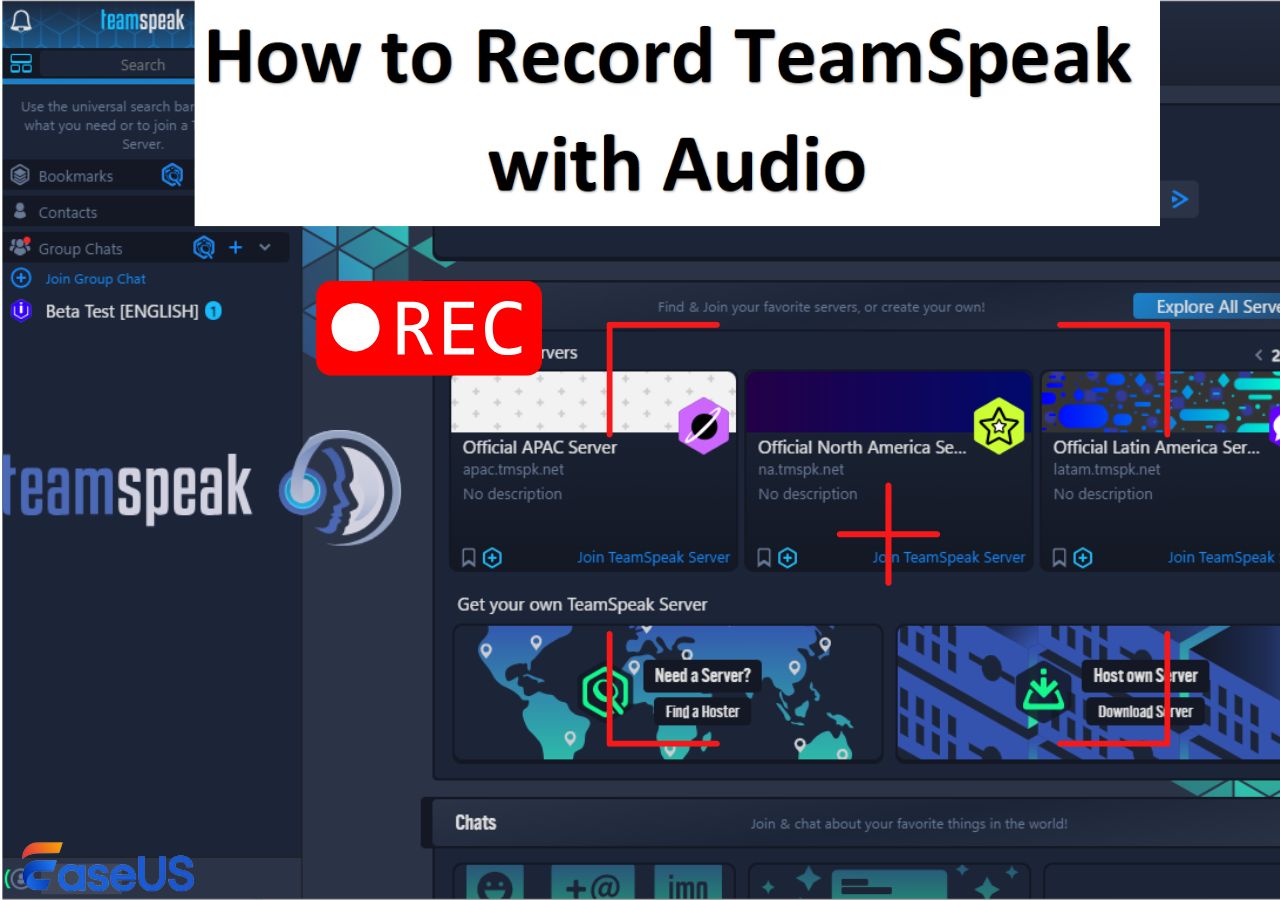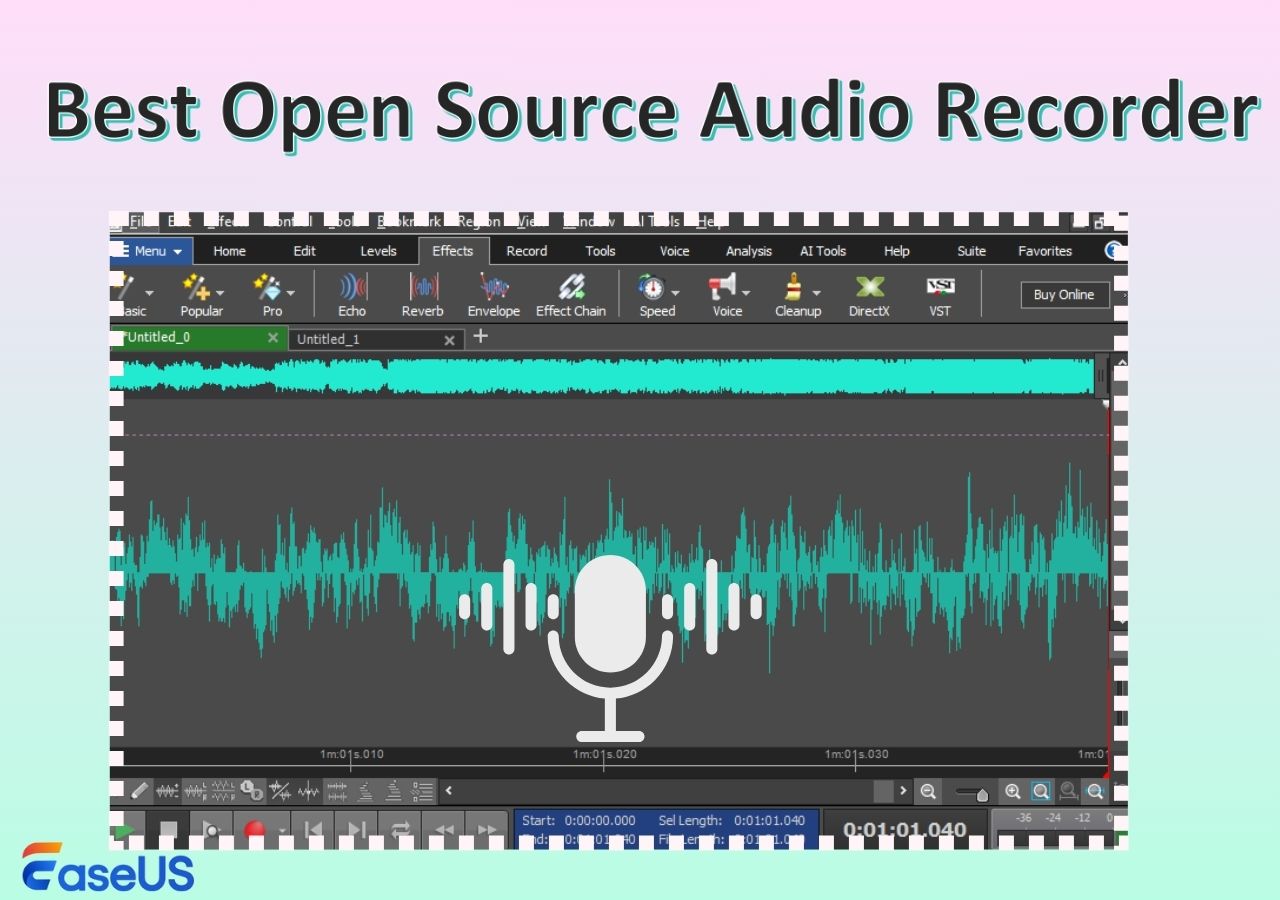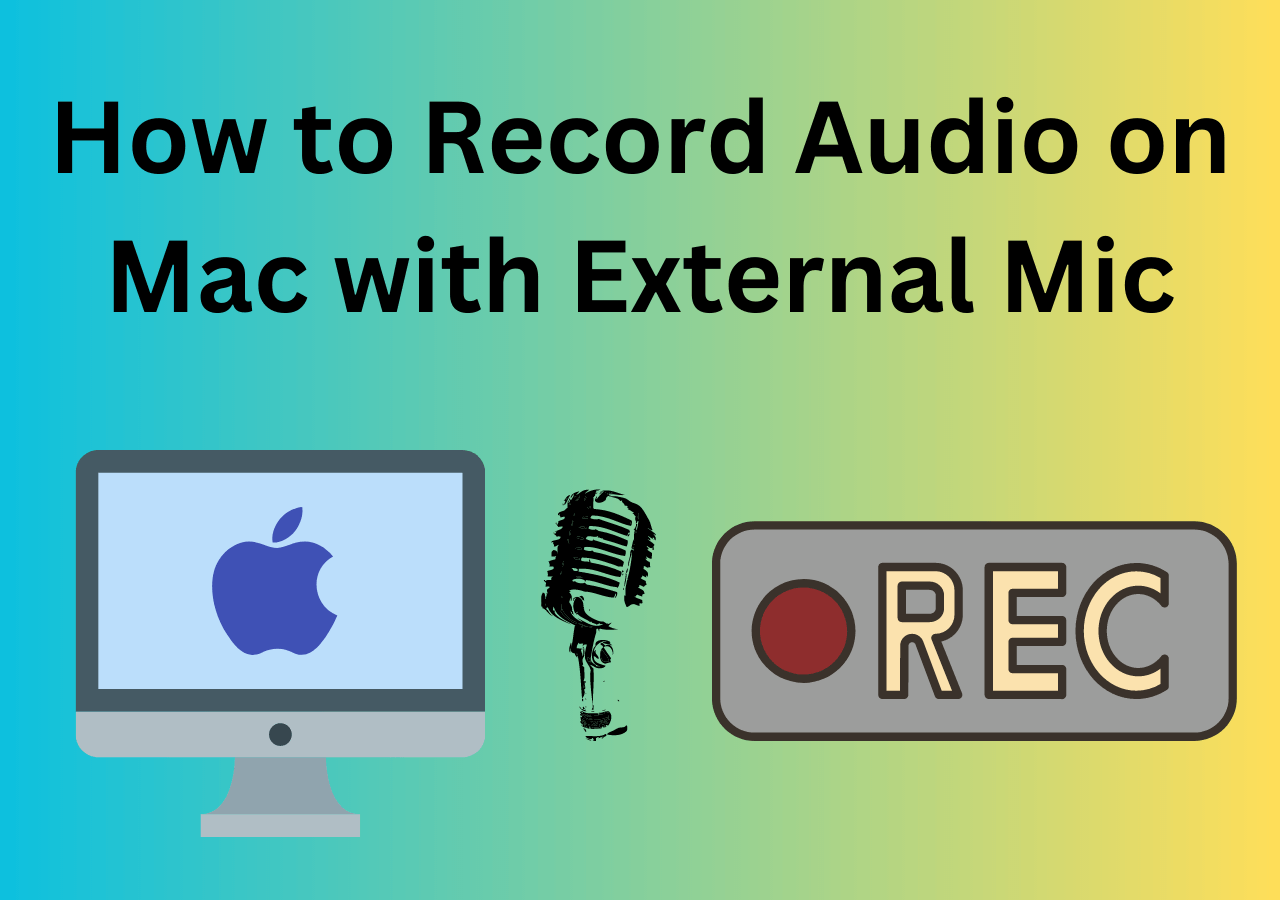-
![]()
Daisy
Daisy is the Senior editor of the writing team for EaseUS. She has been working in EaseUS for over ten years, starting from a technical writer to a team leader of the content group. As a professional author for over 10 years, she writes a lot to help people overcome their tech troubles.…Read full bio -
Jane is an experienced editor for EaseUS focused on tech blog writing. Familiar with all kinds of video editing and screen recording software on the market, she specializes in composing posts about recording and editing videos. All the topics she chooses …Read full bio
-
![]()
Alin
Alin is an experienced technical blog writing editor. She knows the information about screen recording software on the market, and is also familiar with data cloning and data backup software. She is expert in writing posts about these products, aiming at providing users with effective solutions.…Read full bio -
Jean is recognized as one of the most professional writers in EaseUS. She has kept improving her writing skills over the past 10 years and helped millions of her readers solve their tech problems on PC, Mac, and iOS devices.…Read full bio
-
![]()
Jerry
Jerry is a fan of science and technology, aiming to make readers' tech life easy and enjoyable. He loves exploring new technologies and writing technical how-to tips. All the topics he chooses aim to offer users more instructive information.…Read full bio -
![]()
Rel
Rel has always maintained a strong curiosity about the computer field and is committed to the research of the most efficient and practical computer problem solutions.…Read full bio -
![]()
Gemma
Gemma is member of EaseUS team and has been committed to creating valuable content in fields about file recovery, partition management, and data backup etc. for many years. She loves to help users solve various types of computer related issues.…Read full bio -
![]()
Shelly
"I hope my articles can help solve your technical problems. If you are interested in other articles, you can check the articles at the bottom of this page. Similarly, you can also check my Twitter to get additional help."…Read full bio
Page Table of Contents
0 Views |
0 min read
Quick Answer: Best Screen Recorder for Mac
- 👉Basic screen recording is possible with Mac's native QuickTime Player or Mac Screenshot Toolbar, without any additional installation. However, these tools won't record system audio.
- 👉For a simple one-click recording of both the screen and system audio, advanced recording software like EaseUS RecExperts can do it easily with watermark-free output.
- 👉For convenient online recording, EaseUS Online Screen Recorder allows you to record directly in your browser without any software installation.
Do you want to record screen on Mac with audio easily? Do you want to capture an online meeting, an exciting video clip, a video call, or live streaming videos? Whatever you want to capture, free recording software for Mac is needed. Here, the best 11 free screen recorders for Mac are listed. To help you select the best screen recorder Mac free, each software is introduced to you with its key features. Keep on reading to learn more information.
Share this passage about Mac screen recorders with more people!
What's the Best Screen Recorder for Mac with Internal Audio
Want to record system audio and microphone at the same time. on your Mac with a single click? The easiest way is to choose a "one-stop" screen recording tool that has the audio routing already configured for you. The following four software programs eliminate the need to tinker with BlackHole or Loopback; after installation, you can directly select "System Audio" from the menu. This saves professionals time and avoids the pitfalls of MIDI configuration.
1️⃣EaseUS RecExperts
When it comes to the best free Mac screen recorder with system audio, EaseUS RecExperts for Mac is one of the best options. This Mac screen recorder allows recording the full screen and a selected area flexibly. Also, you can screen record on Mac with internal audio simultaneously, including the system sound, microphone, or sound from external audio devices.
Besides capturing the screen, you can record the screen or video on MacBook Pro, Air, or other Mac series as a GIF with simple clicks. Additionally, you can apply more options, such as customizing the hotkeys and so on. Last but not least, it is one of the best screen recorders for Mac M1, M2, M3, M4 on the market.
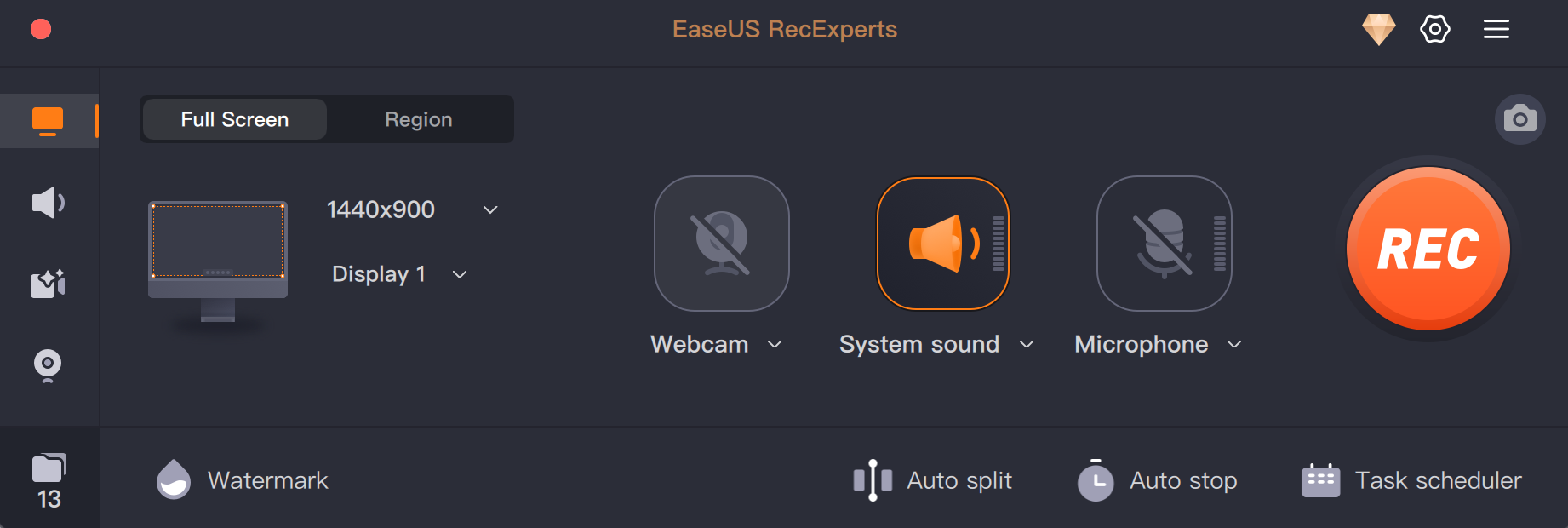
- Product rating ⭐⭐⭐⭐
- EaseUS RecExperts isn't the cheapest screen recording software around, but this screen recorder with audio on Mac boasts a wide range of features like 4k resolution, 60 fps recording, and audio capture.
- _____TechRadar
📖Learn more: EaseUS RecExperts Full Review
🚩Check what YouTubers recommend:
- 00:00 Intro
- 00:31 Method 1. Record with QuickTime Player
- 01:54 Method 2. Record with EaseUS RecExperts
2️⃣ScreenFlow
ScreenFlow is another free Mac recorder with audio. This screen-capturing software can record anything and give you many editing options once the recording is done.
Using ScreenFlow, you can record computer audio or microphone as well. In addition, this Mac screen recording software can even set the keystrokes and mouse movements, making the screen recording much more interesting.
Key Features:
- A lightweight screen recorder and video editor
- Export almost all the major formats and directly upload recorded videos to YouTube
- Enable you to record video and audio simultaneously
- Mac screen recorder with audio free

- Product rating ⭐⭐⭐⭐
- The new features are a welcome addition to this already powerful software package, allowing you to record numerous screens and audio at the same time, and build your project using ScreenFlow's improved and robust editing functionality.
- _____TechRadar
Share this passage about Mac screen recorders with more people!
3️⃣Cleanshot X for Mac
CleanShot X is an all-in-one screenshot and screen recording tool designed specifically for macOS, favored by Mac users for its simple interface and efficient features. Compared to traditional screen recorders, it not only allows you to record the entire screen, a window, or a custom region, but also supports adding annotations and effects during recording.
Key Features:
- The interface is simple and intuitive, with native macOS operation.
- Simultaneous recording of system audio and microphone ensures consistent audio and video.
- Quick screenshots, scrolling screenshots, and annotations are all available, all in one place.
- Upload your recordings to CleanShot Cloud with one click, and easily generate a shareable link.
- Adjustable shortcuts, recording formats, and save paths help you customize your workflow.
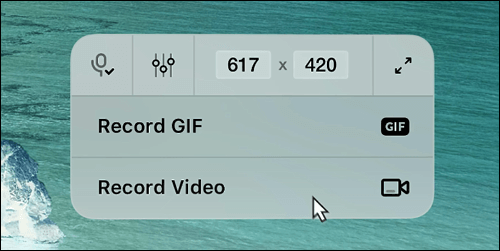
Share this passage about Mac screen recorders with more people!
4️⃣Screenflick
As another best free screen recorder for Mac, Screenflick is popular all over the world. A simple user interface helps you be more efficient to start recording tasks. Built with a smart capturing engine, it lets you capture screen and audio with the highest quality and resolution. What's more, the video, audio, keystrokes, and mouse clicks are recorded in separate tracks so that you can modify them conveniently.
Key Features:
- Capture system audio, microphone, or external mic on Mac
- Use a timer to stop or start recording automatically
- Create time-lapse screen recordings of long projects
- Free recording software for Mac
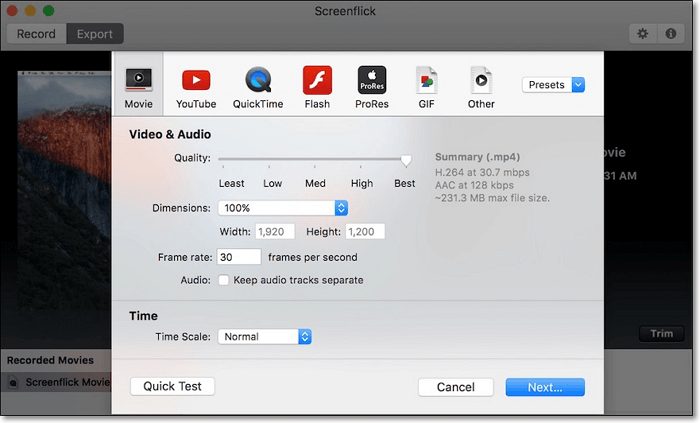
- Product rating ⭐⭐⭐
- Screenflick is a versatile screen recording tool on Mac. You can capture high-quality audio and video with various editing features. And you can learn the pros and cons of Screenflick if you want to purchase it.
- _____TopSevenReviews
5️⃣Monosnap
Monosnap is a free screen recording tool for Mac users. It comes with the option of capturing your webcam, microphone, and system audio at the same time before starting recording. You can capture the full screen, the selected area, videos, or HIGs using hotkeys.
Once recorded, you can edit the video by adding annotations. Also, it allows uploading and sharing the link with friends if you have connected to the Monosnap account.
Key Features:
- Create pixel-perfect screenshots
- Allow recording screen to GIF with one click
- Offer editing options to highlight details, hide sensitive data with the Blur tool
- Upload and share the recorded video directly
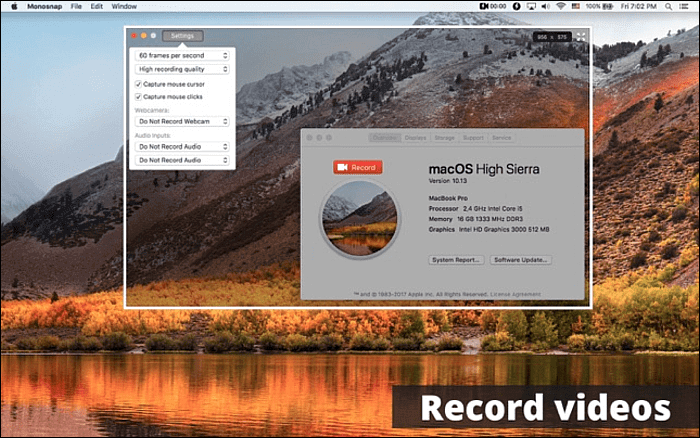
- Product rating ⭐⭐⭐
- Monosnap screenshot software for Mac and PC. You can take screenshots, record videos, and upload files directly into the cloud. You can take screenshots with one click. To be more productive and clear working remotely, share screenshots and videos. Capture the entire screen, area, or window. Hotkeys can be used to create pixel-perfect screenshots.
- _____Slashdot
Share this passage about Mac screen recorders with more people!
Mac Built-in Screen Recorder
macOS already comes pre-installed with a screen recording tool: press ⌘+⇧+5 to bring up the screenshot/screen recording toolbar, and existing users can still use QuickTime. It's installation-free and cost-free, but there are limitations in recording system audio.
1️⃣QuickTime Player
You must be familiar with QuickTime Player, which is a in-built free video recording software on Mac. It can play, record, edit, and share videos on Mac. Recording the screen with external voice is accessible.
It lets capture a full screen or a selected area with a few clicks. With this Mac screencast software, you can easily record online meetings, streaming videos, or other activities on your screen. Most importantly, it is straightforward for beginners of its intuitive interface.
📋However, this built-in program also comes with drawbacks, it cannot record internal audio on your Mac. Some users have also reported that they have successfully recorded system audio on their M3 and M4 Macs. You may give it a try. If not, you can install Blakhole or another virtual audio loopback driver to capture computer audio on Mac.
Key Features:
- Simple and intuitive user interface
- One of the best screen recorders for Mac
- Offer recording and editing options
- Allow sharing the recorded videos with your friends
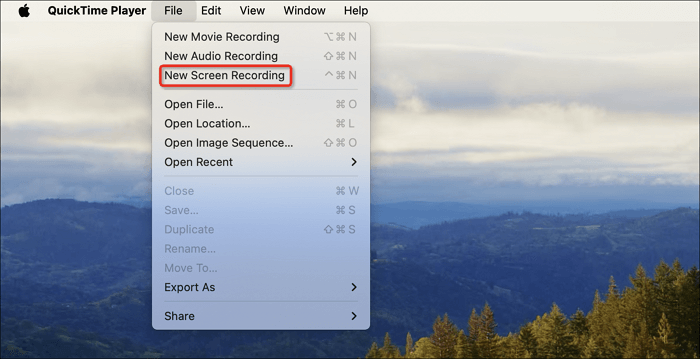
- Product rating ⭐⭐⭐
- It will put a smile on a lot of users that the application they are using is beneficial for them, and the great thing about QuickTime Player is that it is manageable. In addition to this, it has a lot of versions that you can choose and what the best Pro version suits you.
- _____TopSevenReviews
If you want to screen record Mac with internal audio in a simple way, please hit the button below to install and use EaseUS RecExperts.
2️⃣Mac Screenshot Toolbar
Looking for a seamless way to screen record on MacBook Air, Pro, iMac? One recommended Mac's built-in screen recorder is Mac Screenshot Toolbar. To access a suite of tools for capturing screenshots and screen recordings, simply press Shift-Command-5. Using this program, you can deal with the entire screen or a selected portion on your Mac with just a few clicks. Here are more features that you can find in this tool.
Key Features:
- Practical screen recording software Mac free
- Record full screen or a specific region
- Record gameplay on Mac
- Allow an obvious toolbar to choose the suitable option
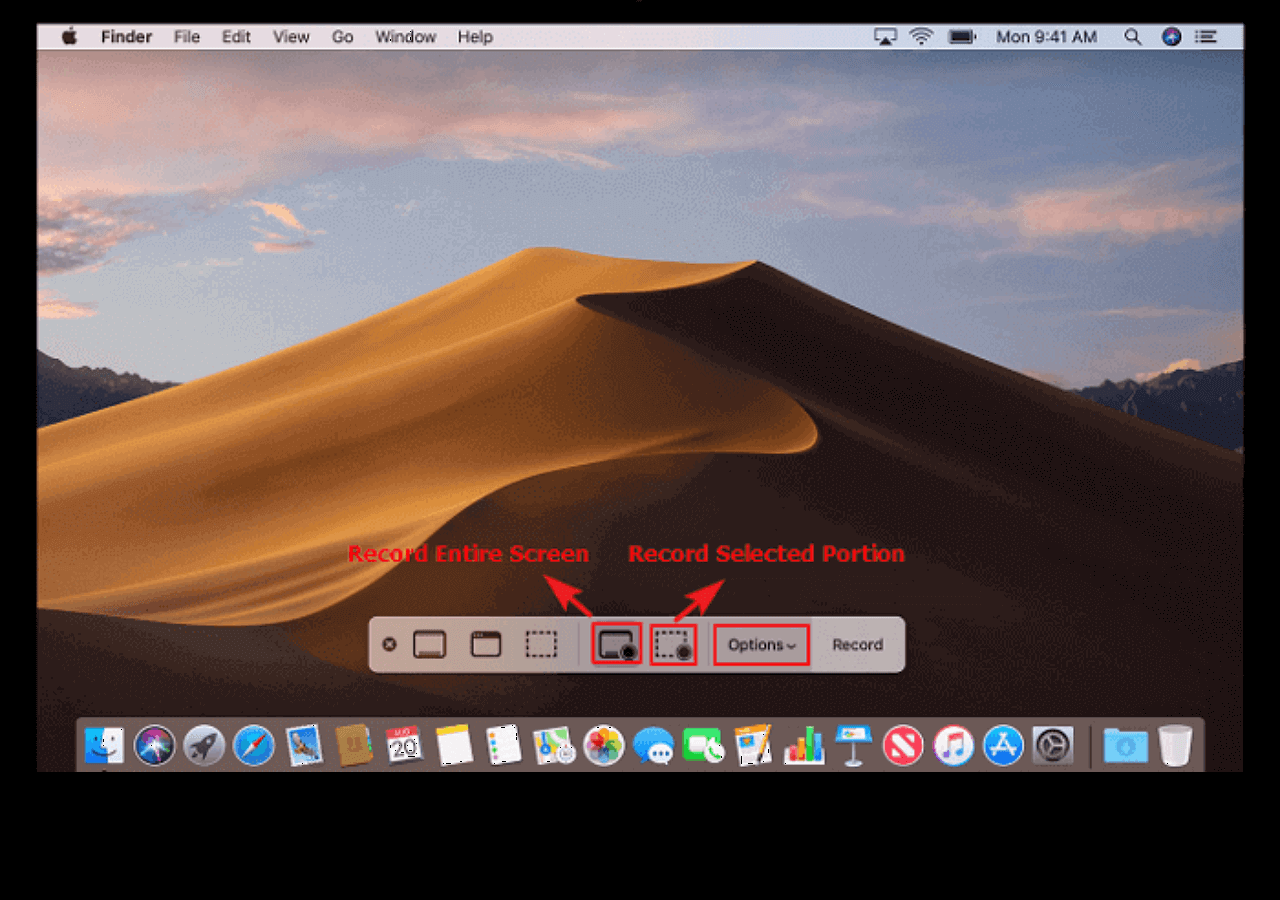
Share this passage about Mac screen recorders with more people!
Open Source Free macOS Screen Recorder
For many professionals, free and open-source recording software may still be the preferred choice due to its extensive customizable options.
1️⃣OBS Studio
OBS Studio is an open source screen recorder for Mac users. It has powerful and easy-to-use configuration options, which can add new sources or adjust the properties effortlessly. OBS offers a good way to record video on MacBook, Mac Mini or iMac.
Besides, this recorder Mac free offers an unlimited number of scenes to switch seamlessly via custom transitions. Also, the free screen recorder with no watermark can be used for live streaming, which means you can use it to record streaming audio.
Key Features:
- Completely free for all users
- Allow capturing real-time activities and great live-streaming videos
- Offer intuitive audio mixer with per-source filters
- Compatible with Windows, macOS, and Linux
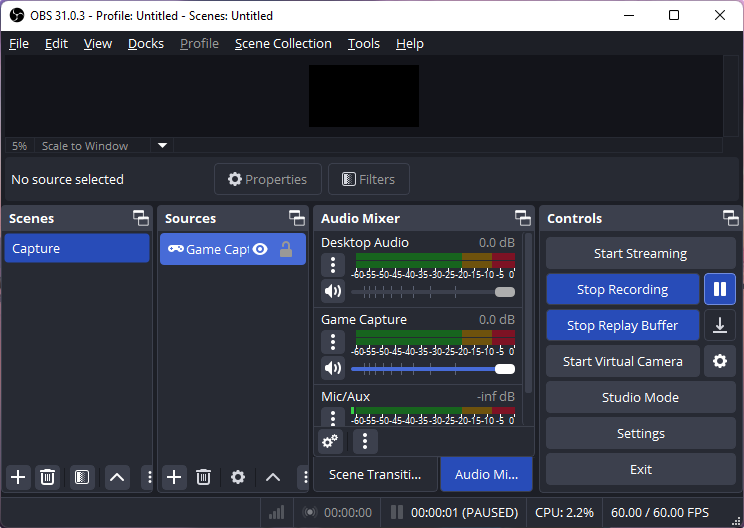
- Product rating ⭐⭐⭐⭐
- The most powerful free screen recorder and streaming tool available for gamers, with everything you need to achieve professional results. It might take a little while to familiarize yourself with its interface, but the effort will pay off.
- _____TechRadar
2️⃣VLC Media Player
VLC Media Player is another free and open-source screen recorder and player on Mac. Like QuickTime Player, this free video recorder for Mac helps you play media files, convert file formats, and capture the computer screen. It is straightforward to use. When you want to do some quick screen recording activities on Mac, choose the best free Mac screen recording software.
Key Features:
- An all-in-one screen recorder, video converter, and video player with speed control
- Stream media on the internet
- 100% free screen recorder for Mac and easy to use
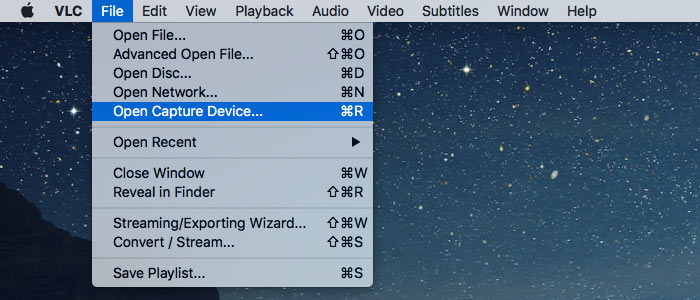
- Product rating ⭐⭐⭐⭐
- VLC offers everything you could need from a media player - comprehensive format support, streaming, downloading and much more besides.
- _____TechRadar
Note: VLC recording feature is mainly for basic recording. If you want more advanced recording functions, you can choose software like EaseUS RecExperts.
Free Online Screen Recorder for Mac No Download
Want to capture your Mac's internal audio directly using online tools? These two Mac online screen recorders are worth a try.
1️⃣EaseUS Online Screen Recorder
EaseUS Online Screen Recorder is a 100% free screen recorder for Mac. This web-based recording tool allows you to capture your screen, webcam, and audio directly from the browser without downloading any software. It supports to screen record on Mac with internal and external audio in HD quality, making it suitable for online meetings, tutorials, gameplay, and presentations.
You can freely choose to record the full screen, or a specific window, and save your recordings in popular formats like MP4 for easy sharing. Since it runs online, it works smoothly across different Mac devices like MacBook Pro, Air, iMac. And it is especially convenient for users who need a quick recording solution anytime, anywhere.
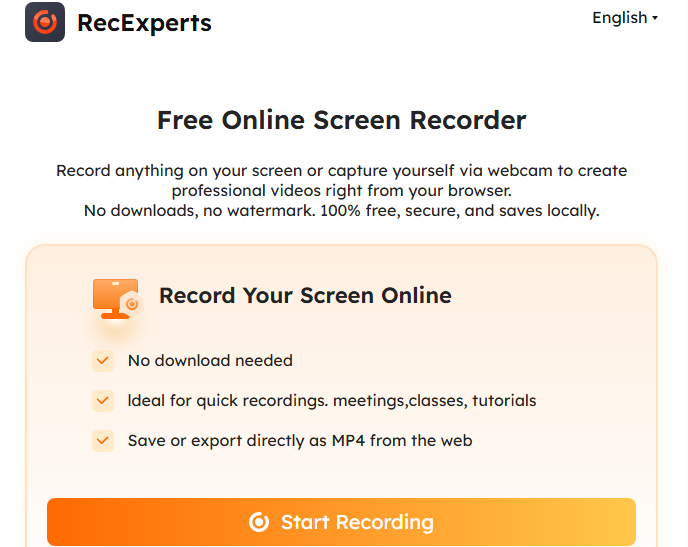
2️⃣ScreenPal
ScreenPal (formerly Screencast-O-Matic) is another versatile online Mac screen recorder and editor. It is free to create screencast videos. You can zoom in on a specific area with its zoom tool. Plus, you can personalize the saved file with the built-in editor after the screen recording is complete.
Key Features:
- Offer basic yet useful video editing tools
- Add and size the webcam for a picture-in-picture effect
- Share the recorded videos on social media platforms like YouTube
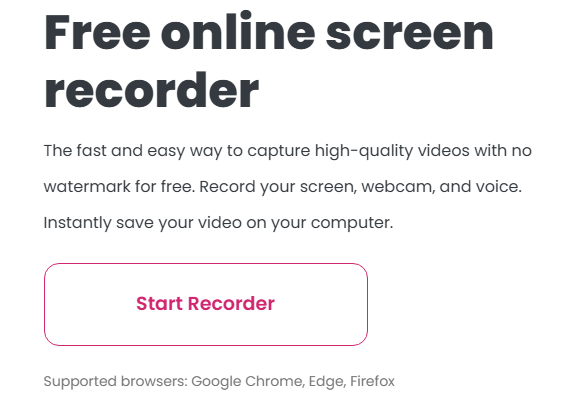
Share this passage about Mac screen recorders with more people!
Tips for Choosing the Best Screen Recorder for Mac
When looking for the best screen recorder for Mac, users need solutions that match their device and recording needs. Whether on a MacBook, iMac, or Mac mini, the right tool should offer compatibility, high recording quality, ease of use, and other key features.
💻Device Compatibility: A reliable screen recorder for Mac should work smoothly across different models and macOS versions, especially for older versions like macOS 10.13.
🤝User-Friendly Interface: A Mac screen recorder comes with clear operation steps for MacBook, iMac, or older macOS devices, making it more popular.
🔊System Audio Recording: By default, macOS cannot directly record internal audio. The best screen recorder for Mac should either include a built-in solution or provide easy setup guides (e.g., installing virtual audio drivers) to capture computer audio and the microphone simultaneously.
📽️Recording Quality & Performance: A good Mac screen recorder should ensure audio-video sync, smooth frame rates, and high-definition output. Users often care about file size as well, so look for software that balances HD quality with optimized compression to avoid lag or oversized files.
💰Free and Paid Options: General users can use the built-in or free software to meet their needs. But for content creators or business users should choose paid versions with features such as no watermark, editing, and cloud storage.
The Bottom Line
Here, the top 11 best screen recorder Mac free are introduced. Which tool will your choose?
Taken together, the recommended one is EaseUS RecExperts. It allows capturing the screen in high resolution, including 4K. Besides, you can use it to capture the system sound unsupported by the Mac default screen recorder. Don't hesitate. Just download it!
Finally, we've compiled a table of the best Mac screen recorders to help you choose the right one for you.
| Software | Ease of Use | System Audio | Mic | Free/Trial | Pros | Cons |
|
EaseUS RecExperts |
Very Easy | ✅ | ✅ | Free Trial | HD recording, scheduled recording, watermark-free option | Advanced features require payment |
| QuickTime Player | Easy | ❌ | ✅ | Free | Built-in on macOS, no installation needed | Cannot capture system audio, basic features only |
| Mac Screenshot Toolbar | Very Easy | ❌ | ✅ | Free | Quick screen recording and screenshots | Basic functionality, audio limited |
| OBS Studio | Difficult | ✅ | ✅ | Free | Multi-source recording, live streaming support | Steeper learning curve for beginners |
| ScreenFlow | Easy | ✅ | ✅ | Trial | Powerful editing, high-quality recording | Paid, relatively expensive |
| ScreenPal | Easy | ✅ | ✅ | Free Trial | Cloud sharing, intuitive operation | Advanced features require payment |
| CleanShot X | Easy | ✅ | ✅ | Trial | Screenshot + screen recording, cloud sharing | Advanced features require subscription |
| VLC Media Player | Moderate | ✅ | ✅ | Free | Lightweight, versatile | Basic functionality, interface less intuitive |
| Screenflick | Easy | ✅ | ✅ | Trial | High-frame-rate recording, smooth | Limited editing features |
| EaseUS Online Screen Recorder | Very Easy | ✅ | ✅ | Free | No installation needed, works anytime | Basic features, depends on internet |
| Monosnap | Moderate | ✅ | ✅ | Free Trial | Screenshot + screen recording + cloud sharing | Advanced features require payment |
FAQs about Screen Recorder Mac Free
Check the frequently asked questions related to this topic below.
1. What is the best screen recorder for Mac free?
Some of the best recorders for Mac are as follows.
- EaseUS RecExperts
- OBS Studio
- ScreenFlow
- ScreenPal
- Snagit
- VLC Media Player
- EaseUS Online Screen Recorder
- Screenflick
- Monosnap
2. How can I record my Mac screen with audio for free?
You need to download EaseUS RecExperts and follow the steps below.
- 1. Download and launch EaseUS RecExperts on your Mac. To capture the whole screen, click on the "Full Screen" button from the main interface. If you want to customize the recording area, choose the "Region" button.
- 2. To record the screen with audio, hit the Sound icon from the bottom left side of the toolbar. The audio resources can be your external sound or system audio. Based on your needs, enable the target option.
- 3. Before capturing, you can change the output format of the recorded video by clicking "Settings" from the main interface. Then, scroll down the menu of Output format for Video. Choose the output type as you like.
- 4. Once done, click the REC button to begin recording. It captures anything displayed on your Mac screen. When you are done, click the Stop button. Then you can watch the recorded video from "Recordings".
3. Does Mac have a built in screen recorder?
Yes, that is the QuickTime Player app on your Mac. You can record with this tool by choosing "File" > "New Screen Recording".
Update Notes:
✔️Some product information has been updated, such as the product name and description.
✔️Cleanshot X for Mac and EaseUS Online Screen Recorder are new replacements.
✔️Internal link optimization has been enriched.
✔️Quick Answers and product comparison tables have been added to help you choose the right tool.
EaseUS RecExperts

One-click to capture anything on screen!
No Time Limit, No watermark
Start Recording