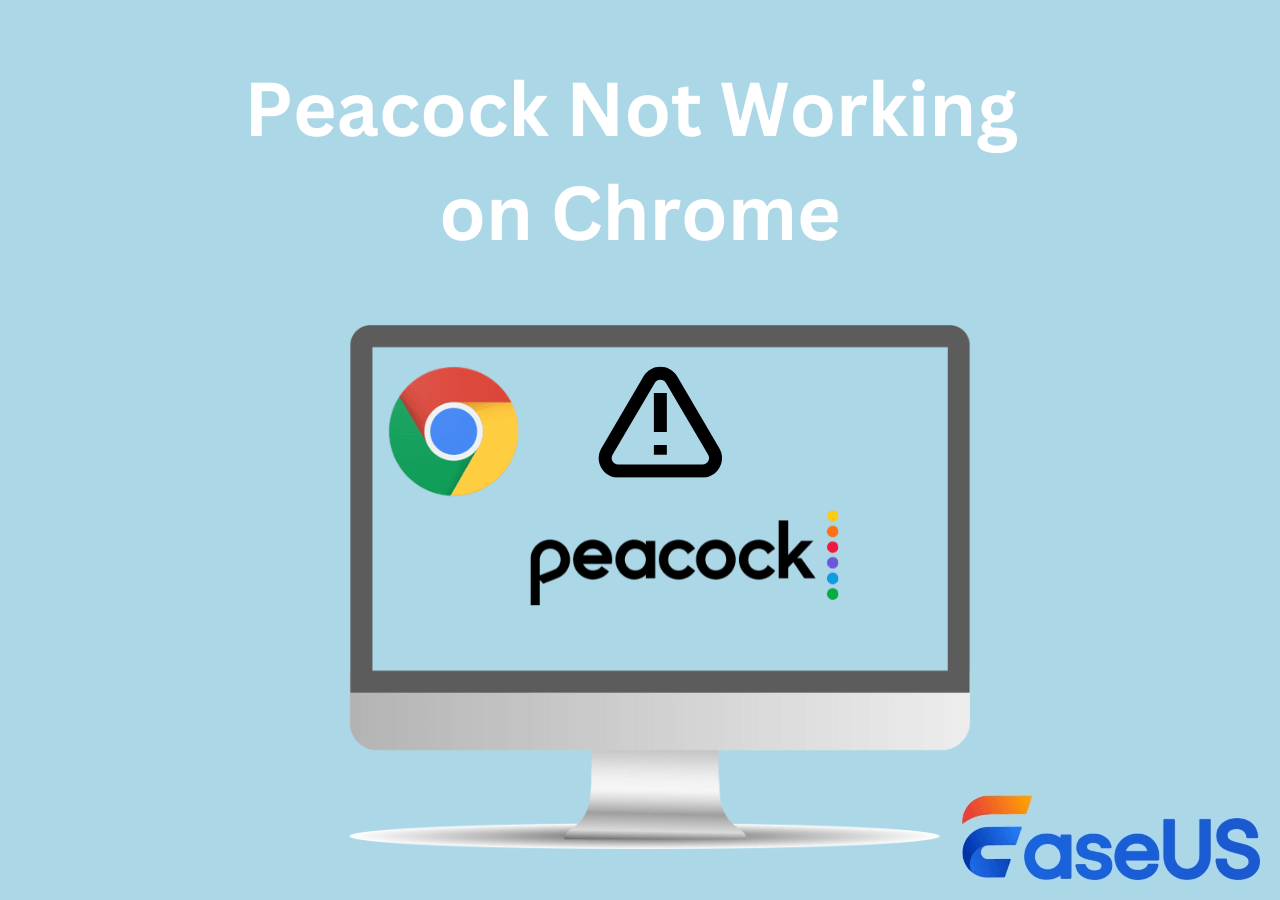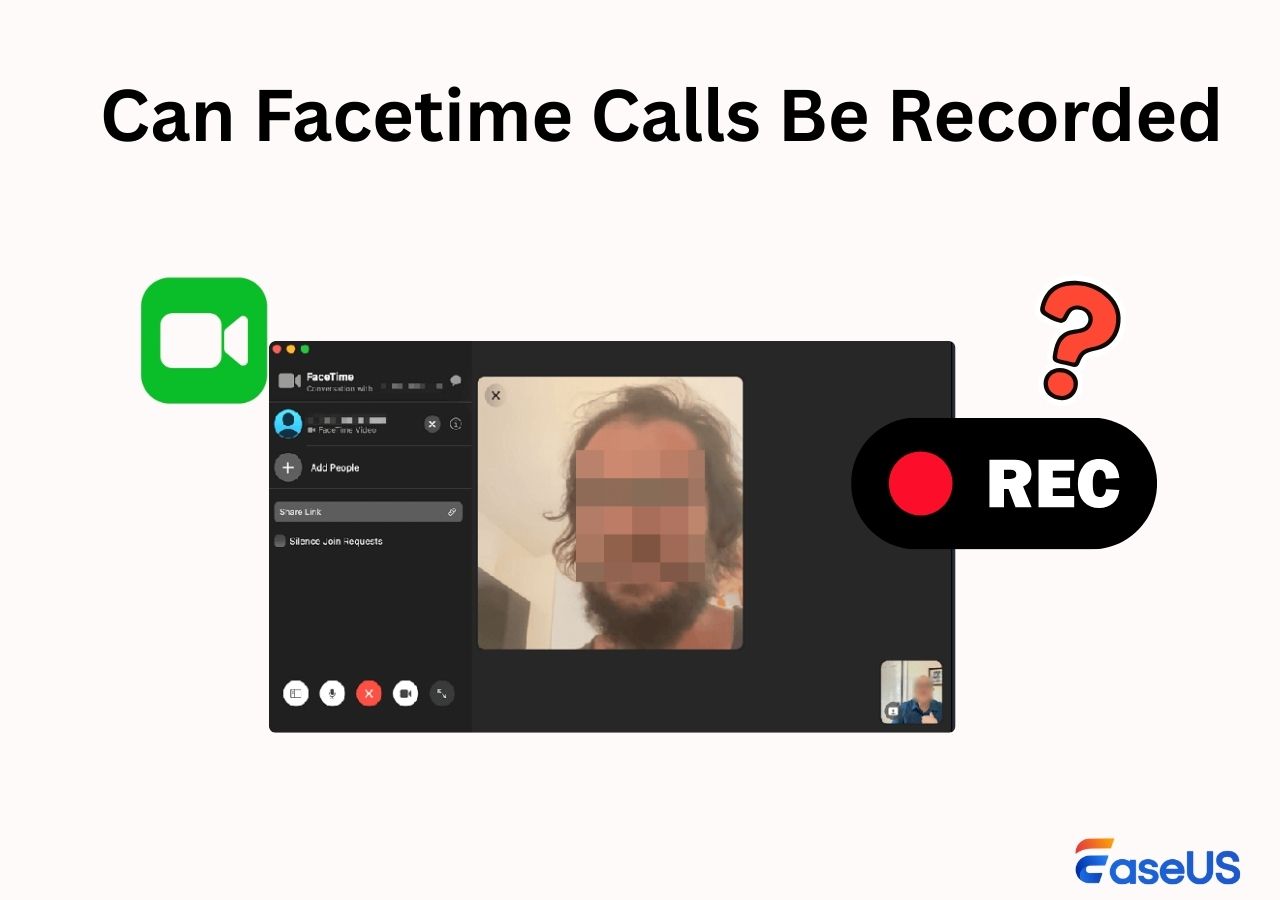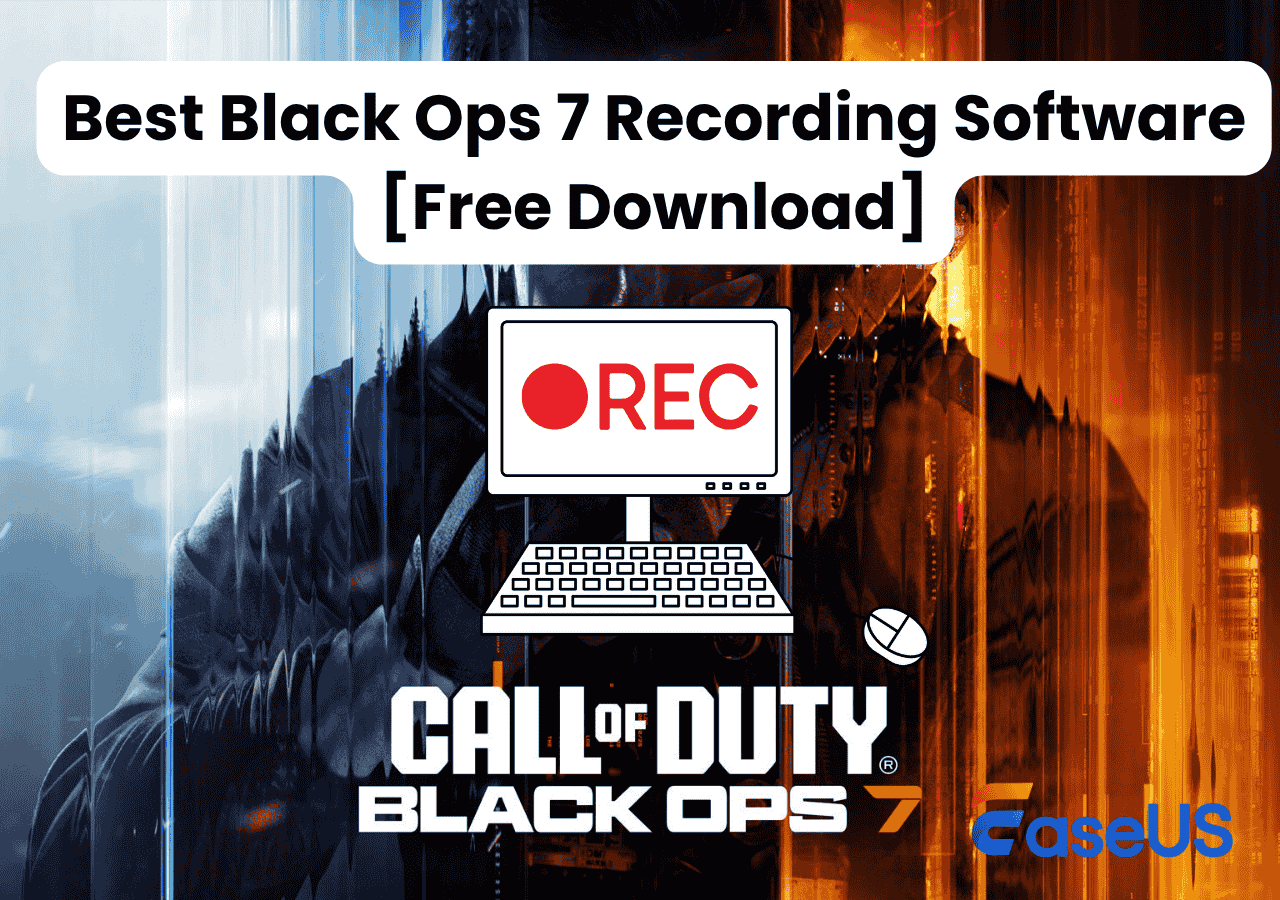-
![]()
Daisy
Daisy is the Senior editor of the writing team for EaseUS. She has been working in EaseUS for over ten years, starting from a technical writer to a team leader of the content group. As a professional author for over 10 years, she writes a lot to help people overcome their tech troubles.…Read full bio -
Jane is an experienced editor for EaseUS focused on tech blog writing. Familiar with all kinds of video editing and screen recording software on the market, she specializes in composing posts about recording and editing videos. All the topics she chooses …Read full bio
-
![]()
Alin
Alin is an experienced technical blog writing editor. She knows the information about screen recording software on the market, and is also familiar with data cloning and data backup software. She is expert in writing posts about these products, aiming at providing users with effective solutions.…Read full bio -
Jean is recognized as one of the most professional writers in EaseUS. She has kept improving her writing skills over the past 10 years and helped millions of her readers solve their tech problems on PC, Mac, and iOS devices.…Read full bio
-
![]()
Jerry
Jerry is a fan of science and technology, aiming to make readers' tech life easy and enjoyable. He loves exploring new technologies and writing technical how-to tips. All the topics he chooses aim to offer users more instructive information.…Read full bio -
![]()
Rel
Rel has always maintained a strong curiosity about the computer field and is committed to the research of the most efficient and practical computer problem solutions.…Read full bio -
![]()
Gemma
Gemma is member of EaseUS team and has been committed to creating valuable content in fields about file recovery, partition management, and data backup etc. for many years. She loves to help users solve various types of computer related issues.…Read full bio -
![]()
Shelly
"I hope my articles can help solve your technical problems. If you are interested in other articles, you can check the articles at the bottom of this page. Similarly, you can also check my Twitter to get additional help."…Read full bio
Page Table of Contents
0 Views |
0 min read
Key Takeaways
- EaseUS RecExperts is a top-recommended internet radio recorder, offering an intuitive interface, multiple output formats, and scheduled recording with a high success rate.
- Audacity is a free, open-source tool ideal for users on a budget who want high audio quality and are comfortable with a more technical setup.
- QuickTime Player serves as a built-in solution for Mac users. It requires an audio loopback driver like BlackHole to record internal sound, making it slightly more complex to use.
- EaseUS Online Screen Recorder is a lightweight, browser-based tool that allows occasional users to record internet radio without downloading software.
- Audials Play is a mobile-friendly option for both iOS and Android users, offering access to thousands of stations and recording with automatic song separation.
Internet radio has become a popular way to enjoy music, talk shows, and live broadcasts online. But sometimes, you might want to record internet radio for offline listening, archiving, or creating personal playlists. Fortunately, there are several tools available for Windows, Mac, and mobile devices that make it easy to capture your favorite streams. In this guide, we'll introduce the best internet radio recorders and show you step-by-step how to record online radio shows effortlessly.
Record Internet Radio on Windows and Mac with Internet Radio Recorder
Best for: Users who want high-quality recording, editing options, and scheduled capture
EaseUS RecExperts is a professional internet radio recorder for Windows and Mac, designed to make recording online radio simple and efficient. With an intuitive interface, multiple output formats (MP3, AAC, WAV), and scheduled recording, it allows you to capture streaming radio from platforms like Spotify, Pandora, and more, all in high-quality audio. Whether you want to save your favorite shows or create offline playlists, this tool ensures a seamless recording experience.
Here's how to record streaming radio shows via EaseUS RecExperts:
Step 1. Install and open EaseUS RecExperts on your computer, and click the Audio icon (which looks like a speaker) on the main interface.

Step 2. Click the Speaker icon to turn it on to record the internal audio. You need to turn off the microphone if you don't want to capture audio from the microphone.
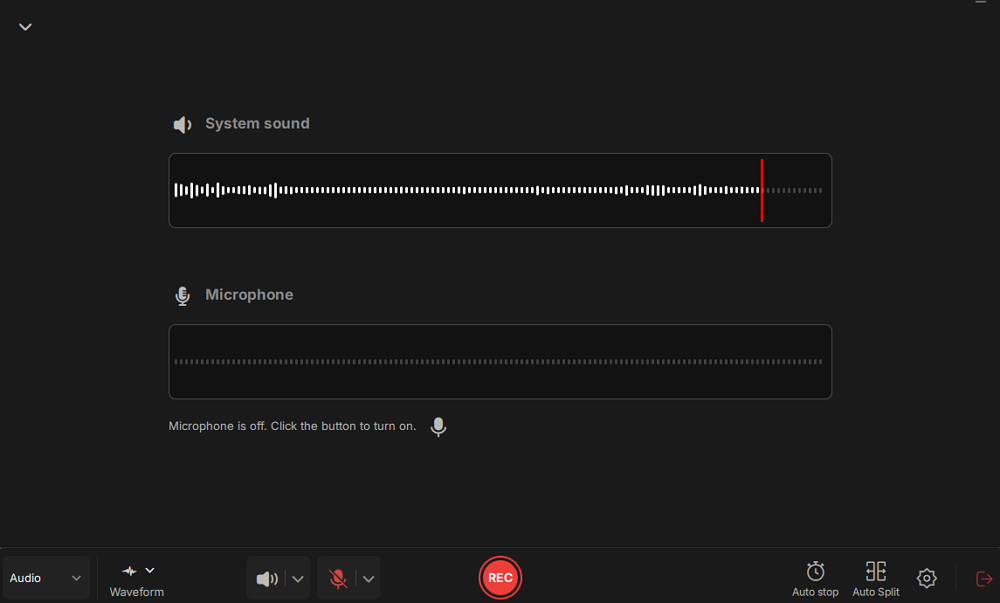
Step 3. Click the dropdown button next to Speaker to adjust the system volume and select the appropriate system speaker. You can also check the Record silently option, which allows you to record system sounds even when your computer is muted. If you need to adjust the volume further, click the Volume mixer option.
Next, click on the REC button to begin your recording.
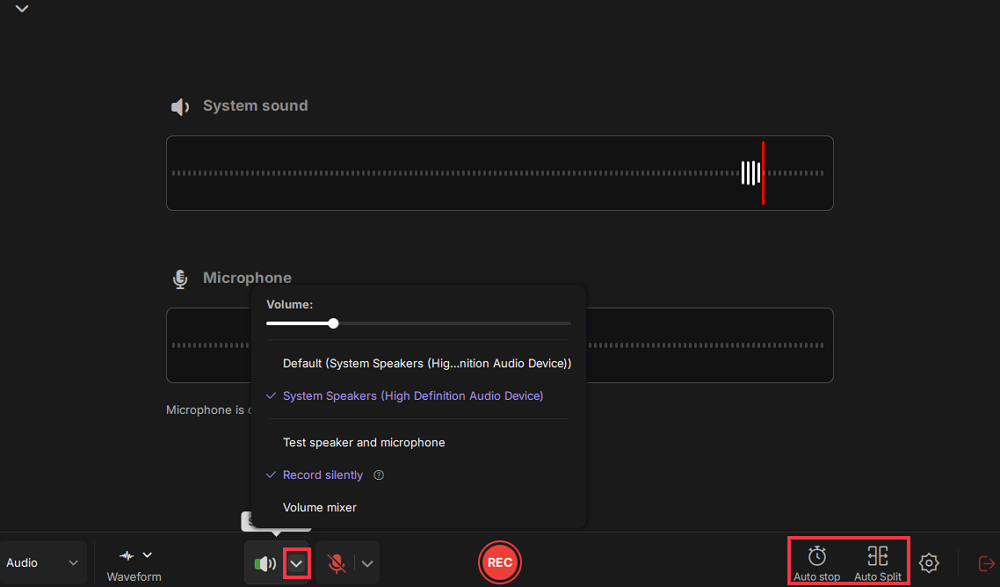
Step 4. While recording, you can pause or stop the recording by clicking on the appropriate buttons.
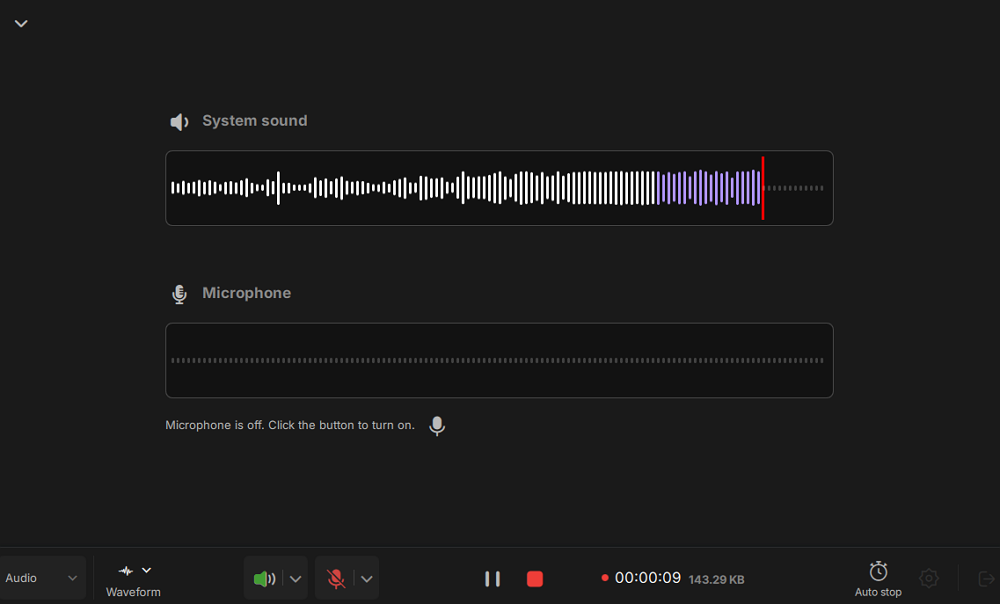
Step 6. Once you have completed the recording, you can click on the audio recording file that appears in the Recent recordings section. You can then listen to the audio using the built-in player. Additionally, you have the option to trim the audio or transcribe it into text.
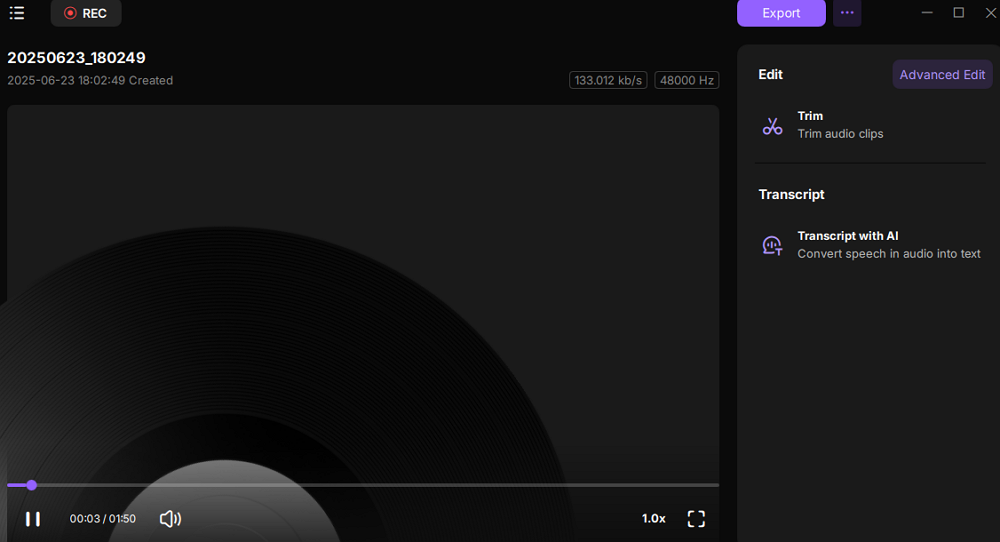
Tips for best results:
- Ensure your system volume is set appropriately to avoid distortion.
- Use the scheduled recording feature for live shows to avoid missing your favorite programs.
- Choose the output format based on your playback device, like MP3 for general use, or WAV for lossless quality.
One-click to help more people by sharing this helpful guide!

Record Online Radio Show to MP3 Free with Audacity
Best for: Users who want high-quality recording without spending money and are comfortable with some technical setup
Audacity is a free, open-source audio recording tool available on Windows, Mac, and Linux. It allows you to record internet radio in high-quality audio and provides powerful editing features such as trimming, noise reduction, and volume adjustment. While it cannot directly capture streaming URLs, it records system audio (via “Stereo Mix” or virtual audio cable), making it ideal for budget-conscious users who want professional-level results.
Here's how to record internet radio shows with Audacity:
Step 1. Download and install Audacity on your computer.
Step 2. Choose the Audio Setup option in the top toolbar, and click Host > Windows WASAPI. Next, choose your desired recording device.
Step 3. Then, play the radio show that you want to record. Go back to Audacity and click the Record button.
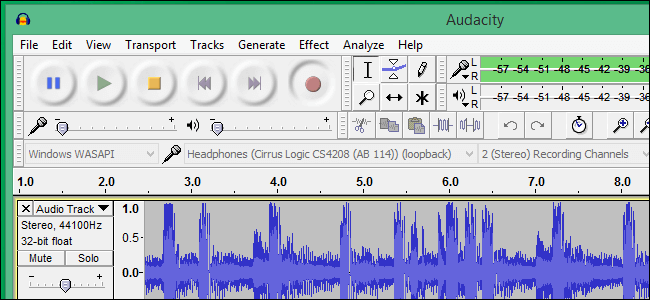
Step 4. Once done, click the "File" and "Export" buttons to export the audio as an MP3 file on the main window.
Tips for best recording results:
- Adjust system volume to avoid distortion and ensure clear audio.
- Use headphones to prevent feedback when recording the microphone input.
- Explore Audacity’s editing tools to trim unwanted segments or enhance sound quality.
Record Streaming Radio on Mac Free with QuickTime Player
Best for: Mac users who want a quick, free, and native solution for recording audio
QuickTime Player is a built-in media player on macOS that can also serve as a free internet radio recorder. It allows Mac users to capture streaming radio without purchasing third-party software. To record internal audio, you need to install an audio loopback driver like BlackHole, which enables QuickTime to capture system sound effectively. This makes it a simple yet effective option for casual or occasional recording.
How to record radio programs on Mac for free:
Step 1. Download and install BlackHole on your Mac computer. After that, go to the "Sound" bar and choose the "BlackHole (2ch)" in the Sound settings panel.
Step 2. Launch QuickTime Player, then click "File" > "New Audio Recording" on the main window. Click the little arrow and select the "BlackHole (2ch)" option.
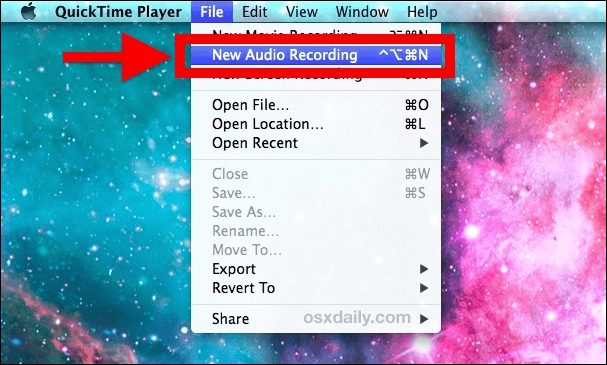
Step 3. Play the internet radio you want to record and click the red button to start recording the internet radio on your Mac computer.
Record FM Radio Shows Directly with Online Recorder
Best for: Low-demand users who simply need to record internet radio occasionally without installing any software.
With EaseUS Online Screen Recorder, you can record from internet radio to MP3 within 3 simple steps. This tool can work directly in any mainstream browser, and you don't need to spend time downloading and installing it. Besides, it lets you record live radio to any common audio file, including MP3, AAC, OGG, and more. Now, let's see how it works for internet radio recording:
Step 1. Open this online radio recorder in your browsers, and play the radio show that you want to capture.
Step 2. Click Start Recording to select the recording sources, like the system sound, microphone, etc.

Step 3. Once done, click Start Recording again to begin recording internet streaming audio.
Record Online Radio Broadcasts on iPhone & Android
Best for: both iOS and Android users who want to capture FM radio streams on mobile devices
Audials Play is an all-in-one internet radio recorder and player for mobile device users. It is completely free, and it has no ads on the interface. This app offers many radio stations and podcasts sorted by country and genre, including the BBC, Capital, Island FM, and many others. Besides, it enables you to record entire broadcasts or save the stream with automatic song separation to play it again later, even offline.
Here is how to record Internet streaming audio on mobile devices:
Step 1. Download Audials Radio on your iPhone or Android phone.

Step 2. Open the app and find the internet radio that you want to record. Then, swipe to the Record tab and choose the "Record" button. You will see two recording options. You can pick one based on your needs.
Step 3. When you finish the recording, tap the "Record" button again to end the recording process. And later, you will see the recordings appearing on the list.
How to Choose an Internet Radio Recorder
Here are some tips for you when choosing a useful internet radio recorder. You may follow them one by one.
- 1. Device Compatibility: You may use a computer with Windows, macOS, or Linux operating systems. Therefore, the first criterion is that the recording tool you choose must work properly on your device.
- 2. Recording function and quality: Choose a software or plug-in that can record lossless audio files from web pages.
- 3. Technical support: Choosing a tool with strong technical support can make your recording process smoother.
- 4. Ease of use: Choosing a recording tool that anyone can easily navigate can save a lot of time.
- 5. Editing function: Sometimes, you may need to cut the recorded audio. Therefore, you must ensure that the tool you choose supports these features.
After checking these criteria, we can be sure that EaseUS RecExperts is the recommended internet radio recording software. Click the button below to download and install it!
How to Record Internet Radio FAQs
1. Is it illegal to record FM radio?
Generally, it would be a violation of copyright law if you reproduced the radio recordings without permission. However, there could be a different outcome when different facts are involved. For example, if your recordings were for commercial (for-profit) use, it might be illegal. However, if you just record off the radio for personal use, it is legal.
2. Does anyone listen to internet radio?
Yes. Nowadays, many people still like to listen to Internet radio, as there are many different Internet radio stations available, offering a wide variety of music and other content. Some popular Internet radio stations include Pandora, Spotify, and iHeartRadio.
3. How do I record a live broadcast on the Internet?
First, an excellent radio recorder, like EaseUS RecExperts, Audacity, etc., is necessary. Just choose one of them and follow the on-screen instructions to start recording a live broadcast on the Internet.
EaseUS RecExperts

One-click to capture anything on screen!
No Time Limit, No watermark
Start Recording