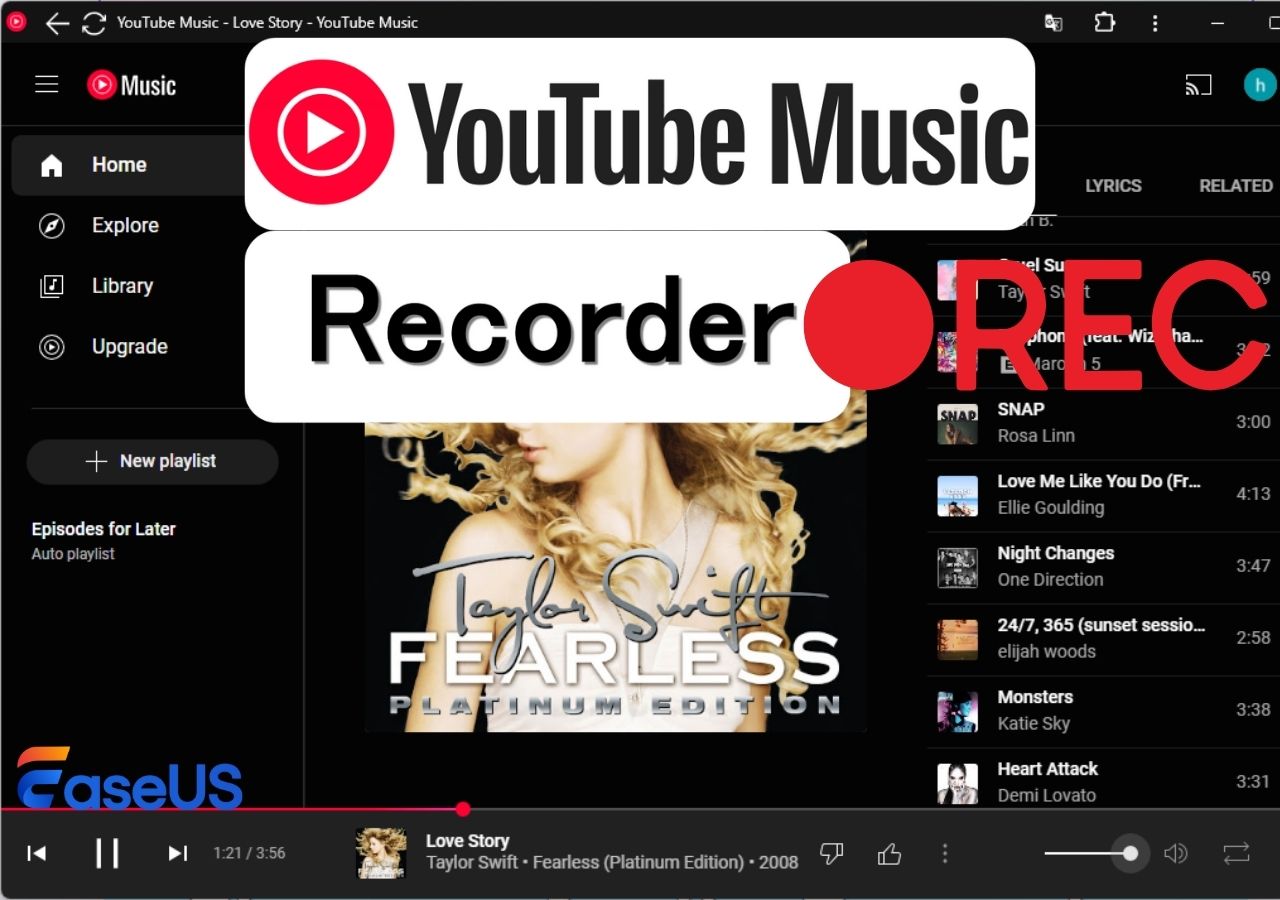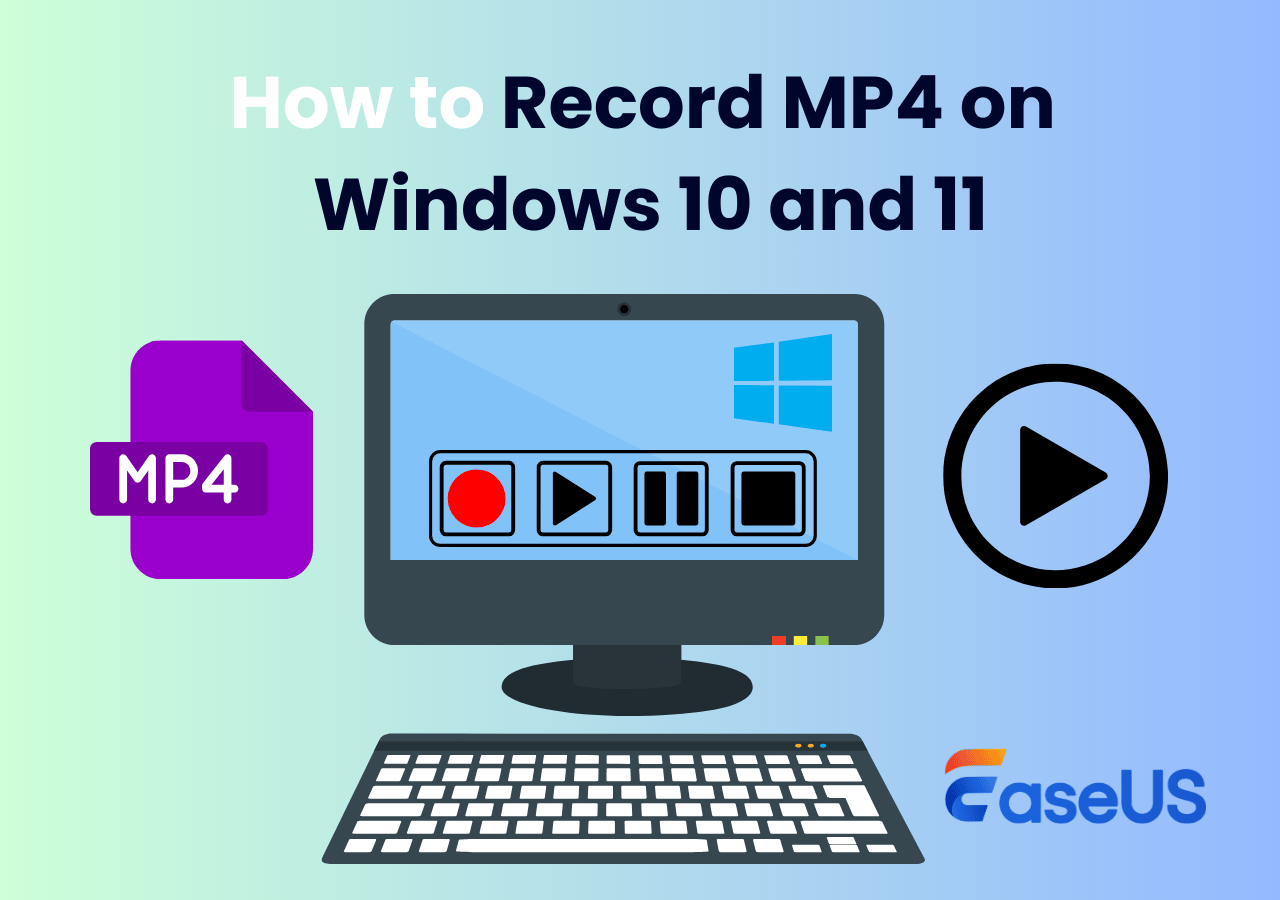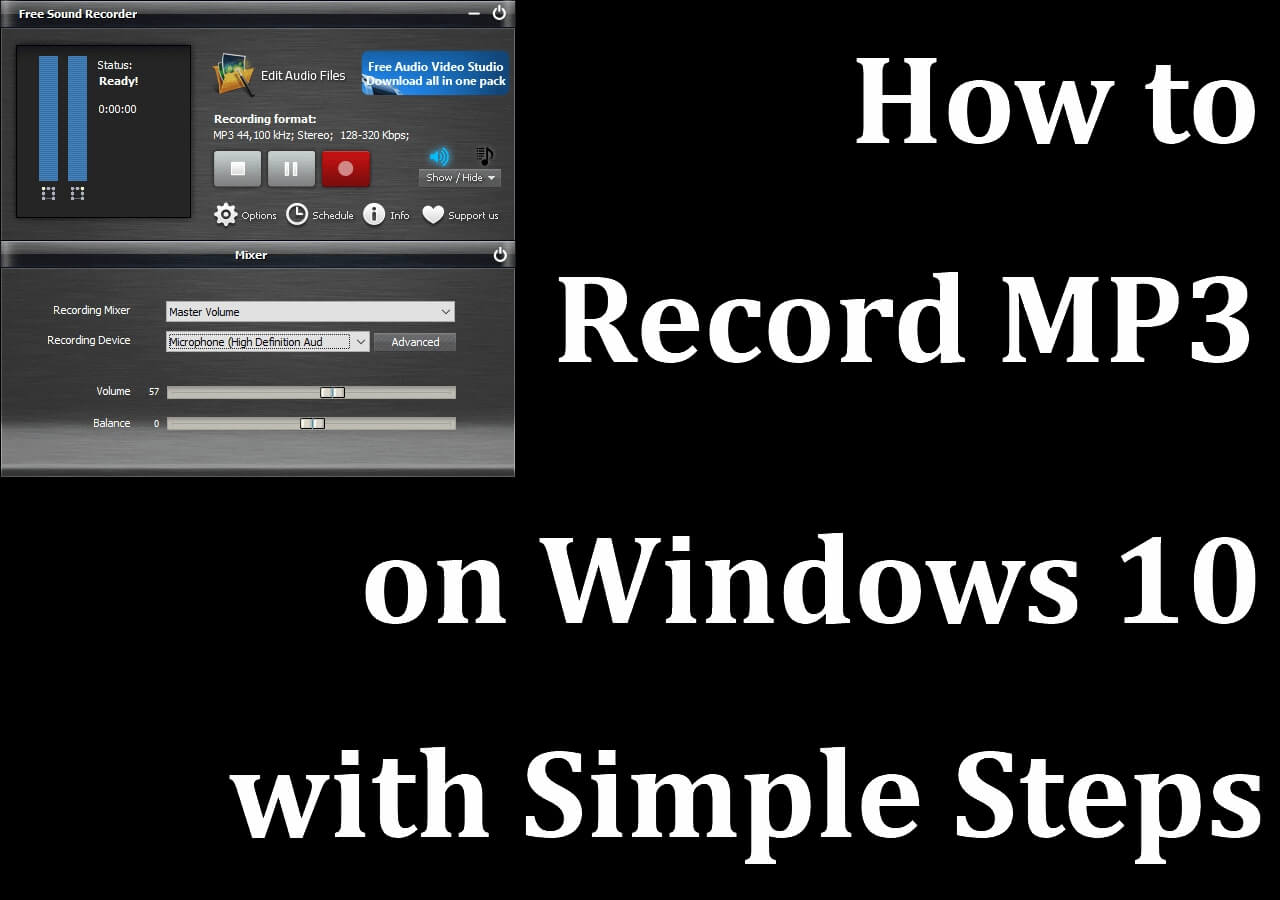-
![]()
Daisy
Daisy is the Senior editor of the writing team for EaseUS. She has been working in EaseUS for over ten years, starting from a technical writer to a team leader of the content group. As a professional author for over 10 years, she writes a lot to help people overcome their tech troubles.…Read full bio -
Jane is an experienced editor for EaseUS focused on tech blog writing. Familiar with all kinds of video editing and screen recording software on the market, she specializes in composing posts about recording and editing videos. All the topics she chooses …Read full bio
-
![]()
Alin
Alin is an experienced technical blog writing editor. She knows the information about screen recording software on the market, and is also familiar with data cloning and data backup software. She is expert in writing posts about these products, aiming at providing users with effective solutions.…Read full bio -
Jean is recognized as one of the most professional writers in EaseUS. She has kept improving her writing skills over the past 10 years and helped millions of her readers solve their tech problems on PC, Mac, and iOS devices.…Read full bio
-
![]()
Jerry
Jerry is a fan of science and technology, aiming to make readers' tech life easy and enjoyable. He loves exploring new technologies and writing technical how-to tips. All the topics he chooses aim to offer users more instructive information.…Read full bio -
![]()
Rel
Rel has always maintained a strong curiosity about the computer field and is committed to the research of the most efficient and practical computer problem solutions.…Read full bio -
![]()
Gemma
Gemma is member of EaseUS team and has been committed to creating valuable content in fields about file recovery, partition management, and data backup etc. for many years. She loves to help users solve various types of computer related issues.…Read full bio -
![]()
Shelly
"I hope my articles can help solve your technical problems. If you are interested in other articles, you can check the articles at the bottom of this page. Similarly, you can also check my Twitter to get additional help."…Read full bio
Page Table of Contents
0 Views |
0 min read
SoundCloud is a famous online audio distribution platform and music-sharing website that is popular among young people. However, SoundCloud lacks direct download options, which is disappointing for many music enthusiasts.
Luckily, using the best SoundCloud recorders can help you record from SoundCloud for offline listening or collection. This ultimate guide explores how to record from SoundCloud on PC, Mac, and mobile devices.
PAGE CONTENT:
How to Record on SoundCloud on Windows/Mac
If you want to record audio from SoundCloud in high quality, it would be better to choose a powerful and rich-featured SoundCloud recorder to help you. Among the countless music recorders, EaseUS RecExperts is worth noting.
This is an all-in-one recording tool that is suitable for both Windows and Mac users. With it, you can rip audio from SoundCloud to MP3, WAV, FLAC, OGG, or other formats. To record audio from websites like SoundCloud, Spotify, or any other platform, you just need a few simple clicks. For Mac users, it can also be an internal audio recorder to capture system sound easily.
When you know the steps to record audio from websites, you can successfully record songs from SoundCloud or record audio from YouTube. Besides recording tracks, you can also get transcript from SoundCloud with its AI assistant feature.
Key Features:
- Easy & simple screen and audio recorder
- Streaming audio recorder for Windows and Mac
- Choose the audio resource like external and system sound
- Save or extract audio from video in MP3, OGG, WAV, and other formats
- Schedule recording to automatically record the sound
Step 1. Launch EaseUS RecExperts and choose Audio mode (looks like a speaker) from the main interface.

Step 2. Select the sound source by clicking on the speaker sign (the system sound) or the mic sign (the microphone). Or, you can record them both at the same time.
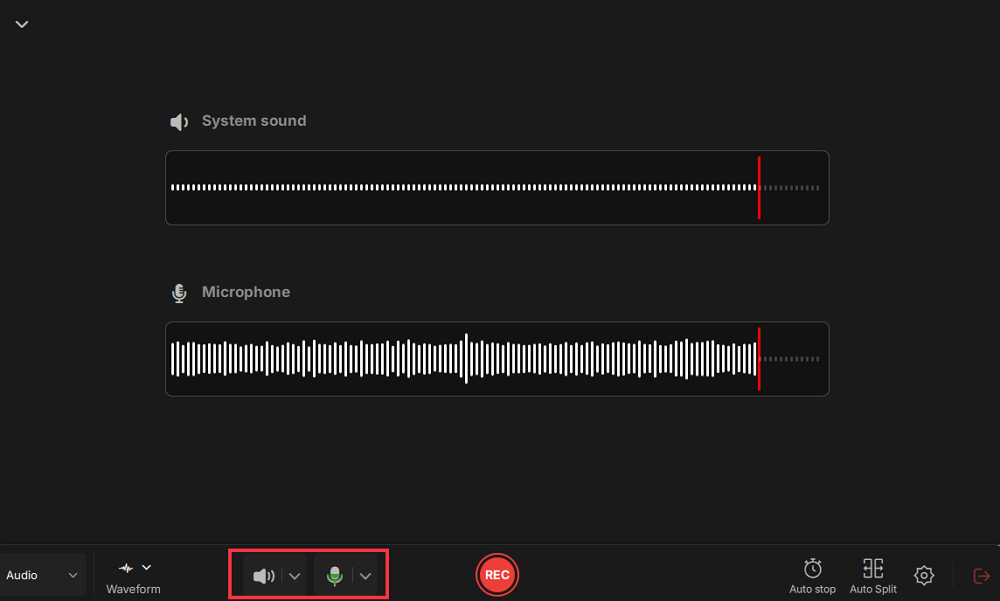
Step 3. Click the drop-down buttons next to the Speaker and Microphone to adjust the audio source settings.
- In the Speaker tab, you can adjust the volume, test the speaker and microphone, record silently, or open the volume mixer.
- In the Microphone tab, you can also enable Microphone boost and Microphone noise reduction features.
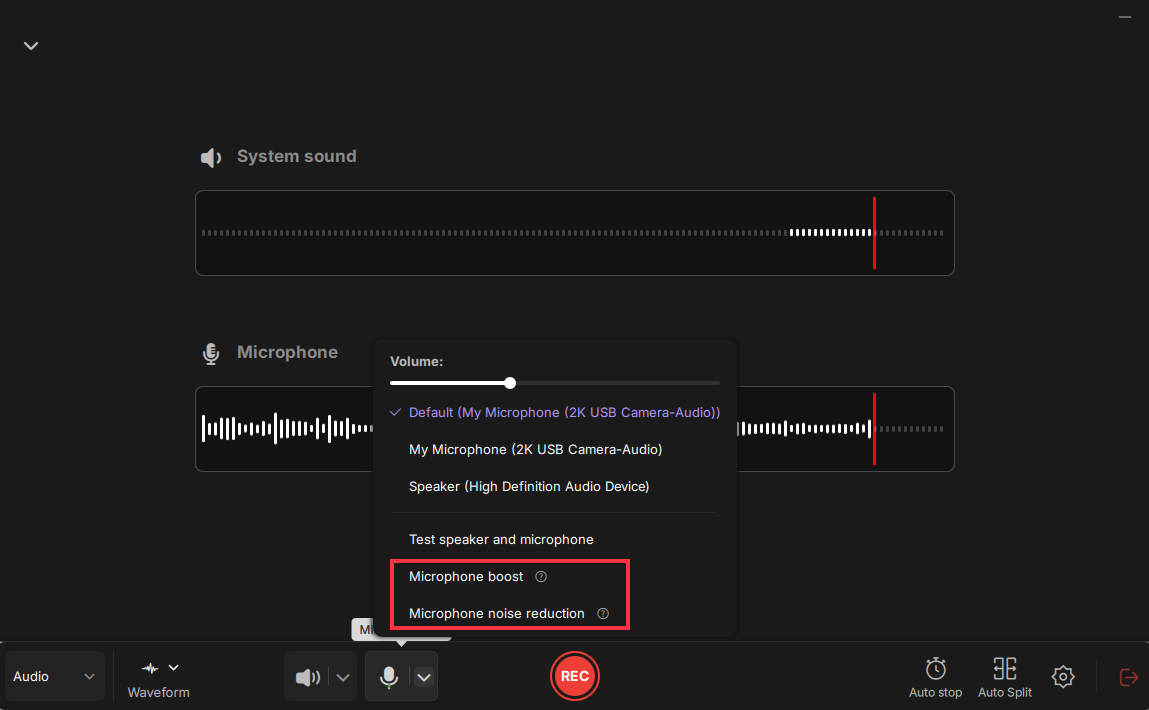
Step 4. To change the output format, bitrate, or sampling rate, you can click the Settings button in the lower right corner of the page. Of course, you can also set the automatic stop audio recording and automatic audio segmentation as needed.
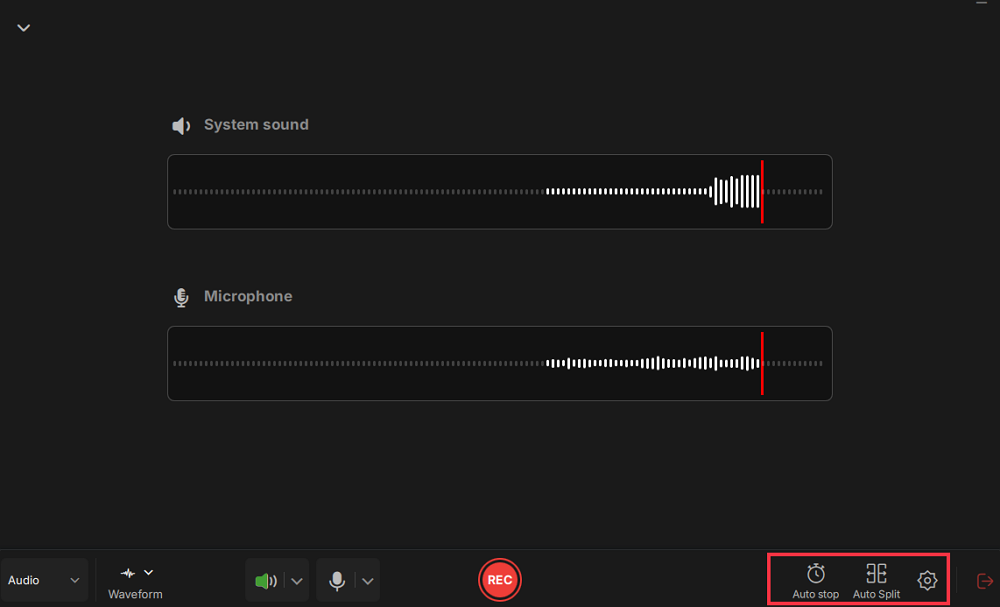
Step 5. Hit the REC button to start recording audio. To finish it, just click on the red square icon to stop the recording.
Step 6. Once finished, the audio recording will be saved automatically. You can listen to or edit the recording with built-in tools.
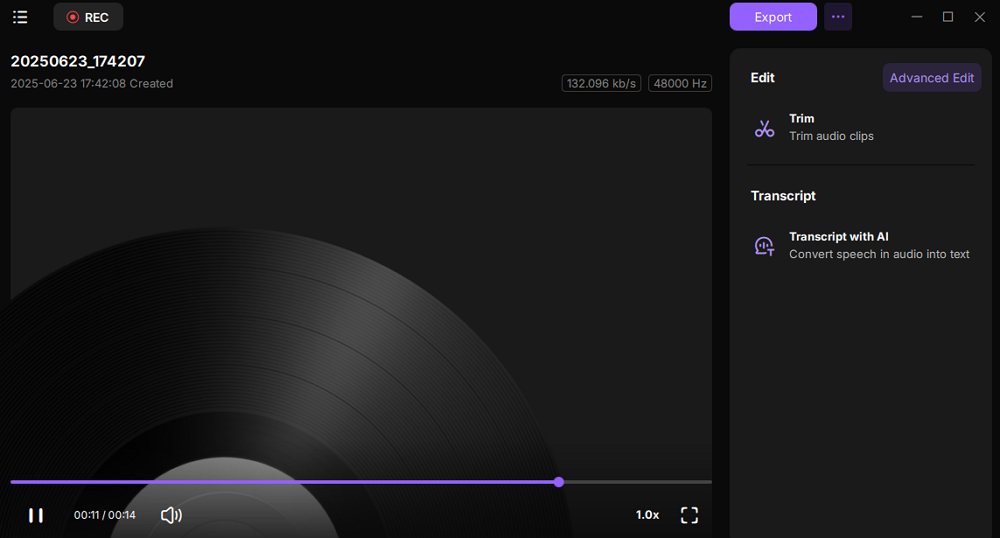
How to Record SoundCloud on Mobile Phones
There are mainly two ways to record from SoundCloud on your Android or iPhone, including recording music with the SoundCloud Android app and capturing audio with a SoundCloud recorder on iPhone.
How to Record on SoundCloud App on Android
On its Android app, SoundCloud provides the best SoundCloud downloader for users to directly record the audio they want as long as the user has a confirmed email address. Otherwise, you cannot record audio from SoundCloud nor upload your audio files to it. This may be the best option for Android users who want to download audio from SoundCloud as it's safe and clean.
How to Record a Song on SoundCloud App:
Now, we will talk about the detailed steps to record from SoundCloud on its Android app.
Step 1. Click on the "More" tab on the top of your screen and choose "Record" from the options.
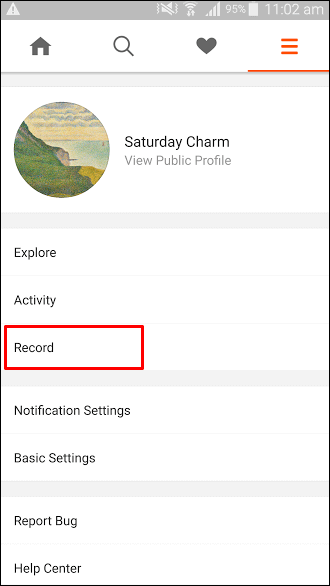
Step 2. On the Record page, click the microphone icon to start recording. After you complete the recording, tap the scissor icon to edit your recording.
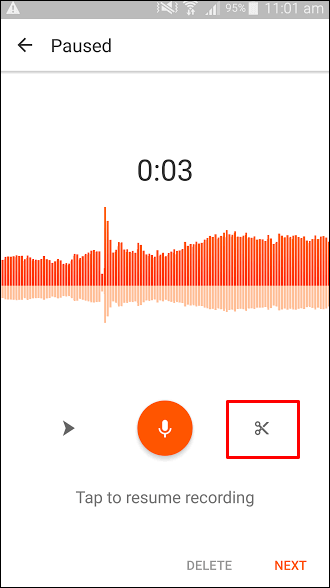
Step 3. When you feel satisfied with your recording, click "Next" to go to the next screen, where you can add some information to your recording.
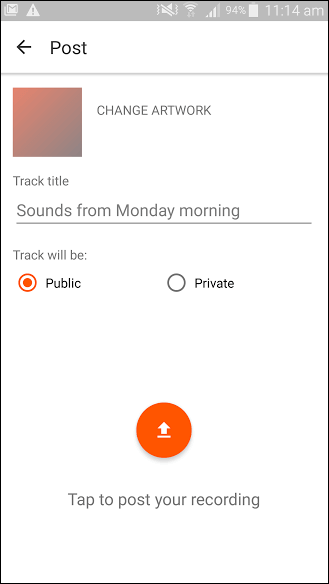
How to Record on SoundCloud iPhone
Besides the built-in SoundCloud audio downloader we mentioned above, some useful recorders can help you capture iPhone's internal and external sound. Let's take the AZ Screen Recorder as an example.
This stable and high-quality screen recorder on Android and iPhone helps people record their screen smoothly. Its rich features make it possible to create video tutorials, video calls, game videos, and live shows.
This application allows you to record your screen with a facecam. During the recording, the facecam window will appear as the overlay on your screen so that you can create various video works, such as reaction videos.
Features:
- Record gameplay with external sound
- Allow recording screen as GIF
- Support drawing on the screen while recording gameplay
- Stream screen to Youtube, Facebook, and Twitch
How to Record SoundCloud with AZ Screen Recorder:
Follow it to learn how to record SoundCloud on iPhone.
Step 1. Launch AZ Screen Recorder and tap the Settings icon to permit it to record sound.

Step 2. Exit AZ Screen Recorder and click the AZ bubble on the side of your Smartphone's screen. Click the Record button to start the recording, and now you can play the music you want to capture.
Step 3. When you record the content you need, slide down the notification bar, and stop the screen recording session.
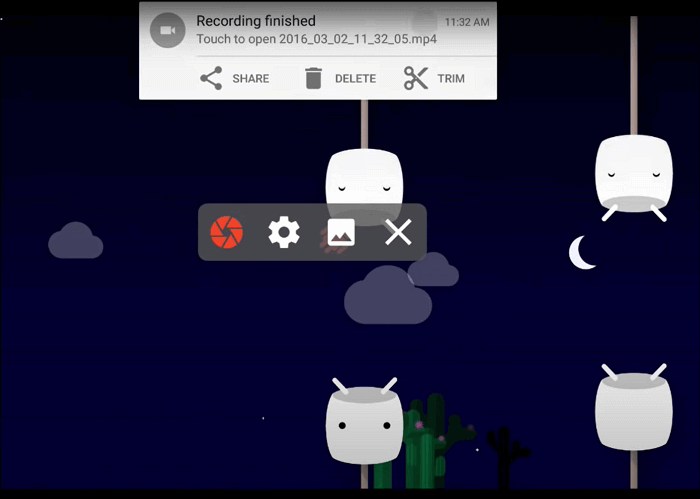
Step 4. Since this app recorded the screen and audio simultaneously, you need to transfer to a PC and extract the audio using a video editor. For example, you can use EaseUS Video Editor to extract audio from MP4 and convert it to MP3.
Share this guide on how to record on SoundCloud with others.
How to Record from SoundCloud via Online Tool
To record music from SoundCloud without installing any software and browser plug-in, you can use an online SoundCloud recorder like Apowersoft Free Online Audio Recorder.
It's a handy tool to capture audio from SoundCloud in high quality. If you need to record your own voice through a microphone, you can make sure you have those devices and tick the box on each option's upper right.
- Notice:
- Supported browsers: Google Chrome, Mozilla Firefox, Microsoft Edge, Opera, etc.
Features:
- Free to use, and the interface is user-friendly
- Privacy of the recording process
- Only supports recordings up to one hour
How to Record in SoundCloud Online:
Step 1. Open its website and click on the "Start Recording" button to launch it.
Step 2. Choose the "Microphone" or "System Sound" as needed and click "Start Recording".
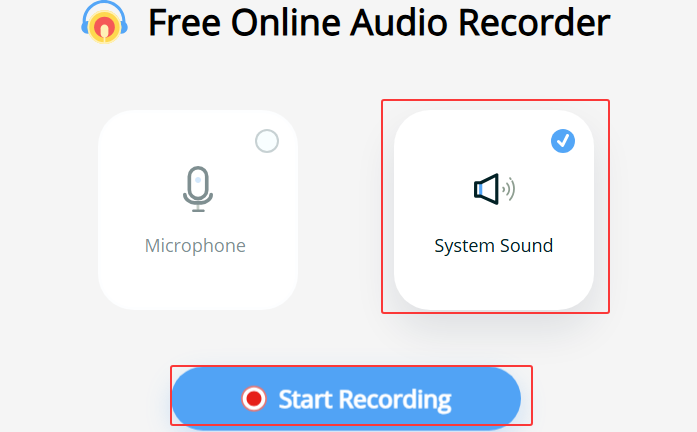
Step 3. To record from SoundCloud, you need to choose the window tab you want to record, and then you can start playing the song you want to record on SoundCloud. Click on the "Share" icon.
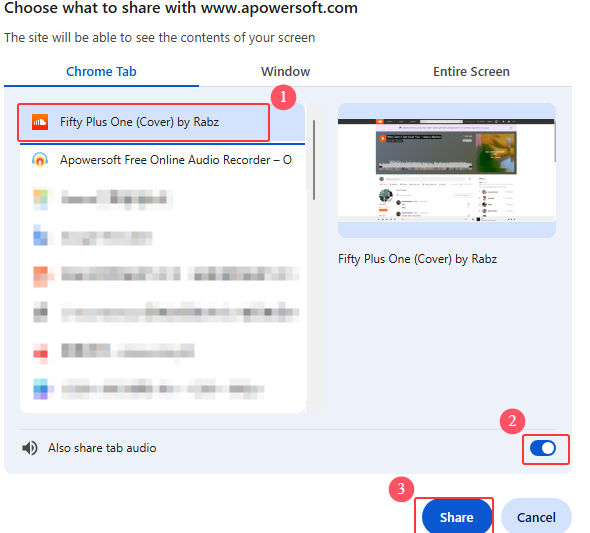
Step 4. Click the "Pause" or "Stop" button to pause or stop recording in SoundCloud.
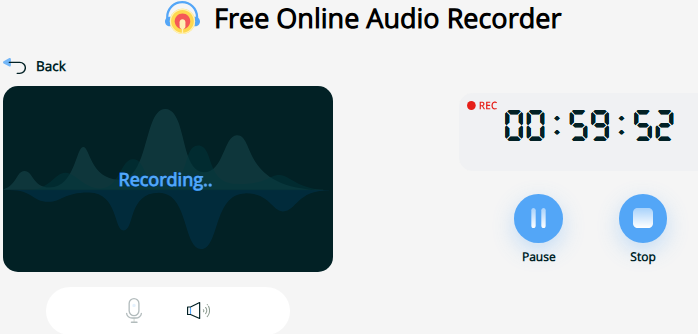
Step 5. Once finished, you can preview, save, or share your recordings online.
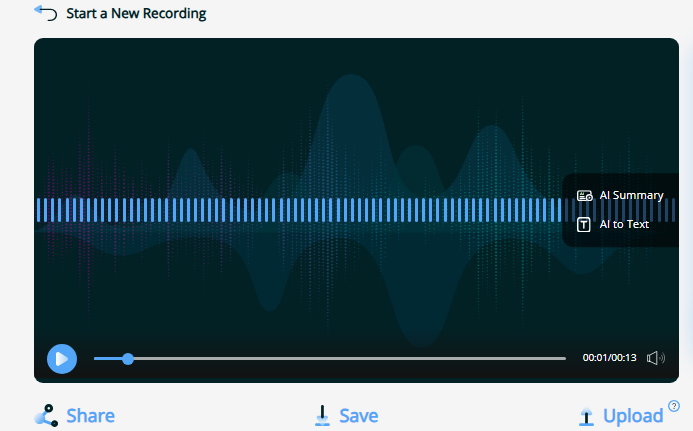
How to Rip Songs from SoundCloud via SaveMP3
Apart from recording SoundCloud to mp3, you can also use SaveMP3 to convert SoundCloud tracks, which is one of the best sites to download mp3 music for free. With this mp3 online downloader, you can easily rip SoundCloud to mp3 and save it to your desktop and mobile devices. It also supports converting audio to mp3 from YouTube, TikTok, Facebook, etc.
Here are steps on how to rip from SoundCloud:
Step 1. Visit its website and choose the Convert SoundCloud to MP3 option.
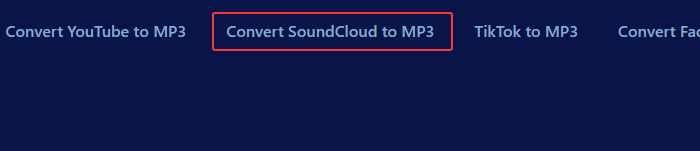
Step 2. Play the SoundCloud music you want to save and copy its URL.
Step 3. Paste the URL into the SaveMP3 search bar and wait for it to complete recognition.
Note: Sometimes you may need to verify. It's OK.
Step 4. After the recognition is complete, you will be able to see the download button, click on it to save the SoundCloud music to your computer or mobile phone.
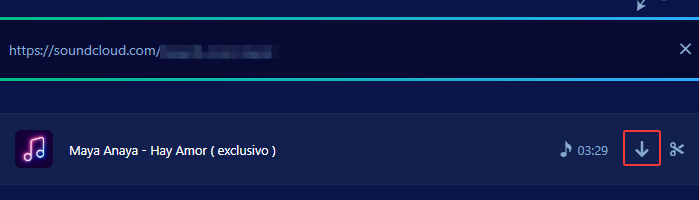
Bonus Tips: How to Download Audio from SoundCloud
Although recording SoundCloud is the most commonly used way to save any songs to your device, some songs still allow users to download directly.
1. How to Download and Rip Audio from SoundCloud on Windows & Mac
The steps to download or rip audio from SoundCloud to the desktop are easy, but you have to ensure that the people who uploaded the music enabled it to be downloaded. If the song you want to download is available, follow the steps to save it to your Windows and Mac. Otherwise, you need to find a tool that allows you to rip music from SoundCloud, such as KlickAud.
Steps to Download and Rip Audio from SoundCloud on Desktop:
Step 1. Log in to your SoundCloud account, and search for the song you want to download.
Step 2. Under the waveform and comments of that song, there is a "More" button.
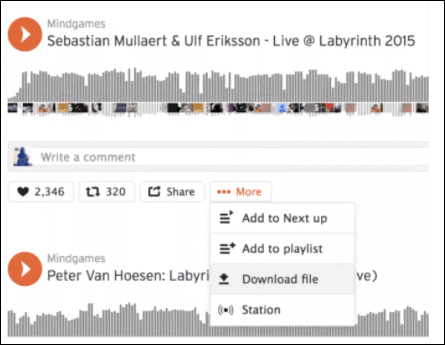
Step 3. Click on it and choose the "Download file" option to save it.
Step 4. (Optional) If you are not able to download the song directly, click "More" > "Copy Link" to get the URL of the song.
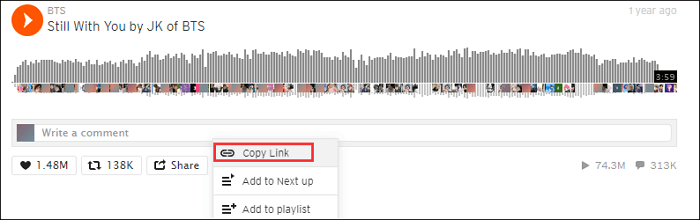
Step 5. (Optional) Paste the URL into KlickAud, and the tool will offer you three options. Click on the "DOWNLOAD THE SONG" to rip audio from SoundCloud.
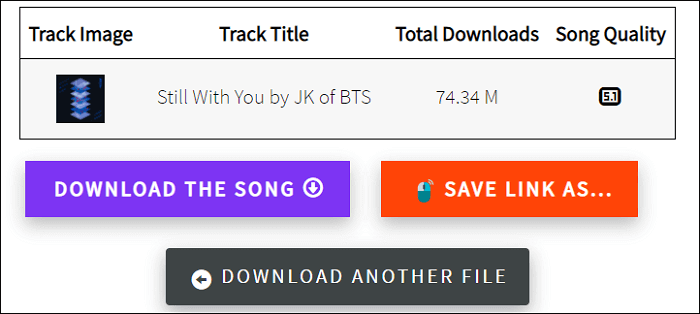
It's worth mentioning that the files you download from the SoundCloud music ripper are in HTM format. For those who want to rip MP3 from SoundCloud, the best way is to find an HTM to MP3 converter to get the MP3 file.
2. How to Download SoundCloud Songs on Android
SoundCloud offers you an official application to download the song you like to your phone, but it requires you to subscribe to SoundCloud Go, the premium service that is maybe expensive to many people. To solve this problem, you can choose some third-party software that can help you download from SoundCloud.
You can follow those steps to download music from SoundCloud.
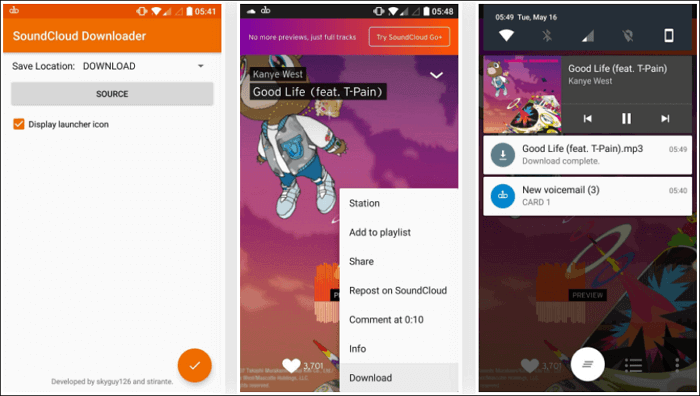
Steps to Rip MP3 from SoundCloud on Android:
Step 1. Download and install SoundCloud Downloader on your Android.
Step 2. Adjust the settings according to your needs, such as the download location.
Step 3. Launch SoundCloud official app and play the song you like. Then, click on the three-dot button and choose "Download" to rip music to your Android.
3. How to Download Music from SoundCloud to iPhone
There is little available software you can use to download music from SoundCloud on your iPhone. It would be better to subscribe to SoundCloud Go and download music using the SoundCloud official application.
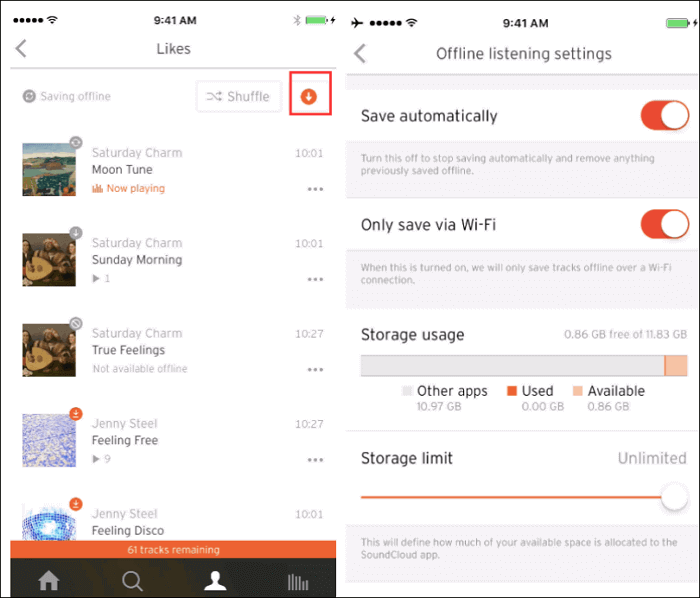
How to Use Official SoundCloud Downloader iPhone:
Step 1. Download and install the official SoundCloud application on your iPhone.
Step 2. To download the songs you liked, you only need to go to the "Likes" page and click on the "Download" icon beside the "Shuffle" button.
Step 3. You are also able to save your library for offline listening. Go to the "Offline listening settings" and turn on the "Save automatically" button.
Share this guide on how to record on SoundCloud with others.
Conclusion
There are plenty of ways of recording SoundCloud. As we mentioned above, you can use the best SoundCloud recorder to record from SoundCloud. You can record it with the built-in SoundCloud audio downloader itself or a third-party application on your mobile phone. It's also possible to capture audio online.
Recording from SoundCloud with EaseUS RecExperts is the best option as you don't need to confirm the email address or transfer recordings to another device to convert the format. With its help, you can record music from SoundCloud in the simplest way!
FAQs on How to Record from SoundCloud
1. Does SoundCloud let you screen record?
SoundCloud does not prevent you from recording the screen. Thus, you can record songs from SoundCloud with the powerful audio recorder or built-in recording software on your device.
2. How to rip music from SoundCloud?
The easiest way to rip music from SoundCloud is by recording it with a professional music audio recorder like EaseUS RecExperts. With it, you can easily save SoundCloud music to your local computer without any restrictions.
3. How to record audio from SoundCloud on iPhone?
You can use the iOS built-in or third-party recording app to record audio from SoundCloud on your iPhone. Enable the recording app and play the track that you want to capture. Then, you can save the recording to your phone and extract audio from the recording if needed.
4. Is SoundCloud a WAV or MP3 file?
SoundCloud supports both WAV and MP3. For best quality, upload in lossless formats like WAV, FLAC, AIFF, or ALAC. At the same time, OGG, MP3, AAC, and other formats are also supported.
EaseUS RecExperts

One-click to capture anything on screen!
No Time Limit, No watermark
Start Recording