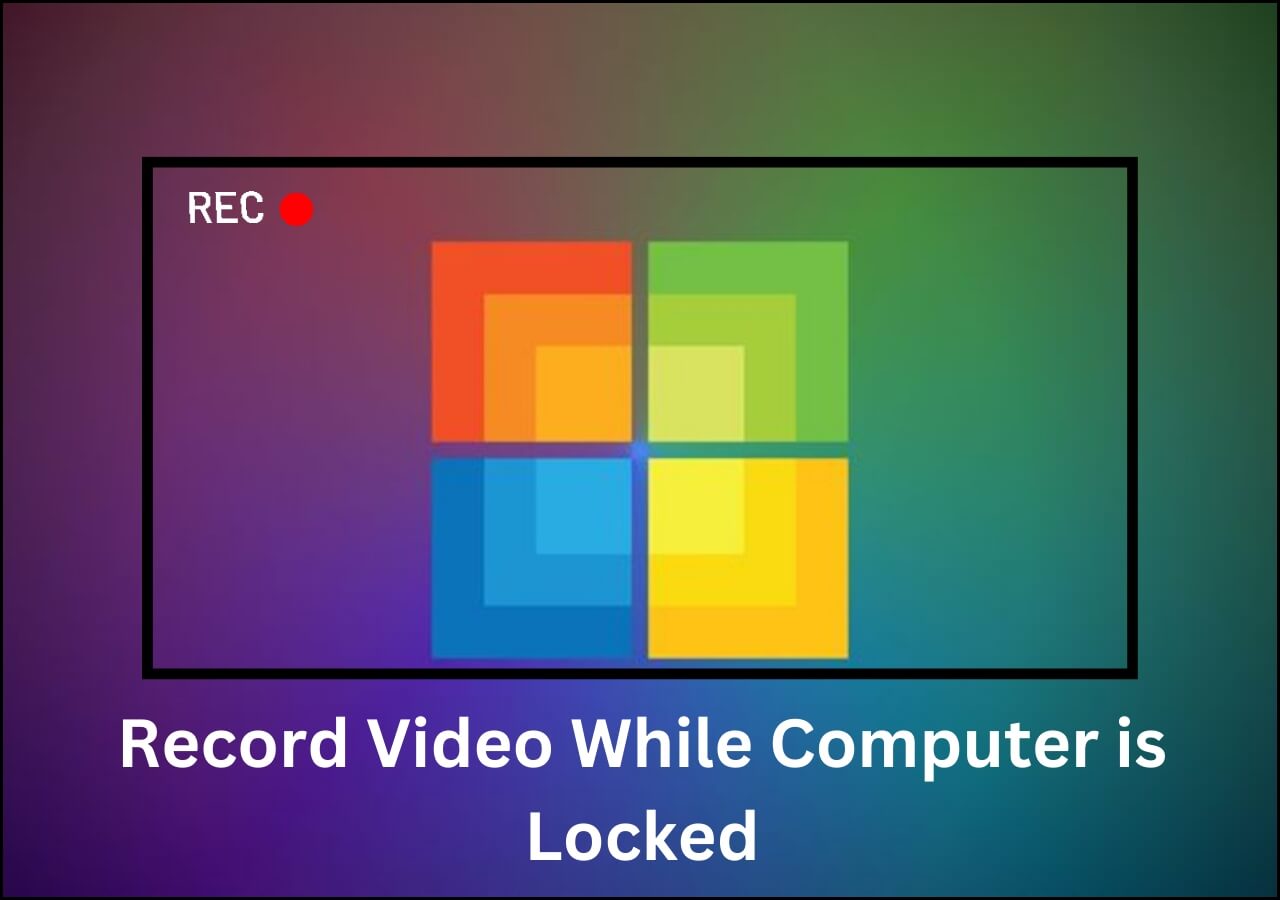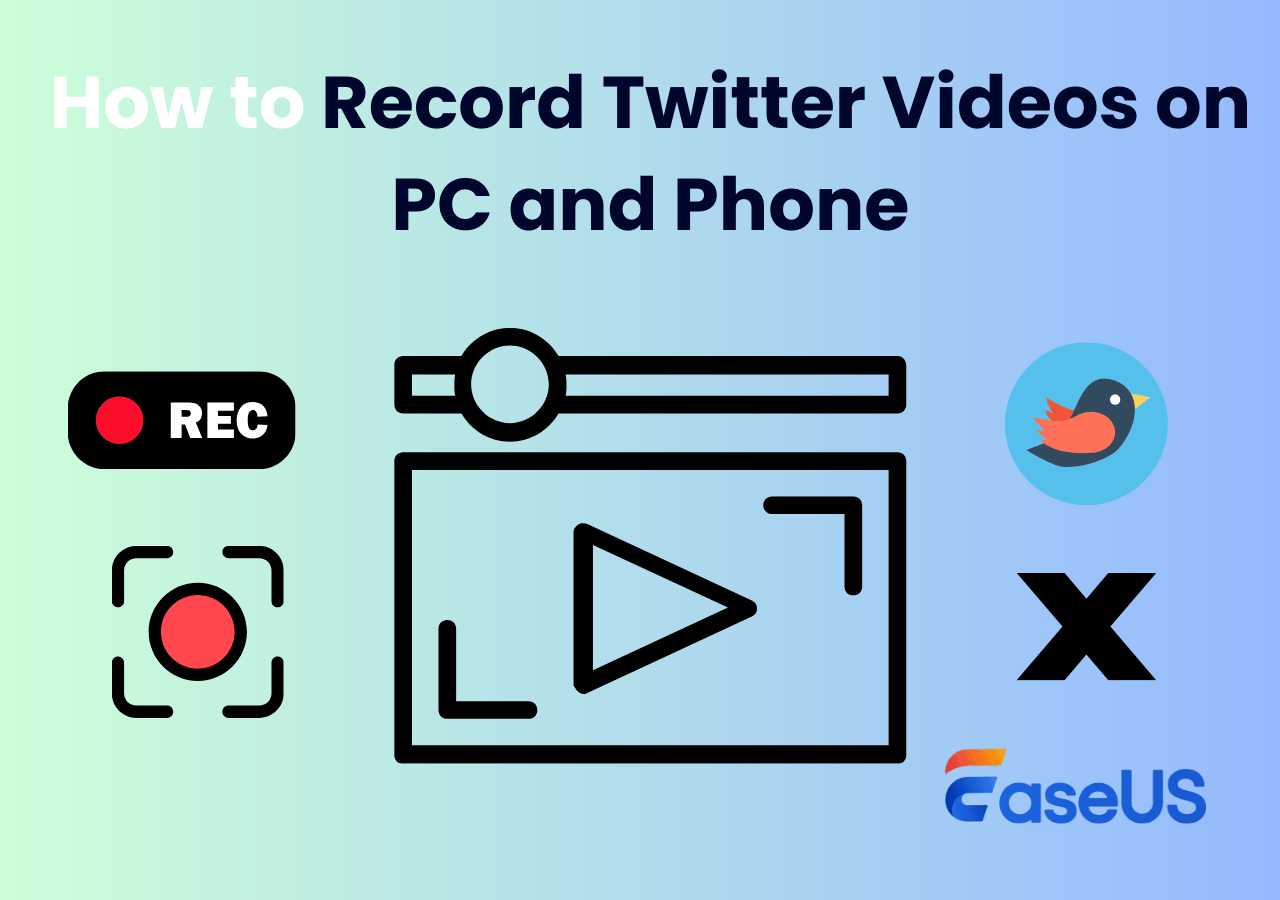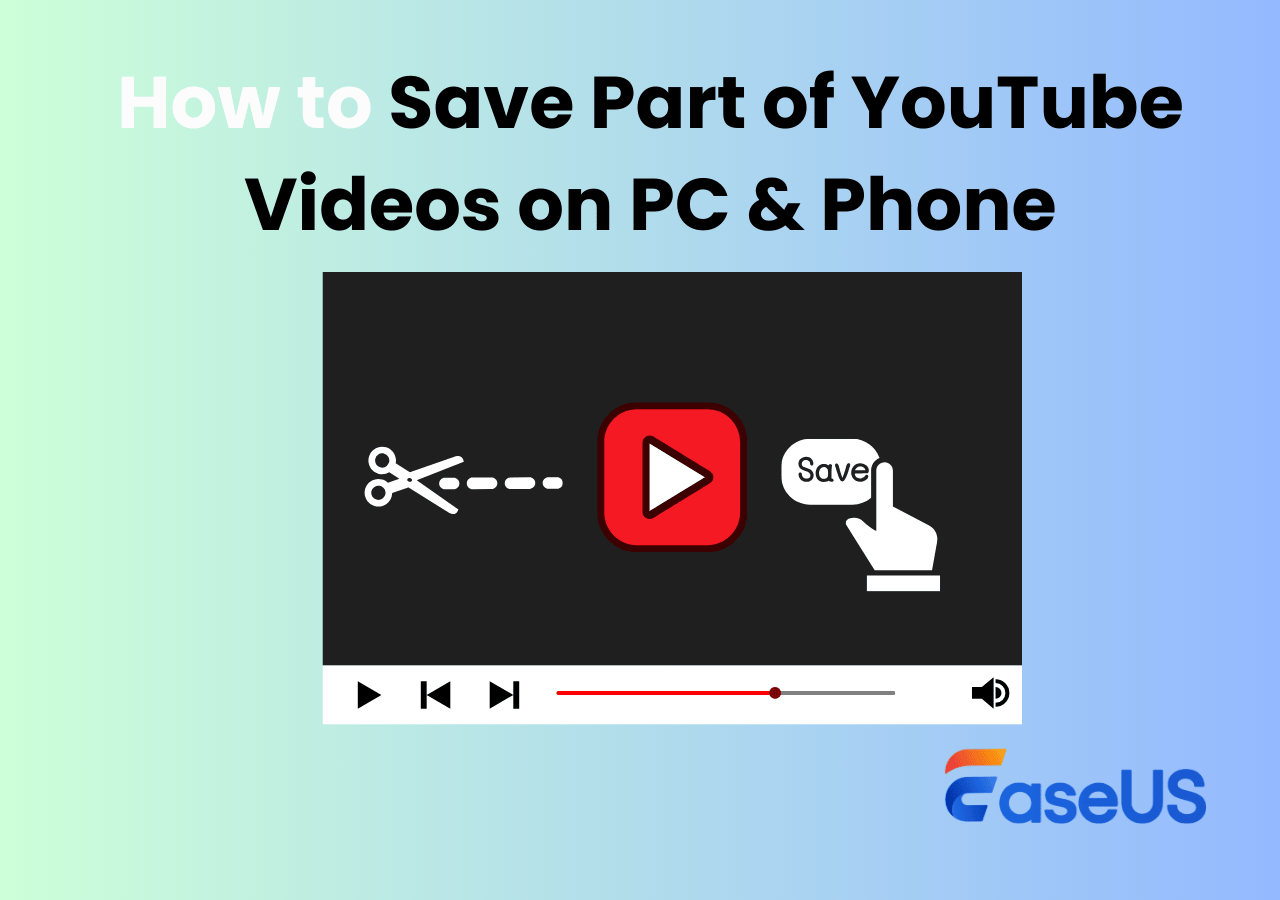-
![]()
Daisy
Daisy is the Senior editor of the writing team for EaseUS. She has been working in EaseUS for over ten years, starting from a technical writer to a team leader of the content group. As a professional author for over 10 years, she writes a lot to help people overcome their tech troubles.…Read full bio -
Jane is an experienced editor for EaseUS focused on tech blog writing. Familiar with all kinds of video editing and screen recording software on the market, she specializes in composing posts about recording and editing videos. All the topics she chooses …Read full bio
-
![]()
Alin
Alin is an experienced technical blog writing editor. She knows the information about screen recording software on the market, and is also familiar with data cloning and data backup software. She is expert in writing posts about these products, aiming at providing users with effective solutions.…Read full bio -
Jean is recognized as one of the most professional writers in EaseUS. She has kept improving her writing skills over the past 10 years and helped millions of her readers solve their tech problems on PC, Mac, and iOS devices.…Read full bio
-
![]()
Jerry
Jerry is a fan of science and technology, aiming to make readers' tech life easy and enjoyable. He loves exploring new technologies and writing technical how-to tips. All the topics he chooses aim to offer users more instructive information.…Read full bio -
![]()
Rel
Rel has always maintained a strong curiosity about the computer field and is committed to the research of the most efficient and practical computer problem solutions.…Read full bio -
![]()
Gemma
Gemma is member of EaseUS team and has been committed to creating valuable content in fields about file recovery, partition management, and data backup etc. for many years. She loves to help users solve various types of computer related issues.…Read full bio -
![]()
Shelly
"I hope my articles can help solve your technical problems. If you are interested in other articles, you can check the articles at the bottom of this page. Similarly, you can also check my Twitter to get additional help."…Read full bio
Page Table of Contents
0 Views |
0 min read
Pinterest makes it easy to save images, but videos are a different story. Many users don't know how to download or save the video clips they like. On mobile, some videos can be downloaded directly, but on desktop, there's no official option. The most reliable way to save any Pinterest video is to record it using a video recording software. In this guide, you'll learn how to quickly save Pinterest videos on both phone and computer.
Can You Save Pinterest Video Directly?
Yes, on mobile devices, Pinterest officially allows some full-screen video Pins to be downloaded. However, whether the download button appears depends entirely on the creator's permissions, so not every video can be saved this way.
Plus, on desktop, there is no official download option at all, which means you'll need to record the Pinterest videos if you want to keep them with some video capture software. As a result, many Pinterest videos remain unavailable for direct download on both mobile and desktop.
Save Pinterest Videos Directly on Mobile Devices
As we talked about before, Pinterets does provide an official way to download some videos to your iPhone or Android device for mobile users, though it only works for videos where the creators allow it. And here is how you can download and save Pinterest videos:
For Android:
Step 1. Browse and find the full-screen video Pin you want to save.
Step 2. After that, Next, tap the share button on the right side of the Pin.
Step 3. Then, tap the Download button to save the Pin video to your device.
For iOS device:
Step 1. Browse and find the Pinterest video you want to download.
Step 2. After that, Next, tap the share (an arrow pointing upwards) button on the right side of the Pin.
Step 3. Hit the Download button to save the Pin video to your Photos.
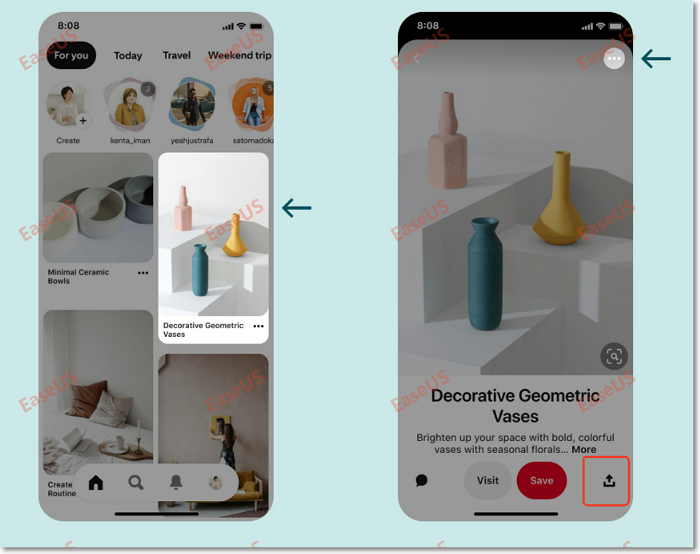
Important Notes:
- Many videos won't show the download option due to creator restrictions.
- Some videos may be of lower quality when downloaded.
- This method only works on mobile devices; on desktop, there is no official download option.
Don't forget to spread out this post!
Save ANY Video from Pinterest on Desktop By Recording
Since Pinterest doesn't allow direct downloads on desktop, the most efficient workaround is to record the Pinterest video. EaseUS RecExperts gives you a smooth, high-quality way to save any Pinterest video exactly as you see it on your screen without lag, watermarks, or quality loss.
With this video recorder, you can:
- Select any part of the screen to record only the Pinterest video window
- Capture system sound clearly with built-in noise reduction
- Auto-stop or auto-split long recordings to avoid huge filters
- Record as long as you want, with no time limits
- Export recordings in MP4, MOV, AVI, or even GIF
Now, let's check how to save a Pinterest video with RecExperts:
Step 1. Launch EaseUS RecExperts. Choose a recording mode such as Full Screen, Custom, or Window. For a smoother recording experience, we recommend selecting Full Screen, especially when capturing streaming videos, webinars, or content from platforms like YouTube, Netflix, or Zoom.

Step 2. Most videos include audio, so make sure to enable the system sound. Click the Speaker icon to turn on system audio, and use the small arrow beside it to select your preferred playback device. If you want to record without background distractions, enable the Record silently option - this will mute system output during recording, but still capture the internal audio of the video.
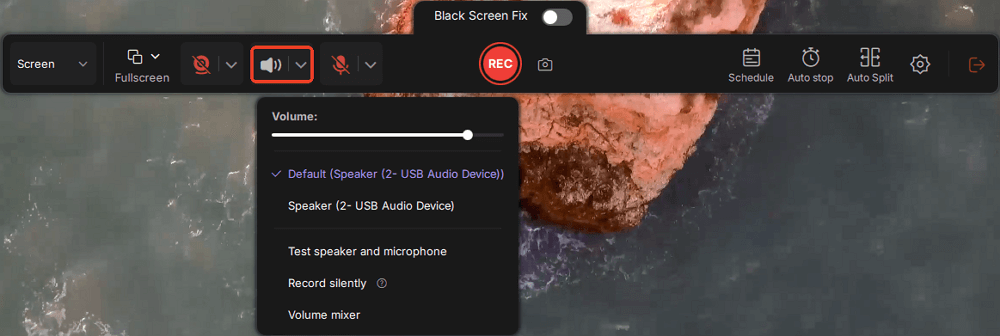
Step 3. Once everything is set, press the red REC button to begin recording. During the process, click the white Pause button if you need to take a break, or the red Stop button to finish and save your recording.
Step 4. After recording, you'll be taken to the preview window, where you can watch, split, delete, and organize your recordings. This is especially helpful when you're capturing long-form online meetings, streamed movies, or video tutorials, as it allows you to quickly edit and manage key moments.

Tips for Getting Better Pinterest Video Recording Quality
To get the best results when recording Pinterest videos on your desktop, follow these tips:
✅Record in high resolution: Choose 1080p or 4K for a crisp and clear video.
✅Use a higher frame rate: 60fps ensures smooth playback, especially for fast-moving content.
✅Enable noise reduction: Minimize background noise for clearer audio.
✅Play the video in full screen: Captures the content without distractions or borders.
✅Turn off notifications: Avoid interruptions or pop-ups during recording.
Following these simple steps will help you record and save Pinterest videos in the highest quality possible, making them perfect for later viewing or sharing.
Conclusion
For mobile users, you can download some Pinterest videos directly using the official app, but keep in mind that this option only works for specific Pins. For desktop users, or for videos that don't have a download button, screen recording is the most reliable way to save any Pinterest video.
We recommend EaseUS RecExperts for a smooth and high-quality recording experience. It allows you to record any video with system audio, choose the recording area, and save it in popular formats like MP4 or MOV. With features like noise reduction and basic editing, you can quickly get a clean video ready for offline viewing or sharing. No matter which device you're using, EaseUS RecExperts makes it easy to keep all your favorite Pinterest videos without missing a moment of inspiration.
FAQs
1. How do I save a video from Pinterest to my camera roll?
On mobile devices, open the Pinterest app and find the video Pin you want. Tap the share button and look for the Download button. If it appears, tap it to save the video directly to your camera roll. If the button isn’t available, you may need to use a screen recording tool.
2. Why can't I save things on Pinterest?
Some videos or Pins cannot be saved because the creator has disabled downloads or sharing. Pinterest also limits desktop downloads, so many videos can't be saved directly on a computer. In such cases, using a recording tool is the most reliable way to keep the content.
3. Why is there no download option in Pinterest?
Pinterest only provides a download option on mobile for certain videos, depending on the creator's settings. Desktop Pinterest does not have an official download feature, which is why you won’t see a download button on a computer.
4. Is it legal to record Pinterest videos?
Recording Pinterest videos for personal use, such as offline viewing or inspiration, is generally considered acceptable. However, sharing or distributing videos without the creator’s permission may violate copyright laws. Always respect the original content creator's rights.
5. Can I download Pinterest videos without a watermark?
Pinterest videos generally don't include watermarks, so downloading or recording them using tools like EaseUS RecExperts will give you a clean video. Avoid third-party downloaders that may add watermarks or reduce quality.
EaseUS RecExperts

One-click to capture anything on screen!
No Time Limit, No watermark
Start Recording