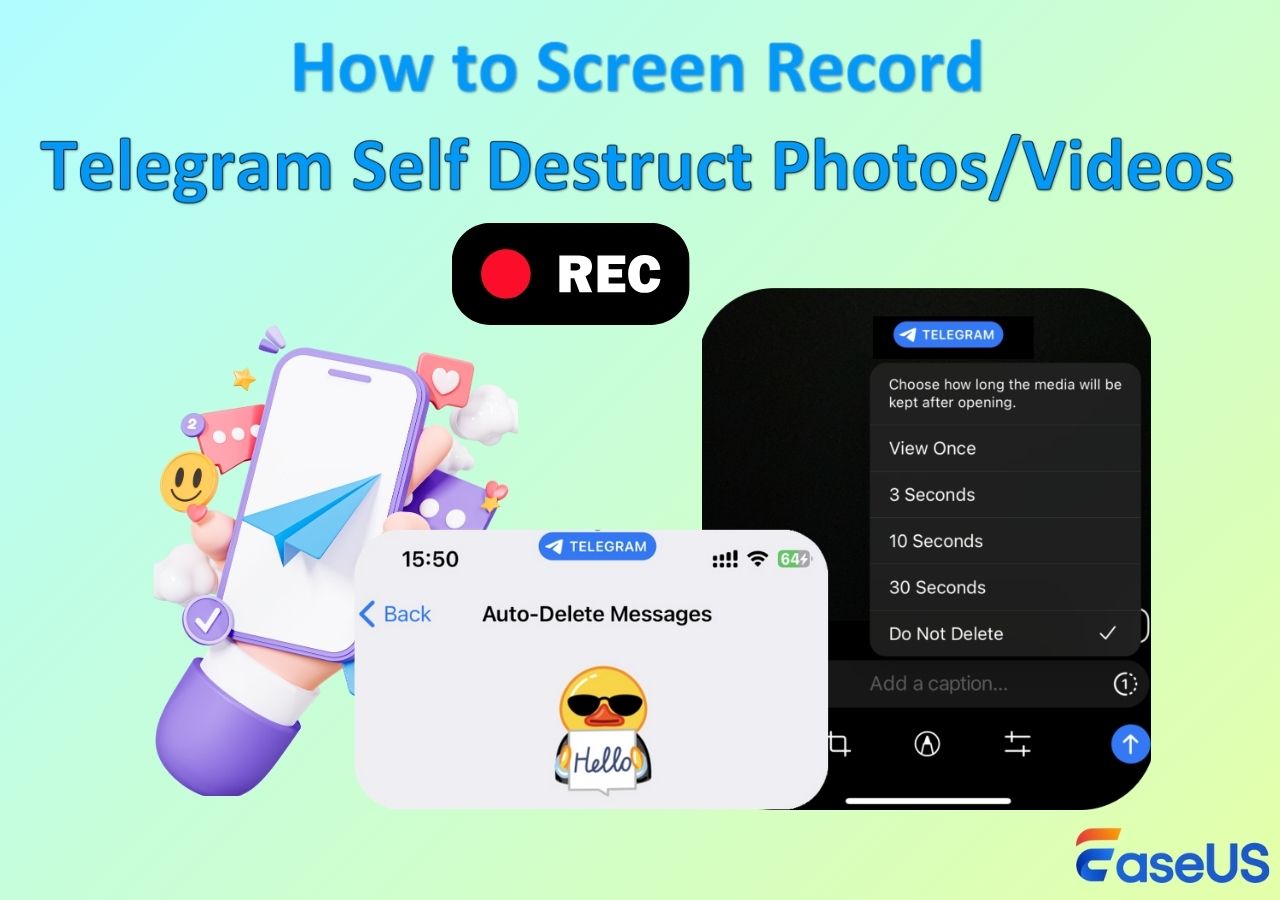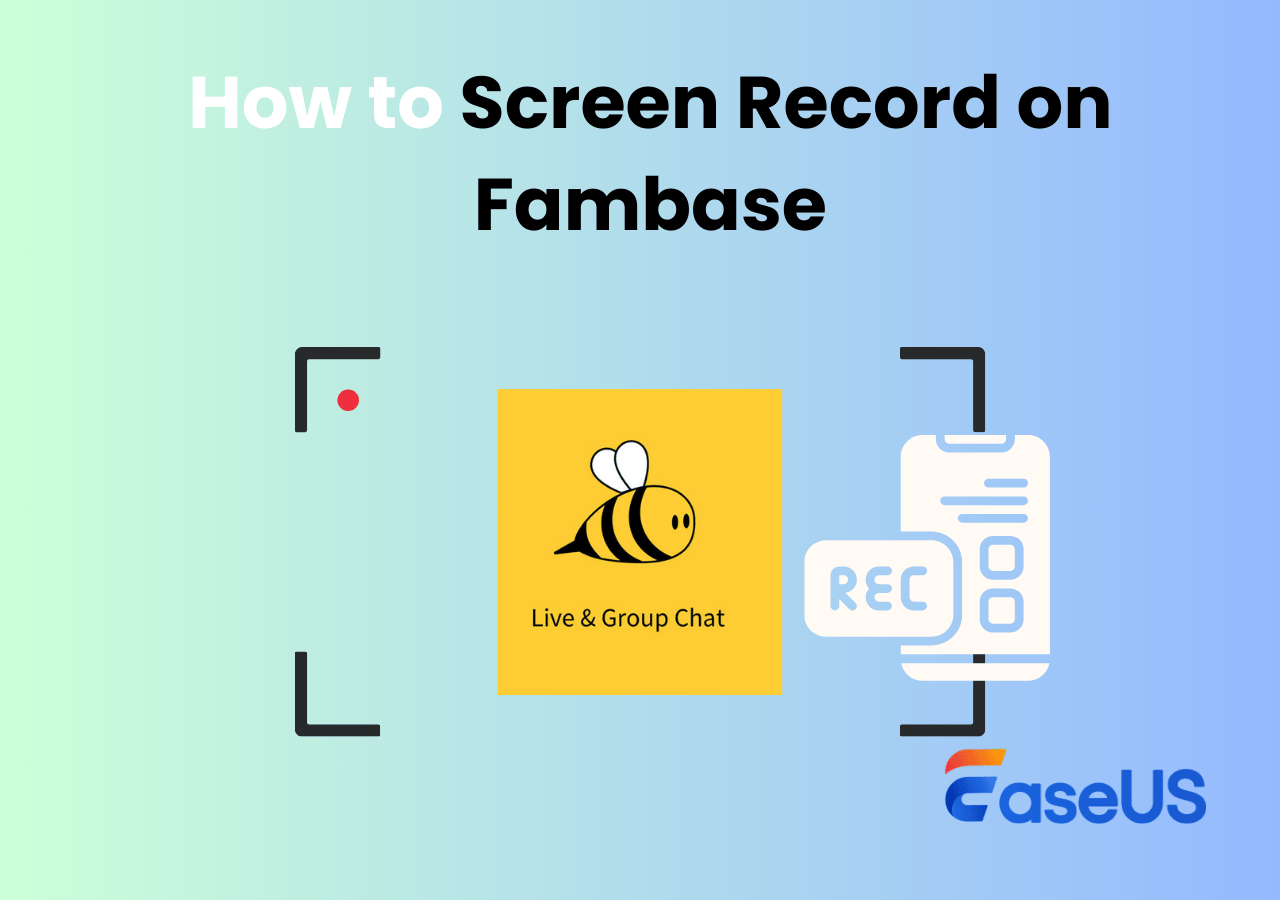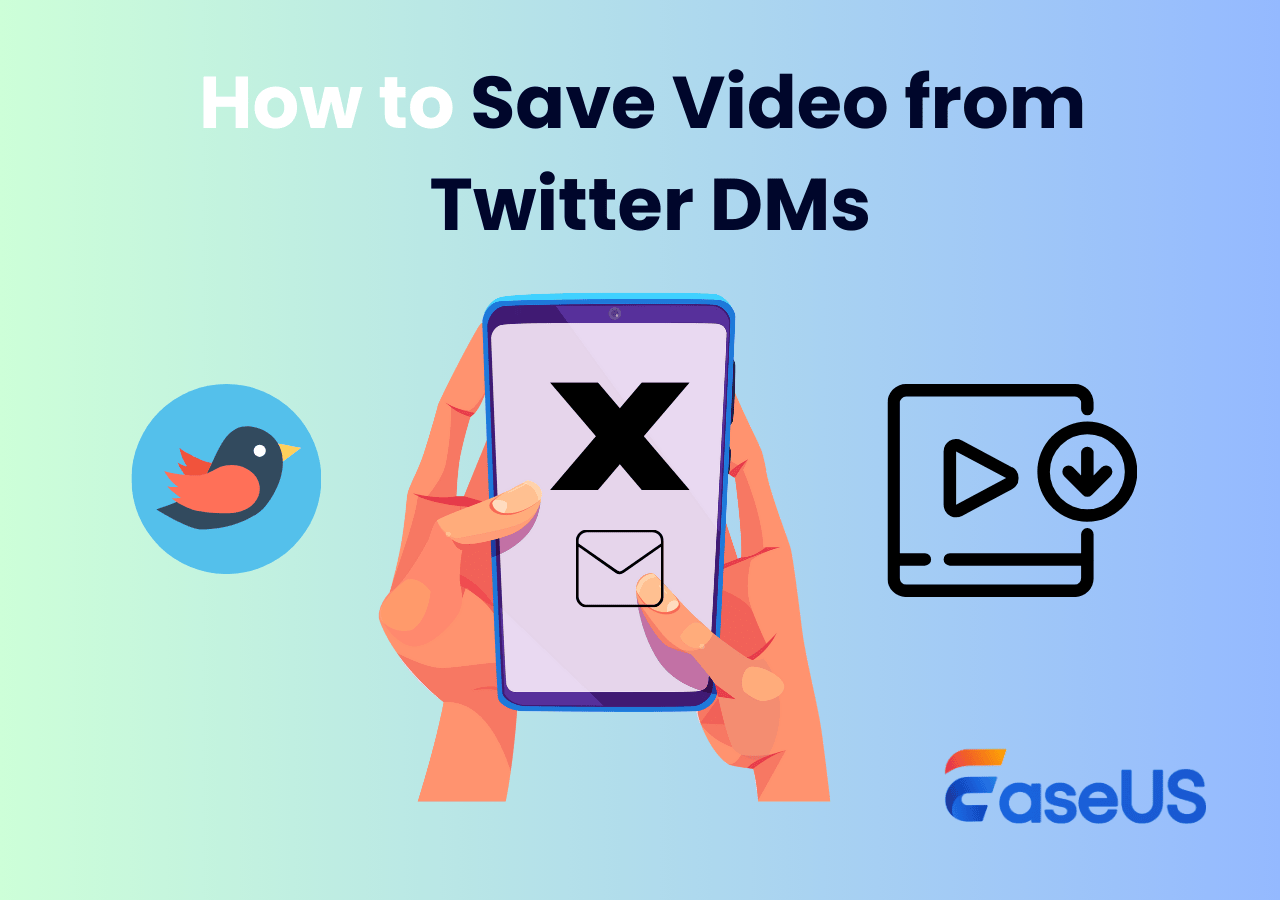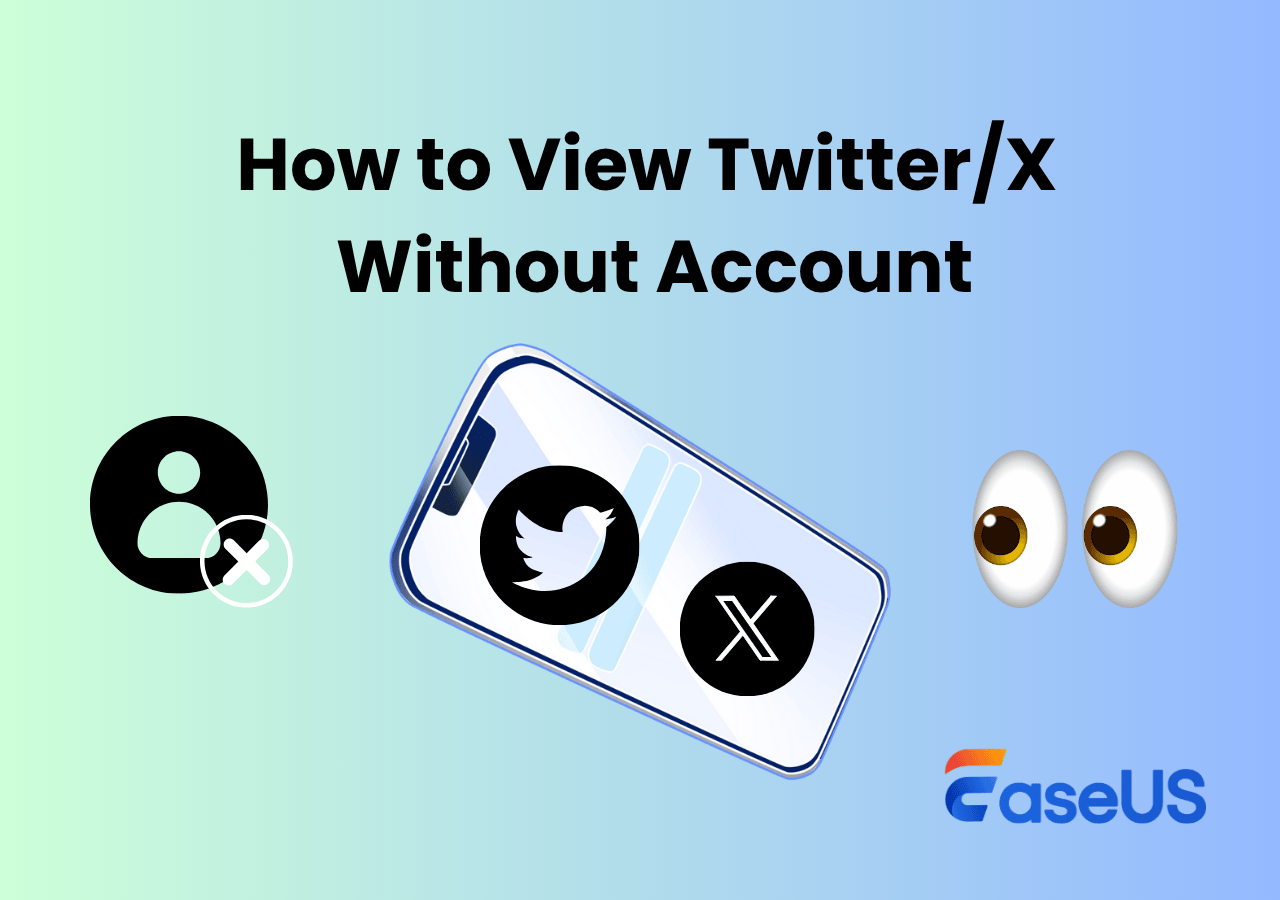-
![]()
Daisy
Daisy is the Senior editor of the writing team for EaseUS. She has been working in EaseUS for over ten years, starting from a technical writer to a team leader of the content group. As a professional author for over 10 years, she writes a lot to help people overcome their tech troubles.…Read full bio -
Jane is an experienced editor for EaseUS focused on tech blog writing. Familiar with all kinds of video editing and screen recording software on the market, she specializes in composing posts about recording and editing videos. All the topics she chooses …Read full bio
-
![]()
Alin
Alin is an experienced technical blog writing editor. She knows the information about screen recording software on the market, and is also familiar with data cloning and data backup software. She is expert in writing posts about these products, aiming at providing users with effective solutions.…Read full bio -
Jean is recognized as one of the most professional writers in EaseUS. She has kept improving her writing skills over the past 10 years and helped millions of her readers solve their tech problems on PC, Mac, and iOS devices.…Read full bio
-
![]()
Jerry
Jerry is a fan of science and technology, aiming to make readers' tech life easy and enjoyable. He loves exploring new technologies and writing technical how-to tips. All the topics he chooses aim to offer users more instructive information.…Read full bio -
![]()
Rel
Rel has always maintained a strong curiosity about the computer field and is committed to the research of the most efficient and practical computer problem solutions.…Read full bio -
![]()
Gemma
Gemma is member of EaseUS team and has been committed to creating valuable content in fields about file recovery, partition management, and data backup etc. for many years. She loves to help users solve various types of computer related issues.…Read full bio -
![]()
Shelly
"I hope my articles can help solve your technical problems. If you are interested in other articles, you can check the articles at the bottom of this page. Similarly, you can also check my Twitter to get additional help."…Read full bio
Page Table of Contents
0 Views |
0 min read
Since there is no download option for Twitter videos, do you want to learn how to save videos from Twitter DMs or regular clips? Does Twitter notify screenshots or screen recordings? Read this tutorial and know how to record Twitter videos on a PC, iPhone, or Android phone easily.
Does Twitter Know If I Screen Record or Screenshot?
X, formerly Twitter, does not notify users if someone screen records or screenshots their content. Twitter has no built-in mechanism to detect or alert users when their posts, videos, or other content are screen-recorded.
That is to say, whether you record Twitter Space, tweets, or DMs, no notifications will be sent to the author or platform.
Using the recordings for personal use or offline watching is OK. However, please remember that sharing content without permission could violate intellectual property laws, Twitter's policies, or the privacy of the original content creator. Always use content respectfully and consider seeking consent before sharing recorded material.
Share this post to help more people!
How to Screen Record Twitter Videos with Sound on PC
EaseUS RecExperts is free and easy-to-use screen recording software that lets you easily take screenshots and record videos from X.com DMs and tweets.
Apart from taking a video clip from Twitter, this Windows and Mac screen recorder helps users record videos from YouTube, TikTok, Facebook, Netflix, Peacock, presentations, gameplay, and more platforms without a blank screen and watermark.
If you want to record on Twitter with a laptop or desktop, download and install the EaseUS screen recorder on your computer.
Let's see how to record Twitter videos with sound on PC.
Step 1. Launch EaseUS RecExperts. Choose a recording mode such as Full Screen, Custom, or Window. For a smoother recording experience, we recommend selecting Full Screen, especially when capturing streaming videos, webinars, or content from platforms like YouTube, Netflix, or Zoom.

Step 2. Most videos include audio, so make sure to enable the system sound. Click the Speaker icon to turn on system audio, and use the small arrow beside it to select your preferred playback device. If you want to record without background distractions, enable the Record silently option - this will mute system output during recording, but still capture the internal audio of the video.
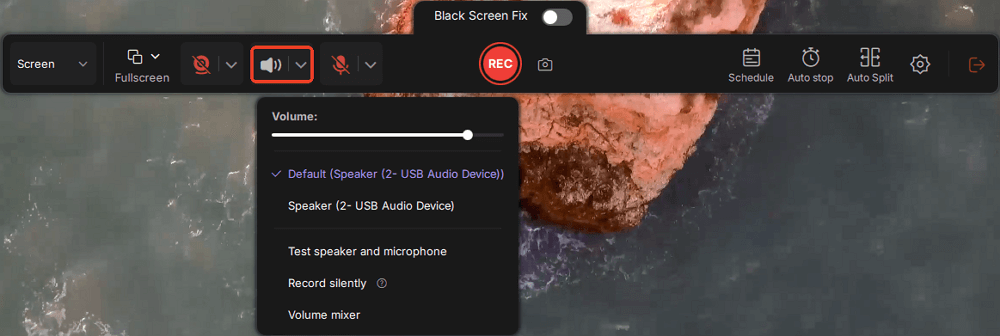
Step 3. Once everything is set, press the red REC button to begin recording. During the process, click the white Pause button if you need to take a break, or the red Stop button to finish and save your recording.
Step 4. After recording, you'll be taken to the preview window, where you can watch, split, delete, and organize your recordings. This is especially helpful when you're capturing long-form online meetings, streamed movies, or video tutorials, as it allows you to quickly edit and manage key moments.

Share this post to help more people!
How to Record Twitter Video on iPhone
If your iPhone or iPad runs iOS 11 or later, your device has a built-in recording function. Here, we take the iPhone 16/16 Pro running iOS 18.
See how to save Twitter videos to camera roll on your iPhone.
Step 1. Open Twitter and navigate to the tweet with the video you want to record.
Step 2. Swipe down to access the Control Center. Here, you can see the screen recording option (a dot within a circle).
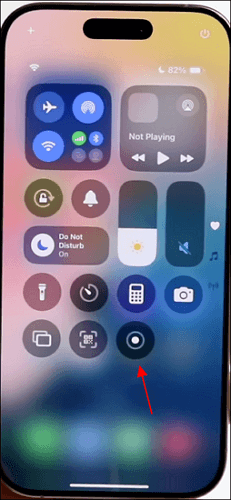
- If there is no option, click + on the top left corner and click Add a Control.
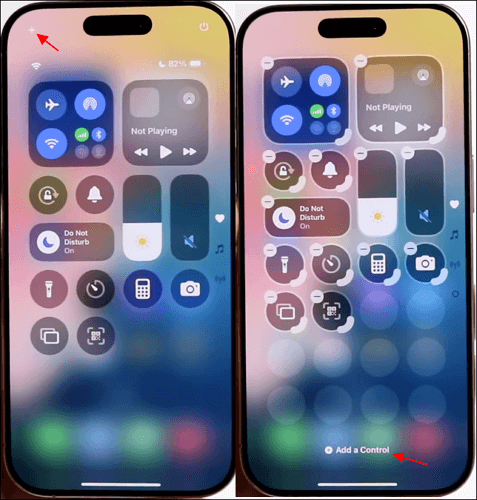
- Then, swipe down to tap the Screen Recording button to add it to the Control Center. Now, swipe up the screen.
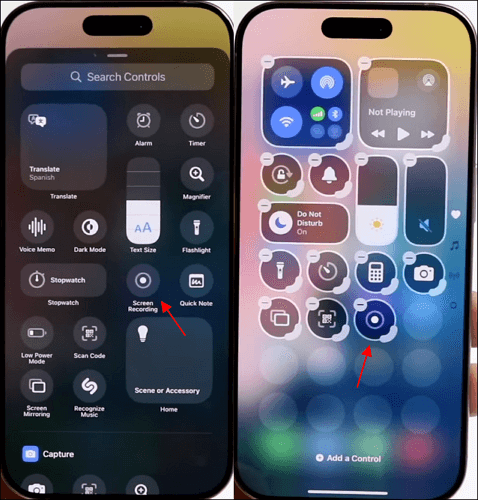
Step 3. If you want to record the microphone sound, press Screen Recording and toggle Microphone on. (Skip this step if you don't need to record the external sound)
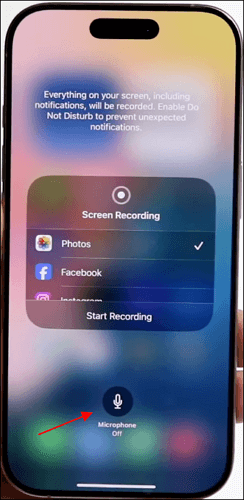
Step 4. When everything is ready, click Start Recording. There will be a three-second countdown before initiating the session. The red dot on the upper float bar indicates the recording is started.
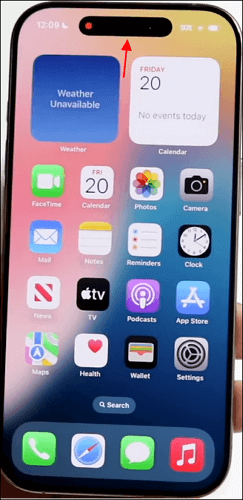
Step 5. Now, you can play the Twitter video to save the content.
Step 6. Tap the upper float bar and the Stop Recording button to stop recording.
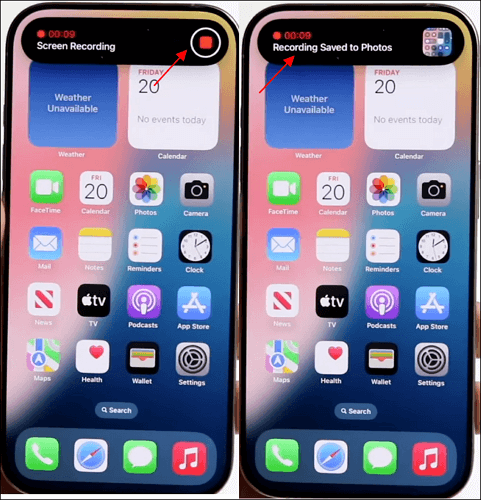
Step 7. The recorded video will be saved to your Photos app, where you can view or edit it.
💡Notice: If you need more advanced recording functions, download a third-party best iPhone screen recorder from the Apple Store.
How to Record Twitter Videos on Android Phone
If your Android device runs Android 10 and above, there is a native recording feature on your phone or tablet.
See how to download videos from Twitter Android.
Step 1. Open the Twitter app and navigate to the tweet or message with the video you want to record.
Step 2. On your Android phone or tablet, swipe down from the top of the screen to open the Quick Settings panel.
Step 3. Tap the Screen Record icon (it may say "Screen Recorder" or have a circle icon, depending on your phone). If prompted, choose whether you want to record audio (using your phone's microphone) or no audio.
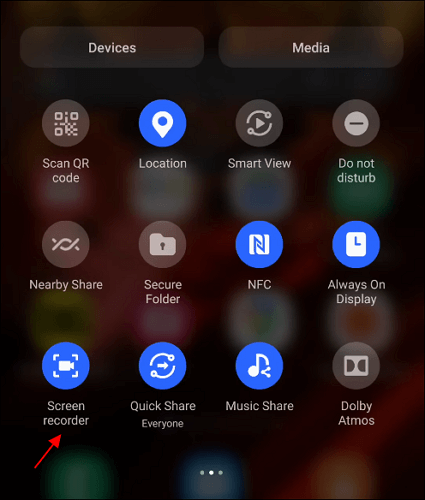
Step 4. Once you're ready, tap Start to begin recording. The record camera icon on the upper right corner indicates the recording is started.
Step 5. Go back to the Twitter app and play the video.
Step 6. When you're done, swipe to open the Quick Settings again and tap the Stop button to finish recording.
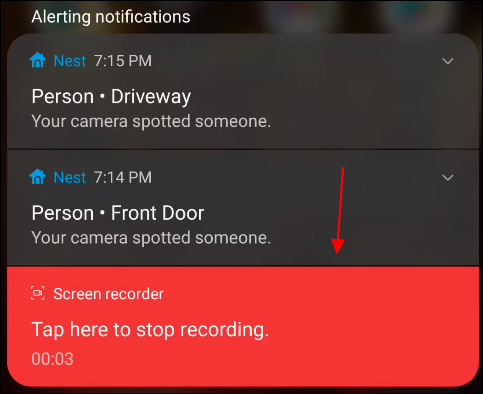
Step 7. The screen recording will be saved to your Gallery or Photos app.
💡Note: If your phone doesn't support screen recording, you can download best free screen recorder for Android from the Google Play Store, such as AZ Screen Recorder or Mobizen Screen Recorder.
How to Take a Video Clip from Twitter Online Free
You can use an online screen recorder if you prefer to record Twitter videos with sound without installing any software. This method is straightforward and doesn't require any watermarks, time limits, downloads, or sign-ups.
See how to record Twitter videos online with a web browser.
Step 1. Open X.com and navigate to the tweet or message with the video you want to record.
Step 2. Open your preferred web browser (like Chrome, Firefox, or Edge) and go to the EaseUS Online Screen Recorder website. Click on Start Recording. (We recommend bookmarking this site for easy access next time.)
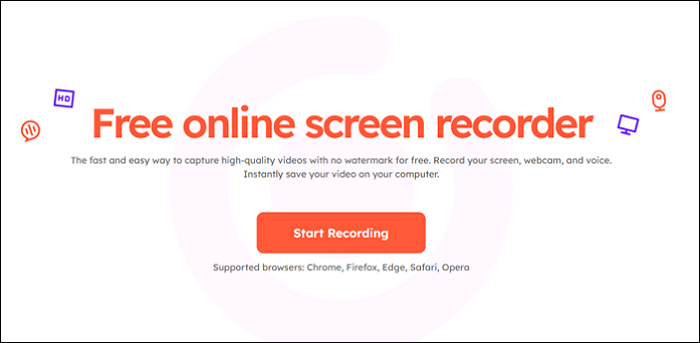
Step 3. If prompted, select one of the options to grant permission for your camera or microphone access.
Step 4. A popup will appear asking you to select what to record: choose from Tab, Window, or Entire Screen. Be sure to enable the option that says Also share tab audio. Then, click Share.
Step 5. Enable System Sound, Microphone, or Webcam, depending on what you wish to capture. Once ready, click the Record button to begin.
Step 6. After a 3-second countdown, the recording will start automatically. Navigate to the Twitter video you want to record. When finished, click Stop sharing to end the recording session.
Step 6. Return to EaseUS Online Screen Recorder and click Save Video to download the MP4 file. If you want to record again, click Record Another to start a new session.
Share this post to help more people!
Conclusion
Now, you are supposed to know how to record Twitter videos. To sum up:
- For desktop PC, use a professional screen recorder like EaseUS RecExperts.
- For iPhone or iPad, use the built-in screen recorder as long as your device runs iOS 11 or later.
- For Android or tablet, use the integrated screen recorder if your device runs Android 10 or above. If there is no option, use third-party apps like AZ Screen Recorder or Mobizen Screen Recorder.
- For online solutions, use EaseUS Online Screen Recorder with a web browser.
- Free download EaseUS RecExperts for the most optimal option to save X DM videos.
How to Save Twitter Videos to Camera Roll FAQs
This part will offer more questions and answers on Twitter video downloaders.
1. Is Twitter video downloader safe?
The safety of Twitter video downloaders depends on the website or app you're using. Some may be secure, while others could carry risks like malware or phishing. Always use trusted sources and check for reviews before downloading.
2. How to do audio recording on Twitter?
To record audio on Twitter, you can use Twitter's native voice tweet feature (via the tweet composer) or third-party apps to record and then share the audio file as a tweet.
3. What are the audio requirements for Twitter?
- Twitter's recommended audio requirements include:
- Bitrate: minimum of 128 kbps
- Codec: AAC LC
- Aspect ratio:16:9 (landscape or portrait) or 1:1 (square)
- Video format: For mobile uploads, use MP4 and MOV video formats. Use MP4 with H.264 video codec and AAC audio for desktop uploads.
- Frame rate: 29.97fps or 30fps
4. How do you record audio on Twitter space?
As a host or speaker in a Twitter Space, you can record the audio by toggling the Recording option in the Space settings before or during the session. After the Space ends, Twitter automatically generates a recording that participants can listen to.
EaseUS RecExperts

One-click to capture anything on screen!
No Time Limit, No watermark
Start Recording