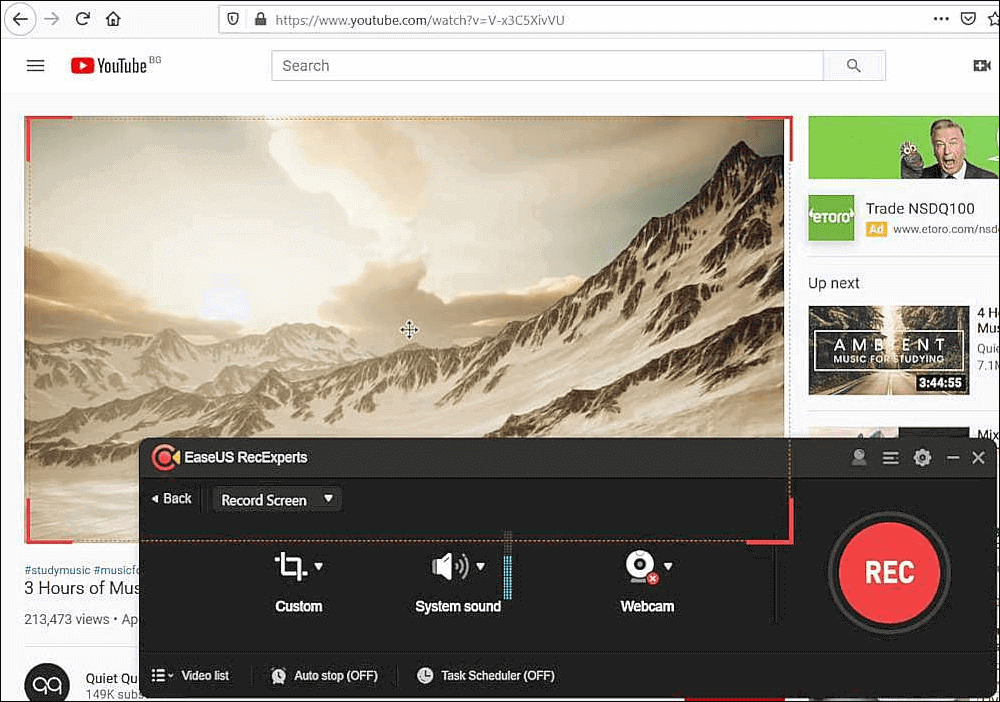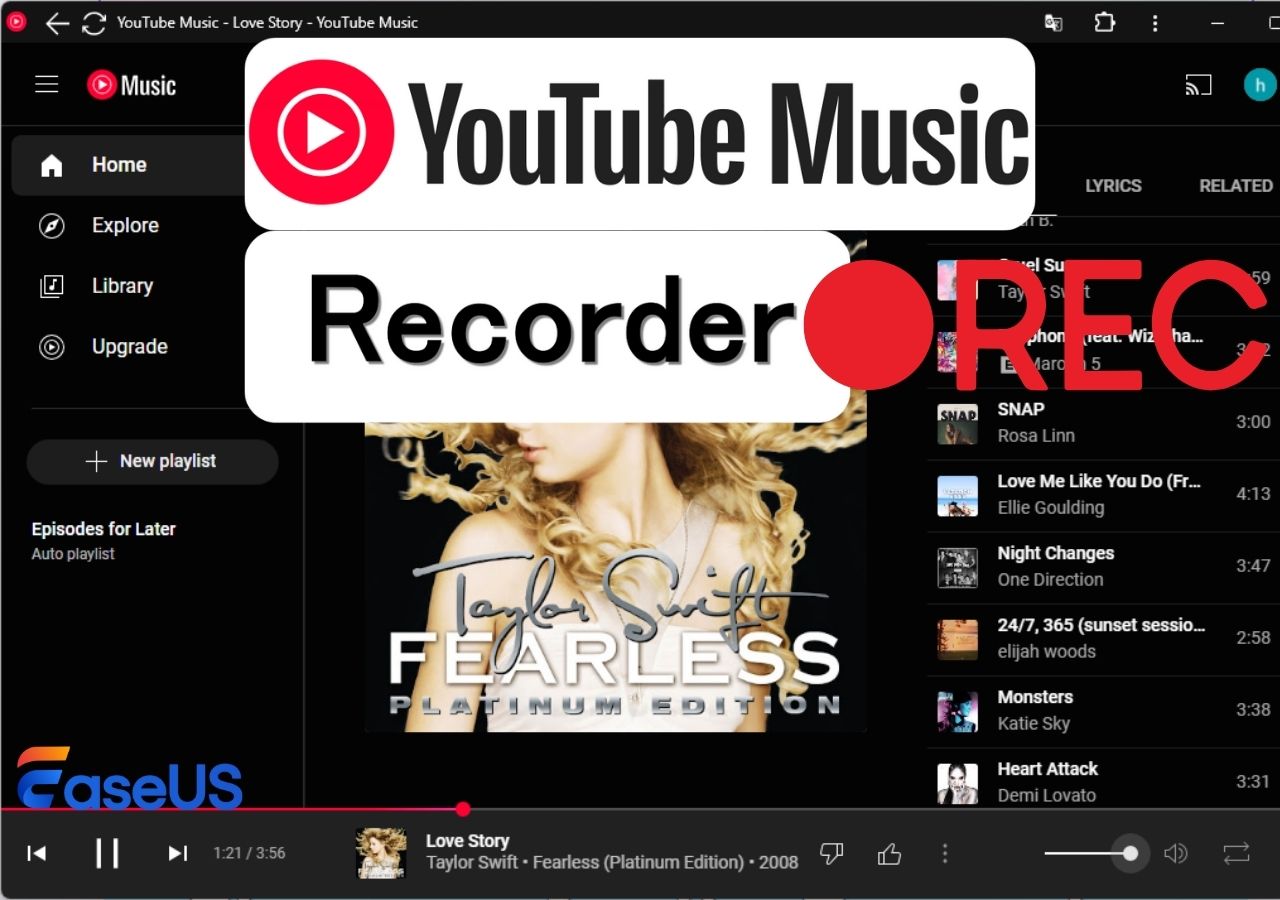-
![]()
Daisy
Daisy is the Senior editor of the writing team for EaseUS. She has been working in EaseUS for over ten years, starting from a technical writer to a team leader of the content group. As a professional author for over 10 years, she writes a lot to help people overcome their tech troubles.…Read full bio -
Jane is an experienced editor for EaseUS focused on tech blog writing. Familiar with all kinds of video editing and screen recording software on the market, she specializes in composing posts about recording and editing videos. All the topics she chooses …Read full bio
-
![]()
Melissa Lee
Melissa Lee is an experienced technical blog writing editor. She knows the information about screen recording software on the market, and is also familiar with data cloning and data backup software. She is expert in writing posts about these products, aiming at providing users with effective solutions.…Read full bio -
Jean is recognized as one of the most professional writers in EaseUS. She has kept improving her writing skills over the past 10 years and helped millions of her readers solve their tech problems on PC, Mac, and iOS devices.…Read full bio
-
![]()
Jerry
Jerry is a fan of science and technology, aiming to make readers' tech life easy and enjoyable. He loves exploring new technologies and writing technical how-to tips. All the topics he chooses aim to offer users more instructive information.…Read full bio -
![]()
Rel
Rel has always maintained a strong curiosity about the computer field and is committed to the research of the most efficient and practical computer problem solutions.…Read full bio -
![]()
Gemma
Gemma is member of EaseUS team and has been committed to creating valuable content in fields about file recovery, partition management, and data backup etc. for many years. She loves to help users solve various types of computer related issues.…Read full bio -
![]()
Shelly
"I hope my articles can help solve your technical problems. If you are interested in other articles, you can check the articles at the bottom of this page. Similarly, you can also check my Twitter to get additional help."…Read full bio
Page Table of Contents
0 Views |
0 min read
PAGE CONTENT:
Spotify provides millions of songs, albums, and original podcasts for its users, both computer and mobile. However, downloading music on Spotify for offline listening can be challenging due to its download restrictions. In this post, we will introduce some practical ways to legally rip music from Spotify to MP3 or other formats.
- Notice:
- Please note that respecting Spotify music copyright cannot be ignored. It's critical to comply with relevant laws and regulations, only for personal use, not for commercial use or illegal distribution.
Rip Music from Spotify on PC/Mac
To rip music from Spotify to MP3 or various audio formats for offline listening, the direct way is to record Spotify music using a professional music recorder like EaseUS RecExperts.
It's a streaming audio recorder for Windows and Mac. This music recorder allows you to record high-quality Spotify tracks. It can record music in MP3, WAV, FLAC, or other formats. Want to rip music off Spotify online? Besides the EaseUS recording app, you can also use EaseUS Free Online Screen Recorder.
Features
- Schedule recording to record music from Spotify automatically.
- Get lyrics or text from audio and video files with AI assistant function.
- Record Spotify music as MP3, OGG, WAV, and other formats.
- Record Hulu, Netflix, Amazon Prime, or other streaming services in different formats like MP4, AVI, FLV, etc.
Here are the detailed steps for you to rip audio from Spotify via this music recording software:
Step 1. Launch EaseUS RecExperts and choose "Audio" (looks like a speaker) from the left side of the interface. Select the sound source by clicking on the speaker sign (the system sound) or the mic sign (the microphone). Or, you can record them both at the same time.

Step 2. Hit "REC" button to start recording audio. To finish it, you just click on the red square icon to stop the recording.

Step 3. After that, the recording list window will pop up automatically. You can listen to or edit the recording with built-in tools.

Share this great article on your social media platforms.
Rip Music Off Spotify Online
Some web tools like SpotifyDown can assist you in ripping songs off Spotify. It is a browser-based, accessible, and easy-to-use online ripping tool. The advantages are below:
- Easy and convenient operation: Copy the track's or playlist's link and paste it to the search bar to download Spotify as MP3.
- Keep HD sound quality: Preserve original sound quality and export to multiple formats such as MP3, FLAC, WAV, etc.
- Free and easy to use: Simple interface and download Spotify music without payment.
Step 1. Open SpotifyDown on the web and copy the Spotify link for the items you want to download, including songs or albums.
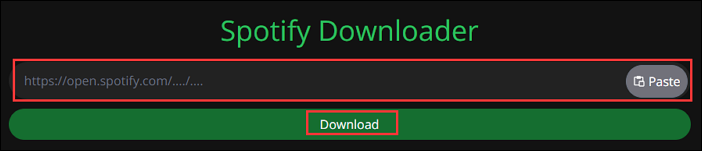
Step 2. Paste the link into SpotifyDown's search bar and click on the Download button.
Step 3. You can choose to download all tracks as a zip file or download them individually.
Convert Downloaded Spotify Songs to MP3
If you are trying to convert Spotify songs to MP3 files that have been downloaded in .ogg format, you can use an online video converter like Convertio. The free tool is browser-based and supports all platforms. It is straightforward to use to convert any music to MP3 lossless. There is no need to install any software to complete the conversion.
Step 1. Search and open Convertio in your browser, and choose Audio Converter in the Conversion option.
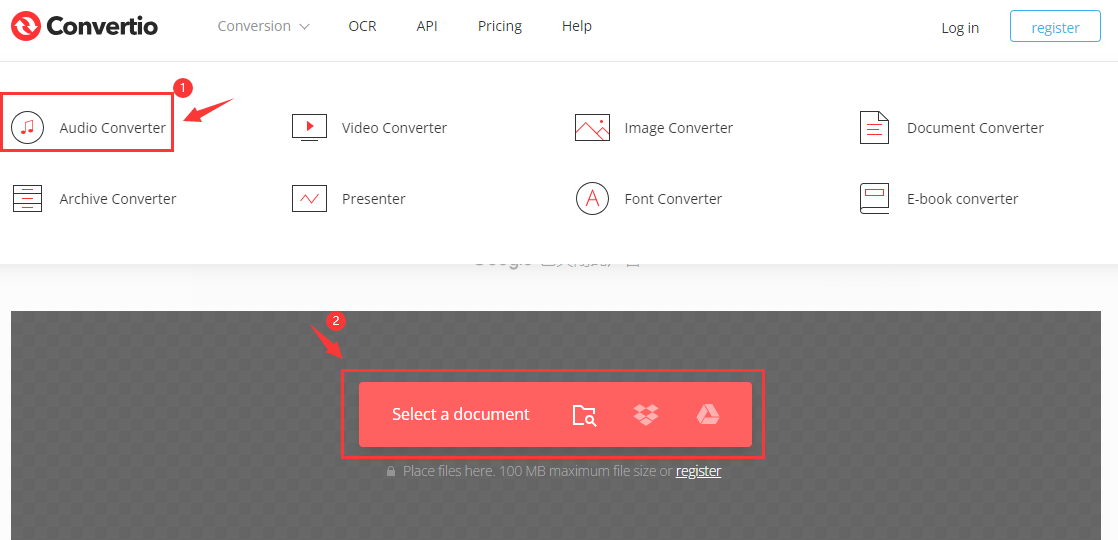
Step 2. Upload the audio file, select the format you want to convert and tap the Conversion button.
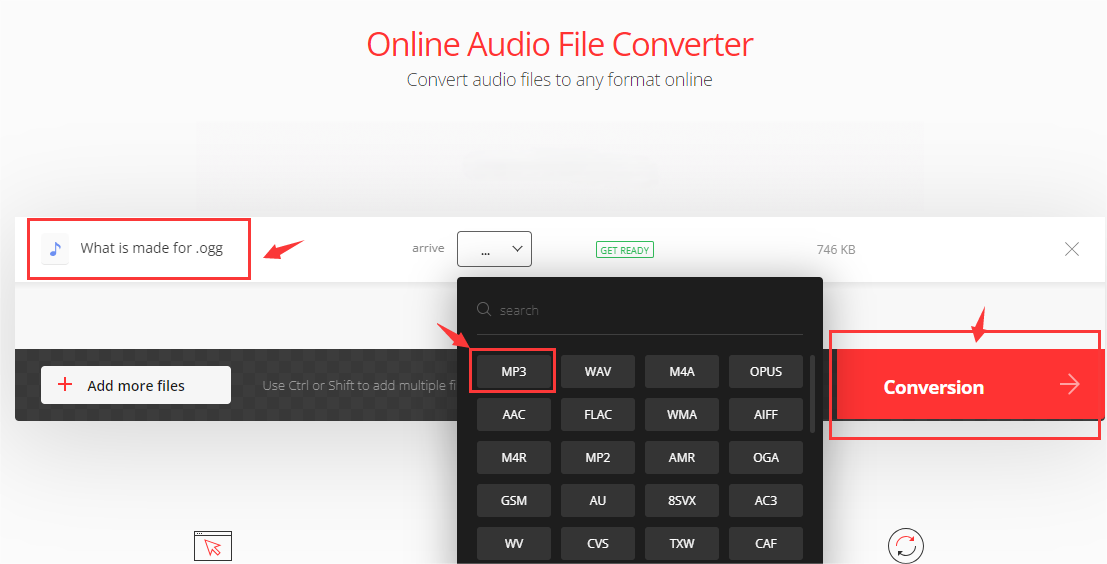
Share this great article on your social media platforms.
Rip Songs off Spotify on Android/iPhone/iPad
If you want to rip music from Spotify Android or iPhone without Spotify Premium, you can use Spotify rippers like SpotiFlyer or iPhone Shortcuts.
1️⃣Android: SpotiFlyer
One of the Spotify ripping tools is SpotiFlyer, suitable for Android, Windows, Mac, or Linux. With it, you can download Spotify songs without the Premium verion. It also allows you to rip Spotify music to MP3. Please remember that it only supports up to 5 tracks at a time. The following are tutorials for downloading tracks, playlists, or albums with SpotiFlyer.
Here are steps on how to extract songs from Spotify on Android:
Step 1. Select the Spotify songs or albums you want to rip and click the three dots to copy the share link.
Step 2. Launch SpotiFlyer and paste the copied link into its search bar, then press the Search icon.
Step 3. Press on the Download button to begin the rip process.
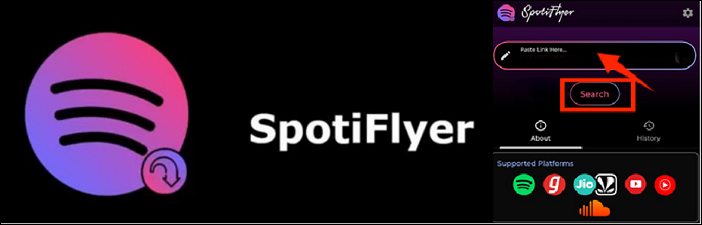
2️⃣iPhone/iPad: Shortcuts or Siri shortcuts
Shortcuts are a great function for Apple mobile device users. You can search for a Spotify album downloader like Spotifydl to download and save music tracks from Spotify to iCloud, or you can rip Spotify music with Siri shortcuts.
Step 1. Install the Spotifydl Shortcut on Your iPhone. Enter the Shortcut app to enable this feature. Or Activate Siri by "Hey Siri" or long pressing the side power button and speaking shortcut commands, such as running Spotifydl.
Step 2. Copy the URL of the Spotify playlist from Spotify to Spotifydl Shortcuts, then click OK to rip music.
Step 3. Go to Files > iCloud Drive > Shortcuts to open the spotifydl.xyz file folder and download the MP3 files.
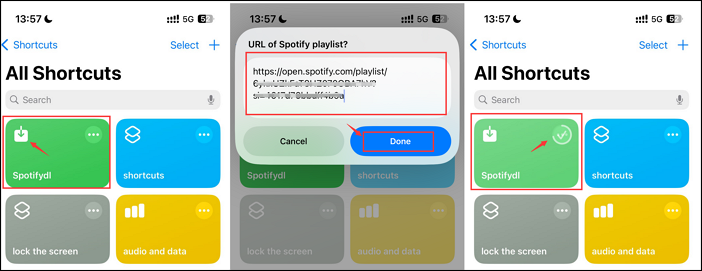
Share this great article on your social media platforms.
Conclusion
As a free version user, you cannot download music from Spotify. If you want to listen to Spotify offline without premium or format restrictions, you can rip Spotify music by using music recording software like EaseUS RecExperts or an audio convert tool like Convertio. EaseUS RecExperts can be a Spotify ripper to record songs in MP3, WAV, or more formats.
Rip Songs from Spotify FAQs
1. Is it possible to rip songs from Spotify?
Yes, it's possible to rip songs from Spotify correctly. You can use suitable tools, such as an audio recorder like EaseUS RecExperts or a ripper tool like SpotifyDown.
2. Can I download a song from Spotify?
If you have subscribed Spotify Premium, you can download songs in OGG format. If not, you can't download songs from Spotify with the free version. However, you can use some utilities like EaseUS RecExperts or SpotiFlyer to help you rip music tracks from Spotify.
3. Is it legal to download music from Spotify?
Depending on the specific use, personal use is legal, but commercial use without authorization is illegal. You can download music from Spotify if you have a Spotify Premium subscription or record songs or albums for personal offline listening.
EaseUS RecExperts

One-click to capture anything on screen!
No Time Limit, No watermark
Start Recording