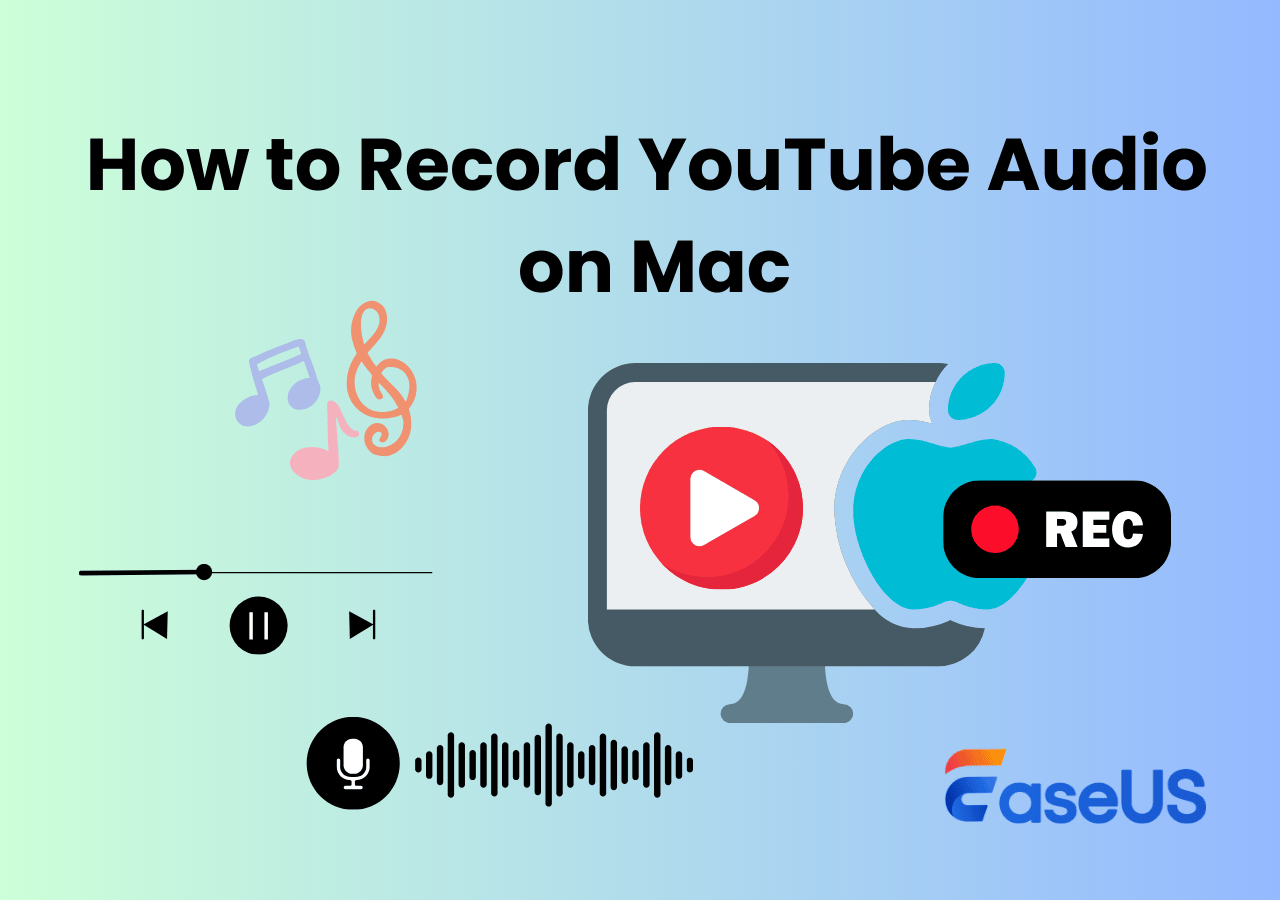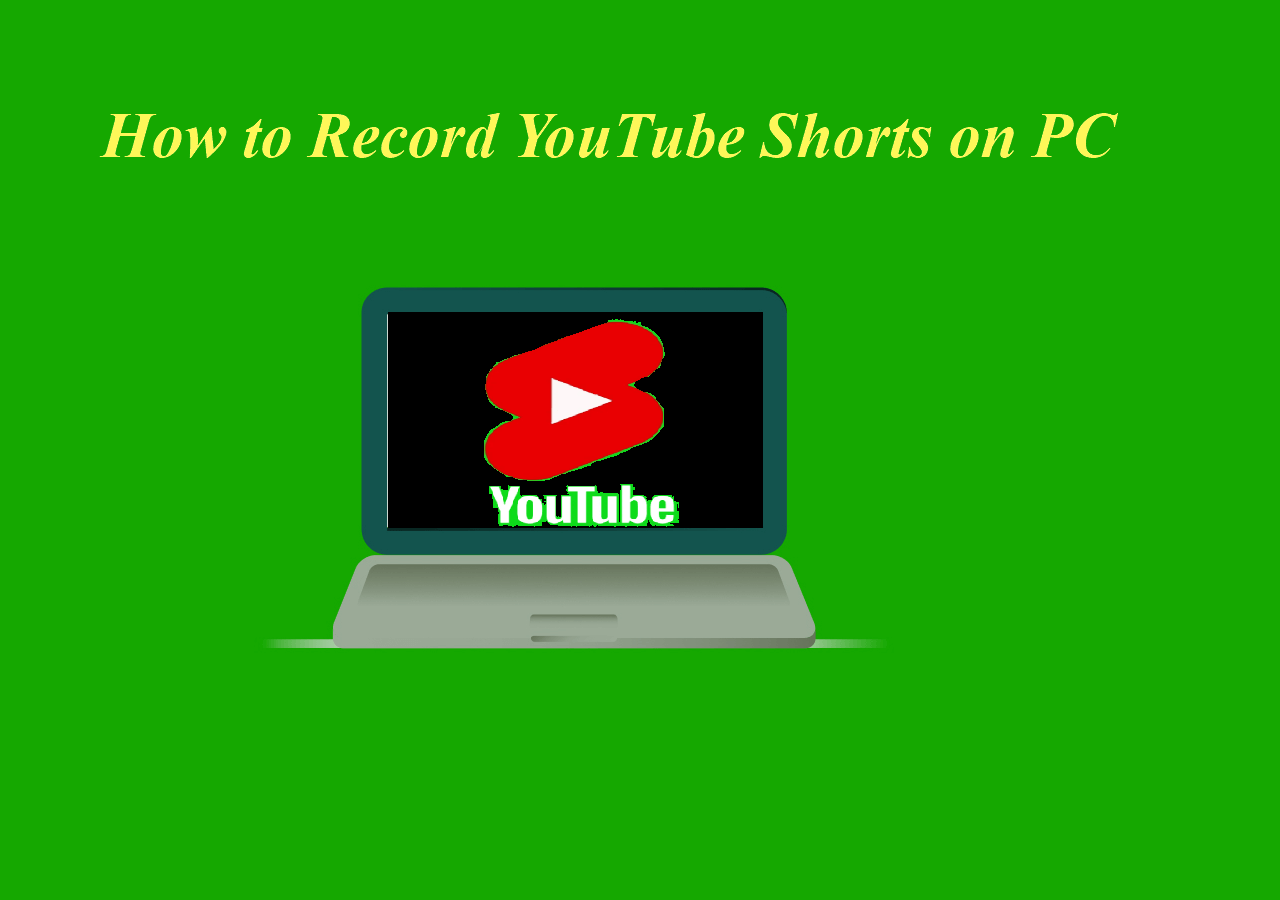-
![]()
Daisy
Daisy is the Senior editor of the writing team for EaseUS. She has been working in EaseUS for over ten years, starting from a technical writer to a team leader of the content group. As a professional author for over 10 years, she writes a lot to help people overcome their tech troubles.…Read full bio -
Jane is an experienced editor for EaseUS focused on tech blog writing. Familiar with all kinds of video editing and screen recording software on the market, she specializes in composing posts about recording and editing videos. All the topics she chooses …Read full bio
-
![]()
Alin
Alin is an experienced technical blog writing editor. She knows the information about screen recording software on the market, and is also familiar with data cloning and data backup software. She is expert in writing posts about these products, aiming at providing users with effective solutions.…Read full bio -
Jean is recognized as one of the most professional writers in EaseUS. She has kept improving her writing skills over the past 10 years and helped millions of her readers solve their tech problems on PC, Mac, and iOS devices.…Read full bio
-
![]()
Jerry
Jerry is a fan of science and technology, aiming to make readers' tech life easy and enjoyable. He loves exploring new technologies and writing technical how-to tips. All the topics he chooses aim to offer users more instructive information.…Read full bio -
![]()
Rel
Rel has always maintained a strong curiosity about the computer field and is committed to the research of the most efficient and practical computer problem solutions.…Read full bio -
![]()
Gemma
Gemma is member of EaseUS team and has been committed to creating valuable content in fields about file recovery, partition management, and data backup etc. for many years. She loves to help users solve various types of computer related issues.…Read full bio -
![]()
Shelly
"I hope my articles can help solve your technical problems. If you are interested in other articles, you can check the articles at the bottom of this page. Similarly, you can also check my Twitter to get additional help."…Read full bio
Page Table of Contents
0 Views |
0 min read
YouTube Music focuses on music streaming services, with a vast music library and professional music recommendation algorithms, offering users a high-quality music experience.
Although YouTube Music provides a member download function, it's unavailable for unsubscribed users. Recording YouTube Music has become a flexible option for offline listening. Let's delve into some reliable YouTube Music recorders on your computers and phones.
| Recording Tools | Rating | Devices | Difficulty |
| EaseUS RecExperts | 4.7⭐ | Windows, Mac | Simple, easy-to-use |
| Audacity | 4.5⭐ | Windows, Mac, Linux | Medium |
| Apowersoft Online Audio Recorder | 4.5⭐ | Browsers on desktop and mobile device | Simple |
| Phone's Built-in Recording Feature | / | Android/iPhone/iPad | Medium |
- Tips
- When recording YouTube Music, you must strictly comply with relevant laws and regulations, as well as YouTube's Terms of Service. You may not record, reproduce, distribute, or use the music content on YouTube Music for any commercial purpose without authorization.
If you record YouTube Music solely for personal study, research, or enjoyment, without any commercial purpose, this may be considered fair use. However, even in this case, you must ensure that you do not infringe the legal rights of the copyright holder.
Record YouTube Music on PC/Mac
You can listen to music by visiting the YouTube Music official website or downloading the YouTube Music app on your PC or Mac. Trying to record from YouTube Music on a desktop for offline listening, here are three reliable solutions:
Method 1. Using EaseUS Audio Recorder to Record YouTube Music
EaseUS RecExperts is an audio recorder for Windows and Mac users. It can easily record music from YouTube Music in HD and save it in MP3, OGG, or other formats. It can also record audio from YouTube, TikTok, or other platforms for personal use.
Apart from recording streaming audio from websites or apps, it can also be a streaming video recorder to record Netflix, Hulu, Max, or other streaming service platforms without black screen issues.
Features
- Simple interface and easy-to-use
- Schedule recording to record YouTube Music automatically
- Record system sound and microphone simultaneously
- Record internal audio on Mac easily
Step-by-step guide on how to record YouTube Music with this EaseUS music recorder:
Step 1. Launch the EaseUS audio recorder and choose the Audio recording mode.

Step 2. Click the Settings button to adjust audio settings like formats, bitrate, or sample rate.
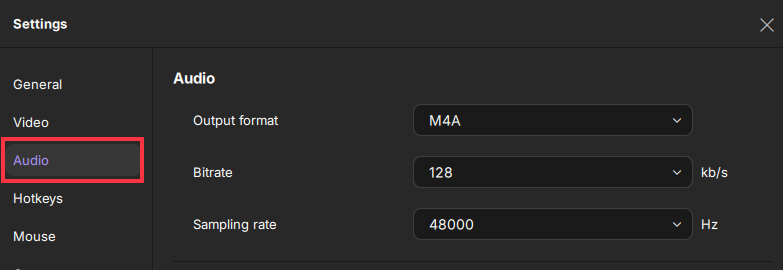
Step 3. Play the YouTube video that you want to capture the audio track in your browser. When you are ready, click REC to start your audio recording.
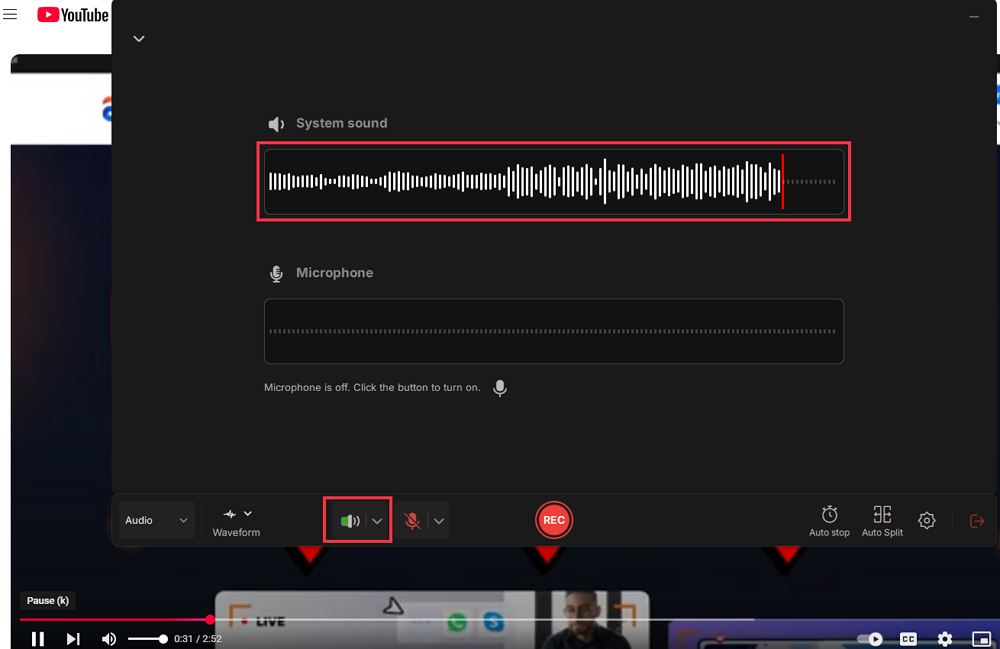
Step 4. To finish it, you just click on the red square icon to stop the recording.

Share this guide about YouTube Music recorder with others.
Method 2. Using Audacity to Record YouTube Music
Audacity is an open source audio recording software with powerful recording and editing capabilities. You can use it to record streaming audio from YouTube, including YouTube songs. It supports recording in multiple audio formats such as MP3, WAV, OGG, FLAC, etc. It also provides a wealth of plug-ins like audio effect plug-ins to meet users' various audio processing needs.
Features
- Supports Windows, Mac, and Linux operation system
- Suitable for personal and professional audio production personnel
- Supports multi-track audio editing
- Edit, mix, and add special effects and other operations to create personalized audio works.
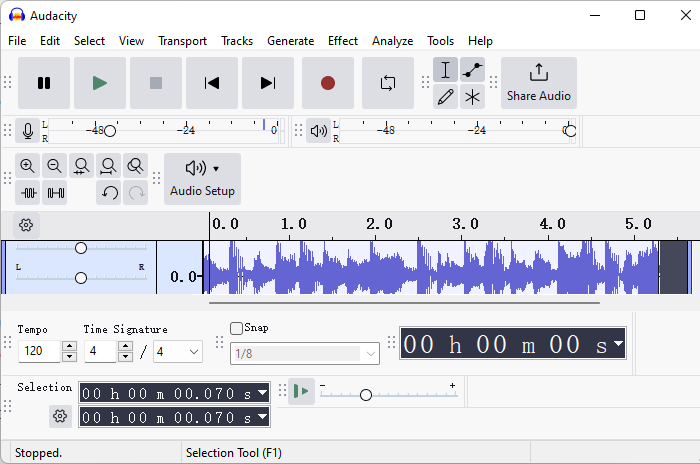
Method 3. Using Online MP3 Recorder to Capture YouTube Music
Apowersoft Online Audio Recorder is a simple and easy-to-use tool. Users can capture YouTube Music online without installing any software. It is compatible with various browsers like Chrome, Edge, and Firefox. Also, whether you are a Windows, Mac, or Linux user, you can easily use it to record YouTube Music.
After recording, you can play the recorded audio files online and download the song recordings as MP3 to your local disk.
Features
- Supports up to 60 minutes of recording for free
- Record music, gaming sound, broadcasting, meeting, etc.
- Using HTML5 technology to retain 100% of the real sound effects
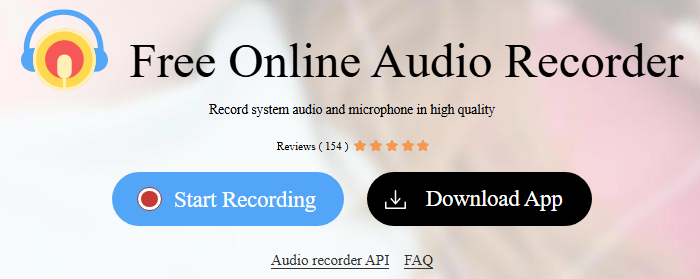
Share this guide about YouTube Music recorder with others.
Record YouTube Music on iPhone/Android/iPad
You can use phones' built-in screen recording function to record YouTube Music on your mobile devices. Please note that this method records both the audio and video. To get the audio file, you can extract audio from the video with a video editor or convert video to audio with a file converter.
Here we take the iPhone as an example:
Step 1. Open the Control Center and tap the Screen Recording button. You'll see a countdown (3, 2, 1) before it starts.
Step 2. Play the song you want to record in YouTube Music.
Step 3. To finish it, tap the red icon in the upper left corner of the screen and select the Stop button on the page that pops up.
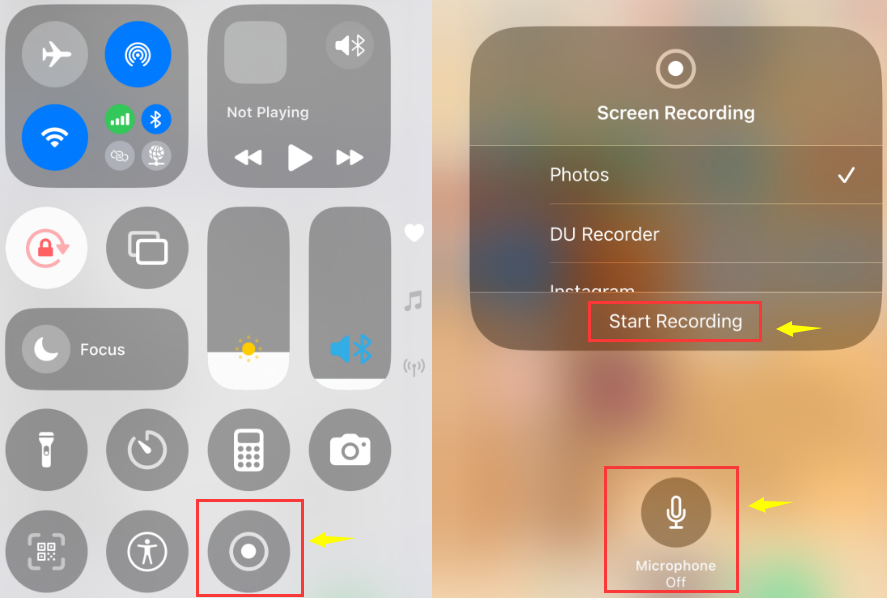
Step 4. Visit Convertio, a free online audio and video conversion tool, and Choose Files the video file you want to convert to audio. Then, choose the suitable audio format.
Step 5. Press the Convert button to convert the file. Later, you can download the audio file to your iPhone.
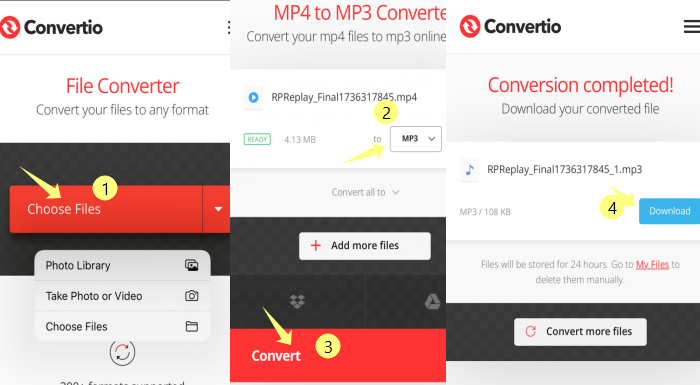
Share this guide about YouTube Music recorder with others.
Conclusion
From desktop music recorders to online audio recorders, this guide shows you 4 ways to record on YouTube Music in high quality.
Among them, the EaseUS RecExperts is the most reliable option for capturing songs from YouTube Music. Whether you listen to YouTube Music through the web or on the desktop, it can capture songs without losing quality. All kinds of streaming audio or video can be recorded with this recording tool.
YouTube Music Recorder FAQs
1. Can you save audio from YouTube?
You can save audio from YouTube with a third-party audio recorder like EaseUS RecExperts. It can help you capture high-definition audio on YouTube. Whether video audio or live audio, it can be recorded easily.
2. How to record songs from YouTube Music?
You can record songs from YouTube Music with Audacity. Here are the detailed steps:
Step 1. Install and launch Audacity on your computer.
Step 2. Choose Audio Setup > Host > Windows WASAPI(the latest Windows interface that Audacity supports).
Step 3. Choose Speakers(High definition audio device) in the Recording Device option.
Step 4. Play the music you want to capture on YouTube Music and click on REC in Audacity.
Step 5. To stop recording, please hit the Stop button.
3. Is it legal to record songs from YouTube?
It's legal to record music from YouTube for personal use. However, the recorded content cannot be used in any commercial way.
EaseUS RecExperts

One-click to capture anything on screen!
No Time Limit, No watermark
Start Recording