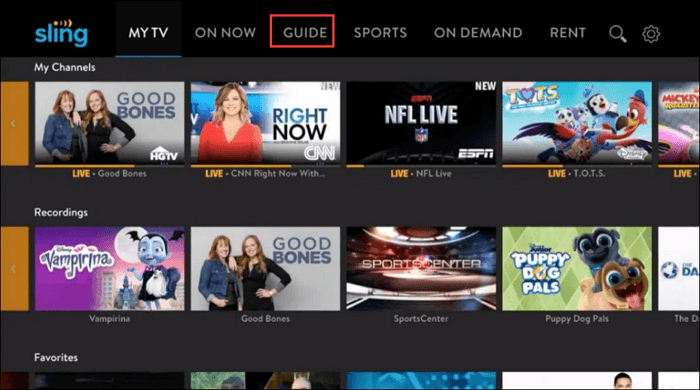-
![]()
Daisy
Daisy is the Senior editor of the writing team for EaseUS. She has been working in EaseUS for over ten years, starting from a technical writer to a team leader of the content group. As a professional author for over 10 years, she writes a lot to help people overcome their tech troubles.…Read full bio -
Jane is an experienced editor for EaseUS focused on tech blog writing. Familiar with all kinds of video editing and screen recording software on the market, she specializes in composing posts about recording and editing videos. All the topics she chooses …Read full bio
-
![]()
Melissa Lee
Melissa Lee is an experienced technical blog writing editor. She knows the information about screen recording software on the market, and is also familiar with data cloning and data backup software. She is expert in writing posts about these products, aiming at providing users with effective solutions.…Read full bio -
Jean is recognized as one of the most professional writers in EaseUS. She has kept improving her writing skills over the past 10 years and helped millions of her readers solve their tech problems on PC, Mac, and iOS devices.…Read full bio
-
![]()
Jerry
Jerry is a fan of science and technology, aiming to make readers' tech life easy and enjoyable. He loves exploring new technologies and writing technical how-to tips. All the topics he chooses aim to offer users more instructive information.…Read full bio -
Larissa has rich experience in writing technical articles. After joining EaseUS, she frantically learned about data recovery, disk partitioning, data backup, screen recorder, disk clone, and other related knowledge. Now she is able to master the relevant content proficiently and write effective step-by-step guides on various computer issues.…Read full bio
-
![]()
Rel
Rel has always maintained a strong curiosity about the computer field and is committed to the research of the most efficient and practical computer problem solutions.…Read full bio -
![]()
Gemma
Gemma is member of EaseUS team and has been committed to creating valuable content in fields about file recovery, partition management, and data backup etc. for many years. She loves to help users solve various types of computer related issues.…Read full bio
Page Table of Contents
0 Views |
0 min read
Screen recording is a basic requirement of today offering countless benefits across various domains. Whether you're a content creator or a professional, you can capture your screen for multiple purposes. However, sometimes recording the entire screen is unnecessary or impractical. In such cases, the need arises for partial screen recording solutions. Such selected area screen recorder tools allow users to focus on specific recording areas of interest. Partial screen recorders offer intuitive tools to capture selected portions of the screen with precision seamlessly. This article explores the top 6 best selected area screen recorders. We'll highlight their features and benefits for various use cases.
1. EaseUS RecExperts
- Supported OS: macOS, Windows
- Target user: Gamers, live streamers, Content Creators
- Price: $19.95/month
- Rating: 4.7/5.0 on TrustPilot

EaseUS RecExperts is a comprehensive tool for users seeking a powerful screen recording solution. With its robust capabilities, this software empowers users to capture high-quality video content effortlessly. Users can record part of screen or any region on their PC screen along with audio or webcam input.
The partial screen recorder ensures a smooth recording experience without lag or time limits and enhances user experience with its embedded video editor and media player. Advanced features such as AI-powered noise removal and video enhancement for 4K/8K videos can enhance the recording. Its auto-recording and audio extraction further elevate the recording process. Additionally, the software supports audio recording activities, including capturing system sounds or microphone input.
Features:
- Versatile Screen Recording: EaseUS RecExperts allows users to capture any region on their PC screen along with audio or webcam input.
- Smooth Recording Experience: Users can enjoy a smooth recording experience without lag or time limits.
- Video Editor and Media Player: It enhances user experience with its embedded video editor and player.
- Advanced Features: Offers advanced features like AI-powered noise removal and video enhancement.
- Versatile Webcam Recording: Has a versatile webcam recorder to record screen and webcam footage.
Share this post with others if you find it helpful!
2. Bandicam
- Supported OS: Windows
- Target user: Gamers, Content Creators
- Price: Start from $2.78/month, free trial
- Rating: 4.4/5.0 on G2

Bandicam is a powerful selected area screen recording software for Windows users. It offers a comprehensive suite of features to meet diverse recording needs.
It can record 4K UHD gameplay at up to 480 frames per second and offers real-time drawing and webcam overlay. The schedule recording and audio-only recording features enhance flexibility and customization. Its integration with Bandicut Video Cutter allows seamless video editing and merging capabilities. Whether capturing desktop activities or external devices like webcams, Bandicam delivers exceptional clarity and detail.
Features:
- It can capture anything on your PC screen with clarity.
- Record 2D/3D games with quality of up to 4K UHD resolutions and 480 FPS frame rates.
- Annotate videos or screenshots in real time.
- Add a personal touch to your recordings.
- Automate recording sessions by setting specific start and stop times.
3. Capto Screen Recorder
- Supported OS: macOS
- Target user: Gamers, Tutorials
- Price: $49.99
- Rating: 4.4/5.0 on Mac App Store
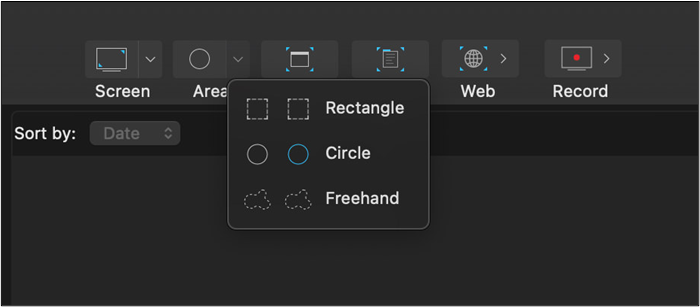
Capto Screen Recorder is a comprehensive solution for macOS users. It combines powerful features for screenshots and screen capturing into a single app. It empowers users to capture their screens in high-definition clarity with clear audio at a smooth 60 frames per second. It allows full screen or selective captures, as well as the ability to save entire web pages with a single click.
Additionally, this partial screen recorder offers a robust video editing suite to enhance screen recordings with a range of editing tools. Whether creating professional tutorial videos or informative how-to guides, Capto's video recording feature ensures exceptional quality and flexibility.
Features:
- Capture your screen in high-definition at a smooth 60 frames per second.
- Powerful video editing tools to enhance and perfect your recordings post-capture.
- Capture screenshots and web content in fullscreen or selective captures.
- Individually edit the audio from your system and microphone.
- Capto provides efficient file organization with easy-to-spot folders by default.
4. Screen Capture
- Supported OS: Online, Desktop
- Target user: Viewers, Online platforms.
- Price: Free
- Rating: 4.8/5.0 on TrustPilot
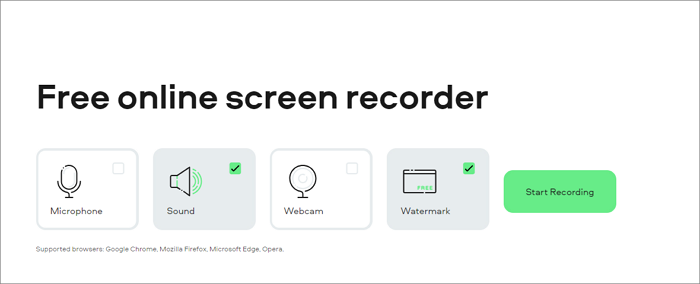
Screen Capture is a free online selected-area screen recorder tool for recording screen activities. It empowers users to capture specific portions of their computer screens with precision. With fast HD video-saving capabilities, users can easily record browser activity or desktop content.
With no time limits, it offers a seamless recording experience. The desktop version provides additional tools such as scheduled recordings. It also offers annotation options and the ability to display keystrokes and mouse clicks. You can ensure high-quality recordings of all screen activities and webcam feeds.
Features:
- Capture high-definition video with ease.
- Record computer system sounds and your voice simultaneously.
- Include your face via webcam in recordings.
- Add text, graphics, and annotations to enhance captured content.
5. OBS Studio
- Supported OS: Windows, macOS, Linux
- Target user: Viewers, Gamers.
- Price: Free
- Rating: 4.7/5.0 on Getapp
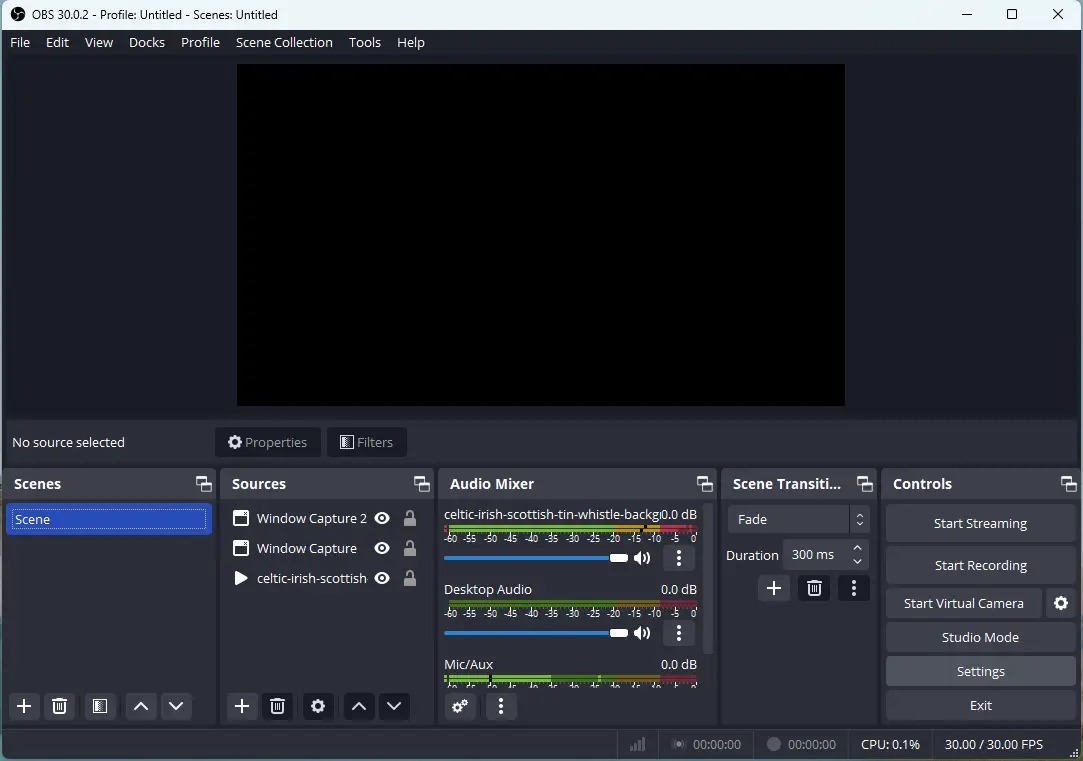
OBS Studio is an efficient solution for capturing screen activities. Designed for macOS and Windows devices, OBS Studio enables users with high-performance real-time video/audio capturing.
This free, open-source software can capture Windows screens, images, text, webcams, and more. The audio mixer and filters like noise gate and suppression ensure precise control over audio elements. The software allows for customizable layout arrangements to enhance efficiency. Studio Mode enables users to preview scenes and sources before pushing them live. With its powerful API and support for plugins and scripts, OBS Studio offers customization.
Features:
- Real-time video/audio capturing and mixing.
- Customizable scene transitions and stinger video files.
- Intuitive audio mixer with per-source filters.
- Studio Mode for scene and source preview.
- Powerful API for plugin customization and scripting.
6. Recordit
- Supported OS: Android, iOS
- Target user: Content Creators, Video Gamers
- Price: $29.00
- Rating: 4.5/5.0 on G2
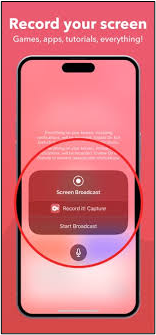
Recordit offers users a convenient solution for capturing screen activities on smartphones. With fast performance and free availability, Recordit simplifies the process of creating videos on Android devices. Users can easily capture any area of their screen, making it ideal for recording games or apps. After recording, users can enhance their videos by adding video reactions with audio commentary.
With features like flexible camera and sound settings, Recordit offers users a versatile tool for capturing their screen. Additionally, the ability to take screenshots using the pop-up menu adds to the app's functionality, allowing users to capture moments they want to preserve.
Features:
- Fast performance and free availability ensure a seamless recording experience.
- Capture any area of your screen.
- Start recording your screen with just one tap, simplifying the recording process for users.
- Enhance your recordings by adding video reactions with audio commentary
- No limitations on the number or duration of recordings.
The Bottom Line
Screen recording is useful for various purposes. When it comes to recording specific areas of your screen, the selected area screen recorder plays a crucial role in ensuring precision. This article explored the top 6 selected area screen recorders. Each tool offers unique features of partial screen recording. Among all tools, EaseUS RecExperts stands out as the ultimate choice. It has advanced options to capture high-quality video and webcam integration. With its latest features, it can enhance your screen recording experience.
Selected Area Screen Recorder FAQs
While looking for partial screen recorders, you might have some confusion. Here are some insights to help you.
1. How do you screen record only a portion of the screen?
Specialized screen recording software like EaseUS RecExperts allows users to record a part of the screen. You can drag and resize a recording frame.
2. How do I record my screen on a specific area on my iPhone?
You can easily record your screen on a specific area using the built-in screen recording feature.
Step 1. Ensure that screen recording is enabled in the Control Center.
Step 2. Open the Control Center, tap the Screen Recording icon
Step 3. Select "Start Recording."
Step 4. Once the recording starts, tap and hold the Record button until you see the option to "Record Screen" or "Record Area."
Step 5. Choose "Record Area" and drag the recording frame to the desired area on your screen.
Step 6. Tap "Start" to begin recording the selected area.
3. How do I screen record a portion of my screen in QuickTime?
Follow these steps to screen record a portion of your screen in QuickTime on macOS:
- Open QuickTime Player on your Mac.
- Click on "File" and select "New Screen Recording."
- Click the arrow next to the record button to see recording options.
- Choose "Record Selected Portion."
- Select the area of the screen you want to record.
- Click the Record button to start recording.
- Click the Stop button to stop recording.
4. How do I record part of my screen in Windows 11?
Follow these steps to screen in Windows 11:
- Go to Windows Search bar and search for Snipping Tool.
- Tap on Record icon.
- Click on "+New" to start a new recording.
- Drag to select the recording area and start your recording.
EaseUS RecExperts

One-click to capture anything on screen!
No Time Limit, No watermark
Start Recording