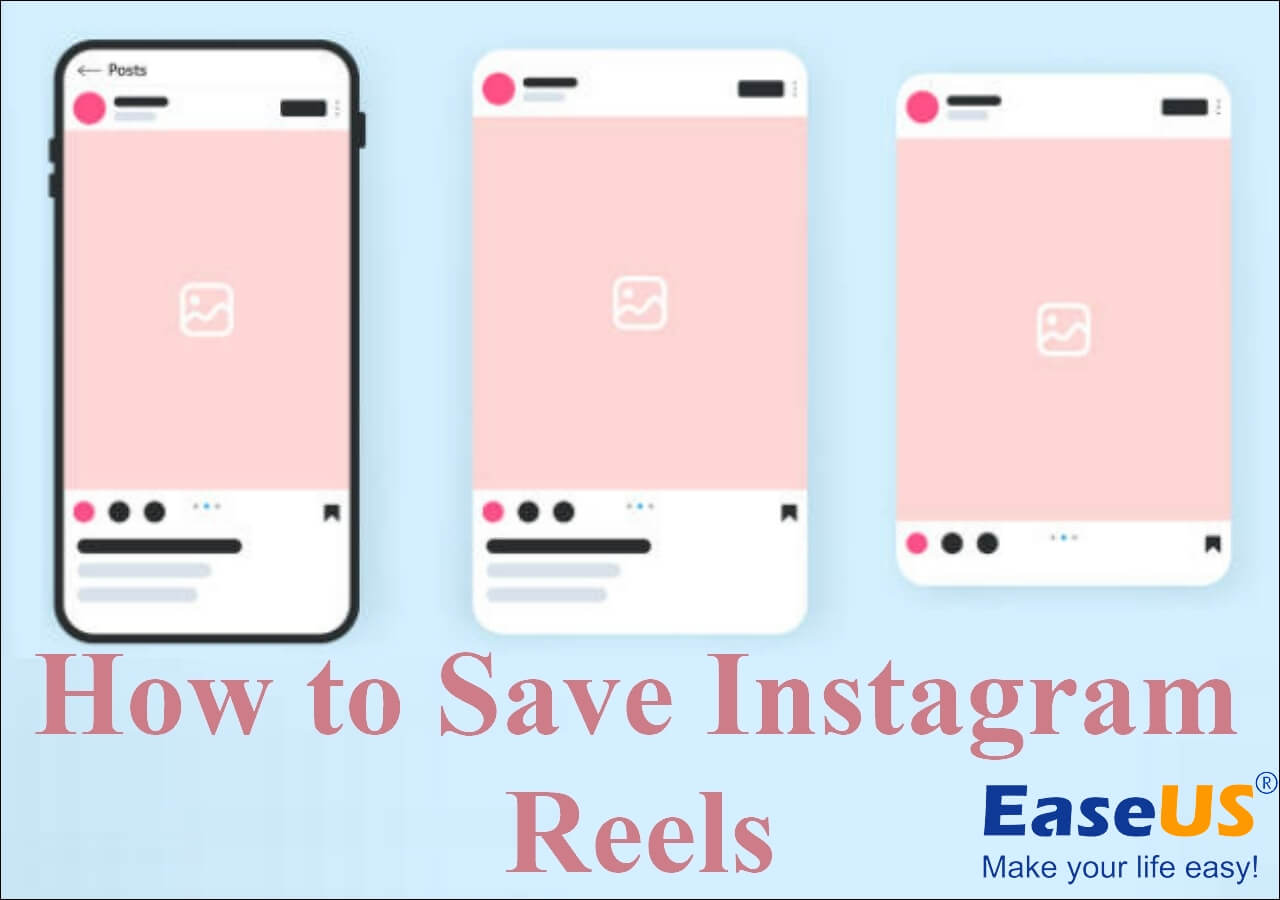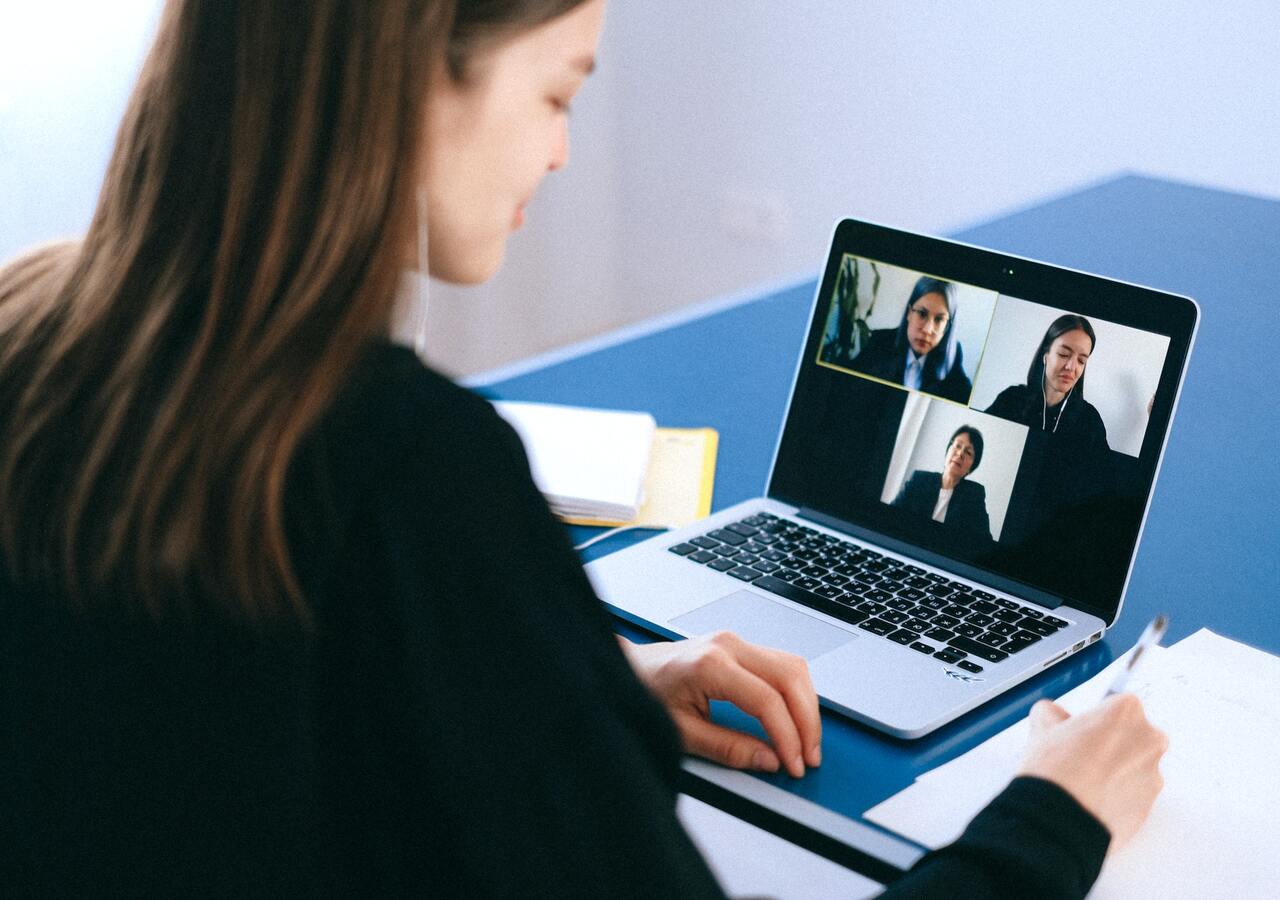-
![]()
Daisy
Daisy is the Senior editor of the writing team for EaseUS. She has been working in EaseUS for over ten years, starting from a technical writer to a team leader of the content group. As a professional author for over 10 years, she writes a lot to help people overcome their tech troubles.…Read full bio -
Jane is an experienced editor for EaseUS focused on tech blog writing. Familiar with all kinds of video editing and screen recording software on the market, she specializes in composing posts about recording and editing videos. All the topics she chooses …Read full bio
-
![]()
Melissa Lee
Alin is an experienced technical blog writing editor. She knows the information about screen recording software on the market, and is also familiar with data cloning and data backup software. She is expert in writing posts about these products, aiming at providing users with effective solutions.…Read full bio -
Jean is recognized as one of the most professional writers in EaseUS. She has kept improving her writing skills over the past 10 years and helped millions of her readers solve their tech problems on PC, Mac, and iOS devices.…Read full bio
-
![]()
Jerry
Jerry is a fan of science and technology, aiming to make readers' tech life easy and enjoyable. He loves exploring new technologies and writing technical how-to tips. All the topics he chooses aim to offer users more instructive information.…Read full bio -
Larissa has rich experience in writing technical articles. After joining EaseUS, she frantically learned about data recovery, disk partitioning, data backup, screen recorder, disk clone, and other related knowledge. Now she is able to master the relevant content proficiently and write effective step-by-step guides on various computer issues.…Read full bio
-
![]()
Rel
Rel has always maintained a strong curiosity about the computer field and is committed to the research of the most efficient and practical computer problem solutions.…Read full bio -
![]()
Gemma
Gemma is member of EaseUS team and has been committed to creating valuable content in fields about file recovery, partition management, and data backup etc. for many years. She loves to help users solve various types of computer related issues.…Read full bio
Page Table of Contents
0 Views |
0 min read
Slow-motion videos are famous for grabbing people's interests by increasing curiosity and slowly leading them to climax. Now, such videos are becoming a norm in the social media industry. Even the latest smartphones offer an in-built slo-mo feature to create these videos effortlessly. However, if you don't have such phones or want to play slo-mo videos, there will be a requirement for a credible slow motion video player.
Though Multiple players are available, it makes the process of finding the perfect slow motion video player overwhelming. But don't worry. Here is the curated list to present the 9 best efficient slow motion video player. These players will work efficiently for everyone, irrespective of your experience level!
PAGE CONTENT:
Slow Motion Video Player for Windows and Mac
Let's take a plunge into the detailed reviews of the 7 best slow motion video player for PC users!
#1. EaseUS RecExperts
- System Requirements: Windows 11/10/8.1/8/7 & macOS 10.13 or later
- Video format supported: MP4, MOV, FLV, MKV, AVI
- Price: Free for playing videos
EaseUS RecExperts is actually a screen recorder, but now it also can act as a secure and stable slow motion video player. This video player with speed control lets you play almost all media files in multiple formats with desired playback speed. Also, you will be able to save playback history for later use. It does not only offer video recording but also quick player access for a better viewing experience. You will get lossless playback since it is a 4K video player supports up to 4K HD videos in raw format.
Further to that, you can effortlessly record imported videos while playing. Managing all the files will be easier than ever. Even you can batch import or delete the video or audio files whenever required. Lastly, it allows you to fulfill editing functions, like trimming videos and adding opening/closing credits.
Features
- Support 13 formats to import and export videos
- Provide you with the complete playback controls
- Let you move files to destinations at a specific path
- Help you extract audio from video
- Adjust the volume and take screenshots during playback
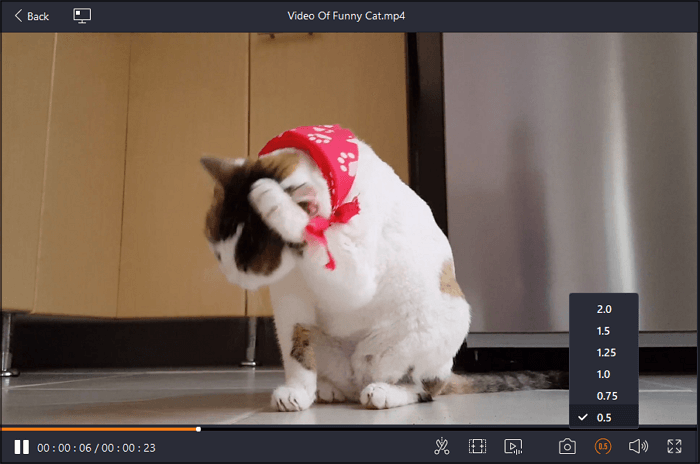
#2. Windows Media Player - Slow Motion Video Player Windows 10
- System Requirements: Windows 11/10
- Video format supported: MP4, MOV, FLV, MKV, AVI, M4V, WMV, WEBM, ASF...
- Price: Free
Windows Media Player is considered the best slow motion video player for PCs since it either comes pre-installed or you can get it from Microsoft for free. It lets you enjoy good quality videos, even after ripping from DVDs or optical discs. You can speed up video playback as you like.
Some of its advanced features include playlist creation and synchronization with external devices. Also, you can listen to music tracks and stream audio/video easily. Even it offers downloading and purchasing media files.
Pros:
- Help you sort media files and manage libraries
- Save the playback speed and playlist for future use
- Change video settings, i.e., saturation, brightness, etc.
Cons:
- Only support a limited range of video formats
- Require extra codec installation to play some media files
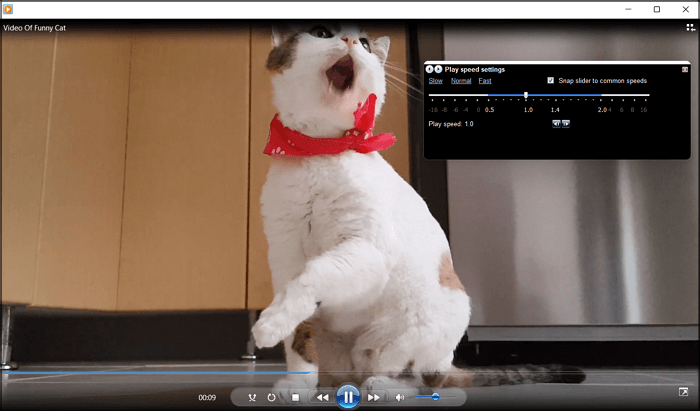
#3. Media Player Classic
- System Requirements: Windows 10/8.1/8/7/Vista/XP
- Video format supported: MPEG, VOB, ASF, WMV, AVI, MP4, MOV, FLV...
- Price: Free
MPC-HC will be the ultimate solution if you want a lightweight but open-source slow motion video player for Windows 10. It offers an extensive range of playback rates regarding video motion and frame rate. You can't only increase, decrease, or reset the pace but also adjust settings after playback.
Moreover, it supports almost all devices, so you can play files from the system, URL, DVD, BD, and Directory. Lastly, you can customize its options according to your needs.
Pros:
- Offer an ad and spyware-free interface
- Allow you to watch videos on old PCs
- Work efficiently as a DVB player
Cons:
- Sometimes you may face glitches during the playback
- The tool is not updated since 2017
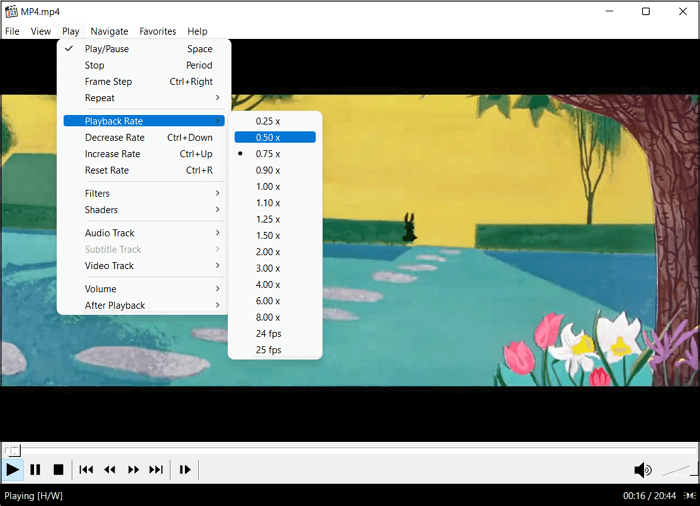
#4. Movavi Video Editor
- System Requirements: Windows 11/10/8/7 & Mac OS Х® 10.13.6 or higher
- Video format supported: AVI, MP4, MOV, 3GP, FLV, MKV
- Price: $20.99/month, $54.95/year, $79.95/lifetime
Movavi Video Editor is a fantastic software that not only helps you play your videos in slow motion but also saves them for watching at the same rate later. It offers full zoom features along with playback control over videos. Plus, you can watch videos smoothly by turning on stabilization effects.
Even settings the aspect ratio is easier, just like the picture-in-picture video playback. Along with that, it assists you in editing tasks, like adding effects, filters, animation, transitions, text, subtitles, and much more.
Pros:
- Support the high-resolution preview
- Let you export in all popular formats
- Help you share videos directly on YouTube
Cons:
- Suitable for the professional editors
- Full features are only available in the paid version
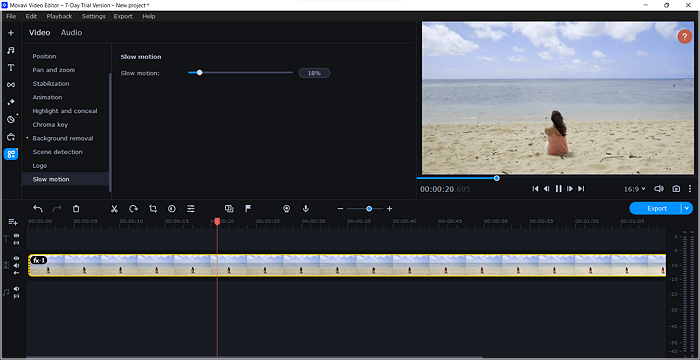
#5. KMPlayer
- System Requirements: Windows 10 or later
- Video format supported: AVI, FLV, MKV, MOV, 3GP, MP4, MPG
- Price: Free Version available
KMPlayer is a convenient slow motion video player for Windows and Mac users. It aids you in settings the video playback speed from slower to faster, like 0.25x to 4x. Besides playing your favorite video section on repeat, it lets you enjoy the freedom of subtitle size and color. However, you can use its equalizer feature for a realistic experience.
Not only is it possible to play YouTube videos directly via URL but also you can keep playing them in the background without any hassle.
Pros:
- Play Blu-ray, DVDs, and optical discs
- Let you sort and organize playlists easily
- Zoom, rotate, and pan-scan the videos
Cons:
- Bring about ad banners on the interface
- Require a lot of sources during playback
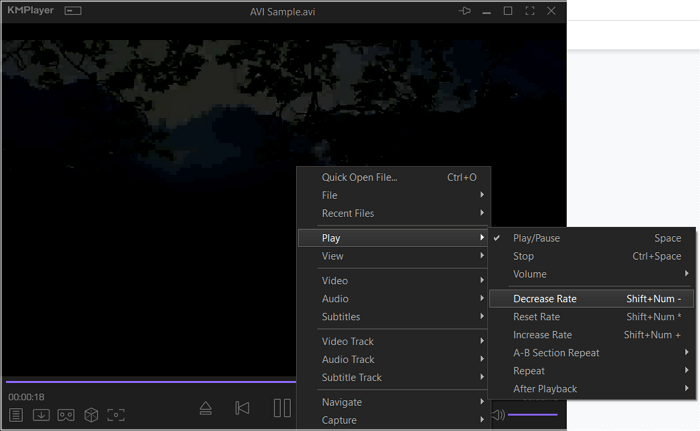
#6. GOM Player
- System Requirements: Windows 10 or higher
- Video format supported: MP4, MOV, FLV, MKV, AVI, ASF, WMV...
- Price: $2.99/lifetime
GOM Player must be your way to go if you want a free slow motion video player for Windows 10 that can play almost all video formats. You can avail yourself of the default, fast, and slow playback speed, along with the time jump and A-B repeat feature.
Also, changing the settings of video, audio, and subtitles is easier than ever. Even it helps you flip, rotate, mirror, and sharpen videos. Last but not least, you can play the damaged files on Windows by finding extra codecs.
Pros:
- Support MP4, FLV, ASF, MKV, AVI, etc.
- Offer 4K UHD display without buffering
- Play videos in vivid 360 VR mode
Cons:
- Reinstallation is required when it crashes sometimes
- Keep displaying an ad at the bottom
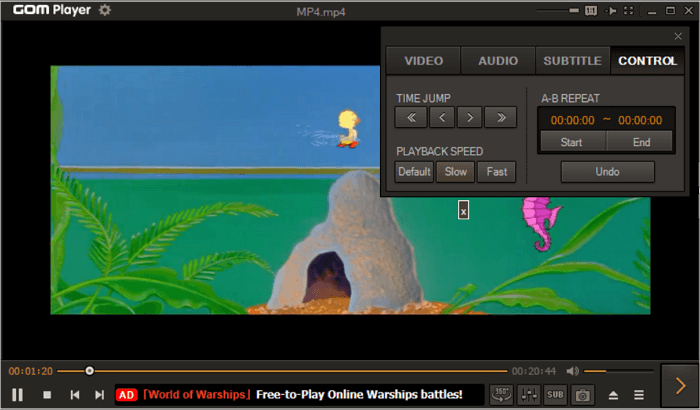
#7. Slow Motion Video
- System Requirements: Windows 10 version 14393.0 or higher
- Video format supported: MOV, GIF, MP4, MPEG, MKV, and WEBM
- Price: Free download
Here is a Microsoft slow motion video player for Windows 10 that fulfills your basic playback needs. It aids you in playing videos in slow motion or 2x speed, saving it to disc for the future. You can increase or decrease the volume as per your choices.
Also, it is possible to cast your video on a big screen effortlessly; however, make sure it's discoverable. More so, it lets you render videos at average, half, 4x, and 8x speeds with no audio.
Pros:
- Available on the Microsoft store for free
- Support multiple video formats, i.e., MP4, AVI, FLV, etc.
- Offer improved video stability and performance
Cons:
- The speed is really slow when saving videos
- Support no audio on the save video option
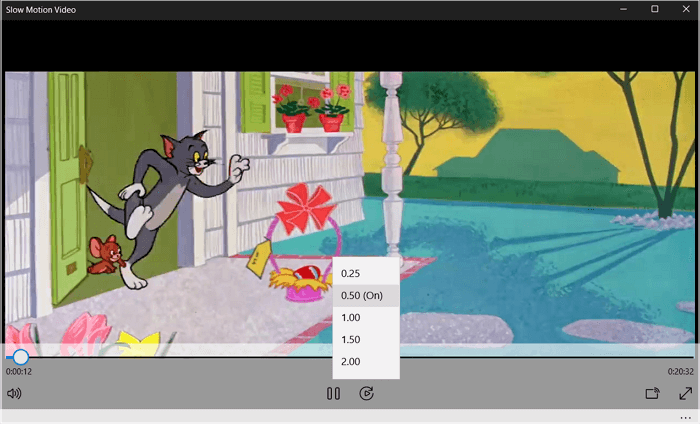
Super Slow Motion Video Player Android
For Android users, we recommend a free and open-source video player here. Check the details below.
#VLC Media Player
- System Requirements: Android, iOS, Linux
- Video format supported: MPEG-1/2, MPEG-4 ASP, XviD, 3ivX D4, H.261, WMV, DV, On2...
- Price: Free and open-source
Another leading slow motion video player for Windows 10 is VLC Media Player, which helps you choose the playback speed from the five available options. You can rip videos from optical discs and play them at a slower pace. Since it supports almost all popular formats, you won't encounter issues while playing any video.
More so, you can quickly change other video and audio settings like aspect ratio. Along with the playback controls, this open source video player allows you to crop, zoom, and deinterlace your videos.
Pros:
- Open-source and free media player
- Help you play files via network stream
- Let you change subtitle speed easily
Cons:
- Settings are a little complex for beginners
- It may sometimes crash while playing HD videos
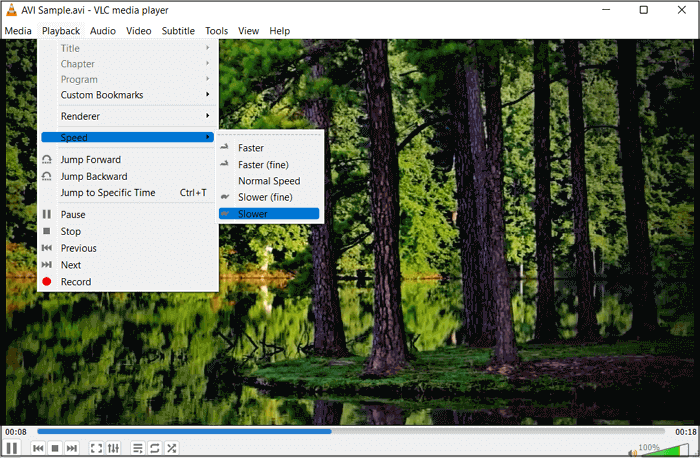
Slow Motion Video Player Online
No matter what device you use, you can always go to an online video player if you don't want to download any third-party tools. Check the online tool we recommend to you below.
#Clideo
- System Requirements: All web browsers
- Video format supported: MP4, AVI, MPG, VOB, WMV, MOV...
- Price: Free online
Clideo is a free online video speed changer that lets you slow down or speed up your video. You can use it to change your video to 0.25x, 0.5x, 0.75x, 1.25x, 1.5x, and 2x. After changing the video speed, you can play the video or share it on platforms like Facebook, Instagram, YouTube, etc.
While editing, you can choose to keep the sound in the video or mute it. Also, you can change the output format to whatever you like. The default output format for a video is MP4.
Pros:
- Totally free to use
- Offers many speed choices to users
- The interface is simple and intuitive
Cons:
- The response time depends on your Internet speed
Wrapping Up
Watching slow-motion videos can be an excellent experience; however, looking for the best slow-motion video player is tricky. Even though the market offers various players in this regard, the recommended ones are the most credible.
But if you want the flexibility to edit and play your videos, EaseUS RecExperts proves to be the ultimate solution. It offers you not only recording but also lossless playback with quick player access. Also, you will be able to use its wide range of features. So let's try it once!
Slow Motion Video Player FAQs
1. Which video player has slow motion?
The multimedia market provides an extensive range of video players that help you play or edit slow-motion videos. Some of these include Windows Media Player, VLC Media Player, and EImedia Player. However, EaseUS RecExperts offer the flexibility to watch videos at the desired playback speed and multiple other functionalities.
2. Can VLC slow-motion?
Yes, VLC Media Player lets you play slow-motion videos on any system, i.e., Mac, Windows, iOS, Android, and Linux. Even you can use some basic video editing features if required. Since it supports multiple file formats, you won't face any issues during playback.
3. How can I make a video play in slow motion?
If you want to play a regular video in slow motion, you need to change its playback speed. While playing videos on VLC Media Player, click Media > Open File and browse to open the video. Once opened, press Playback > Speed to choose the desired pace. It provides you with five options, including slower (fine) and slower.
4. Which is the best slow-motion video maker?
Some free and paid slow-motion video makers are being offered. Clideo is an online solution, Video Speed for Android, iMovie for iOS, and EaseUS RecExperts is for Windows and Mac users. You can opt for the one that best suits you since it depends on your preferences.
EaseUS RecExperts

One-click to capture anything on screen!
No Time Limit, No watermark
Start Recording