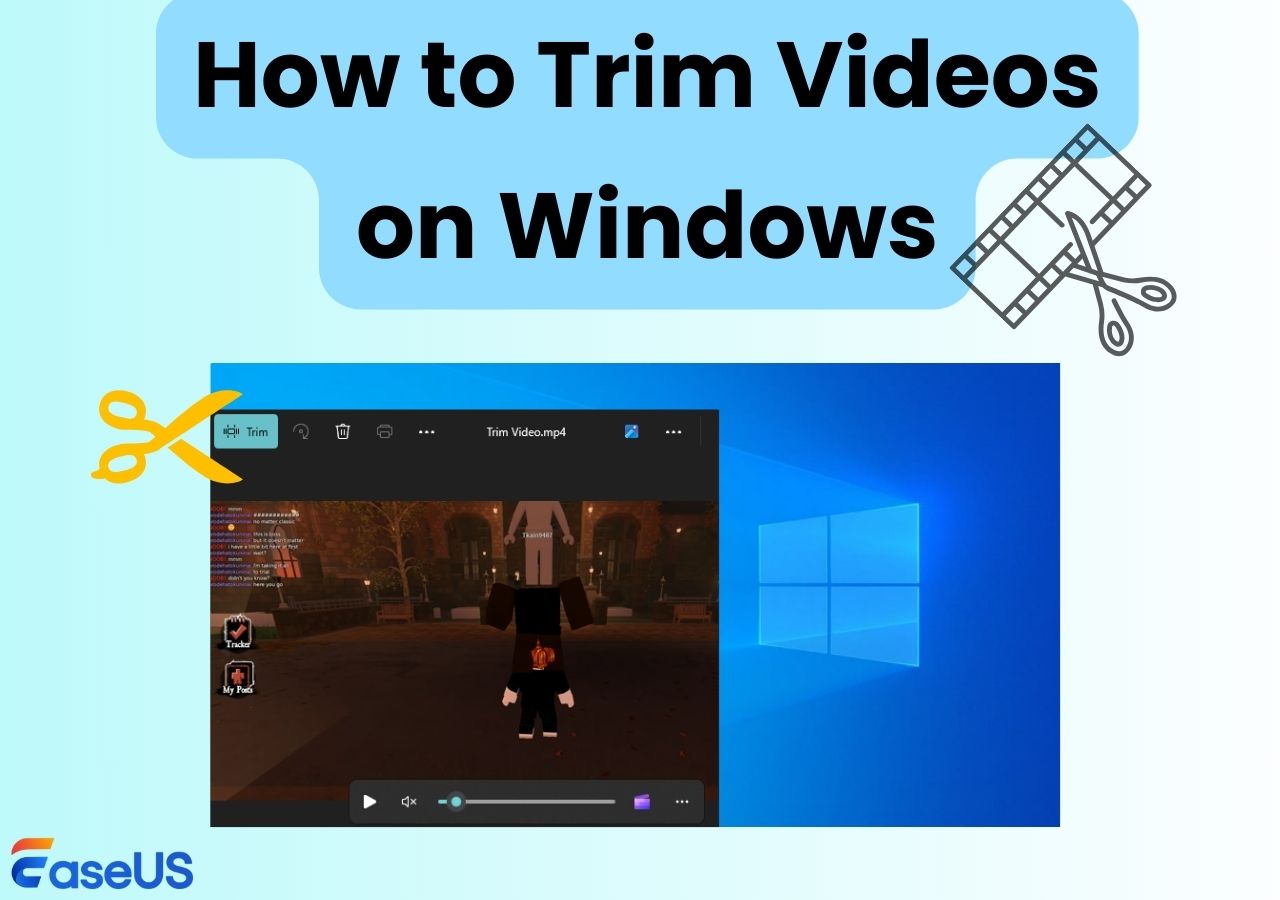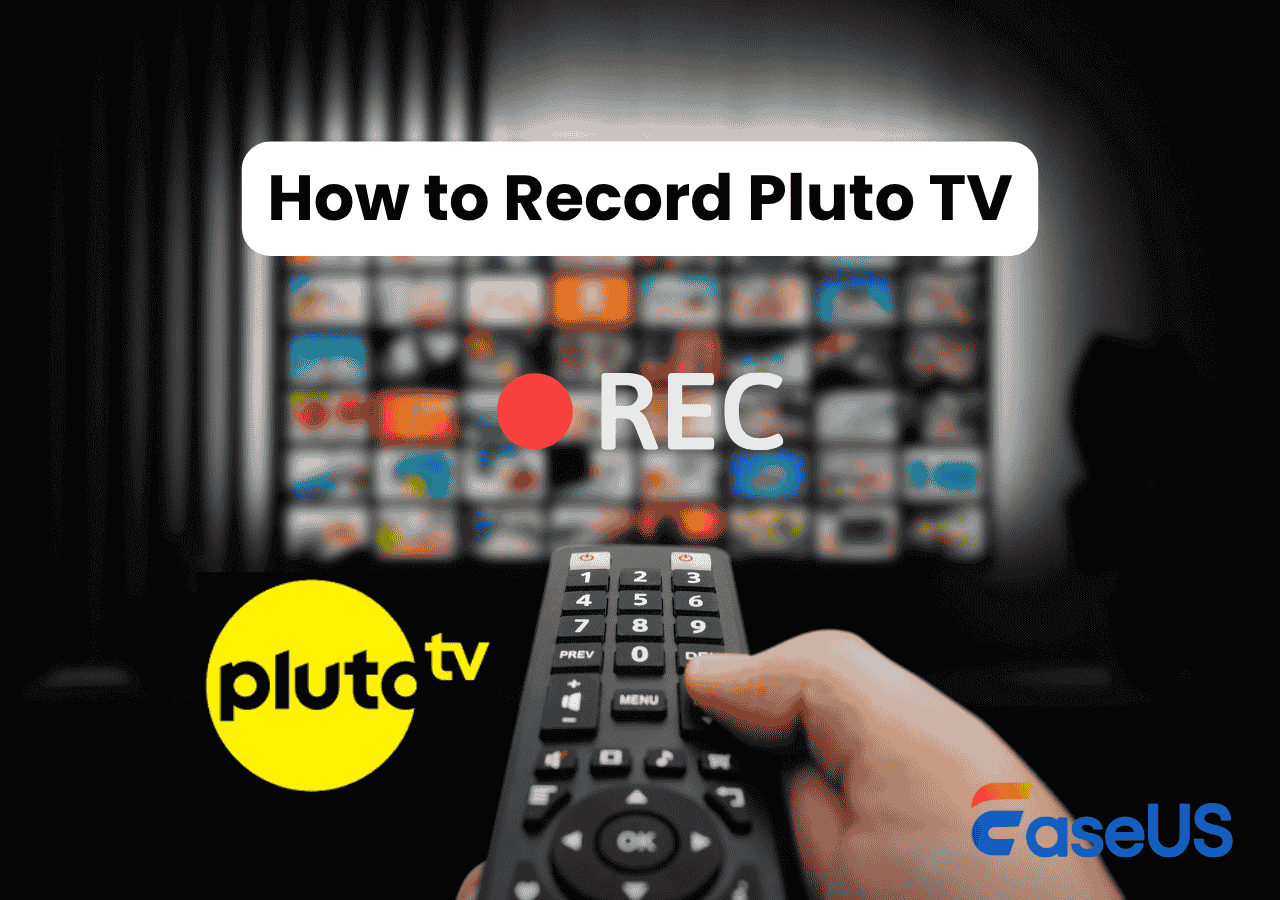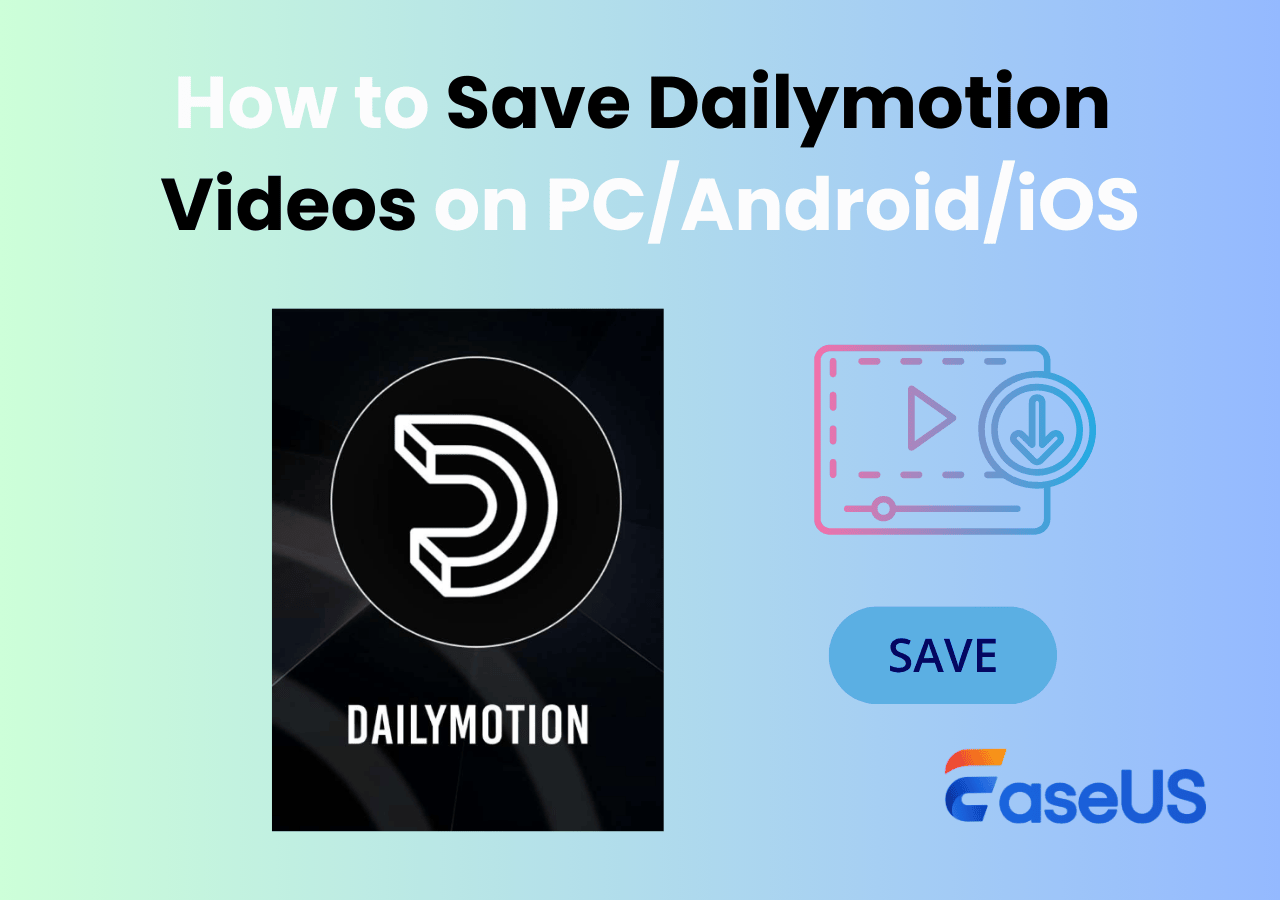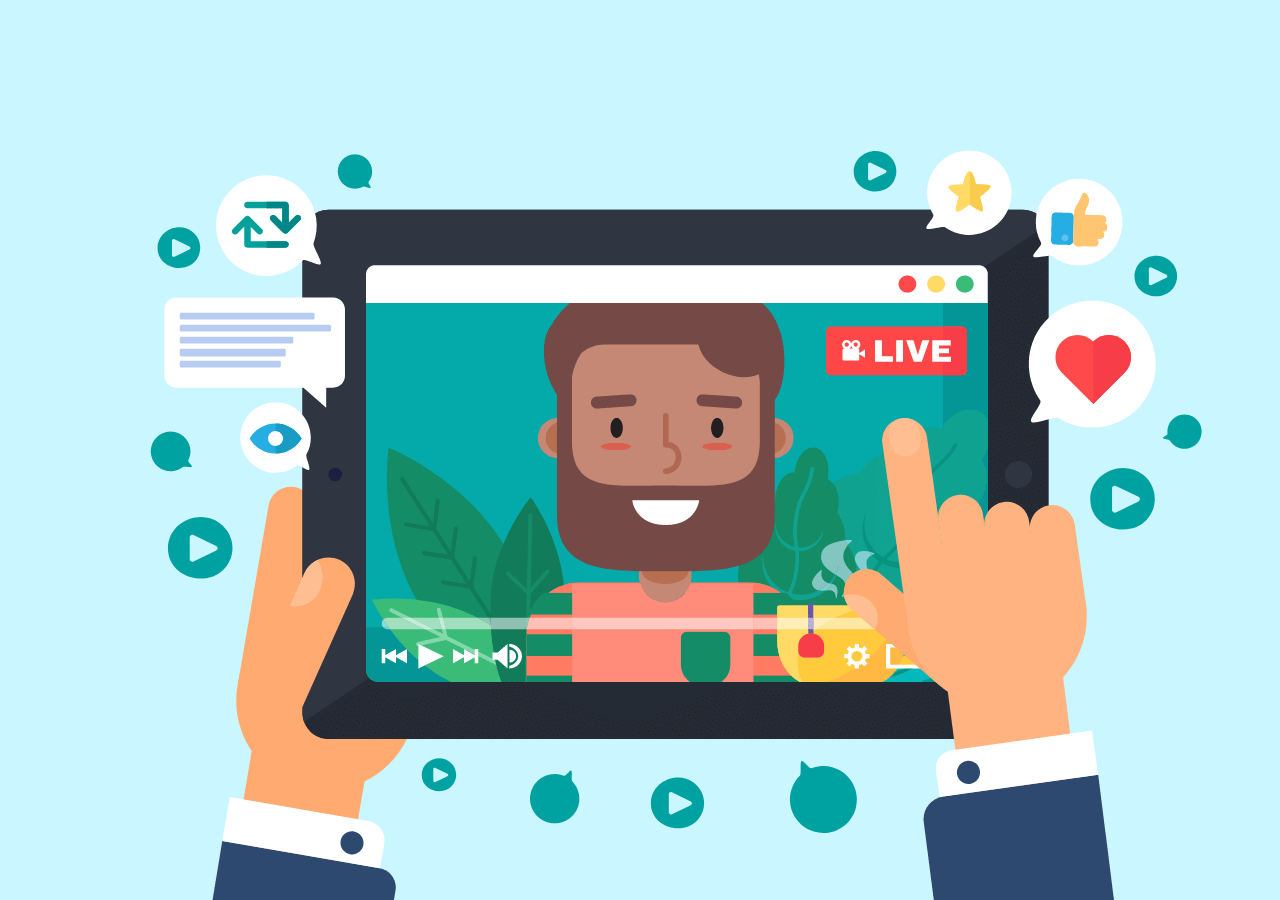-
![]()
Daisy
Daisy is the Senior editor of the writing team for EaseUS. She has been working in EaseUS for over ten years, starting from a technical writer to a team leader of the content group. As a professional author for over 10 years, she writes a lot to help people overcome their tech troubles.…Read full bio -
Jane is an experienced editor for EaseUS focused on tech blog writing. Familiar with all kinds of video editing and screen recording software on the market, she specializes in composing posts about recording and editing videos. All the topics she chooses …Read full bio
-
![]()
Alin
Alin is an experienced technical blog writing editor. She knows the information about screen recording software on the market, and is also familiar with data cloning and data backup software. She is expert in writing posts about these products, aiming at providing users with effective solutions.…Read full bio -
Jean is recognized as one of the most professional writers in EaseUS. She has kept improving her writing skills over the past 10 years and helped millions of her readers solve their tech problems on PC, Mac, and iOS devices.…Read full bio
-
![]()
Jerry
Jerry is a fan of science and technology, aiming to make readers' tech life easy and enjoyable. He loves exploring new technologies and writing technical how-to tips. All the topics he chooses aim to offer users more instructive information.…Read full bio -
![]()
Rel
Rel has always maintained a strong curiosity about the computer field and is committed to the research of the most efficient and practical computer problem solutions.…Read full bio -
![]()
Gemma
Gemma is member of EaseUS team and has been committed to creating valuable content in fields about file recovery, partition management, and data backup etc. for many years. She loves to help users solve various types of computer related issues.…Read full bio -
![]()
Shelly
"I hope my articles can help solve your technical problems. If you are interested in other articles, you can check the articles at the bottom of this page. Similarly, you can also check my Twitter to get additional help."…Read full bio
Page Table of Contents
0 Views |
0 min read
Not every video deserves the same pace. Long lectures, online courses, or meeting recordings can feel time-consuming when played at normal speed, whereas complex tutorials or fast-moving scenes often require slowing down. That's why a video player with speed control is essential. It allows you to adjust playback speed, fast forward through repetitive parts, or slow motion for better clarity. The problem is that many default media players provide limited or no speed options. In this article, we'll highlight the best tools to make video watching more efficient.
7 Best Video Players with Speed Control
In the following, we will introduce 7 Windows video player speed controller programs, letting you play your videos with your desired playback easily and quickly.
Top 1. EaseUS RecExperts
- Best for: Users who want flexible video playback and efficient screen recording on Windows and Mac.
- Compatibility: Windows/Mac
Watching long lectures or meeting recordings at normal speed can be frustrating, and many default media players offer limited speed control. EaseUS RecExperts solves this problem by combining a powerful screen recorder with an easy-to-use media player.
It supports common formats such as MP4, MOV, MKV, MP3, and AAC, and allows you to adjust the playback speed from 0.5X to 2X, enabling you to slow down complex sections or speed up video playback through repetitive content. Users can also import multiple files or entire folders for uninterrupted viewing, making it ideal for learning, work, or entertainment.
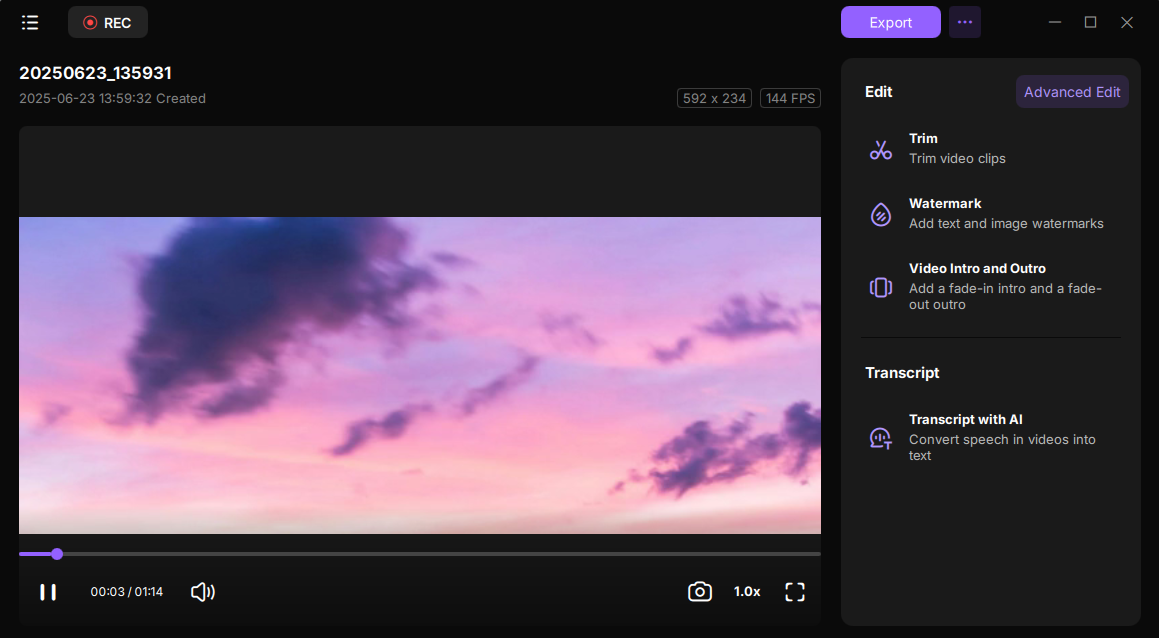
Key features:
- Support MOV, MP4, AVI, MKV, and more common media file formats
- Play HD, 4K, or even higher-definition videos without any compression
- Allow adjusting playback speed flexibly
- Embed with a video editor to modify your media files
Now, hit the below button to get this brilliant video player with speed control!
Top 2. VLC Media Player
- Best for: Users who want a free, lightweight, and highly customizable video player with flexible speed control.
- Compatibility: Windows/Mac/Linux
VLC Media Player is a free, lightweight video player that supports almost every video and audio format, including MP4, MKV, AVI, and MP3. Its standout feature is precise playback speed control, letting you slow down difficult sections or speed up repetitive parts, perfect for lectures, tutorials, or movies. It plays HD and 4K videos smoothly and offers subtitle syncing and audio adjustments. On the downside, the interface can feel outdated, and beginners may find the extensive settings overwhelming. Still, its versatility and full control make it a favorite for students, professionals, and casual viewers alike.
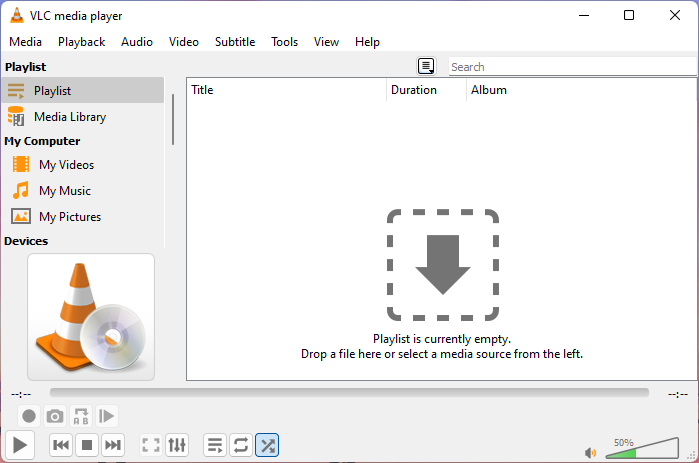
Key features:
- Compatible with Windows, macOS, Linux, iOS, and Android
- Support all video and audio formats
- Control the video playback speed based on your needs
Top 3. Windows Media Player
- Best for: Casual Windows users who need a simple, no-fuss video player with basic speed control.
- Compatibility: Windows
Windows Media Player is a familiar choice for many Windows users who want a simple, no-fuss video player. It handles common formats like MP4, WMV, MOV, and AVI and offers basic playback speed control, allowing users to slow down or speed up videos when needed. Its straightforward interface makes it easy for beginners to navigate, and it integrates well with Windows systems.
However, advanced features are limited - HD or 4K playback can sometimes be choppy, and subtitle support is minimal. Despite these limitations, it's a reliable option for casual users who need quick access to video playback without extra installations.

Key features:
- Free and no need to download and install
- Simple and intuitive user interface
- Various playback speeds are available
- Support adding plugins
Top 4. SMPlayer
- Best for: Users who want a lightweight, customizable video player with advanced speed control options.
- Compatibility: Windows/Linux
Want a video play with speed control that can play virtually all media file formats? Take a look at SMPlayer. This Windows 10 video player comes with built-in codecs, which means you can play all formats without the hassle of finding and installing codec packs.
With its help, you can easily change the playback speed, adjust audio and subtitles delay, enhance videos, and many more, if needed. Besides, this freeware can even play YouTube videos, and it's an available optional plugin to search for any YouTube videos in this application.
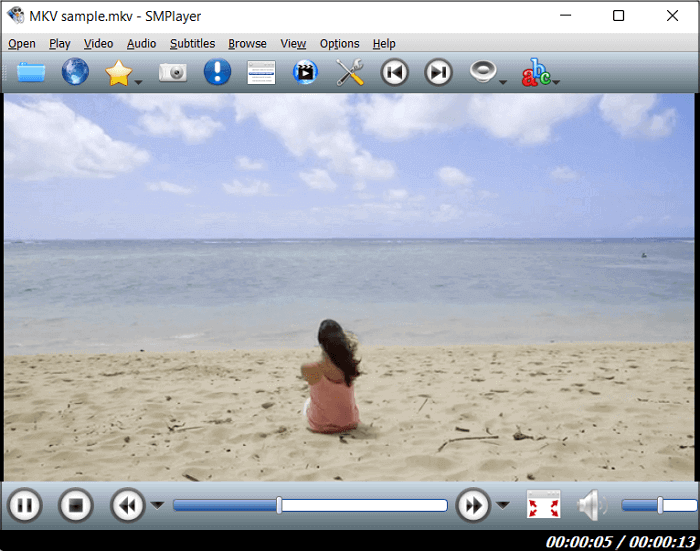
Key features:
- Come with some skins and icon themes
- Available for Windows, Linux, and macOS
- Let you search and download subtitles from opensubtitles.org
Top 5. Sigma Media Player
- Best for: Users who want a modern, minimalist media player with flexible playback options.
- Compatibility: Windows/Mac/Linux
Sigma Media Player offers a clean, intuitive interface for Windows users, making it easy to play popular video formats like MP4, MKV, and AVI. One of its key features is adjustable playback speed, which lets you speed through long videos or slow down sections for detailed review—perfect for students, professionals, or casual viewers. On the downside, it lacks some advanced features found in more comprehensive players, such as built-in video editing or extensive subtitle management. Still, its simplicity, smooth HD playback, and straightforward speed control make it an excellent choice for those who prioritize ease of use.
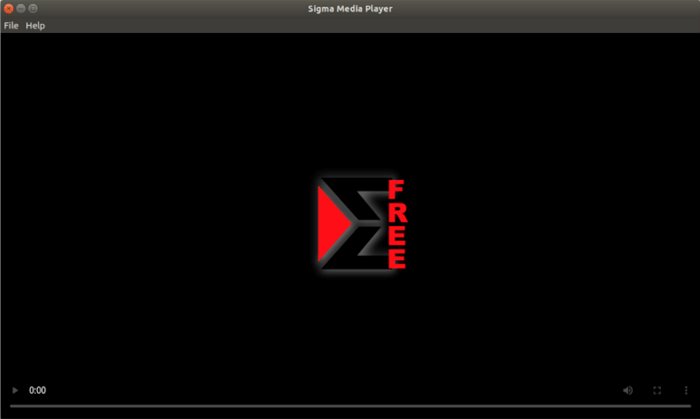
Key features:
- Play all 1080P/HD videos at a low CPU cost
- Provide audio effect by adjusting various preferences, like Equalizer
- 450+ A/V decoders are available in this video player
Top 6. QuickTime Player
- Best for: Mac users who need a simple, reliable video player with basic speed control.
- Compatibility: Windows/Mac
QuickTime Player is the default video player on Mac, but now it is also available for Windows. This freeware can play the majority of common video files, and lets you slow down or speed up your video with specific hotkeys.
In addition, it supports live streaming and basic editing tools, which help accentuate your videos, including trimming, merging, splitting, rotating, and more.
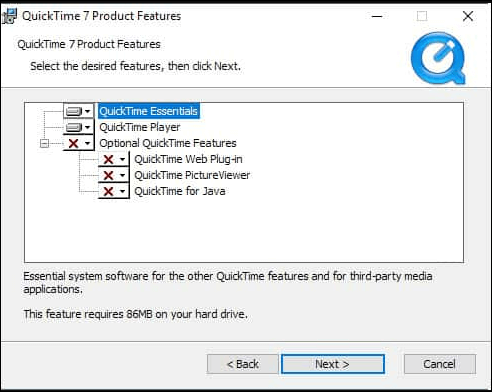
Key features:
- Completely free
- Offer some basic editing tools to enhance your media files with ease
- Help decode over 100 different video, audio, and picture formats
Top 7. Clideo
- Best for: Users who want an easy, browser-based video player and editor without installing software.
- Compatibility: Windows/Mac/Linux
If you are a one-time user or who doesn't want to download any programs, you can opt for an online video player. Clideo is such an online tool that lets you watch videos at an adjustable speed. This online service provides six of the most commonly used speeds, and you only need to select the one you want. It is worth mentioning that this tool can play most video formats, including but not limited to MP4, AVI, VOB, MPG, and more.
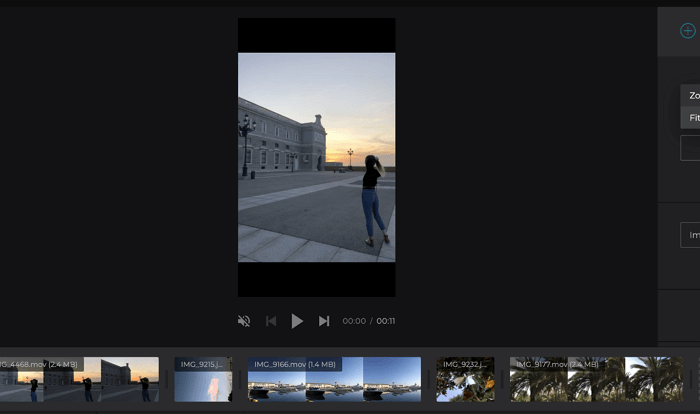
Key features:
- Available for both computer and mobile device users
- Protect your videos files with the highest level of online security
- Allow you to change video formats without losing quality
How to Control Video Playback Speed
Watching videos at your preferred speed can save time and improve comprehension. There are several ways to adjust playback speed, depending on the platform or media player you use.
1. Using Built-in Media Player Controls
Most desktop players and online platforms have built-in speed options:
- VLC Media Player: Press [ or ] to decrease/increase speed, or go to Playback > Speed.
- Windows Media Player: Right-click > Enhancements > Play speed settings.
- QuickTime Player: Use the Playback speed menu to adjust from 0.5X to 2X.
2. Online Platforms and Browser Tools
- YouTube/Coursera/Udemy: Click the gear icon > Playback speed > choose from 0.25X to 2X or more.
- Browser Extensions: Tools like Video Speed Controller allow you to speed up or slow down almost any HTML5 video directly in your browser.
3. Keyboard Shortcuts and Custom Settings
- Many players support shortcuts for faster adjustments, making it easier to control speed without opening menus.
- Some advanced players let you set the default playback speed for all videos.
Final Words
Adjusting video playback speed isn't just a convenience; it's a productivity and learning booster. With a video player with speed control, you can slow down lectures to catch every detail, speed up meeting recordings to save time, or customize movie and tutorial viewing to your pace. Tools like VLC, EaseUS RecExperts, QuickTime, and browser-based players make this effortless. Start exploring these players today to take full control of your video experience, watch smarter, and make every minute count.
Video Player with Speed Control FAQs
1. What video player allows speed control?
Many video players allow speed control, and we have listed some popular ones with you below:
- EaseUS RecExperts
- VLC Media Player
- Windows Media Player
- 5KPlayer
- SM Player
- Sigma Media Player
- QuickTime Player
- Clideo
2. Does VLC have speed control?
Of course, yes. As a multifunctional media player, VLC does provide a speed control feature. To change the video playback speed, you can check the following tutorial:
Step 1. Play a video via VLC Media Player.
Step 2. Navigate to the VLC Menu Bar, then click "Playback" > "Speed" to select your desired playing speed, like Faster, Faster (fine), Normal, Slower, etc.
3. Which video player is best for PC with speed control?
Among lots of PC video players with speed control, EaseUS Media Player stands out. As an embedded media player in RecExperts, it allows you to play your video or audio files at different speeds, from 0.5X to 2X. Moreover, you can even do some screen recording activities with RecExperts' help effortlessly.
4. How do I control speed on Windows Media Player?
Below is the step-by-step guide to changing the play speed on Windows Media Player:
Step 1. Open a video file with Windows Media Player on your computer.
Step 2. Right-click on the screen, then click "Enhancements" > "Play speed settings". Next, you can freely adjust the playback speed.
EaseUS RecExperts

One-click to capture anything on screen!
No Time Limit, No watermark
Start Recording