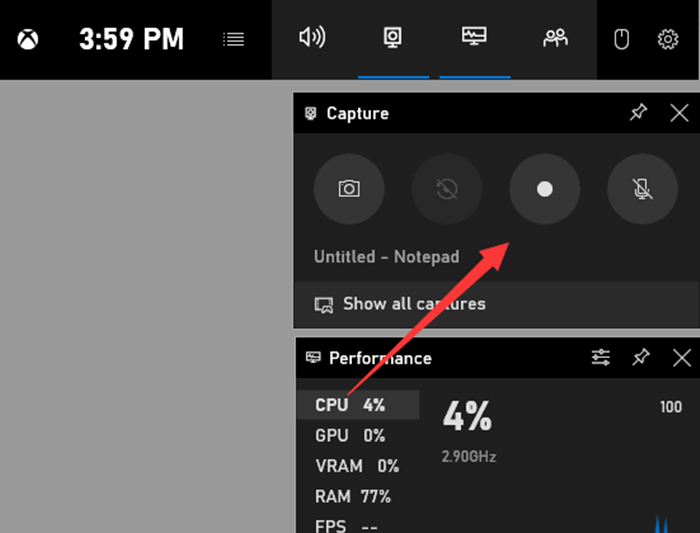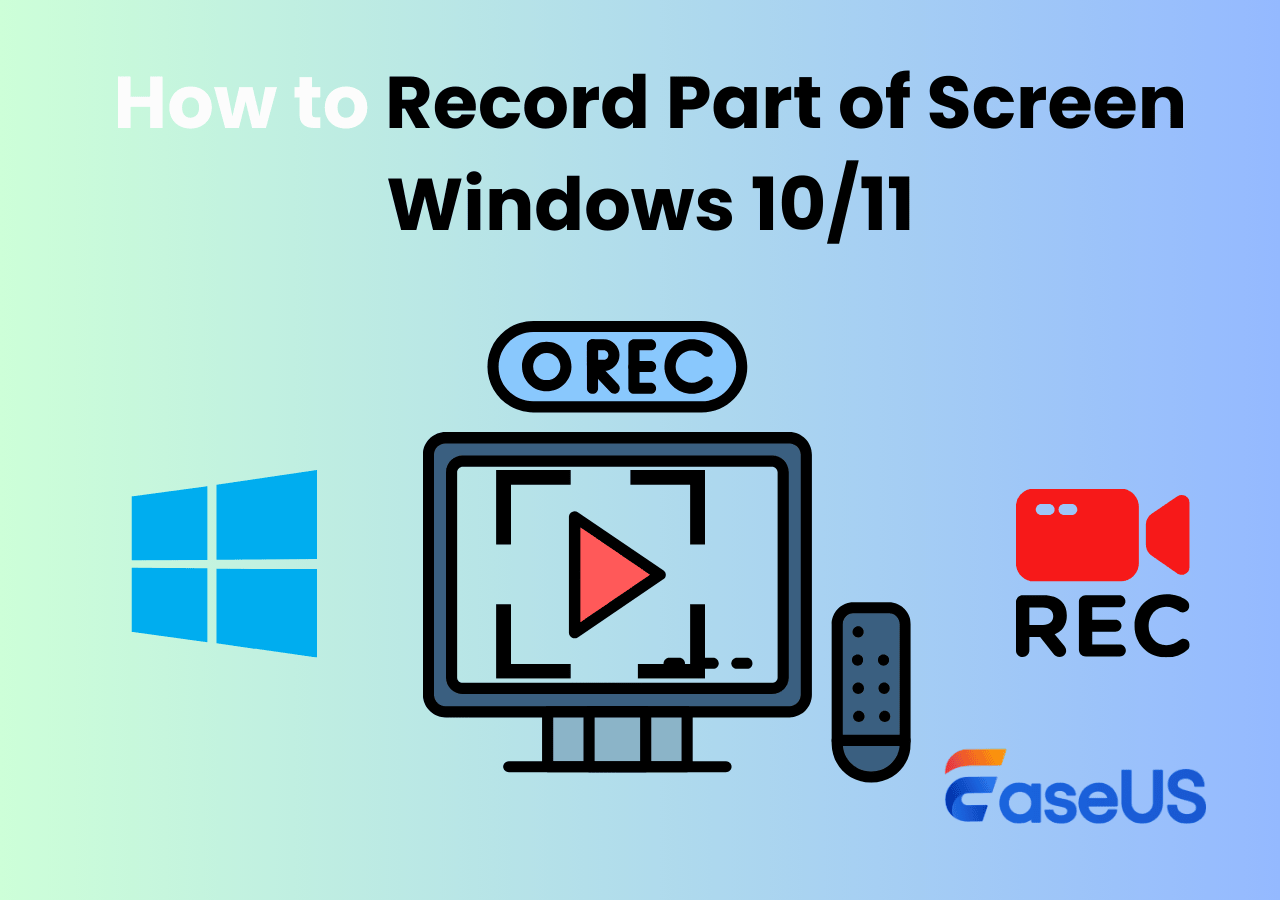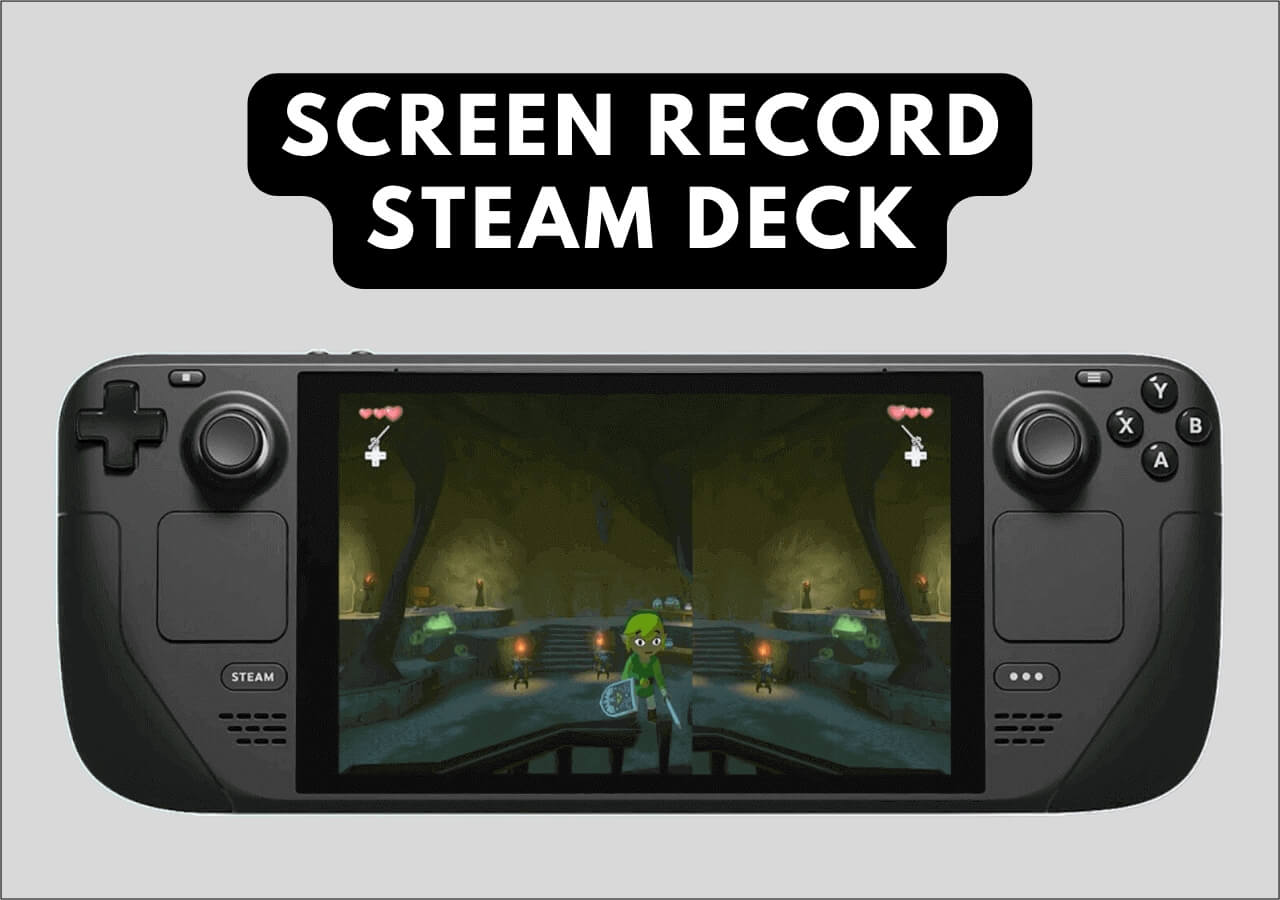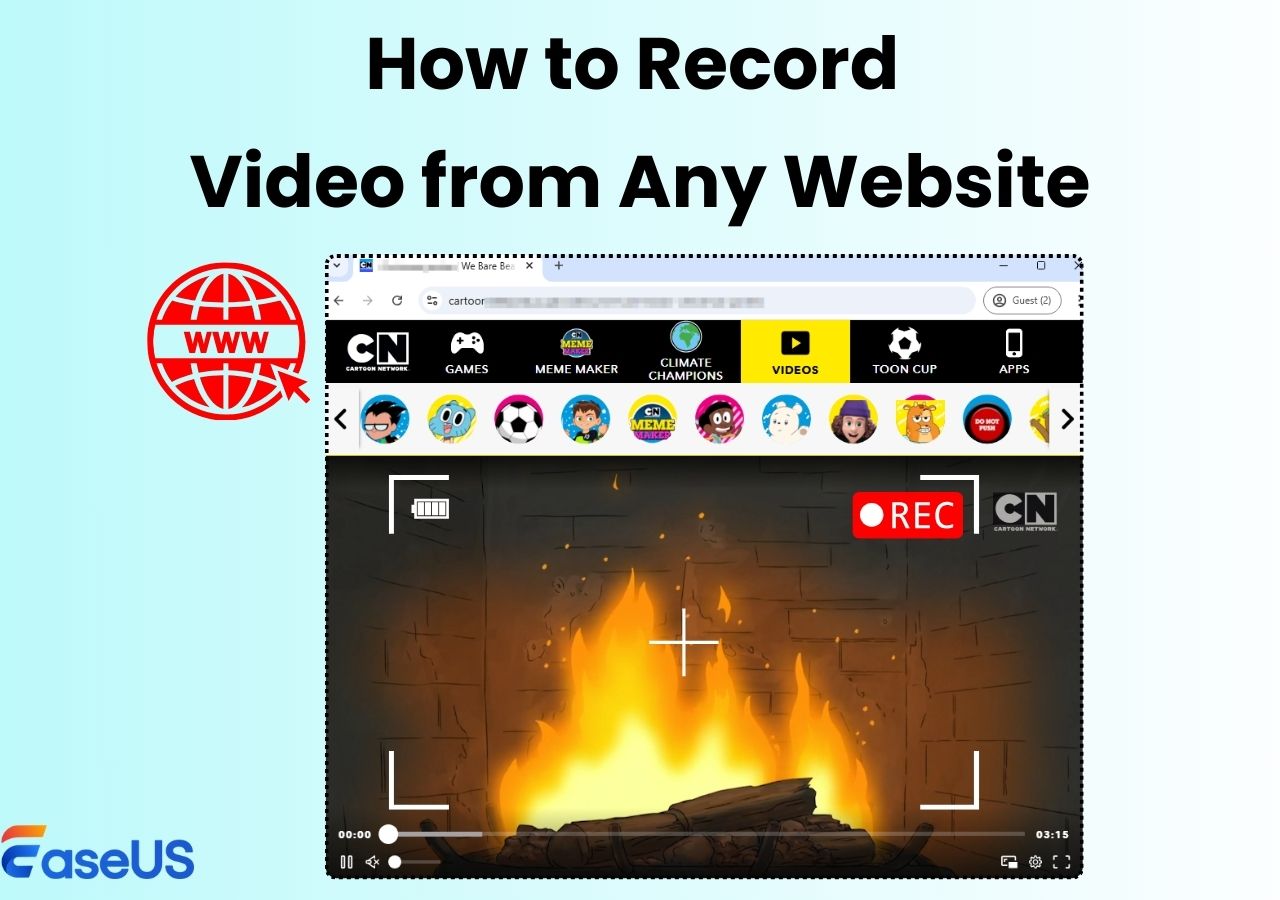-
![]()
Daisy
Daisy is the Senior editor of the writing team for EaseUS. She has been working in EaseUS for over ten years, starting from a technical writer to a team leader of the content group. As a professional author for over 10 years, she writes a lot to help people overcome their tech troubles.…Read full bio -
Jane is an experienced editor for EaseUS focused on tech blog writing. Familiar with all kinds of video editing and screen recording software on the market, she specializes in composing posts about recording and editing videos. All the topics she chooses …Read full bio
-
![]()
Alin
Alin is an experienced technical blog writing editor. She knows the information about screen recording software on the market, and is also familiar with data cloning and data backup software. She is expert in writing posts about these products, aiming at providing users with effective solutions.…Read full bio -
Jean is recognized as one of the most professional writers in EaseUS. She has kept improving her writing skills over the past 10 years and helped millions of her readers solve their tech problems on PC, Mac, and iOS devices.…Read full bio
-
![]()
Jerry
Jerry is a fan of science and technology, aiming to make readers' tech life easy and enjoyable. He loves exploring new technologies and writing technical how-to tips. All the topics he chooses aim to offer users more instructive information.…Read full bio -
![]()
Rel
Rel has always maintained a strong curiosity about the computer field and is committed to the research of the most efficient and practical computer problem solutions.…Read full bio -
![]()
Gemma
Gemma is member of EaseUS team and has been committed to creating valuable content in fields about file recovery, partition management, and data backup etc. for many years. She loves to help users solve various types of computer related issues.…Read full bio -
![]()
Shelly
"I hope my articles can help solve your technical problems. If you are interested in other articles, you can check the articles at the bottom of this page. Similarly, you can also check my Twitter to get additional help."…Read full bio
Page Table of Contents
0 Views |
0 min read
Key Takeaways:
|
🟣You may encounter some common Spectrum DVR errors like not recording scheduled shows, title unavailable, recordings disappearing, fast forward not working, and not recording the entire show, etc. 🟣To solve these problems, you may try to reboot your Spectrum DVR, double-check the input connections, manage your Spectrum DVR storage, and set the Series Priority. 🟣If the methods can't fix the error, try a screen recorder to record Spectrum shows and programs. |
Spectrum DVR provides users the convenience of recording their favorite TV shows and games to watch later whenever they want. However, some issues hamper its proper working, leading to issues like the Spectrum DVR recordings disappearing, Spectrum DVR not recording scheduled shows, and more. No doubt, it is frustrating, but fret not.
This detailed post will help you learn about some practical fixes for Spectrum DVR not working with its common error codes and explain their causes. Let's begin!
PAGE CONTENT:
Common Spectrum DVR Errors
Before getting into the details of fixing Spectrum DVR not working problems, learning about the other Spectrum DVR errors is essential with their possible reasons:
- Spectrum DVR not recording scheduled shows: Your scheduled shows may not get recorded due to signal issues, power outages, hardware malfunctions with the DVR, insufficient storage space, or inaccurate guidance.
- Title unavailable Spectrum DVR: The Title Unavailable error while accessing information about a particular program is often because of subscription restrictions & blackouts, network connectivity issues, or software glitches.
- Spectrum DVR recordings disappear: Your recorded shows may disappear from the Spectrum DVR due to DVR settings automatically deleting the recordings after a specific time, DVR storage corruption, or accidental deletion.
- Spectrum DVR fast forward is not working: The non-functioning of the fast forward feature may be driven by faulty cable connection, wrong playback settings, or incorrect remote control.
- Spectrum DVR not recording the entire show: You may also get incomplete recordings due to signal interruptions during recording, needing more storage space, scheduling conflicts, or hardware issues.
- Spectrum DVR not showing recorded shows: Are you unable to see the recorded shows? The reasons can be software bugs affecting the display of the content, storage issues, playback settings, or errors in navigating the DVR menu.
- Spectrum DVR not showing the percentage: The Spectrum DVR may not show the percentage of the show that has been watched because of the incompatibility with the DVR interface or the playback settings hiding indicators.
Remember to share this post with others facing the Spectrum DVR not working issue.
🧑🏻🤝🧑🏻Check this Reddit post for more information about Spectrum DVR problems:
Spectrum DVR problems?
byu/TerminalReaper inSpectrum
Spectrum DVR Not Working Fixes
Now that you have got the insights for the possible errors, here are all the feasible solutions you can try if your Spectrum DVR is not working for different reasons:
Fix 1. Record Spectrum with An Alternative
Whether you don't want to miss out on your favorite issues due to technical issues or are tired of dealing with Spectrum DVR not working errors, the solution is to use an alternative like EaseUS RecExperts.
This professional video recorder assists Windows and Mac users in recording TV shows without a DVR on Spectrum, Apple TV, YouTube TV, Firestick, etc. You can capture the 4K or 8K streaming videos with the Spectrum app and external audio.
It also lets you enjoy the schedule recording feature, which automatically starts and stops the video series, thus saving time and effort. You won't have to face any time limit, watermark, or lagging issues. Last but not least, it even offers an advanced editing toolkit with a playback function to fine-tune your recordings.
⬇️Click this Download button to get this software and start recording Spectrum!
Step 1. Launch EaseUS RecExperts. Choose a recording mode such as Full Screen, Custom, or Window. For a smoother recording experience, we recommend selecting Full Screen, especially when capturing streaming videos, webinars, or content from platforms like YouTube, Netflix, or Zoom.

Step 2. Most videos include audio, so make sure to enable the system sound. Click the Speaker icon to turn on system audio, and use the small arrow beside it to select your preferred playback device. If you want to record without background distractions, enable the Record silently option - this will mute system output during recording, but still capture the internal audio of the video.
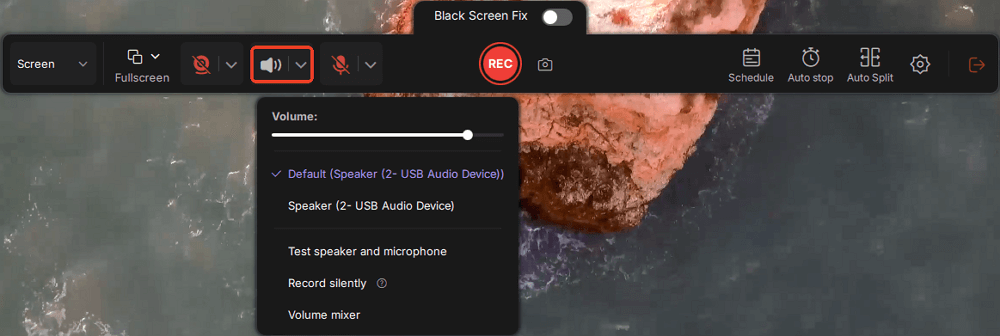
Step 3. Once everything is set, press the red REC button to begin recording. During the process, click the white Pause button if you need to take a break, or the red Stop button to finish and save your recording.
Step 4. After recording, you'll be taken to the preview window, where you can watch, split, delete, and organize your recordings. This is especially helpful when you're capturing long-form online meetings, streamed movies, or video tutorials, as it allows you to quickly edit and manage key moments.

Fix 2. Reboot Your Spectrum DVR
The metadata and cache accumulation often leads to software glitches in the Spectrum DVR. However, this problem can effortlessly be solved by performing the power cycle of your device with a simple restart. If your question is, how do I reset my Spectrum DVR, here are the steps:
Step 1. Press and hold the reboot button for ten seconds while disconnecting it from the power supply until the lights turn off.
Step 2. Release the button once the lights turn on, and the reboot will start.
Step 3. You will see the Spectrum logo on the screen. Wait for the reboot process to complete.

Fix 3. Double-Check the Input Connections
You should always ensure the cables are not damaged and that they are connected to the Spectrum cable box and the TV. It's because the faulty cable connection will stop the incoming signals, leading to the Spectrum DVR not recording the entire show, Spectrum DVR fast forward not working, etc.
For example, the "RF" cable should be in the Spectrum DVR's "RF in" port. You must also have an extra pair of coaxial cables to eliminate the possibility of faulty cables.

Fix 4. Managing Your Spectrum DVR Storage
Since limited or insufficient storage space is often the reason Spectrum DVR not working, you should manage it wisely. To complete this task:
Step 1. Press "Record" from the Spectrum remote. After selecting the series you want to record, tap "Record Series."
Step 2. Now, side scroll to choose "New only" to record only the new episodes. Otherwise, select the "Record duplicate" option and click "No."
Step 3. Lastly, hit "Record" to save the changes.
Moreover, you can delete the watched videos, transfer some to a flash drive, or use the extra hard disk storage space.

Fix 5. Set the Series Priority
If you have scheduled several series to be recorded at a time, you may encounter the Spectrum DVR not working problem. To avoid this, you should set the priority to one show with the given tutorial:
Step 1. Press the "My DVR" button on the remote. Scroll to the left to locate the "Series Priority" option.
Step 2. Next, find the program you want to capture and click "OK."
Step 3. You can reorganize the video list using the "Up" and "Down" arrow keys. Hit "OK" to complete the settings.
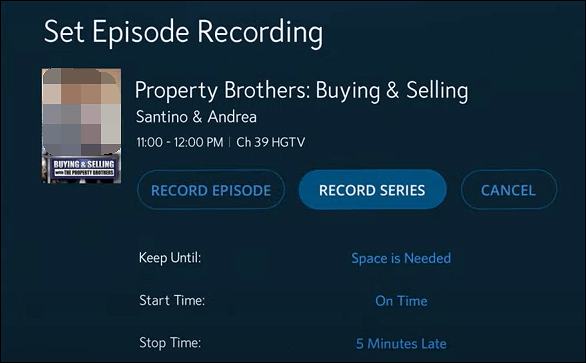
- Notice:
- If these solutions don't solve the issue, you should consult Spectrum customer service.
Spectrum DVR Not Recording FAQs
1. How do you reboot Spectrum DVR?
To reboot Spectrum DVR:
- 1. Unplug the power plug from the DVR cable box.
- 2. Leave it unplugged for around 30 seconds. Plug it back in to start again.
- 3. Wait for the reboot to complete. It may take several minutes.
2. Why won't my Spectrum DVR record?
Your Spectrum DVR is likely not recording the shows due to the lack of storage space. To overcome this error, try deleting some recordings or using the extra hard disk storage.
3. How do I get my DVR to work on Spectrum?
Double-check all the connections to ensure the strong cable signals, and then restart the DVR to get it started on Spectrum.
4. Do you have to pay extra for DVR with Spectrum?
Yes, you need to pay a monthly fee for DVR services with Spectrum. The receiver and the service cost around $12 monthly.
5. How many recordings can a DVR hold Spectrum?
The number of recordings is based on the DVR's storage. A standard Spectrum HD DVR can capture up to 80 SD and 35 hours of HD videos. However, an enhanced Spectrum DVR can record up to 150 hours while six shows simultaneously.
Conclusion
Since it's annoying when your Spectrum DVR is not working, this post has provided some simple fixes to start recording and enjoying your favorite shows again. All the solutions are worth trying; however, EaseUS RecExperts is highly recommended. It helps you effortlessly capture high-quality TV shows and games, thus eliminating all the Spectrum DVR errors.
So why not download this software now and start recording? Just click the button below now!
EaseUS RecExperts

One-click to capture anything on screen!
No Time Limit, No watermark
Start Recording