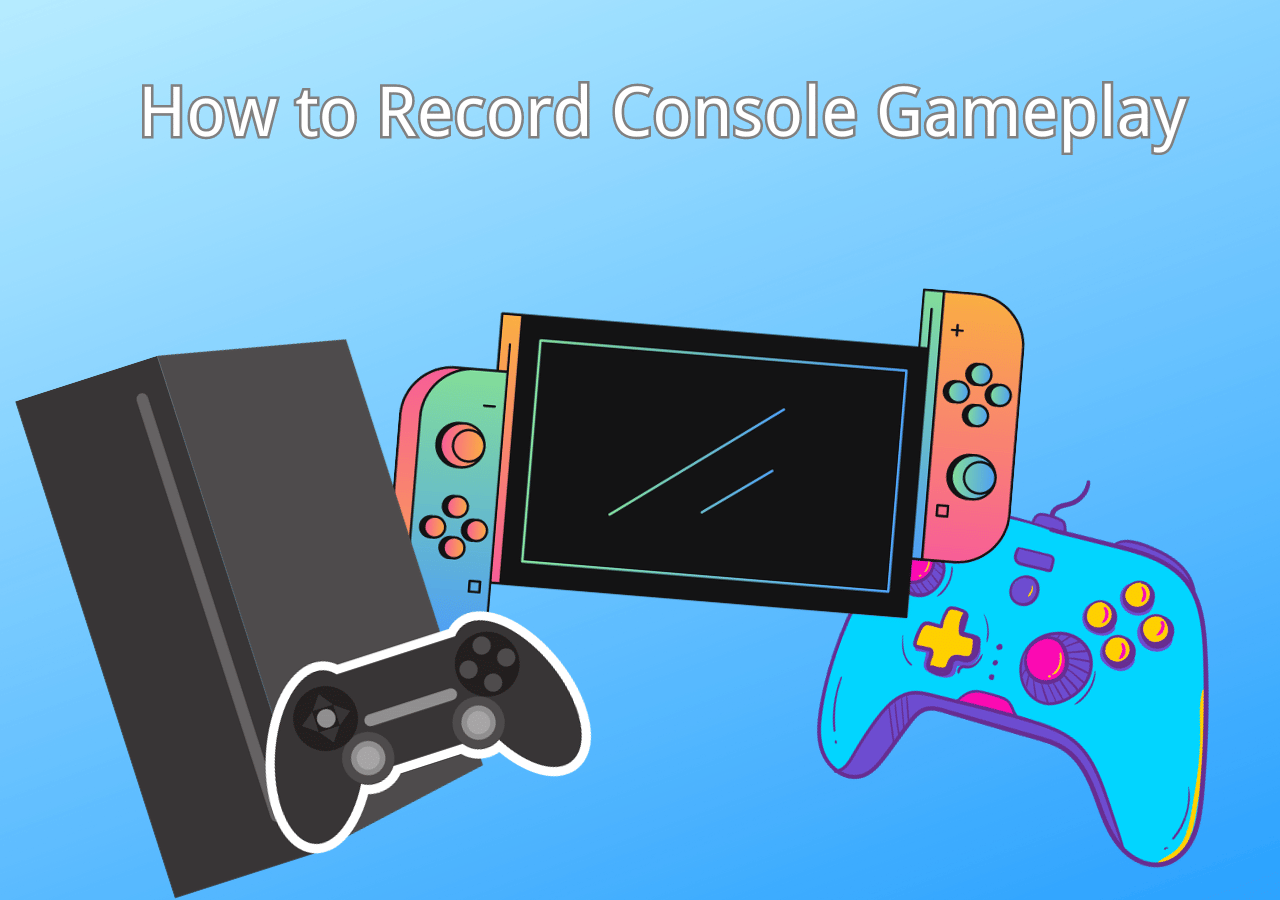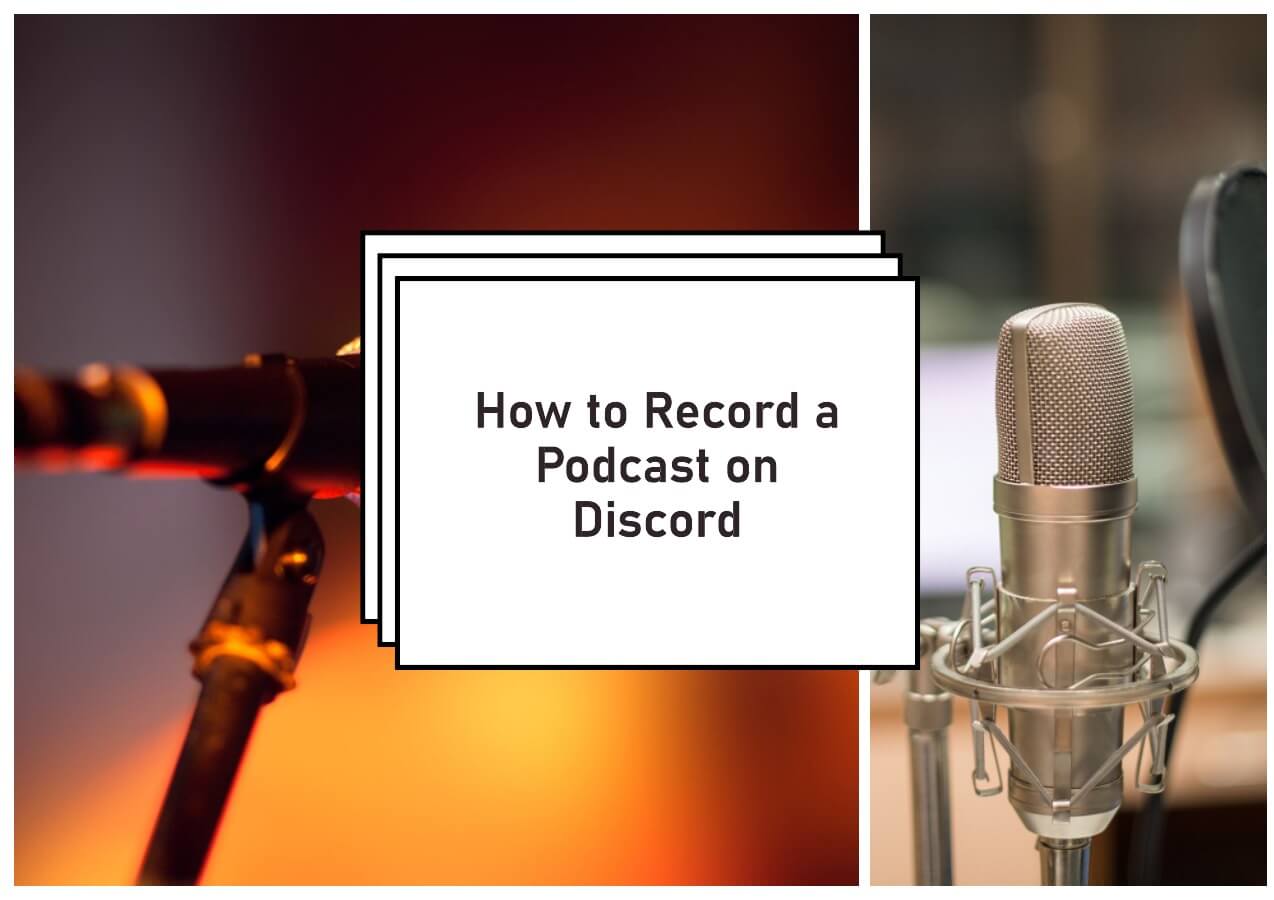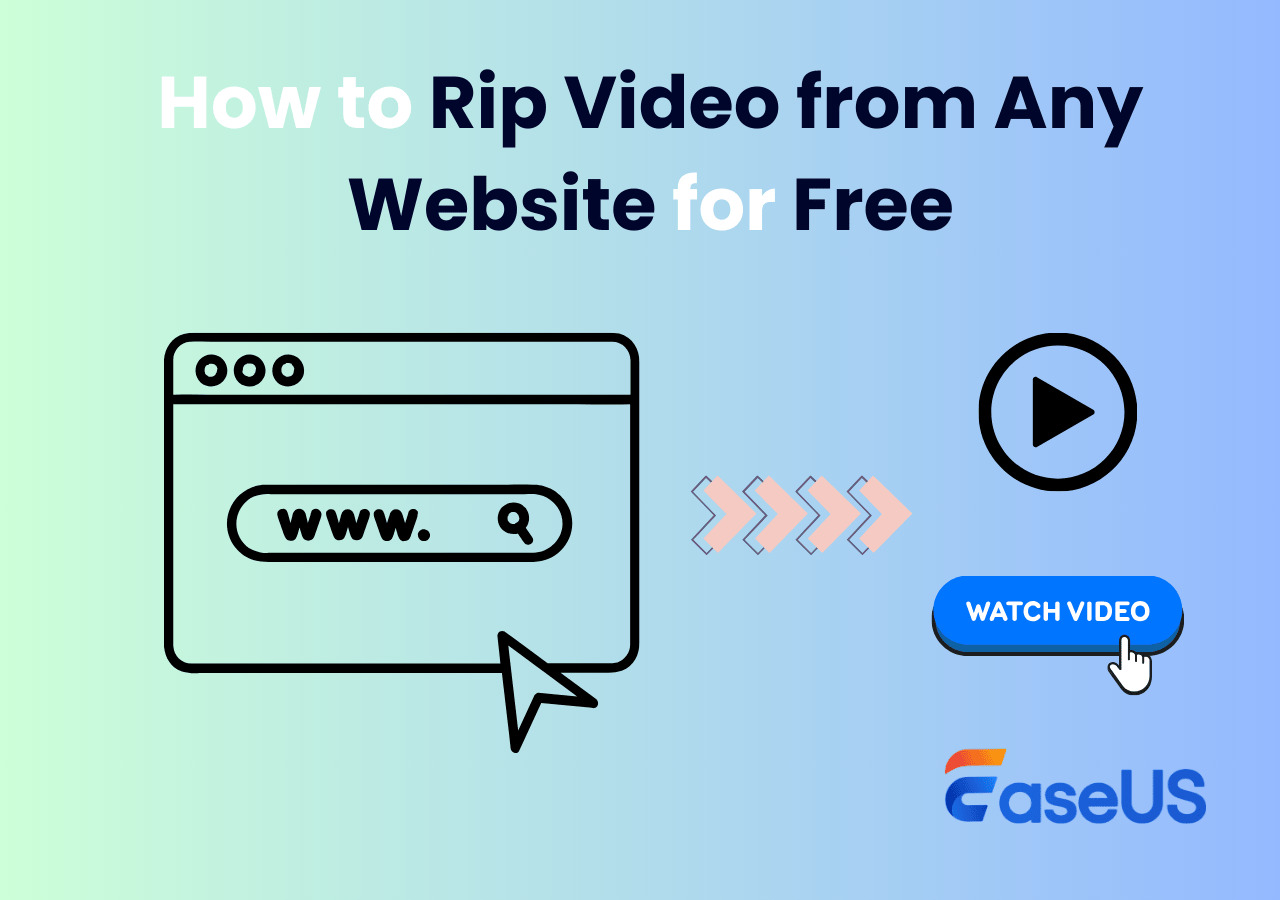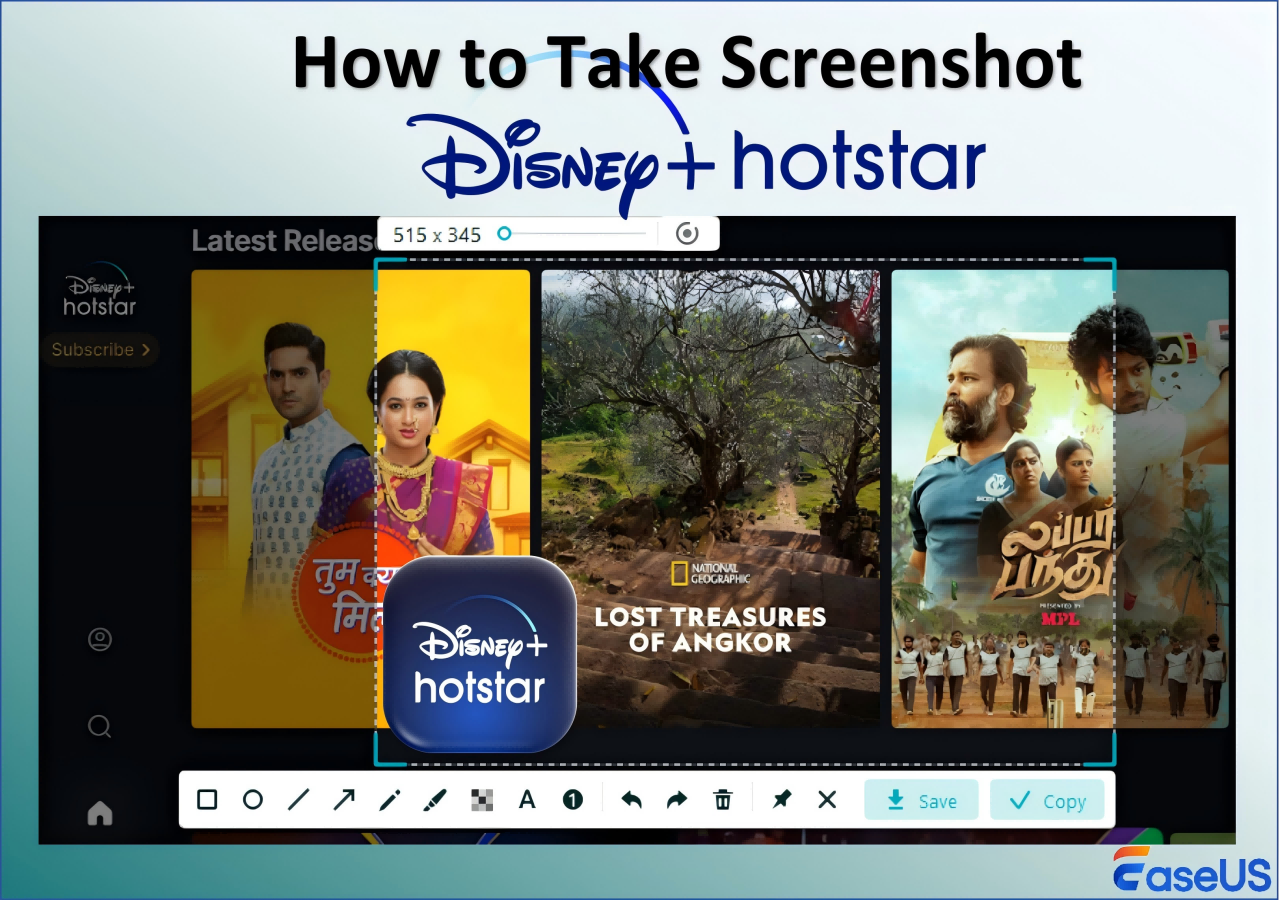-
![]()
Daisy
Daisy is the Senior editor of the writing team for EaseUS. She has been working in EaseUS for over ten years, starting from a technical writer to a team leader of the content group. As a professional author for over 10 years, she writes a lot to help people overcome their tech troubles.…Read full bio -
Jane is an experienced editor for EaseUS focused on tech blog writing. Familiar with all kinds of video editing and screen recording software on the market, she specializes in composing posts about recording and editing videos. All the topics she chooses …Read full bio
-
![]()
Alin
Alin is an experienced technical blog writing editor. She knows the information about screen recording software on the market, and is also familiar with data cloning and data backup software. She is expert in writing posts about these products, aiming at providing users with effective solutions.…Read full bio -
Jean is recognized as one of the most professional writers in EaseUS. She has kept improving her writing skills over the past 10 years and helped millions of her readers solve their tech problems on PC, Mac, and iOS devices.…Read full bio
-
![]()
Jerry
Jerry is a fan of science and technology, aiming to make readers' tech life easy and enjoyable. He loves exploring new technologies and writing technical how-to tips. All the topics he chooses aim to offer users more instructive information.…Read full bio -
![]()
Rel
Rel has always maintained a strong curiosity about the computer field and is committed to the research of the most efficient and practical computer problem solutions.…Read full bio -
![]()
Gemma
Gemma is member of EaseUS team and has been committed to creating valuable content in fields about file recovery, partition management, and data backup etc. for many years. She loves to help users solve various types of computer related issues.…Read full bio -
![]()
Shelly
"I hope my articles can help solve your technical problems. If you are interested in other articles, you can check the articles at the bottom of this page. Similarly, you can also check my Twitter to get additional help."…Read full bio
Page Table of Contents
0 Views |
0 min read
Speedpaint is a painting technique that requires painters to complete their works within a limited time. This drawing form is popular among digital artists who want to practice their skills and increase creation efficiency. To check every detail in the drawing process, they usually need to record the whole process and review it later.
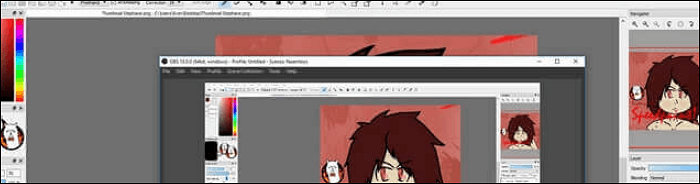
When digital painters draw on Mac, Windows PC, and iPad, a speedpaint recorder is needed to capture the process. Here, you learn the best speedpaint recording software and how to record speedpaints effortlessly.
- Part 1. How to Record Speedpaints on Windows 10
- Part 2. How to Record Speedpaint on Mac
- Part 3. How to Record Speedpaints on iPad
How to Record Speedpaints on Windows 10
There are 2 recommended tools for PC users, including EaseUS RecExperts and OBS Studio. Both are efficient.
Option 1. Capture Speedpaint on Windows 10
Finding a versatile screen recorder for speedpaints and supporting capturing your drawing process is not difficult since many recording tools are compatible with the Windows operating system. One powerful screen recording software for speedpaints is EaseUS RecExperts. It allows choosing the recording region flexibly. For example, you can capture the whole screen or record part of screen as you like.
Besides, this speedpaint recorder offers a basic video trimmer that enables you to remove unnecessary clips. It also allows setting the custom hotkey to operate the speedpaint recording tasks easily.
Key Features:
- Record full screen on Windows 10 and any area of the screen
- Support many output formats, like MP4, AVI, etc.
- Capable of capturing audio, webcam, video, and gameplay
- Schedule recording to start the task automatically
Catch this chance to download this screen recorder! No registration is required.
How to use speedpaint recording software on Windows 10:
Here is a tutorial about recording speedpaints on Windows 10. Follow it to record your drawing process.
Step 1. Launch EaseUS RecExperts and select your preferred mode: Full Screen, Custom, Window, Game, Audio, or Webcam, depending on what you want to capture. For example, if you're recording a tutorial or walkthrough, the Full Screen or Window mode may work best.

Step 2. Use the toolbar to toggle on the Speaker, Microphone, or Webcam. This is useful if you're explaining something and want your voiceover or facecam included in the recording. You can also turn them off for a clean, silent screen capture.

Step 3. Click the red REC button to begin. While recording, you'll see a floating control bar on your screen. Click the pencil icon to activate annotation features. These tools allow you to highlight areas, draw arrows, underline key content, or write directly on the screen.

Step 4. You can click the Pause button to temporarily stop recording if you need to adjust your content, or click the Stop button to finish. If you want to remove annotations while recording, use the clear option in the drawing toolbar.
Step 5. Once the recording ends, you'll be taken to the preview window where you can edit or manage your files. The annotations you made will be preserved in the final video.

Option 2. Record a Speedpaint with OBS Studio
OBS Studio, or Open Broadcaster Software, it's one of the most famous free and open-source programs for video recording and live streaming. Even as freeware, it provides fantastic video and audio recording tools for users ranging from novices to professional video producers.
OBS Studio can capture media files from various sources, including videos, audio, browser windows, etc. Also, its powerful compatibility makes it available on Windows PC, Mac, and Linux computers. Thus, you can use it as the speedpaint recording software, no matter which operating system you are using.
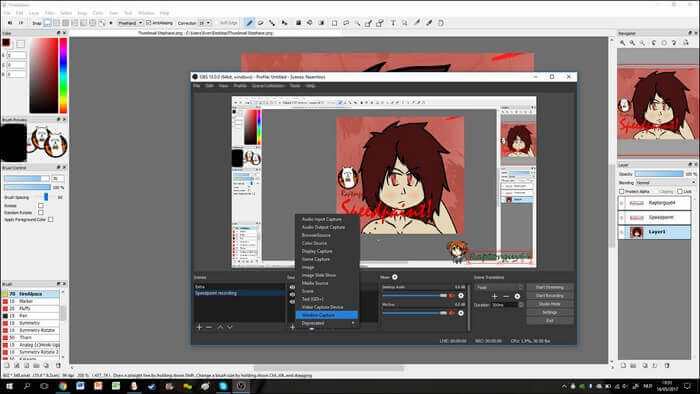
Key Features:
- An effective speedpaint recording program
- A wide array of configuration options are available
- Customize hotkeys freely
How to record a speedpaint with OBS Studio:
Step 1. Launch OBS Studio and the digital drawing program you want to record.
Step 2. Hit "+" under the "Source" tab, and then choose the "Window Capture" mode. Select the program you want to record as the video source.
Step 3. Choose "Start Recording" on the bottom side. Click that button again to stop recording speedpaints.
How to Record Speedpaints on Mac
If you are accustomed to painting pictures on your MacBook, there is an easy-to-use and lightweight digital paint recorder available on your device, and it's EaseUS RecExperts for Mac, as well.
This Mac screen recorder is featured by its user-friendly interface, making it easy for users to record what they want on the screen. You can effortlessly record the drawing process with audio from the microphone. Thus, you can record your speedpaints and background music simultaneously to make the recordings more impressive.
Sometimes you may want to capture only a few moments of the drawing process and export it as a GIF. Since this recorder perfectly supports GIF format, you can record a GIF conveniently.
Main Features:
- Record streaming video easily
- Deal with both internal and external audio
- Effectively record screen with audio on Mac
- Capture the webcam to make a facecam video
Don't hesitate to download this powerful speedpaint recording software! Capture what you are painting now.
How to use speedpaint recording software on Mac:
Step 1. Run EaseUS RecExperts on your device and you will see two recording modes. You can choose "Full Screen"to record the whole screen or choose "Region" to select the recording area manually before recording.

Step 2. After that, you can choose to record the webcam, system sound, microphone or record none of them as you like. You can also set auto split, auto recording with various functions on the interface.

Step 3. Then, you can click the red "REC" button to start recording. Here will be a menu bar on your screen. To pause the recording, click on the white double vertical bar; to end the recording, click on the red square sign.
Step 4. After recording, you will be led to the list interface. Here you can view or edit your recordings. To start a new recording, just click on the "REC" button on the top of the interface.

How to Record Speedpaints on iPad
When you want to draw pictures on an iPad/iPhone while recording the whole drawing process, try the iOS screen recorder. If you have tried this built-in recorder on your iPhone, it's the same operation to open this software on an iPad. After recording, you can find the project on Photo. Below is a guide for capturing the digital drawing.
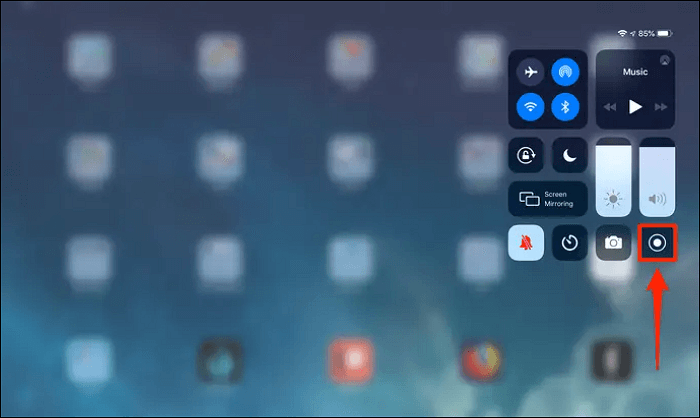
Record Speedpaint on iPad, using the iOS recording software:
Step 1. Open the Control Panel on your iPad, and then you see the record button. If you cannot find it, enable this option from Settings. Hit "Settings" > "Control Center" > "Screen Recording".
Step 2. To record the Speedpaint, tap the Record button. And it will start the recording after a few seconds.
Step 3. When you want to finish recording, hit the red top bar to stop it.
Conclusion
Nowadays, more and more artists prefer to create their works on the computer, iPad, or other digital devices. It gets more convenient to record their drawing processes to review every detail in the drawing process.
Whether you are using a Windows PC or MacBook, EaseUS RecExperts can help you a lot. Choose this versatile speedpaint recorder that can satisfy all your basic needs of recording digital drawing. Click the button below to download it for your speedpaints! No registration is required.
EaseUS RecExperts

One-click to capture anything on screen!
No Time Limit, No watermark
Start Recording