-
![]()
Daisy
Daisy is the Senior editor of the writing team for EaseUS. She has been working in EaseUS for over ten years, starting from a technical writer to a team leader of the content group. As a professional author for over 10 years, she writes a lot to help people overcome their tech troubles.…Read full bio -
Jane is an experienced editor for EaseUS focused on tech blog writing. Familiar with all kinds of video editing and screen recording software on the market, she specializes in composing posts about recording and editing videos. All the topics she chooses …Read full bio
-
![]()
Melissa Lee
Melissa Lee is an experienced technical blog writing editor. She knows the information about screen recording software on the market, and is also familiar with data cloning and data backup software. She is expert in writing posts about these products, aiming at providing users with effective solutions.…Read full bio -
Jean is recognized as one of the most professional writers in EaseUS. She has kept improving her writing skills over the past 10 years and helped millions of her readers solve their tech problems on PC, Mac, and iOS devices.…Read full bio
-
![]()
Jerry
Jerry is a fan of science and technology, aiming to make readers' tech life easy and enjoyable. He loves exploring new technologies and writing technical how-to tips. All the topics he chooses aim to offer users more instructive information.…Read full bio -
Larissa has rich experience in writing technical articles. After joining EaseUS, she frantically learned about data recovery, disk partitioning, data backup, screen recorder, disk clone, and other related knowledge. Now she is able to master the relevant content proficiently and write effective step-by-step guides on various computer issues.…Read full bio
-
![]()
Rel
Rel has always maintained a strong curiosity about the computer field and is committed to the research of the most efficient and practical computer problem solutions.…Read full bio -
![]()
Gemma
Gemma is member of EaseUS team and has been committed to creating valuable content in fields about file recovery, partition management, and data backup etc. for many years. She loves to help users solve various types of computer related issues.…Read full bio
Page Table of Contents
0 Views |
0 min read
Key Takeaways
|
🟣A good screen recorder should be fully compatible with your Windows 11 computer, free to use, and offer customizable recording functions. 🟣If you haven't used any of the tools in this list, choose the one that gained a high grade from users. 🟣After testing, we can say that the best screen recorder for Windows 11 users is EaseUS RecExperts, which can record the Windows 11 screen without a time limit for free. |
For those who want to know how to screen record on Windows 11 PC, getting the best screen recorder for Windows 11 is necessary. With a free screen recording software, you can almost record anything on your PC effortlessly, including recording online courses, capturing movies, making tutorials, etc. However, finding a good Windows 11 video capture program might be a little difficult, as many results are available on the market.
Given that, this post comes in handy. We have tested many popular Windows screen recorders and picked out the top 8 to share with you in this post. Check the testing data before choosing a tool to use.
| 🧑💻System compatibility | Windows 11 |
| 😃Suitable for | Novices and experienced ones |
| 🛠️Application scenarios | Record meetings/lessons/videos... |
| 🎆Recording tools | Screen/audio/game/webcam recording |
| ✅Other features tested | Screenshot-taking and video editing |
| 🏅Most recommended | EaseUS RecExperts (Win/Mac) |
Top 1. EaseUS RecExperts - No Watermark & No Time Limit
👀Editor's Viewpoint: EaseUS RecExperts is easy to use and provides many advanced recording features. Whatever you are going to capture, you can always rely on this program.
✒️TechRadar Rating: 4 out of 5
While speaking of the best free screen recorder Windows 11 to free download, you cannot miss EaseUS RecExperts. Supporting Windows 11, 10, 8, and 7, this software helps you screen capture almost anything on your PC screen with a few simple clicks.
This Windows 11 screen recording software offers different modes to capture your screen, such as full screen, a specific region, a single window, etc., and can record screens up to 4K UHD resolution. It also can act as a voice recorder in Windows 11 to help you capture sound in crystal quality. Beyond that, it provides video recording tools, letting you modify and enhance your recordings easily and quickly. Most importantly, it is a Windows 11 screen recorder without a watermark, which will leave NO watermark on your recordings! Hit the button below to get it!

Stunning Features:
- An unlimited perfect screen recorder that allows you to record screen as long as possible
- Allow you to do some real-time editing during the recording
- Start, stop, or even clip your recording automatically at a specific time
- It is an advanced recording tool and a video editing tool
- 👨🎓TechRader Review
- EaseUS RecExperts is an easy-to-use screen recording software with a lot of features to offer. This recording tool can capture audio and webcam video in addition to what's happening on your screen. We also liked that it offers scheduled recordings and an auto-stop function. - By Michael Graw
Don't forget to share this helpful guide with others in need!
Top 2. Xbox Game Bar
👀Editor's Viewpoint: It is a completely free recorder. However, you can only choose to record full screen with/without your microphone. To conclude, it is suitable for those who have low requirements for recordings.
✒️PCWorld Rating: 3.5 out of 5
Actually, Windows 11 has a built-in free screen recorder Windows 11 called Xbox Game Bar. This built-in recording software lets you record your gameplay and screen easily, like recording demo videos, video tutorials, and more.
To use this completely free screen capture software, simply press the Windows key + G to capture the entire screen of your computer. And that will bring up the Game Bar, which has a variety of tools that you can use. Using this freeware, you can take screenshots, change audio settings, and more. This screen recorder for windows 11 is worth mentioning that Xbox Game Bar is a great way to capture your gaming experiences and share them with others.
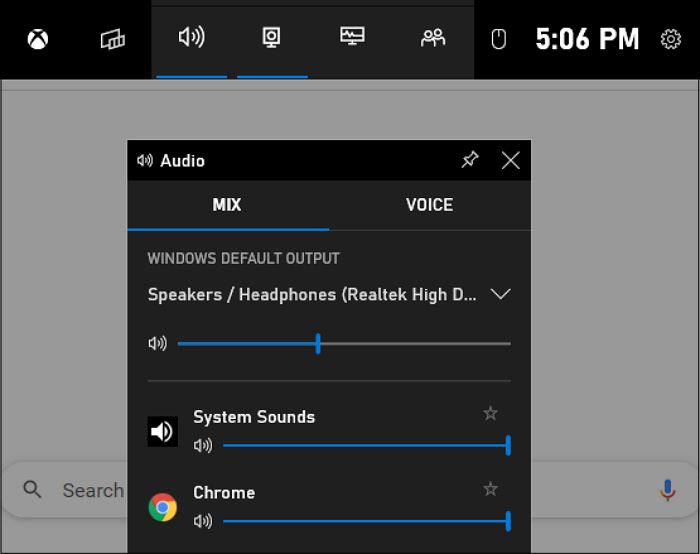
Key features:
- Free and easy to use
- Provide basic yet useful screen recording options
- Let you take screenshots if needed
- Support recording screen and audio at the same time
- 👨🎓PCWorld Review
- Game Bar's performance is fantastic, the interface is very simple, and it has the basic features you need. But those times when you can't see the Windows 10 Game Bar means you never really know if you're recording until the gaming session is over. - By Ian Paul
Top 3. OBS Studio
👀Editor's Viewpoint: This screen recorder offers lots of advanced tools, but it has a complicated UI. It is best for those who have some tech knowledge.
✒️PCWorld Rating: 4 out of 5
It is one of the best free screen recorders on Windows 11. However, you can only choose to record full screen with/without your microphone. To conclude, it is suitable for those who have low requirements for recordings.
OBS Studio is an open source screen recorder for Windows 11 that you can use to record games, lectures, and other screen activity on your desktop effortlessly. The software is free and open source, making it a great option for those on a budget or who prefer to use free and .
This free screen capture software has a variety of features that make it a powerful screen recorder. For example, you can use it to record in HD and 4K, capture audio from your microphone and speakers, add live commentary to your recordings, and more. Whether you're looking for a good Windows 11 screen recorder or you're just looking for an easy-to-use free screen and video recorder with powerful features, OBS Studio is a great option.

Key features:
- Completely free and open-source
- Support recording multiple screens at the same time
- Provide access to live-streaming
- No screen recording limitations
- 👨🎓TechRader Review
- The most powerful free screen recorder Windows 11 and streaming tool available for gamers, with everything you need to achieve professional results. It might take a little while to familiarize yourself with its interface, but the effort will pay off. - By Sofia Wyciślik-Wilson
Top 4. Snagit
👀Editor's Viewpoint: Snagit is also a good choice for those who want to find a screen recorder with screencasting features.
✒️TrustRadius Rating: 4.5 out of 5, 436 votes
Another screen recorder for Windows 11 is Snagit. It helps you quickly save anything you see on your screen as a video or picture. You can capture full-page screenshots, select specific areas, or record videos with just a few clicks.
This Windows screen recorder is great for creating how-to videos, recording customer feedback, or showing off your work to clients. If needed, you can even use Snagit to create images for your website or blog. To conclude, Snagit makes it easy to capture and share your ideas with others.

Key features:
- Help record screen and camera at the same time on Windows 11 PC
- Save and export the recordings in MP4 or GIF format
- Let you extract text from a screen capture or file with one simple click
- Instantly share or save your recording in Google Drive, Dropbox, etc.
- 👨🎓 PCMag Review
- Snagit continues its reign as the screen-capture utility of choice. The app costs more than competitors, but its strong and versatile toolset remains unmatched. - By Jordan Minor.
Top 5. EaseUS Online Screen Recorder
👀Editor's Viewpoint: This web-based screen recorder provides a convenient way to capture Windows 11 without installing an app.
If you prefer to use an online screen recorder to do screen and audio recording activities on your Windows 11 laptop, EaseUS Online Screen Recorder should be your first choice.
This online tool allows you to capture desktop video, audio, and even a webcam with a few clicks. If you sometimes want to capture screen and voice at the same time, this online Windows 11 screen recorder with audio can also help you complete the task hassle-free.
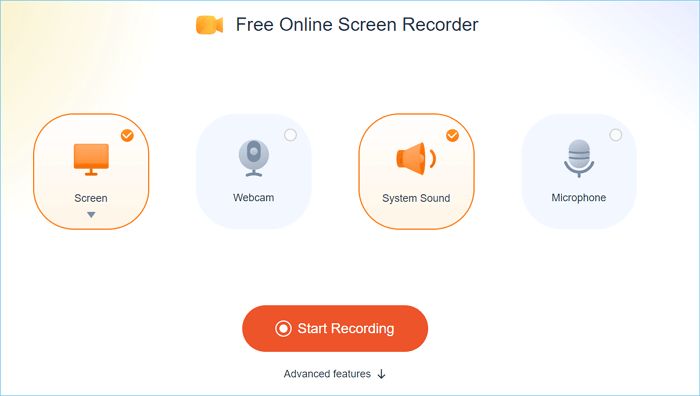
Key features:
- No need to download and install
- It works perfectly in any mainstream browser, including Google Chrome
- Allow capturing Windows 11 screen and audio at the same time
Top 6. Bandicam
👀Editor's Viewpoint: Bandicam performs well in capturing videos, gameplay, and devices. There won't be any lag while recording.
✒️Capterra Rating: 4.5 out of 5, 113 votes
Bandicam is an excellent Windows 11 screen recorder that lets you record your computer screen easily. This screen recorder for Windows 11 is a simple and easy-to-use software with a variety of recording features that will help you capture your screen perfectly. You can record your full screen or just a selected area, and you can even choose to record your webcam along with your screen.
Moreover, this software allows you to record audio from your microphone or speakers, so you can easily create tutorials or how-to videos. Best of all, Bandicam is one of the best screen recorders for free download and use, so you can try it out today!

Key features:
- Record all videos and audio in full resolution
- Provide diverse screen recording modes
- The schedule recording feature is available
- Let you record real-time webcam videos with a high compression ratio
Top 7. Screen-O-Matic
👀Editor's Viewpoint: It is a versatile screen recorder and video editor. If you are looking for a screen recorder and video editor, don't miss it!
✒️GetApp Rating: 4.4 out of 5, 71 votes
Screen-O-Matic is a great screen recorder for Windows 11 that enables you to record your screen and audio with just a few clicks. It's a great tool for creating tutorials, recording webinars, or capturing moments from your favorite games.
The software is easy to use and has a variety of features that make it a powerful tool for creating high-quality videos. With its help, you can record your screen in full HD, capture audio from your microphone, add annotations and effects, and more. Best of all, the software is free to use, so you can create videos without spending any money.
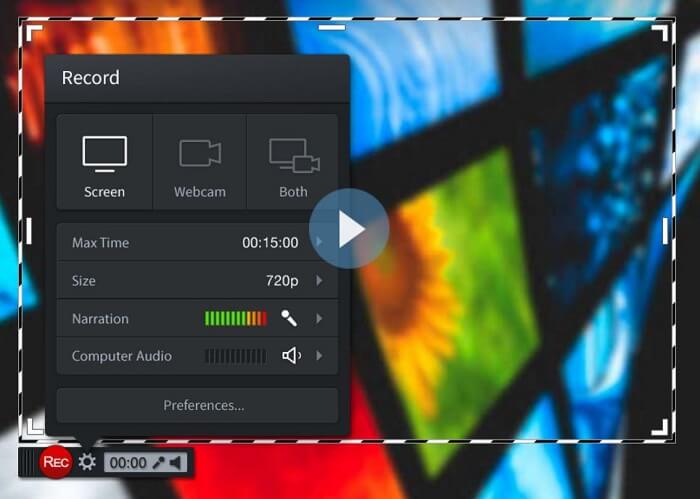
Key features:
- Compatible with Windows, macOS, Android, and Chromebook
- Let you add a webcam and use narration to customize your video during recording
- Provide a built-in video editor to personalize your recordings
- Allow you to take screenshots of your screen
- 👨🎓PCMag Review
- As a free option, Screencast-O-Matic is a fantastic middle ground between the basic Windows Snip & Sketch and pricey alternatives. It's always nice to have choices, and Screencast-O-Matic offers many. - By Jordan Minor
Top 8. Debut Video Capture Software
👀Editor's Viewpoint: It provides powerful screen recording tools. However, the UI is a little outdated.
✒️Capterra Rating: 4.7 out of 5, 16 votes
Debut Video Capture Software is another screen recorder for Windows 11. It allows you to record video from your screen, webcam, or both simultaneously. You can also use it to create screencasts, which are recordings of your screen that you can share with others. In addition, this screen recording software is easy to use and has a user-friendly interface. It's perfect for creating tutorial videos, recording gameplay, or capturing screen activity for work or school.
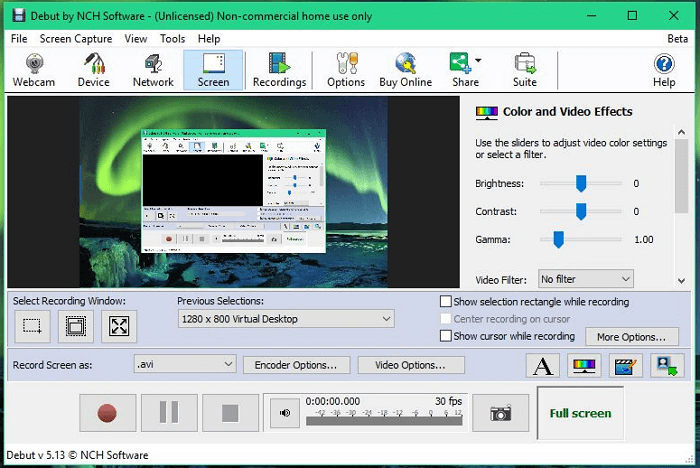
Key features:
- Record your screen in various formats, like AVI, WMV, MP4, MOV, and more
- Record webcam video with customized background using the Green Screen tool
- Burn recordings directly to DVD
- Upload and share videos to YouTube, Vimeo, or Flickr
- 👨🎓TechRader Review
- This free screen recorder is packed with tools you'd expect to find in premium software, including scheduled recordings and flexible output options. It's easy to use and reliable and is a great choice if you're looking for a free app for making and backing up recordings from a home security camera.
Top 9. Camtasia
👀Editor's Viewpoint: This program can help users deal with most recording tasks in high quality. However, it is a little expensive.
✒️TrustRadius Rating: 4.4 out of 5, 327 votes
Camtasia is the last screen recorder for Windows 11 that we will share with you. It offers a wide range of features to help you create high-quality screencasts. With Camtasia, you can record screen activity, webcam footage, and audio all in one program.
You can also add effects and graphics to your screencasts to make them more engaging. It makes it easy to share your screencasts with others by exporting them to popular video formats or uploading them directly to YouTube. Whether you're creating how-to videos for your business or just sharing your latest gaming achievements with friends, Camtasia is the perfect screen recorder for Windows 11.

Final Words
Windows 11 has a built-in screen recorder that is perfect for quick how-to videos and tutorials, but there are many third-party screen recorder options available if you need more advanced features. For those who are looking for an easy-to-use screen recorder with lots of bells and whistles, we recommend trying EaseUS RecExperts. It's packed with features like video editing, real-time drawing, screenshot capture, etc., and it even lets you record your voice using a microphone!
Best Screen Recorder for Windows 11 FAQs
1. Does Windows 11 have a screen recorder?
Yes. There is a built-in screen recorder on Windows 11, and it's called Xbox Game Bar. It's entirely free and easy to use. You can use it to deal with some simple screen recording tasks with no hassle.
2. How do I record my screen on Windows 11?
The Windows 11 built-in screen recorder, Xbox Game Bar, can help you record your screen on Windows 11:
- Hit the Windows icon + G on your keyboard to open this application
- Open the window or video that you want to record, then click on the Record button to start your recording
Apart from that, you can also rely on some professional Windows 11 screen recorders, like EaseUS RecExperts, OBS Studio, Bandicam, Snagit, and more, to complete some complex screen recording jobs.
3. Can you screen record on Windows 11 with audio?
Of course, yes. You can record a screen recording on Windows 11 with audio from the Xbox Game Bar. However, it only lets you record your screen with the sound of a microphone. If you need to screen record on Windows 11 with the internal (system) audio, you need to use some other advanced screen recording software, such as EaseUS RecExperts, Movavi, and so on.
Once you get one of them, you can easily record the screen with audio on Windows 11 by checking its on-screen instruction.
EaseUS RecExperts

One-click to capture anything on screen!
No Time Limit, No watermark
Start Recording


