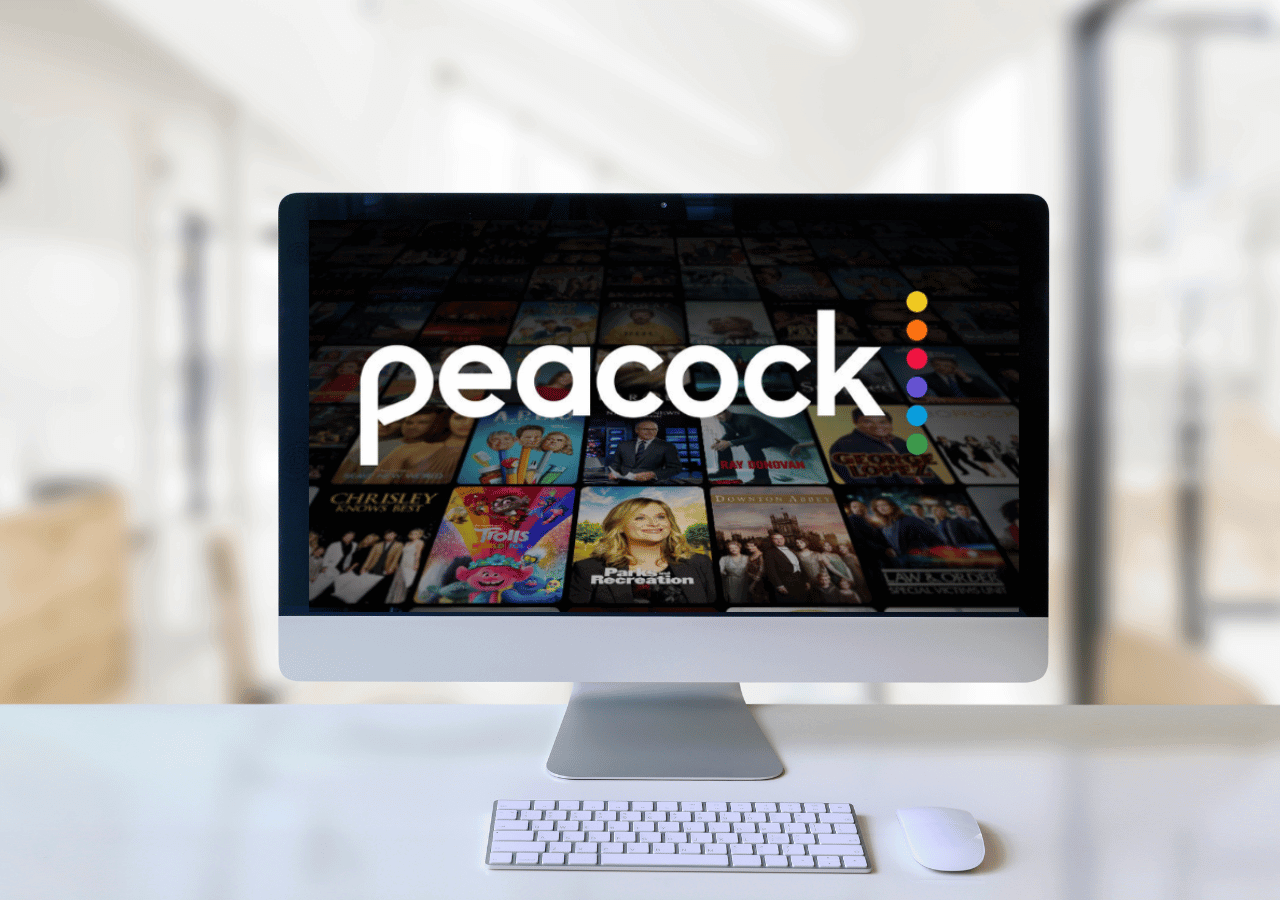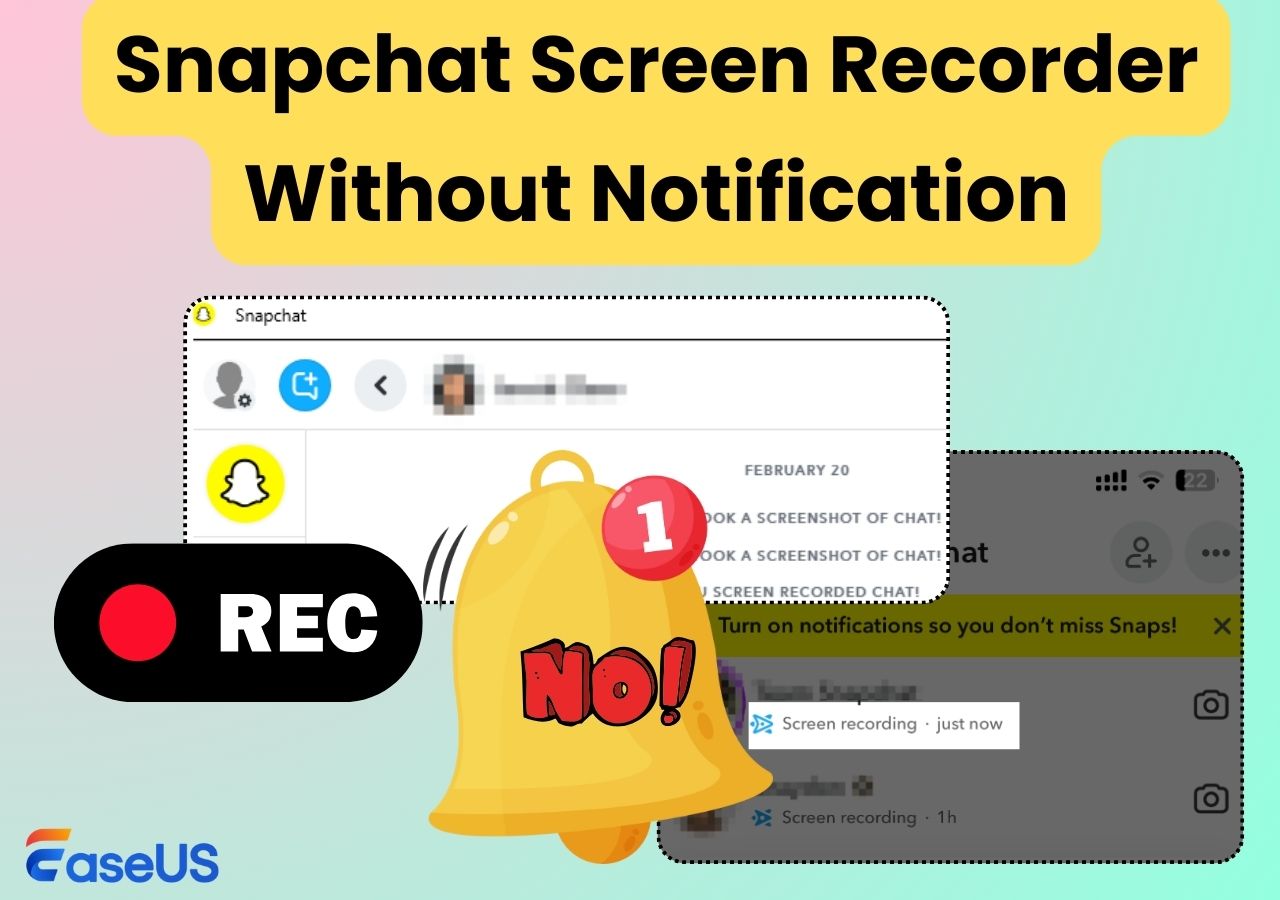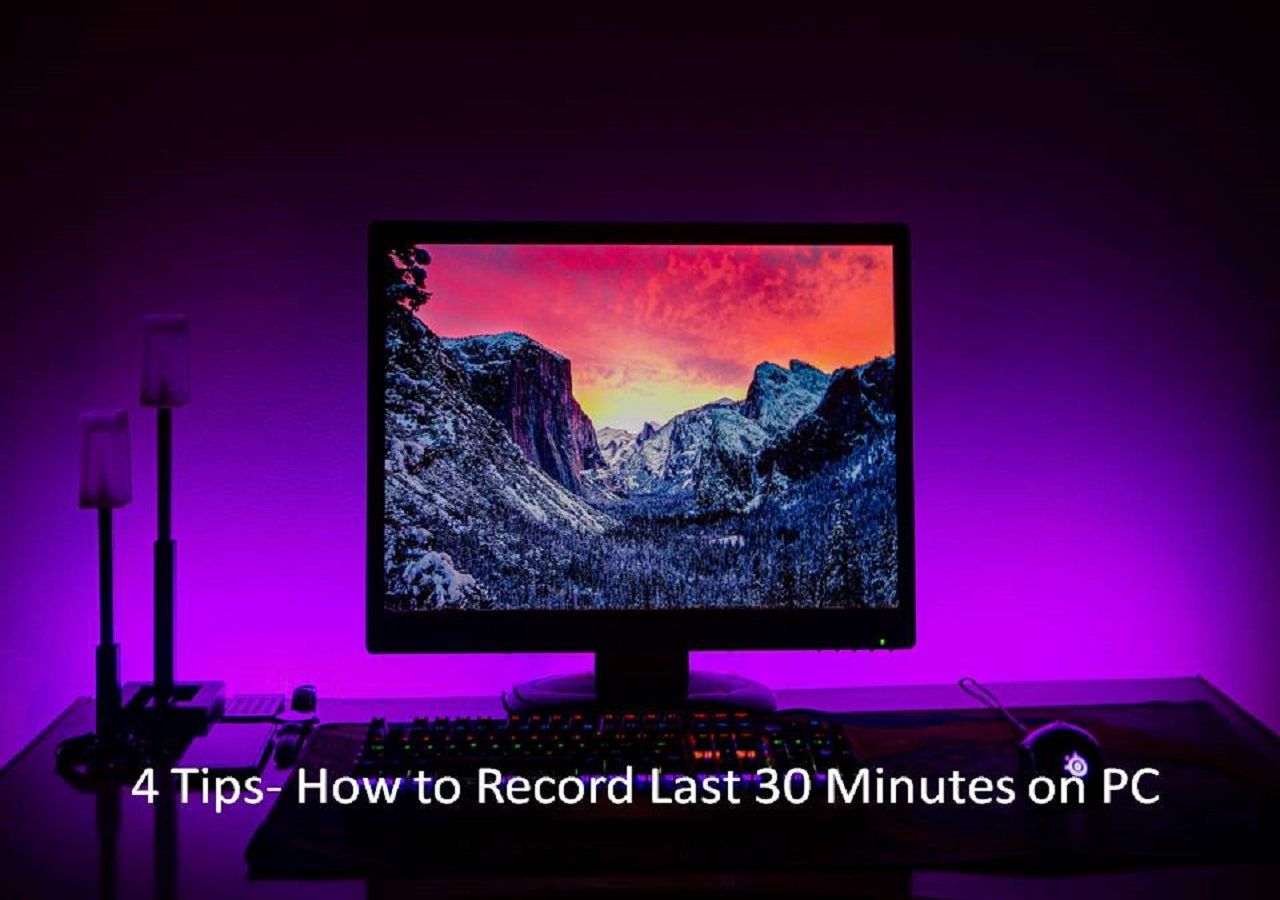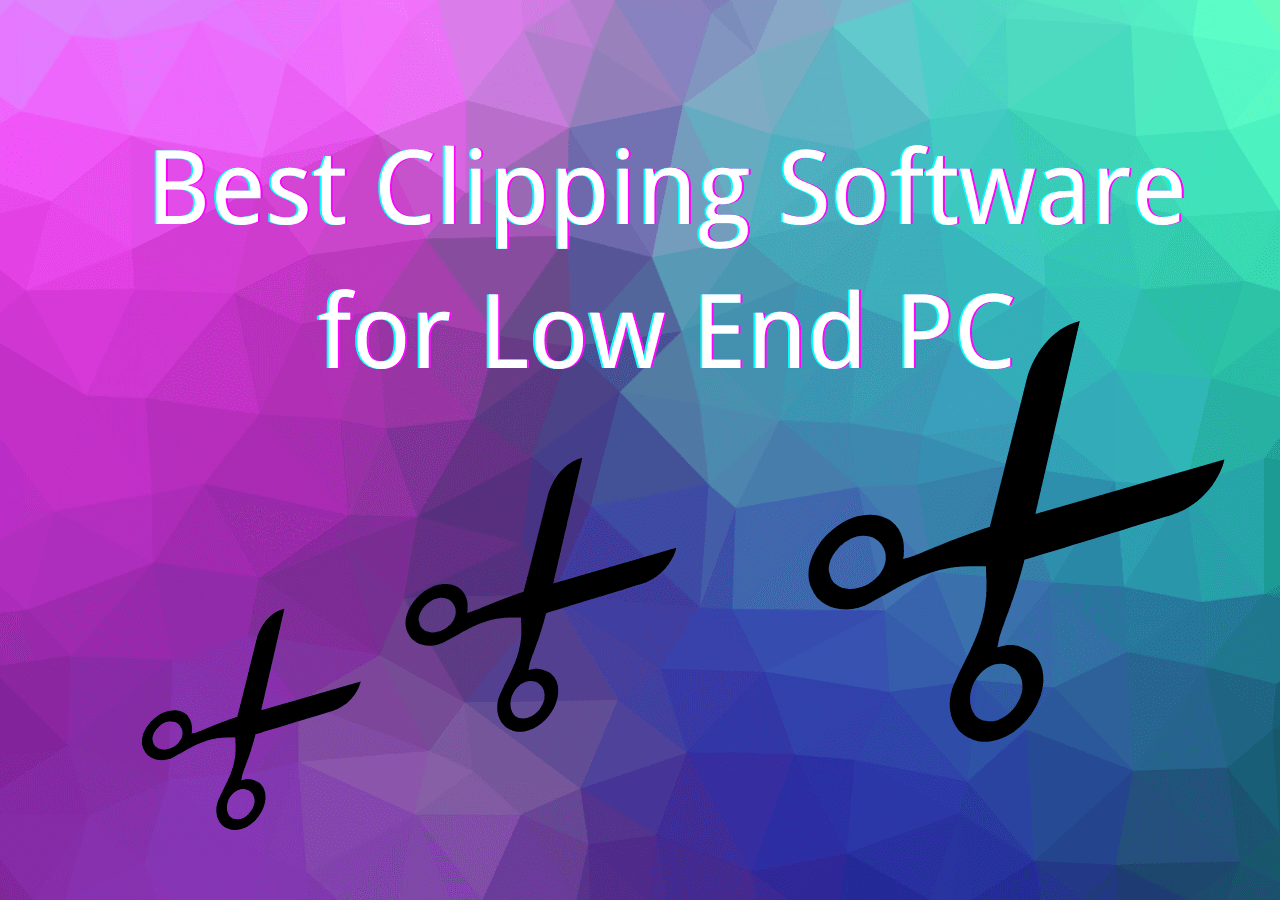-
![]()
Daisy
Daisy is the Senior editor of the writing team for EaseUS. She has been working in EaseUS for over ten years, starting from a technical writer to a team leader of the content group. As a professional author for over 10 years, she writes a lot to help people overcome their tech troubles.…Read full bio -
Jane is an experienced editor for EaseUS focused on tech blog writing. Familiar with all kinds of video editing and screen recording software on the market, she specializes in composing posts about recording and editing videos. All the topics she chooses …Read full bio
-
![]()
Alin
Alin is an experienced technical blog writing editor. She knows the information about screen recording software on the market, and is also familiar with data cloning and data backup software. She is expert in writing posts about these products, aiming at providing users with effective solutions.…Read full bio -
Jean is recognized as one of the most professional writers in EaseUS. She has kept improving her writing skills over the past 10 years and helped millions of her readers solve their tech problems on PC, Mac, and iOS devices.…Read full bio
-
![]()
Jerry
Jerry is a fan of science and technology, aiming to make readers' tech life easy and enjoyable. He loves exploring new technologies and writing technical how-to tips. All the topics he chooses aim to offer users more instructive information.…Read full bio -
![]()
Rel
Rel has always maintained a strong curiosity about the computer field and is committed to the research of the most efficient and practical computer problem solutions.…Read full bio -
![]()
Gemma
Gemma is member of EaseUS team and has been committed to creating valuable content in fields about file recovery, partition management, and data backup etc. for many years. She loves to help users solve various types of computer related issues.…Read full bio -
![]()
Shelly
"I hope my articles can help solve your technical problems. If you are interested in other articles, you can check the articles at the bottom of this page. Similarly, you can also check my Twitter to get additional help."…Read full bio
Page Table of Contents
0 Views |
0 min read
Key Takeaways
|
🟣You may give up the Spectrum Cloud DVR recording feature because of the black screen, white screen, or the lack of fast-forwarding and rewinding on the Spectrum app. 🟣In this case, you can record on Spectrum without DVR or record Spectrum programs on Apple TV+, Disney+, Netflix, Peacock... 🟣The best alternative we give you is to record on Spectrum using a comprehensive screen recorder - EaseUS RecExperts. |
Spectrum Cloud DVR is used to record and save shows, movies, sports, and programs from Spectrum TV or app. However, not all people want to record videos with it. Therefore, this tutorial shows you how to record on Spectrum without DVR. Read the whole article and follow the guide to start recording!
Can You Record on Spectrum Without DVR?
Yes, you can. In this case, you will need a third-party screen recorder like EaseUS RecExperts. It is your best choice to record on Spectrum without DVR. Besides, the shows and programs on Spectrum are also streamed on other services like Apple TV+, Disney+, Netflix, Peacock, Hulu, Max, Pluto, Prime Video, and Tubi. Therefore, you can also record Spectrum programs on these services.
Why Don't You Record with Spectrum Cloud DVR?
This is because recording with Spectrum Cloud DVR may encounter many problems, including but not limited to:
- The Spectrum TV app does not offer the recording option on a new DVR by default. You have to look into a "legacy ODN";
- If you fast-forward a recording on the TV, the screen may go blank.
- There is no fast-forwarding or rewinding option on the computer.
How to Record Shows on Spectrum Without DVR
- Disclaimer:
- The method introduced in this article is only for personal use. Please don't record copyright-protected content for business use. Or, you may violate the copyright laws.
EaseUS RecExperts is your best choice for recording shows on Spectrum without DVR. This screen recorder is compatible with both Windows and Mac computers. It records shows from almost all platforms and services. The only requirement is that you play the show on your computer.
With the EaseUS screen recorder, you can record on Spectrum, YouTube, Vimeo, Facebook, Dailymotion, Twitch, Hulu, Amazon Prime Video, HBO Max, and more. It can even screen-record protected video from Netflix.
Why you choose EaseUS RecExperts to record Spectrum shows:
- You can watch a Spectrum show while it's being recorded
- It puts no time limitation on your recording
- It supports recording silently without bothering you
- You can save the Spectrum recording as a video for future viewing
Click the button below to download it for recording Spectrum shows without DVR now!
Steps to record Spectrum shows without DVR:
Step 1. Launch EaseUS RecExperts. Choose a recording mode such as Full Screen, Custom, or Window. For a smoother recording experience, we recommend selecting Full Screen, especially when capturing streaming videos, webinars, or content from platforms like YouTube, Netflix, or Zoom.

Step 2. Most videos include audio, so make sure to enable the system sound. Click the Speaker icon to turn on system audio, and use the small arrow beside it to select your preferred playback device. If you want to record without background distractions, enable the Record silently option - this will mute system output during recording, but still capture the internal audio of the video.
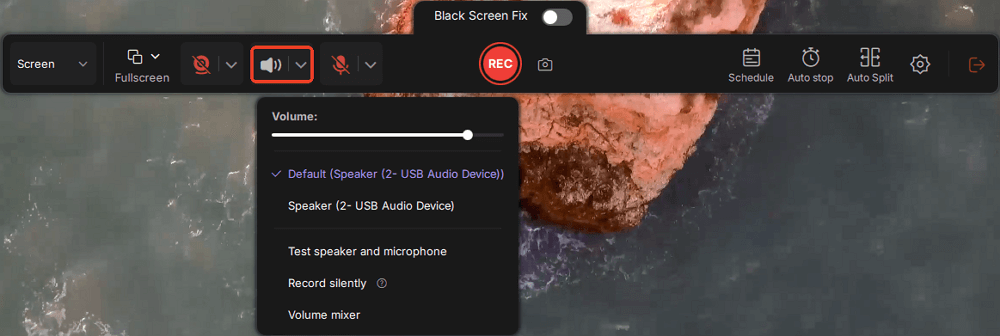
Step 3. Once everything is set, press the red REC button to begin recording. During the process, click the white Pause button if you need to take a break, or the red Stop button to finish and save your recording.
Step 4. After recording, you'll be taken to the preview window, where you can watch, split, delete, and organize your recordings. This is especially helpful when you're capturing long-form online meetings, streamed movies, or video tutorials, as it allows you to quickly edit and manage key moments.

Bouns. How Do I Get Spectrum Cloud DVR
Spectrum Cloud DVR is a hard device for recording and saving TV programs. Cloud DVR is also called cDVR. You can use it to record all episodes or new ones, set the duration to start or end, and select a specific channel for your recording. Your recordings on cDVR and cDVR Plus are accessible from a variety of platforms.
To get it, you need to prepare:
- A Spectrum username
- Internet service from Spectrum
- Spectrum TV service qualifies
- The latest version of Safari or Windows Edge
If you don't know how to add Cloud DVR to your services, call the service team at 1-855-707-7328.
Record on Spectrum Without DVR FAQs
1. Can you record on Spectrum without a box?
Yes, if you don't want to use a box, you can record Spectrum matches or movies using EaseUS RecExperts. This comprehensive screen recording tool records videos from Spectrum and saves them in the format and location you want.
2. Where is the record button on the Spectrum remote?
The round red button with the label REC is the record button. It is above the number area on your remote.
3. Can I buy my own DVR to use with Spectrum?
Yes, while most people get their DVRs with their cable or satellite provider's equipment, you can still buy a stand-alone unit to use with Spectrum.
The Bottom Line
This tutorial mainly tells you how to record on Spectrum without DVR. EaseUS RecExperts is the best option for Windows and Mac computer users. You can click the button below to download it and have a try now!
EaseUS RecExperts

One-click to capture anything on screen!
No Time Limit, No watermark
Start Recording