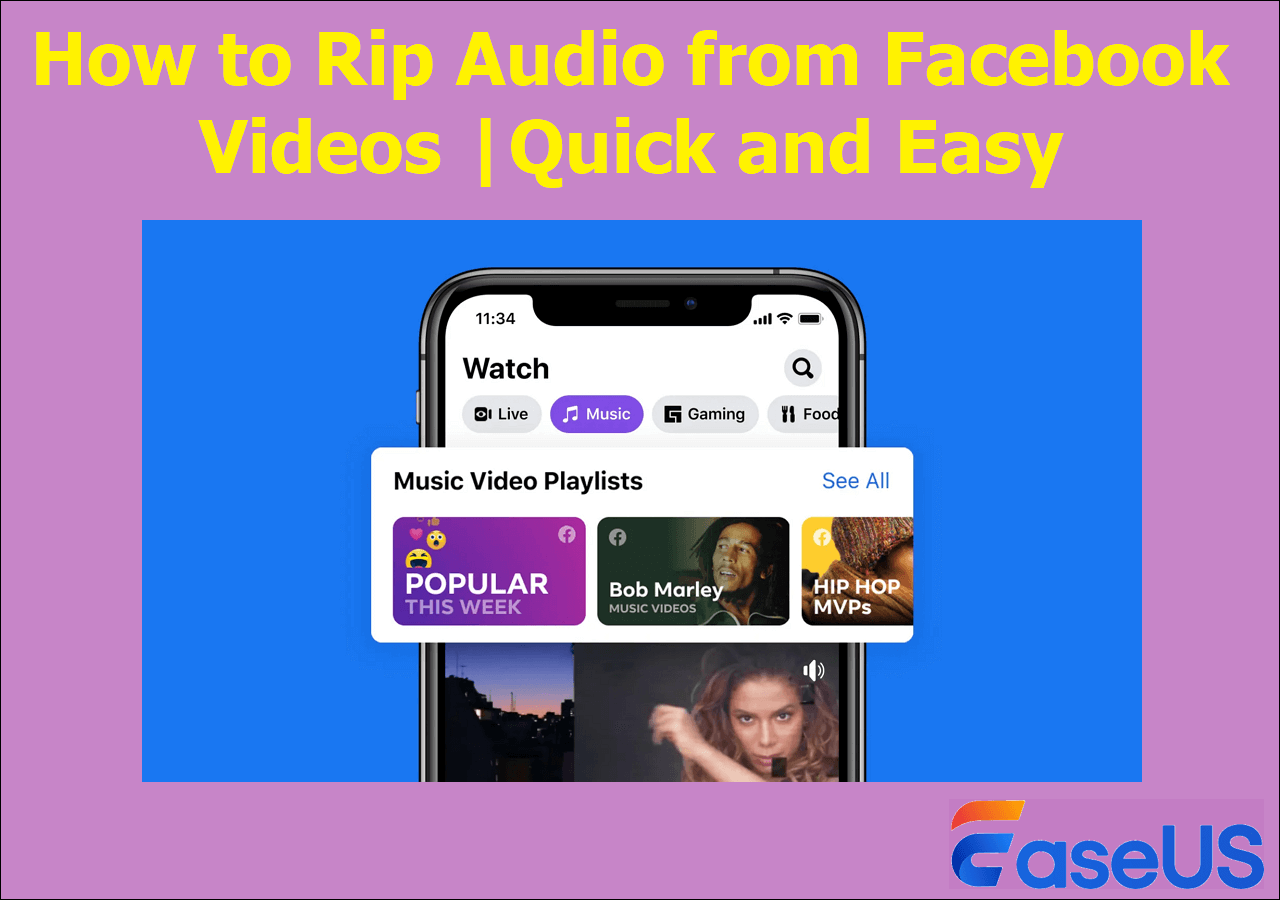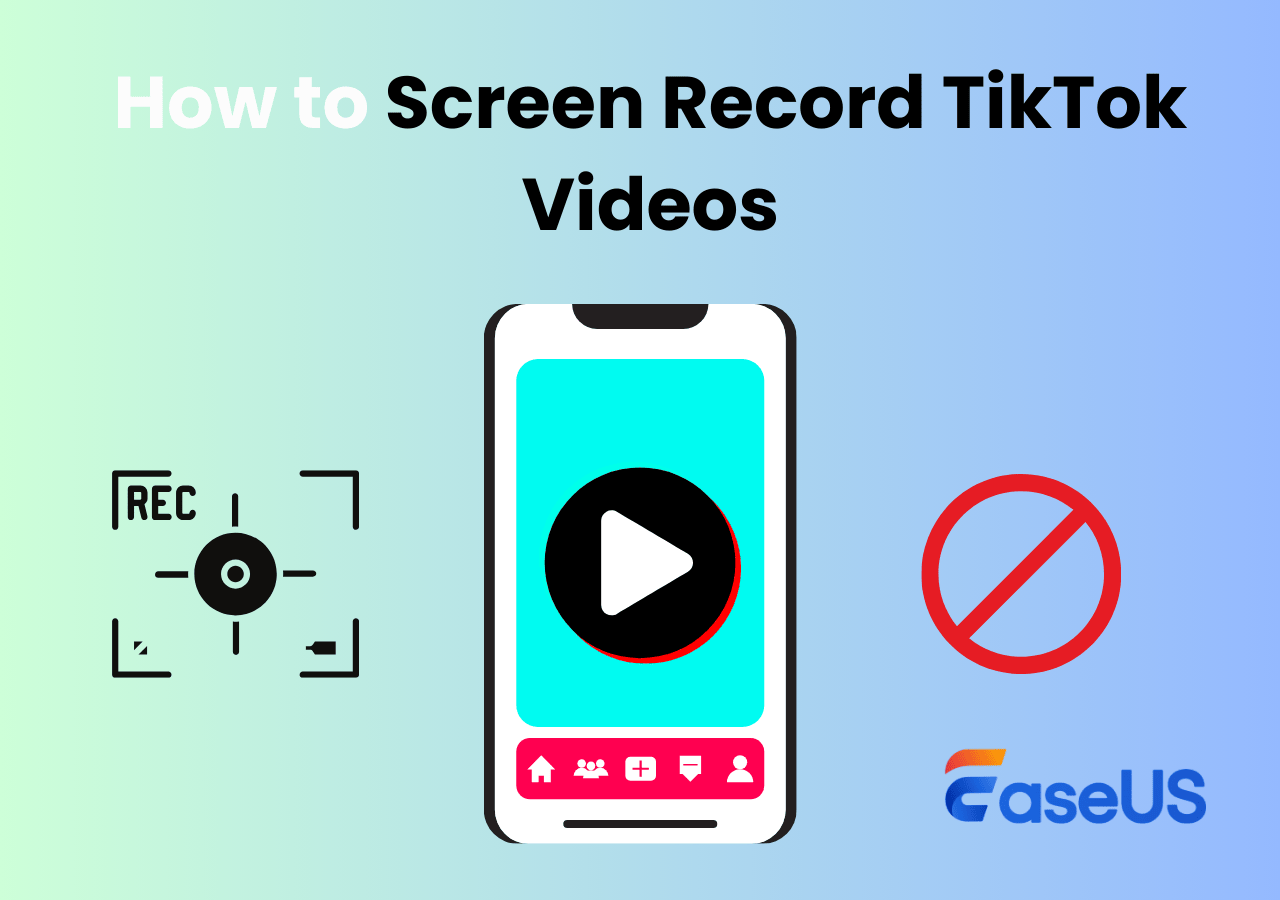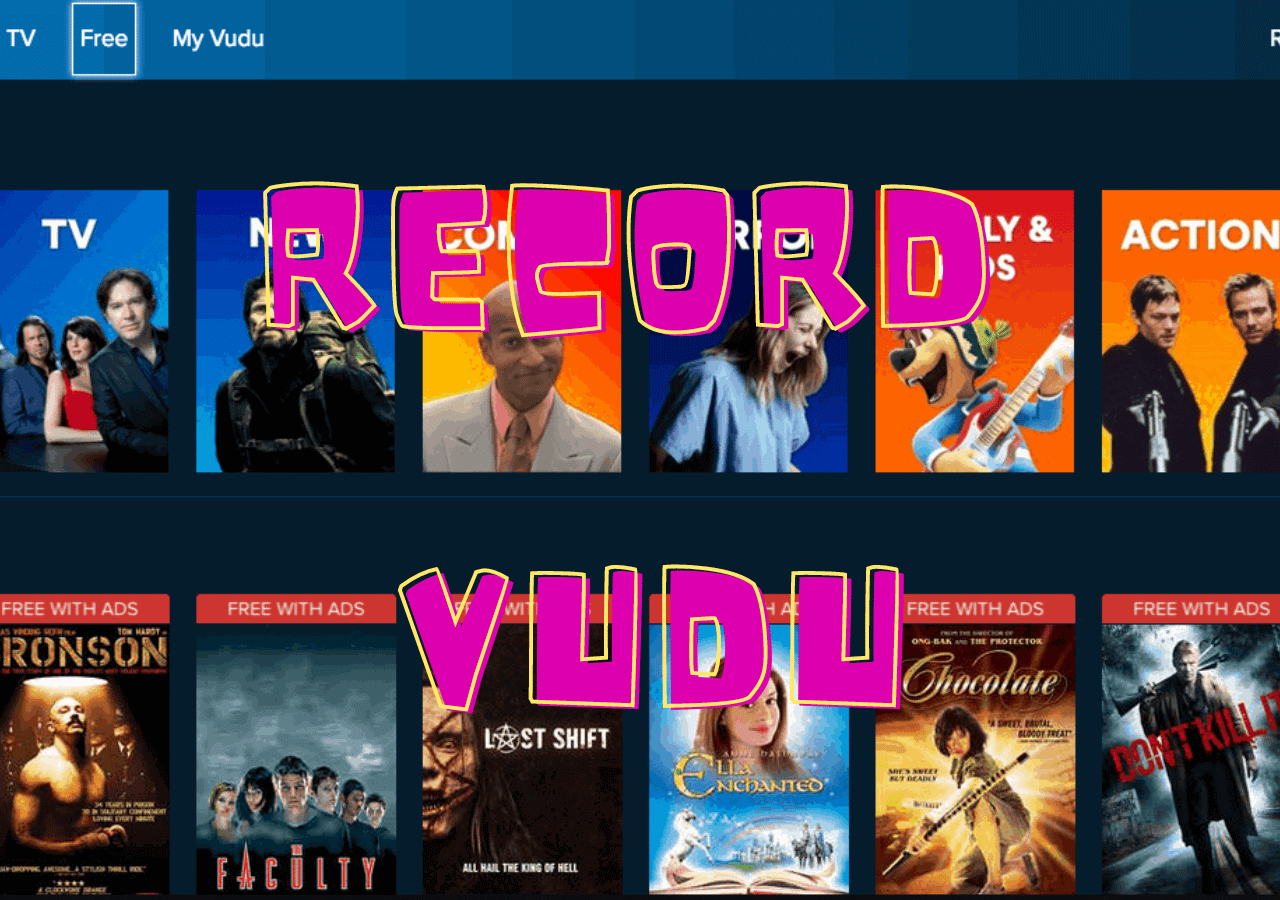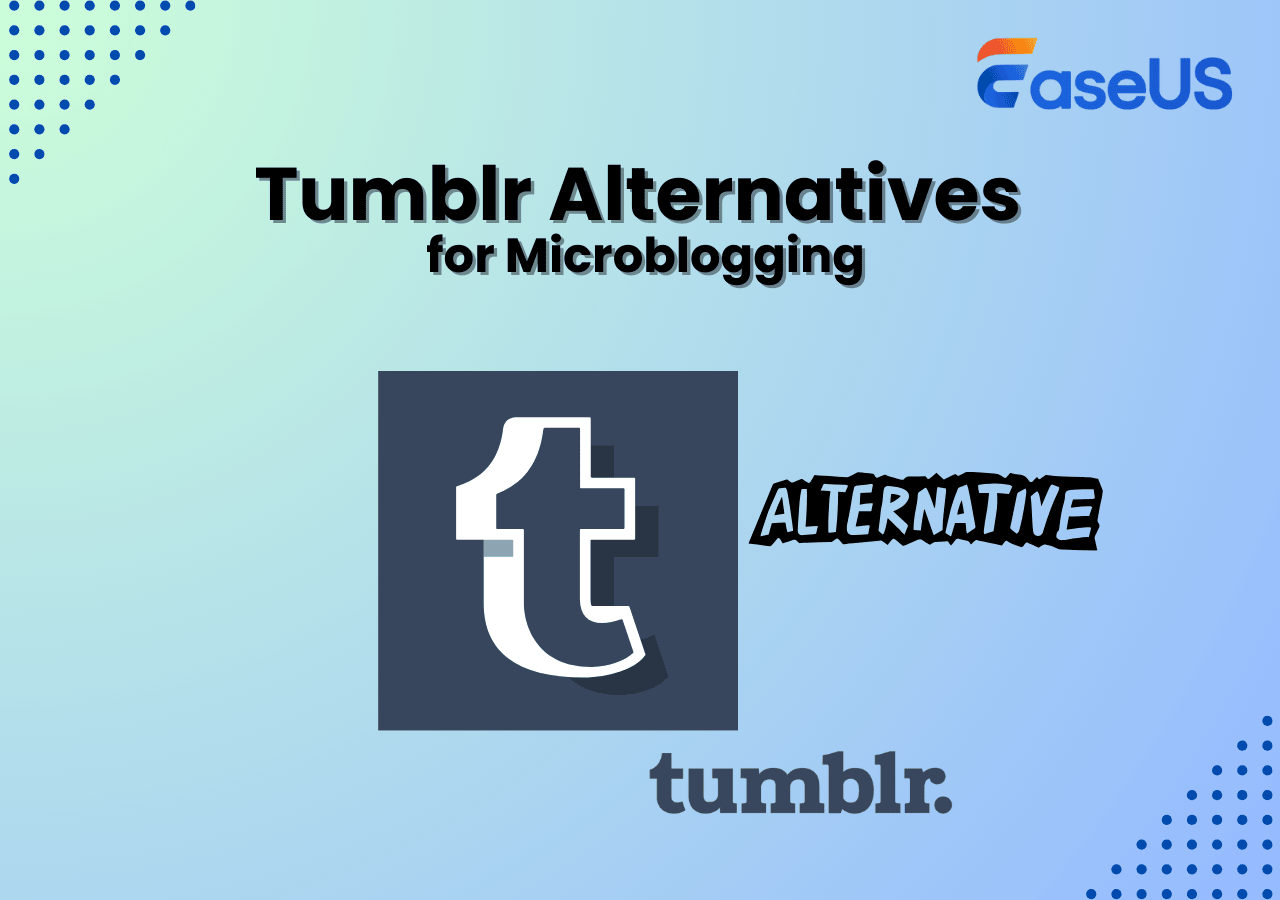-
![]()
Daisy
Daisy is the Senior editor of the writing team for EaseUS. She has been working in EaseUS for over ten years, starting from a technical writer to a team leader of the content group. As a professional author for over 10 years, she writes a lot to help people overcome their tech troubles.…Read full bio -
Jane is an experienced editor for EaseUS focused on tech blog writing. Familiar with all kinds of video editing and screen recording software on the market, she specializes in composing posts about recording and editing videos. All the topics she chooses …Read full bio
-
![]()
Alin
Alin is an experienced technical blog writing editor. She knows the information about screen recording software on the market, and is also familiar with data cloning and data backup software. She is expert in writing posts about these products, aiming at providing users with effective solutions.…Read full bio -
Jean is recognized as one of the most professional writers in EaseUS. She has kept improving her writing skills over the past 10 years and helped millions of her readers solve their tech problems on PC, Mac, and iOS devices.…Read full bio
-
![]()
Jerry
Jerry is a fan of science and technology, aiming to make readers' tech life easy and enjoyable. He loves exploring new technologies and writing technical how-to tips. All the topics he chooses aim to offer users more instructive information.…Read full bio -
![]()
Rel
Rel has always maintained a strong curiosity about the computer field and is committed to the research of the most efficient and practical computer problem solutions.…Read full bio -
![]()
Gemma
Gemma is member of EaseUS team and has been committed to creating valuable content in fields about file recovery, partition management, and data backup etc. for many years. She loves to help users solve various types of computer related issues.…Read full bio -
![]()
Shelly
"I hope my articles can help solve your technical problems. If you are interested in other articles, you can check the articles at the bottom of this page. Similarly, you can also check my Twitter to get additional help."…Read full bio
Page Table of Contents
0 Views |
0 min read
HEVC (H.265) videos are everywhere today, from smartphone recordings to 4K movies and downloaded clips. The problem is that not every device or media player can open them correctly. On some systems, HEVC videos won't play at all unless you install a compatible player or codec.
This article will help you pick the free and best HEVC video player for Windows, Mac, Android, or iOS. Whether you just want to watch a video smoothly or need better performance for high-quality files, you'll find a solution that fits your needs.
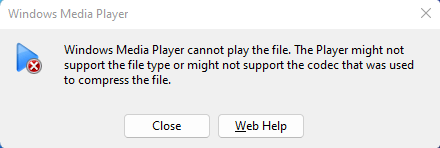
What Is HEVC (H.265)?
HEVC (H.265), short for High-Efficiency Video Coding, is a modern video format designed to deliver high-quality video with much smaller file sizes. Compared to the older H.264 standard, HEVC can reduce file size by nearly 50% while keeping the same visual quality.
Because of this efficiency, HEVC is commonly used for 4K and high-resolution videos, including movies, smartphone recordings, and online streaming. However, not all media players support HEVC by default, which is why these videos often fail to play, show a black screen, or require an extra codec.
Share this guide with others who want to learn more about HEVC players!
How to Choose The Best HEVC (H.265) Video Player
Not all media players handle HEVC videos well. Before choosing one, focus on these key points: they directly affect whether your video plays smoothly.
- Native HEVC Support: Ensure the player can open HEVC (H.265) videos without installing additional codecs. This avoids errors, black screens, and paid extensions.
- Platform Compatibility: Choose a player that works on your device - Windows, macOS, or mobile - so you don't need different tools for each system.
- Smooth Playback Performance: If you watch 4K or high-bitrate videos, the player should support hardware acceleration to prevent lag, stuttering, or overheating.
- Essential Playback Features: Subtitle support, video player with speed control, and audio track switching make everyday viewing much easier.
- Ease of Use: A clean interface and simple settings matter, especially if you don't want to tweak advanced options to play a video.
Best Free Video Player for Windows/Mac - Recommended
|
EaseUS RecExperts is a free, easy-to-use video player with built-in screen recording, designed for users who want a simple way to open and play standard video files on Windows or Mac.
It supports the most popular video formats and delivers smooth playback from HD up to 4K, making it a solid choice for everyday video viewing. You can also use this video player with frame by frame adjust playback speed from 0.5× to 2×, which is helpful when reviewing tutorials, presentations, or recorded clips.
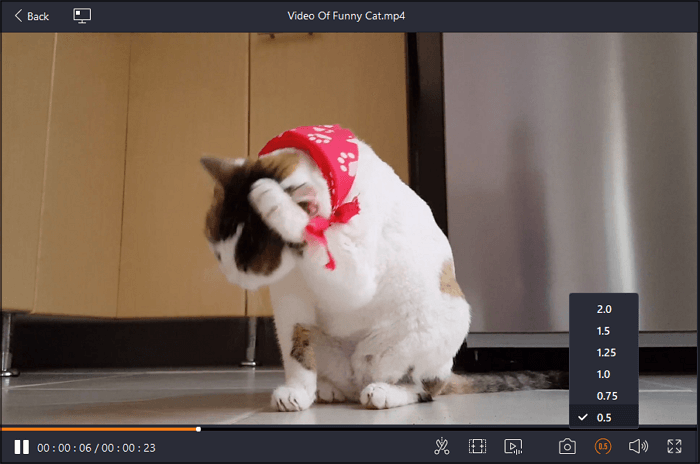
Note: RecExperts is not a dedicated HEVC (H.265) video player. It focuses on playing widely supported formats like MP4 (H.264) and works best if you want to avoid HEVC compatibility issues during playback.
Top 8 Best HEVC H.265 Video Player for All Devices
What's the best HEVC video player? In the following, we will share some HEVC H.265 video players for Windows, Mac, and mobile devices.
Top 1. DivX Player
|
DivX Player is a free HEVC (H.265) video player that delivers smooth 4K playback for popular video formats. It supports videos from local storage, URL links, Google Drive, and Dropbox, making it easy to access and enjoy your media files.
The player also offers flexible playback controls, and you can slow down or speed up videos, manage subtitles, and adjust aspect ratios to suit your screen. For organization, it allows playlist creation and library management, so you can keep your videos neatly arranged.
For enhanced viewing, DivX Player lets you rotate, flip, resize videos, choose the screen size, add subtitles to MP4 files, and even cast videos up to 4K to your Smart TV, providing a versatile media experience.
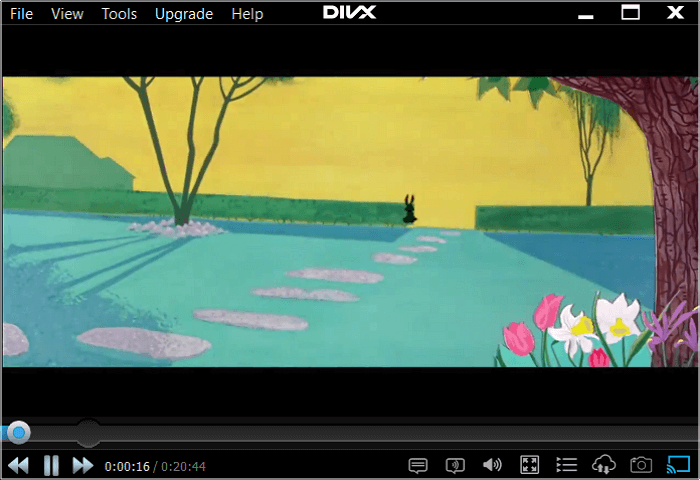
✅Pros:
- Smooth HEVC (H.265) playback up to 4K
- Flexible playback: speed control, subtitle management, aspect ratio adjustment
- Playlist and media library management
- Smart TV casting support
❌Cons:
- Only available on Windows and macOS (no mobile apps)
- Some advanced features require the Pro version
- Interface may be slightly overwhelming for first-time users
Top 2. PotPlayer
|
PotPlayer is a free HEVC (H.265) video player for Windows 11 and 10 that delivers smooth playback of HEVC videos without requiring extra codecs. It supports high-quality playback up to 4K, ensuring crisp images and accurate colors even for highly compressed H.265 content.
PotPlayer is optimized for HEVC playback, providing minimal lag or stuttering even with large 4K files. It supports HDR and SDR content, and offers flexible playback controls such as speed adjustment, audio track switching, and subtitle management. In addition, PotPlayer can handle a wide range of video formats alongside HEVC, including MP4, MKV, AVI, and H.264, and takes advantage of hardware acceleration to ensure smooth performance on modern GPUs.
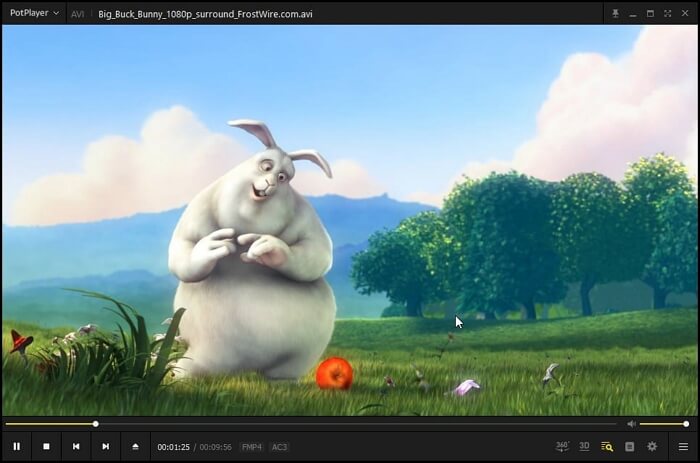
✅Pros:
- Smooth HEVC/H.265 playback up to 4K
- Supports HDR and SDR content
- Flexible playback options: speed, audio tracks, subtitles
- Wide format compatibility, no extra codecs needed
- Hardware acceleration for better performance
❌Cons:
- Windows only
- Initial settings can be complex for beginners
Top 3. VLC Media Player
|
VLC Media Player is a free, cross-platform player that supports HEVC (H.265) playback without extra codecs. This open-source video player delivers smooth 4K video playback, supports HDR and SDR content, and offers flexible controls such as speed adjustment, subtitle management, and audio track switching.
VLC also supports almost all popular video formats and uses hardware acceleration for efficient performance.

✅Pros
- Smooth HEVC/H.265 playback up to 4K
- Cross-platform support
- Flexible playback controls
- Wide format compatibility
- Hardware acceleration
❌Cons
- Basic interface may confuse beginners
- Advanced features require manual setup
Top 4. 5KPlayer
|
5KPlayer is one of the best free HEVC video players you can rely on. The free multimedia player fully supports hundreds of audio-video codecs, especially the H.265/HEVC codec.
It is worth mentioning that this free HEVC media player can play HD and 4K HEVC 8-bit, 10-bit, and even 12-bit videos from GoPro, Drone (DJI), iPhone, action camera, Canon, JVC DSLR cameras with whatever HEVC sub codecs, be it Apple native hvc1 or non-Apple hev1. No external video codec pack or filter is needed. Moreover, it allows streaming 4K and 8K videos in formats like MP4, MKV, MOV, AIV... Windows PC and Apple TV are both supported. As for a free media player, I think it is worth trying!
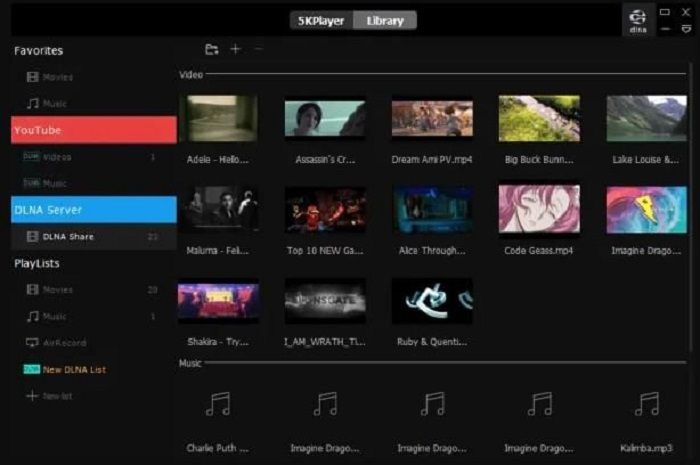
✅Pros
- Help to play and download videos
- Support playing 4K, 1080P, and even 360° video with no stutter, no choke, and no glitch
Wirelessly stream audio video via AirPlay & DLNA, zero quality loss
❌Cons
- It associated itself with all types of media files without asking
- You may encounter malware when using it
Top 5. MPV
|
MPV is also a free and open-source video player compatible with Windows and Mac computers. It is lightweight, simple, easy to use, and supports a wide range of video formats. With this tool. You can play high-efficiency coding HEVC videos without the help of extra codecs. Moreover, the HEVC H.265 player is also very customizable, which is great. For instance, you can change the video output, the audio output, and the subtitle settings. You can also create custom shortcuts and hotkeys to make it easier to control the player.
Based on my situation, the only downside is that the player doesn't have much documentation. However, the community is very helpful, and there are many resources available online. Overall, I would highly recommend MPV player to anyone looking for a great media player.
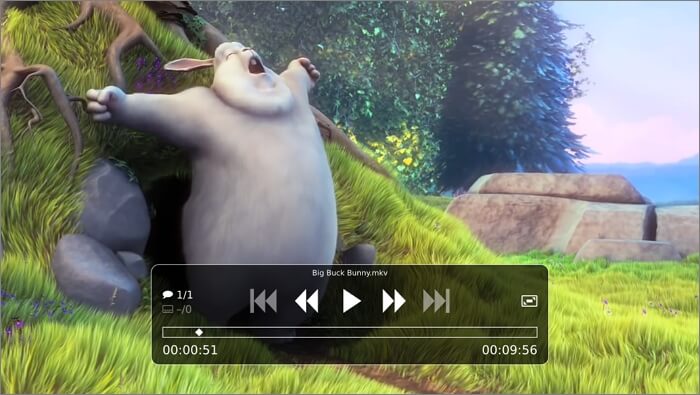
✅Pros
- Easy to install and set up
- Let you change the look and feel of the player, as well as the way it plays videos
- Support a wide variety of video and audio formats, as well as DVDs, CDs, and Blu-Ray discs
- Use very little system resources so that it won't slow down your computer
❌Cons
- Not very friendly
- The interface seems pretty old
Top 6. MPC-HC
|
MPC-HC is another open-source and 100% free HEVC media player for PCs. This lightweight media player supports all common video and audio file formats available for playback, and you can watch movies on any SSE2 CPU, even on a low-end PC.
However, this freeware has some disadvantages, such as freezes, sluggish 4K playback, and choppy & out of sync errors while playing the HEVC codec videos on your PC. Considering it's completely free, I think it is a qualified 1080P HEVC video viewer for general users.
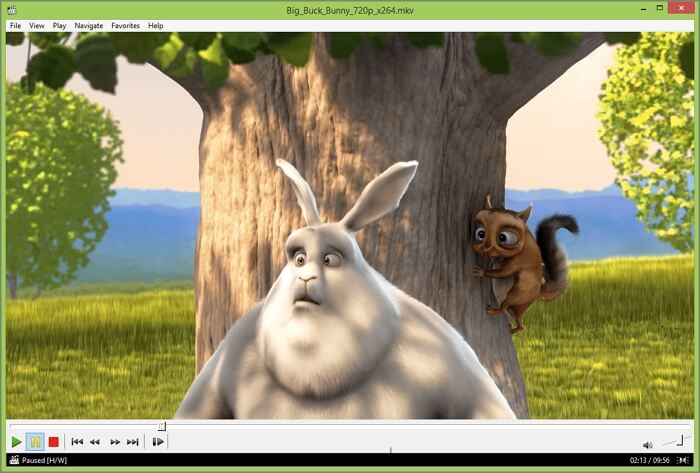
✅Pros
- Supports H.265 from a long time ago
- Useful for game development frame debugging
- Capable of playing 1080P videos smoothly
❌Cons
- It stopped updating in 2017
- Support only Windows operating systems
Top 7. Hevc Player & Converter (Mp4)
|
When it comes to the HEVC video player app, you might find fewer apps that allow you to view the HEVC or H.265 video files on your mobile devices. Luckily, we found an excellent HEVC video player app for Android users, and that's Hevc Player & Converter. As its name implies, you will know that this app can help you play H.265 / HEVC (High Efficiency Video Coding) videos easily. Moreover, if your video file is in another format, you can even use this free tool to convert it into HEVC.

✅Pros
- Easy and free to use
- Open HEVC video files quickly
- Support converting videos to or from HEVC format
❌Cons
- Only available for Android devices
Top 8. H.265 / HEVC Player
|
It is an online HEVC video player that you can use directly in your Google Chrome. This is a standalone video player using libde265 to playback H.265/HEVC content. It currently supports Matroska and other video containers with common audio codecs and subtitles (SSA/ASS format). However, if your computer is too slow for decoding, some problems like frame dropping will occur. At that time, the player will display a short notice. Considering there are few online H.265 media players, this tool is a nice choice if you don't want to install any desktop programs.
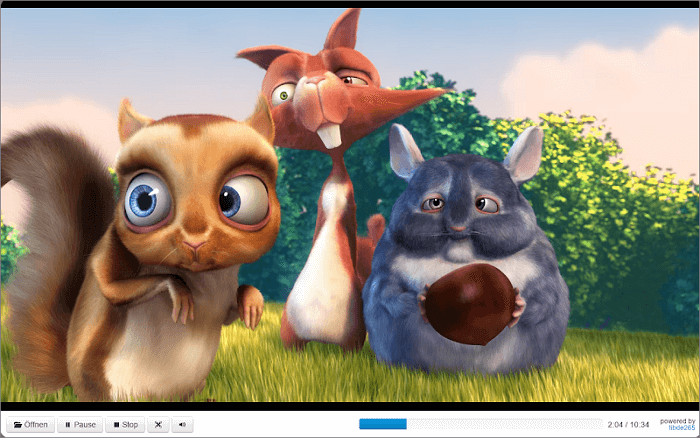
✅Pros
- Require no downloading or installation
- One-click to play HEVC video files online
❌Cons
- It crashes often
FAQs about HEVC Video Player
1. What video player can play HEVC?
All the tools in this article can be used to play HEVC videos. Among them, we recommend EaseUS RecExperts. This is because if you can download a specific video for some reason, you can record it on your device with this software.
2. Can VLC play HEVC?
The answer is yes. Since version 3.0, VLC supports HEVC hardware decoding on Windows, Android, macOS, and iOS. You may try this player if you want.
3. How do I convert HEVC to MP4?
Go to the official website of Convertio, and follow the steps below to convert HEVC to MP4 online.
- 1. Upload the HEVC file from the local computer folder, cloud storage, or a URL.
- 2. Choose MP4 as the output video format.
- 3. Click the "gear" icon to bring up the "Settings" dialog box. Configure codec, profile, level, constant quality, etc. Then, click "Ok".
- 4. Press "Convert" and wait for the conversion.
✅ Article Update Log
1️⃣Added more practical details, including key criteria for choosing a HEVC video player and different user scenarios
2️⃣Included supported video formats for each recommended tool
3️⃣Removed unnecessary download buttons to improve readability and user experience
EaseUS RecExperts

One-click to capture anything on screen!
No Time Limit, No watermark
Start Recording