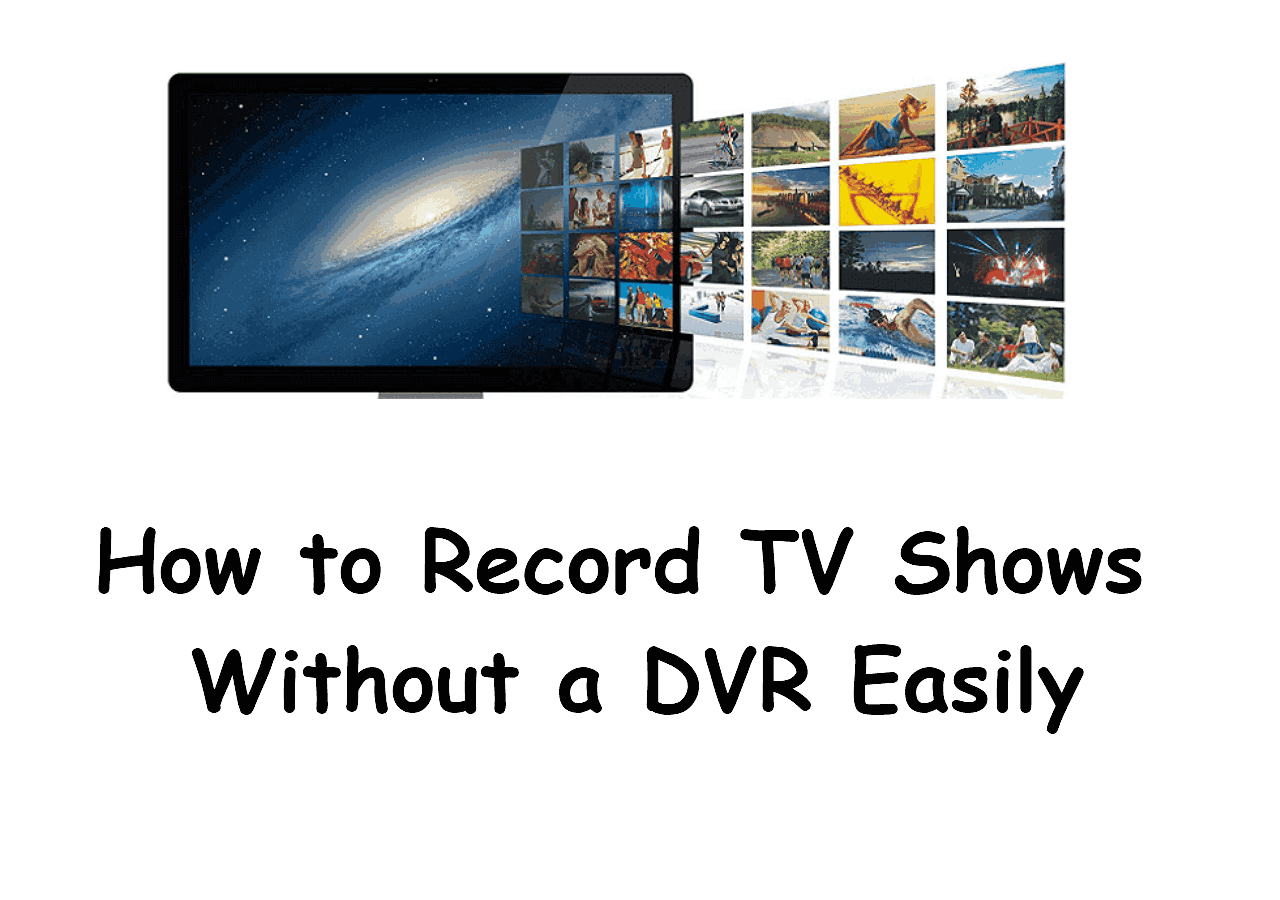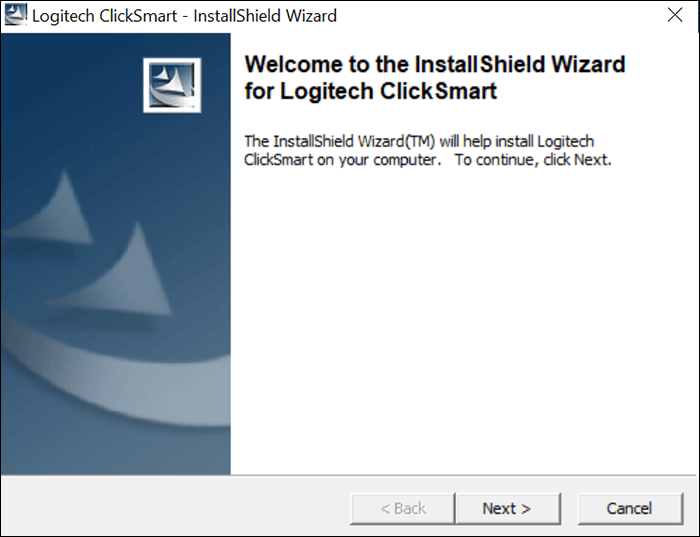-
![]()
Daisy
Daisy is the Senior editor of the writing team for EaseUS. She has been working in EaseUS for over ten years, starting from a technical writer to a team leader of the content group. As a professional author for over 10 years, she writes a lot to help people overcome their tech troubles.…Read full bio -
Jane is an experienced editor for EaseUS focused on tech blog writing. Familiar with all kinds of video editing and screen recording software on the market, she specializes in composing posts about recording and editing videos. All the topics she chooses …Read full bio
-
![]()
Melissa Lee
Melissa Lee is an experienced technical blog writing editor. She knows the information about screen recording software on the market, and is also familiar with data cloning and data backup software. She is expert in writing posts about these products, aiming at providing users with effective solutions.…Read full bio -
Jean is recognized as one of the most professional writers in EaseUS. She has kept improving her writing skills over the past 10 years and helped millions of her readers solve their tech problems on PC, Mac, and iOS devices.…Read full bio
-
![]()
Jerry
Jerry is a fan of science and technology, aiming to make readers' tech life easy and enjoyable. He loves exploring new technologies and writing technical how-to tips. All the topics he chooses aim to offer users more instructive information.…Read full bio -
Larissa has rich experience in writing technical articles. After joining EaseUS, she frantically learned about data recovery, disk partitioning, data backup, screen recorder, disk clone, and other related knowledge. Now she is able to master the relevant content proficiently and write effective step-by-step guides on various computer issues.…Read full bio
-
![]()
Rel
Rel has always maintained a strong curiosity about the computer field and is committed to the research of the most efficient and practical computer problem solutions.…Read full bio -
![]()
Gemma
Gemma is member of EaseUS team and has been committed to creating valuable content in fields about file recovery, partition management, and data backup etc. for many years. She loves to help users solve various types of computer related issues.…Read full bio
Page Table of Contents
0 Views |
0 min read
YouTube is the world's largest video streaming platform. It hosts millions of videos covering music, movies, education, self-care, news, career, recreation, and other topics. An Audio grabber app allows you to record audio from YouTube.
You can use this audio to save important information, make references, and create your content. For sound clarity, you should choose a high-quality audio or MP3 Grabber. In this article, you will learn the introduction, key features, ratings, and pros and cons of the TOP 8 YouTube Audio Grabber tools available in 2023. Here we go. The table below shows the testing statistics for the audio grabbers we test, and you can learn about them.
| ✅How many we tested | 14, including desktop and online ones |
| 🎆Editions we tested | The latest versions |
| ⭐What we value | Ease of use, video quality, features, and user review |
| 📒Videos we record | From YouTube, meetings, gameplay, and live-streaming |
| 🏅Most recommend | EaseUS RecExperts |
Top 8 Audio Grabbers for YouTube Videos
These are the best audio recording tools for YouTube videos, listed chronologically.
1. EaseUS RecExperts
- Rating: 4.8 out of 5
- Compatibility: Windows 7, 8, 8.1,10, macOS 10 and above, online browser
EaseUS RexExperts is among the best free screen recorders out there. It can capture any region of your PC along with audio and webcam. It can record any video/video without any lag or time limit. The output sound is clear and crisp, with no hiccups. It also contains an embedded media player to manage all recorded audio from YouTube or any other platform.

Download this software to help you record high-quality YouTube videos.
🧩Key Features
AI-Powered Noise Remover: EaseUS RecExperts has a built-in noise player to remove unwanted breathing, wind, equipment, traffic, etc., from your recordings. The feature makes it a professional quality streaming audio recorder.
Schedule Recording: It offers scheduled audio recording. You can pick any particular time and video section to record audio. The AI will do the rest. Auto-stop and auto-split options are also available.
Audio Extractor: EaseUS RecExperts includes a powerful audio extractor. It can extract audio from YouTube and other platform videos with ease. The feature converts MP4 or high-resolution YouTube videos into MP3 format. Or you can choose its online screen recorder.
😊Pros
- Most well-rounded audio and video recorder
- Supports all major video file formats
- Easy to use
🥲Cons
- Limited editing features
- User Review:
- EaseUS RecExperts is an easy-to-use screen recording software. It has many features to offer, making it a unique and versatile option. -- From Tech Radar
2. OBS Studio
- Rating: 4.5 out of 5
- Compatibility: Windows 10 and 11, Mac 11 or above, Linux Operating Systems
OBS Studio is a free and open-source audio and video recording software. It can record your computer screen, webcam, and system audio with perfection. You can save any audio from YouTube videos for future usage with OBS Studio.
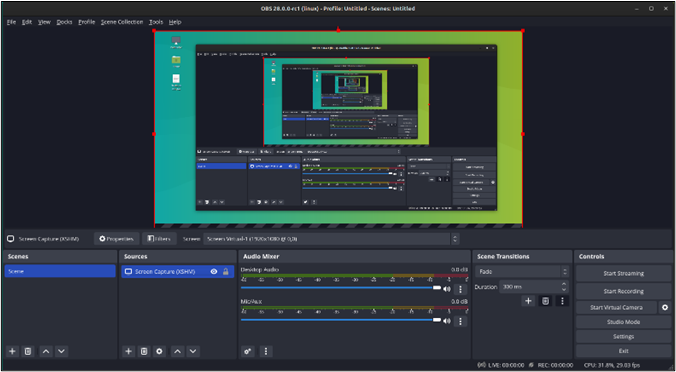
🧩Key Features
Real-Time Audio Content: It offers real-time audio recording. There is no issue of any time lag or frame rate. It makes OBS the ideal tool to record streaming audio.
Audio Mixer: The audio mixer is responsible for sound quality. It includes features like a Noise gate and noise reduction to remove any unnecessary sounds from the audio. This is essential for recording YouTube music videos.
Customization: The OBS offers a wide range of customized features. You can add hotkeys, shortcuts, and layers to improve your workflow. To get new features and improved results, you can add new plug-ins. The plug-ins offer new filters, sources, hardware communication, and performance enhancement.
😊Pros
- Intuitive interface
- High-quality audio and video recordings
- Range of plug-ins support
🥲Cons
- It can overload your system
- User Review:
- The best screen capture and live stream tool available on the web. I can record from multiple sources and even stream it as well. --From Get App
3. Audiograbber
- Rating: 4.0 out of 5
- Compatibility: Windows operating system
Audiograbber is among the most efficient excellent CD and online YouTube audio rippers. It can extract digital audio from video content and convert it into MP3/WAV audio. The software is completely free, allowing you to complete unlimited conversions.
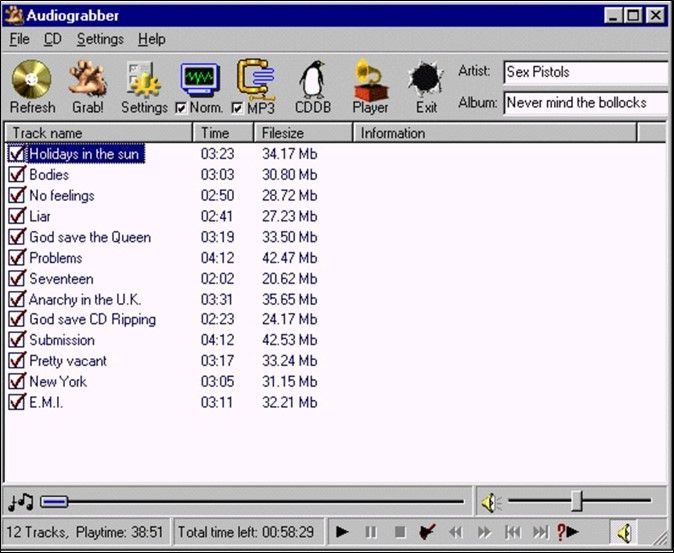
🧩Key Features
Audio Splitting: It uses a Line-in sampling feature to split LP recordings. This feature can split a recording into multiple tracks, allowing you to extract the desired audio file.
Noise Reduction: For sound clarity, you can add a VST Plug-in made by Algorithmix. It reduces all unwanted noises from your YouTube audio files.
Sorting: It facilitates freedb database style. It allows you to sort audio files with respect to song names, artists, albums, and singing styles.
😊Pros
- Easy to use
- Quick audio conversions
- Simple interface
🥲Cons
- Needs a sound card compatible with stereo analog audio
- User Review:
- The audio grabber is the simplest CD ripper I have had. It can also extract free YouTube audio. --From Video Help
4. Movavi Screen Recorder
- Rating: 4.3 out of 5
- Compatibility: Windows 7, 8, 10, 11, macOS 10.17 or higher
Movavi Screen Recorder is a versatile capturing software. It can capture your screen, webcam, and audio. It supports all major video file formats. The AI allows this app to get audio from YouTube. It is equally efficient with other video streaming platforms.
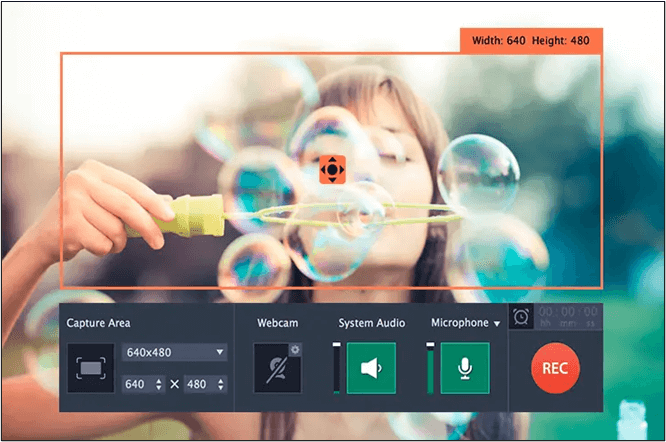
🧩Key Features
Schedule Recordings: Movavi offers scheduled recordings. You can set any desired time to start recordings. It saves you from the burden of recording the entire YouTube video and then cropping the desired section.
Create Screen Casts: The software offers simultaneous recording of screen, webcam, and system audio. With all three options, you can create high-quality social media content. You can also choose to record screen and audio separately.
Draw/Edit during Recording: Movavi allows real-time editing. You can draw shapes and edit while the video is being recorded. It is an excellent feature for making tutorials and professional conversations.
😊Pros
- Simple and easy-to-use interface
- Supports multiple languages
- Low budget upgrading
🥲Cons
- The free version is limited
- User Review:
- It is a very handy tool for screen recording. -- From G-2
5. Free Online Screen Recorder
- Rating: 4.0 out of 5
- Compatibility: Web Browser
It is an excellent online screen recorder. The software can capture YouTube audio without needing any installation. It supports a wide range of browsers. You can record browser videos on Firefox, Mozilla, Chrome, Microsoft Edge, and Opera with this software.
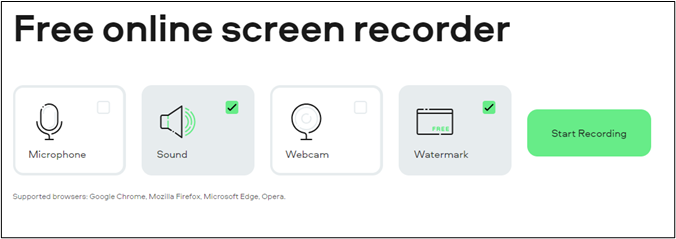
🧩Key Features
Recording Modes: It can record in all four modes, including microphone, computer sound, webcam, and desktop screen.
Fast Saving: It offers a fast-saving option. All the videos are saved in HD Quality.
Privacy: The data integration policy is very clear. You can trust it with your personal data.
😊Pros
- Quick and Easy to use
- Simple interface
- The desktop version also offers annotating, highlighting, and drawing options.
🥲Cons
- The online version includes a watermark.
- User Review:
- An excellent screen recorder offers sufficient quality and quick results. --From Tech Radar
6. Xbox Game Bar
- Rating: 4.5 out of 5
- Compatibility: Windows 10 or above
It is a screen capture tool developed by Windows. The tool performs real-time screen recording without any delay. Although it is primarily famous among gamers, it is equally good at extracting audio from YouTube. The sound quality and clarity are at par with any paid software.
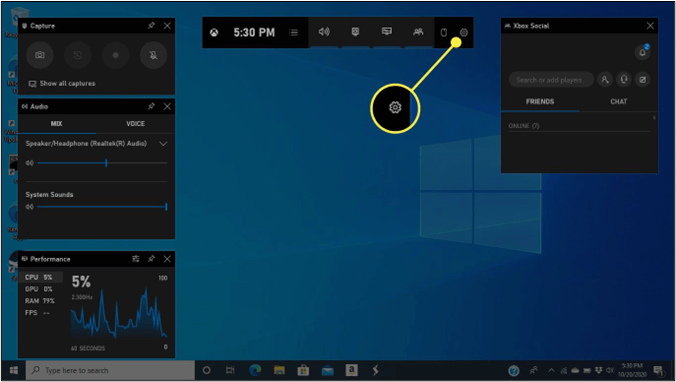
🧩Key Features
Audio Settings: It allows audio variation. You can control the volume, pitch, and other sound attributes.
Third-party widgets: The third-party widgets enhance the overall functionality of the tool. You can add new design, performance, and control features to it.
Xbox Social: This feature allows you to share your recordings with your friends and colleagues.
😊Pros
- Excellent for real-time recordings
- Easy to use
- Built-in software
🥲Cons
- Limited editing options
- User Review:
- Overall, the Xbox game bar is a fantastic tool. It has got all the necessary features. --From PC World
7. QuickTime Player
- Rating: 4.6 out of 5
- Compatibility: MacOS 10.6 or above
QuickTime is a media player developed by Apple. It can record, edit, and play any video/audio content on your Mac device. The software supports all major audio and video file formats. It provides excellent results while recording YouTube Audio. The sound is clear with no jitters.
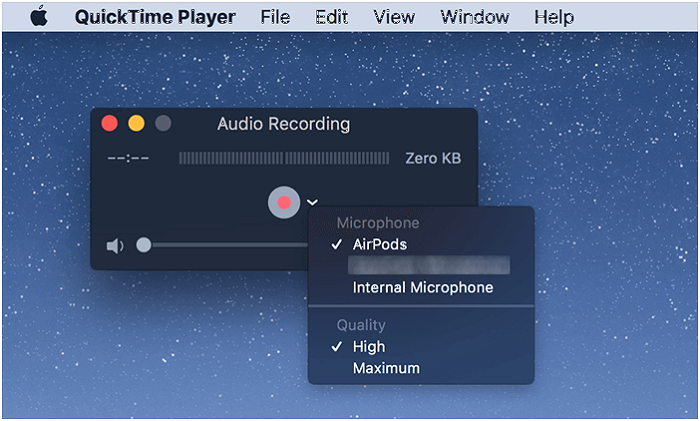
🧩Key Features
Audio Quality: It offers two options: High and Maximum quality sound. The maximum number of sound files takes up ample space as they can't be compressed.
Editing: QuickTime allows you to trim and split YouTube recordings into small clips. These clips can be arranged in any order as per your choice.
File Compression: It provides a wide range of video/audio compression. By using this option, you can control YouTube Video Sizes. It can compress an 8K file up to 480p resolution.
😊Pros
- Simple and easy to use
- Complete data security
- Supports live streaming
🥲Cons
- The free version only supports essential functions
- User Review:
- It is great software. I can control the pace of my video without any voice corruption. The sound quality is brilliant. --From Informer Technologies
8. Audacity
- Rating: 4.7 out of 5
- Compatibility: Windows, macOS, Linux
Audacity is a free, open-source software that provides the complete audio solution. It allows users to record and edit an audio file at will. The software can import, cut, and combine different tracks. The combination is always seamless, providing a coherent output. These features allow it to record and extract audio from YouTube and other streaming platforms.

🧩Key Features
Noise Gate and Filters: Audacity provides noise gates and other filters to remove unwanted voices from your YouTube audio.
Audio Editing: It allows the addition of custom fades, frequencies, duplication, and clip arrangement in your audio recording. The process is always smooth despite different file formats and frame rates.
Audio analysis: You can do spectral and frequency analysis to check sound quality. With this option, you can create high-quality audio and video outputs for streaming and social media platforms.
😊Pros
- Intuitive interface
- Studio-quality sound
- Range of audio options
🥲Cons
- Not ideal for newbies
- User Review:
- Audacity is a very competent free software. It makes your computer recordings convenient and efficient. --From Software Advice
You can share this passage on your social media platforms to help more people know about these YouTube audio grabbers.
Conclusion
YouTube is the world's most popular audio and video streaming platform. An audio grabber helps you record audio from YouTube. You can use such audio for education, information, recreation, content creation, and social media posting. This article highlights the top 8 YouTube Audio Grabbers available in 2023.
The compatibility, rating, introduction, key features, pros & cons, and user review of each software has been provided. Based on its versatility and user-friendly nature, we recommend EaseUS RecExperts as the number 1 choice. Download it now to get unlimited high-quality YouTube audio.
YouTube audio grabber FAQs
These are the most commonly asked questions about YouTube audio grabbers on the web.
1. How do I grab audio from a YouTube video?
You can grab it by using EaseUS RecExperts. Follow these simple steps:
Step 1. Go to the main interface and choose the full screen or any region.
Step 2. Click on the "Audio" icon and select the audio source (speaker, microphone) you want to capture.
Step 3. Play the YouTube video now. Click the "Rec" button to start recording.
Step 4. Once completed, click the "stop" button.
2. How do you extract audio from YouTube videos on your iPhone?
The easiest option is to use QuickTime player. Follow these steps.
Step 1. Launch the QuickTime player.
Step 2. Open YouTube Video with QuickTime player.
Step 3. From the menu sheet, choose the "Audio Only" option.
Step 4. Name the file and select a location.
Step 5. Then click on "Export." It will extract audio from it.
3. What is the best YouTube audio ripper?
EaseUS RecExperts is the best YouTube audio ripper. It provides high-quality sound in the minimum time. You can get unlimited files of clean, clear, and crisp sound with it.
EaseUS RecExperts

One-click to capture anything on screen!
No Time Limit, No watermark
Start Recording