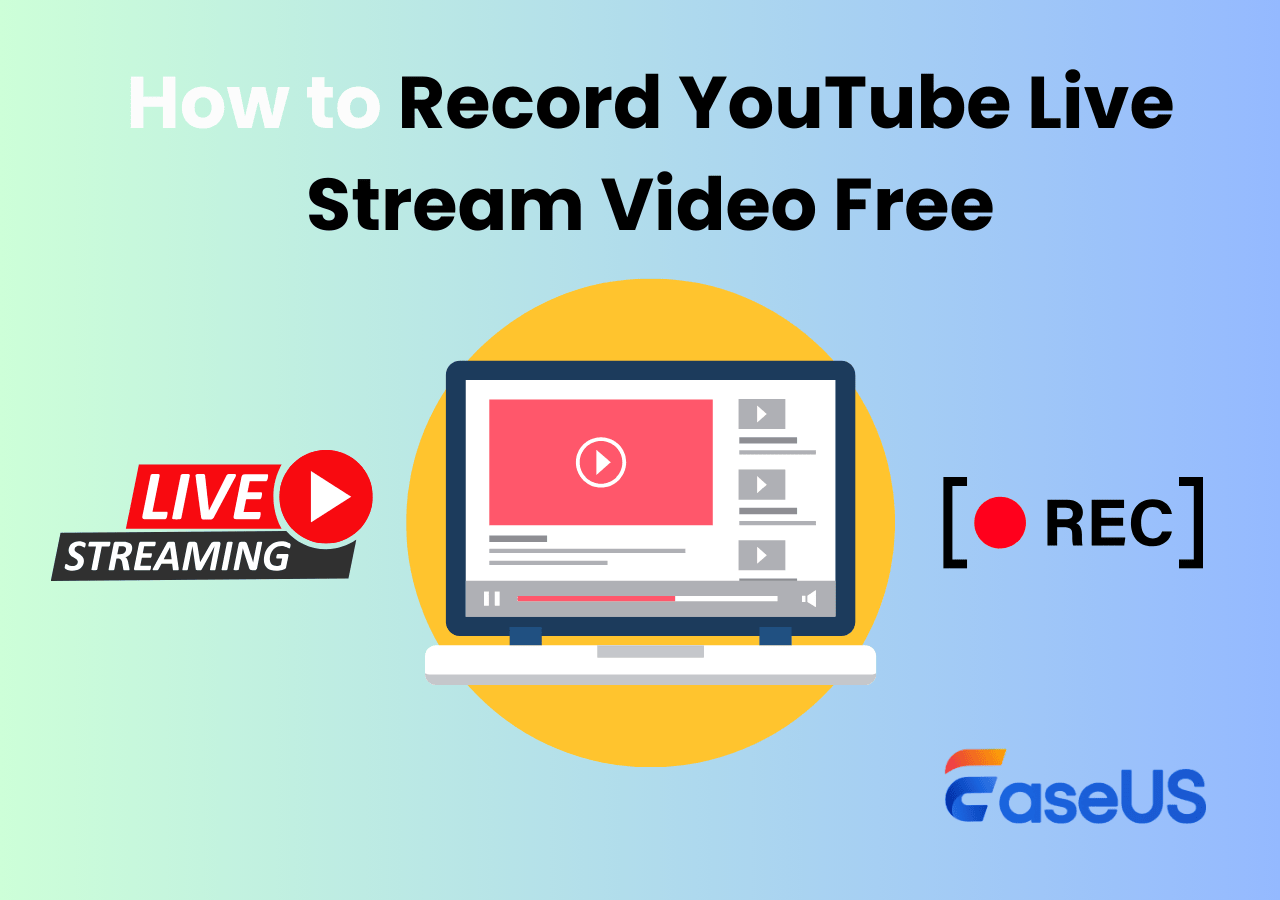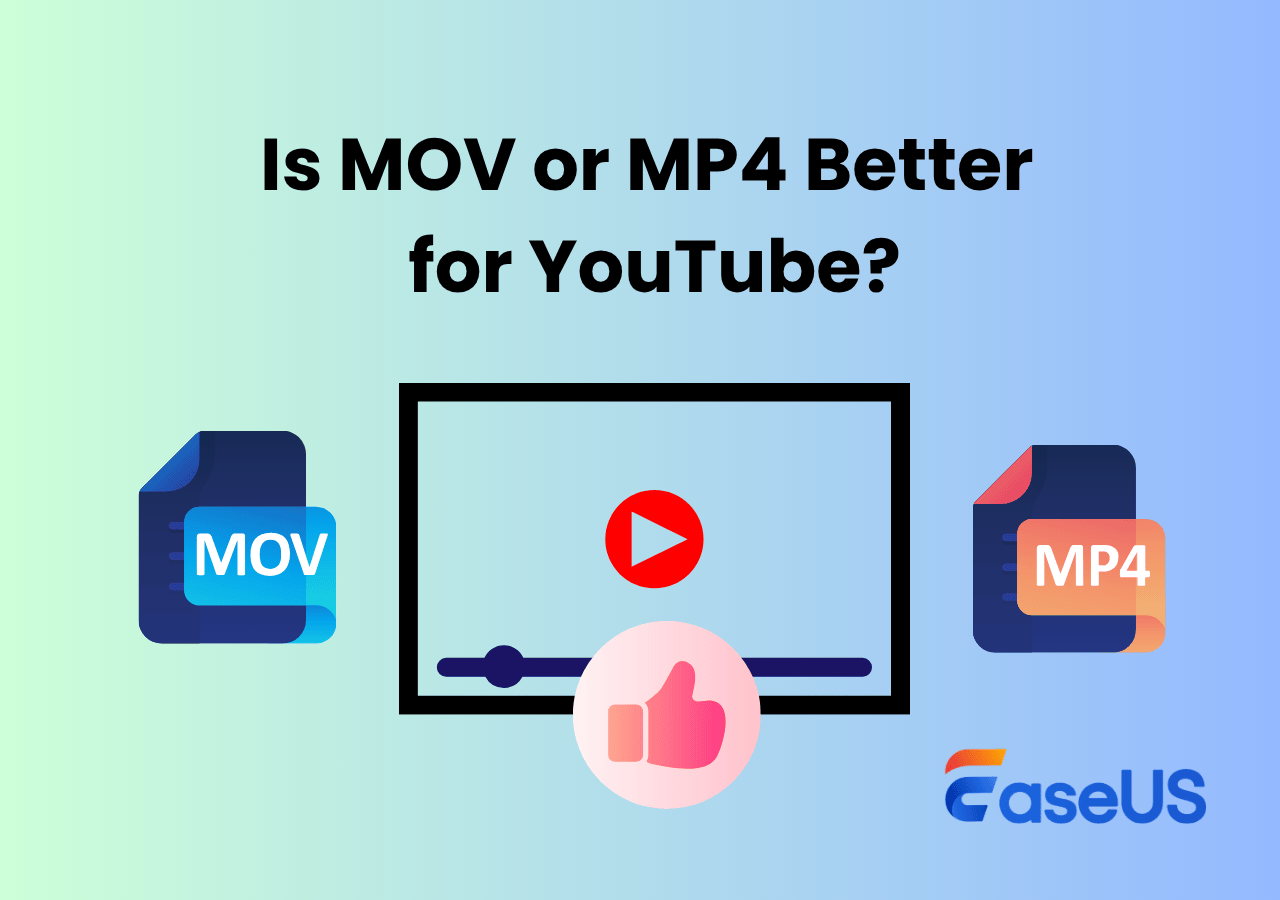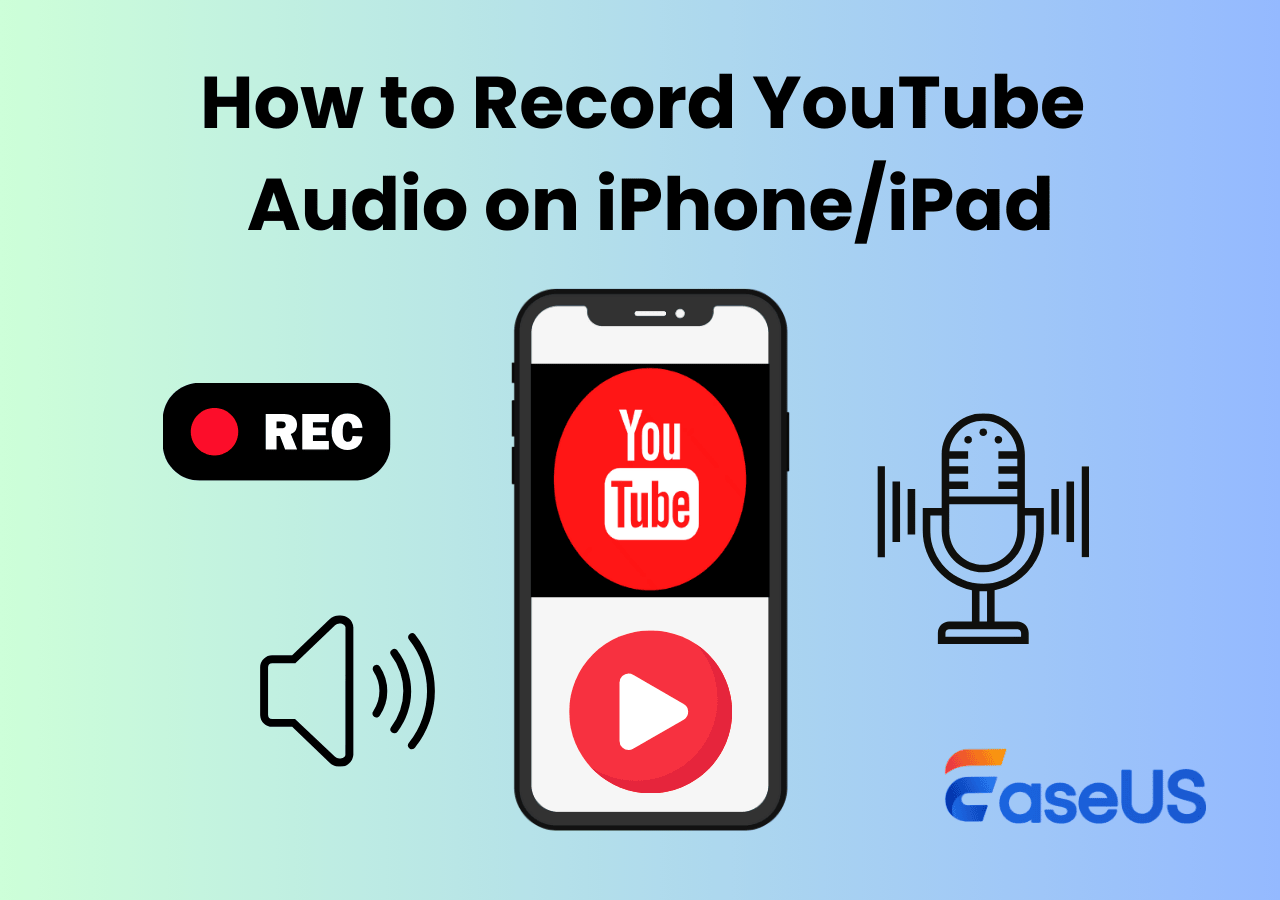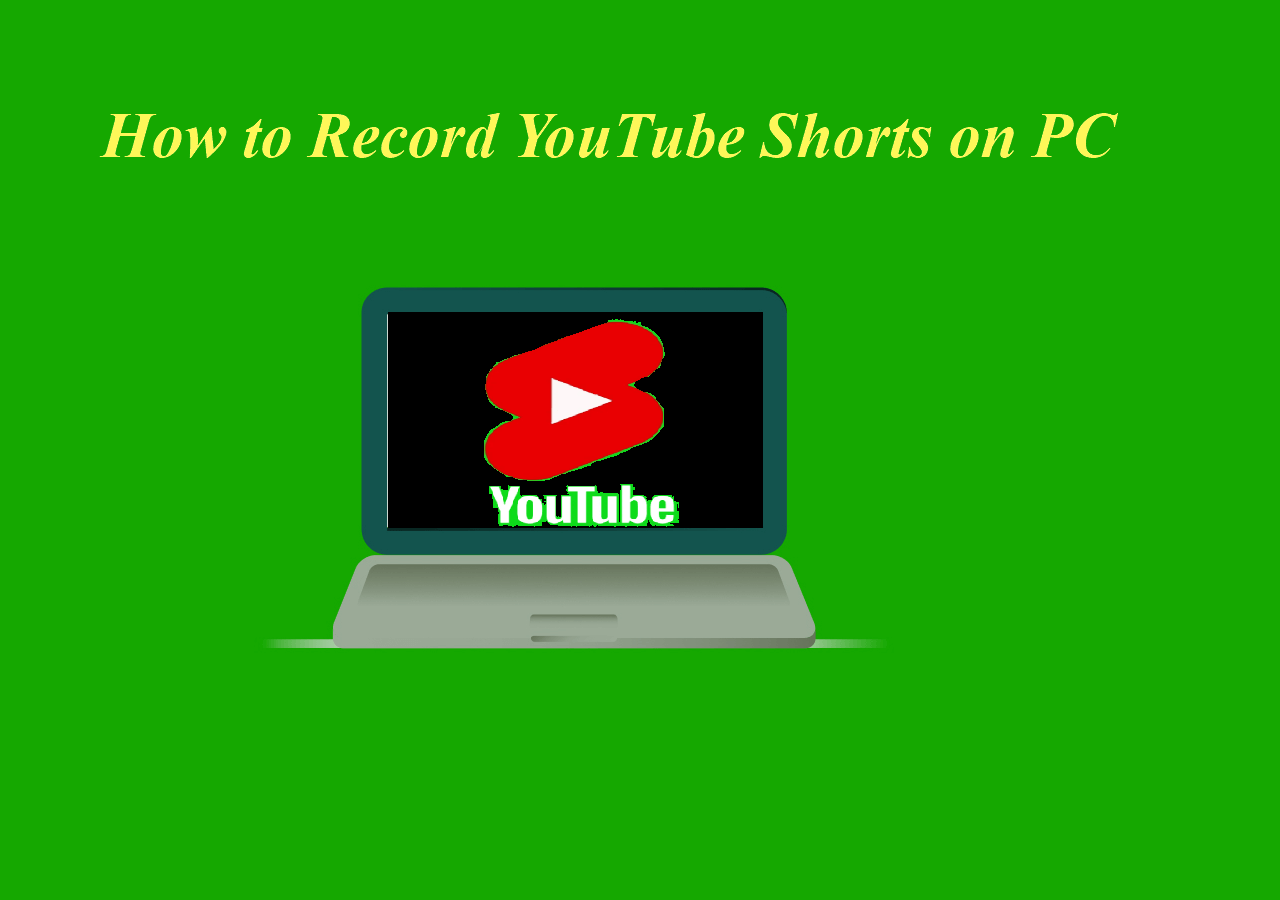-
![]()
Daisy
Daisy is the Senior editor of the writing team for EaseUS. She has been working in EaseUS for over ten years, starting from a technical writer to a team leader of the content group. As a professional author for over 10 years, she writes a lot to help people overcome their tech troubles.…Read full bio -
Jane is an experienced editor for EaseUS focused on tech blog writing. Familiar with all kinds of video editing and screen recording software on the market, she specializes in composing posts about recording and editing videos. All the topics she chooses …Read full bio
-
![]()
Alin
Alin is an experienced technical blog writing editor. She knows the information about screen recording software on the market, and is also familiar with data cloning and data backup software. She is expert in writing posts about these products, aiming at providing users with effective solutions.…Read full bio -
Jean is recognized as one of the most professional writers in EaseUS. She has kept improving her writing skills over the past 10 years and helped millions of her readers solve their tech problems on PC, Mac, and iOS devices.…Read full bio
-
![]()
Jerry
Jerry is a fan of science and technology, aiming to make readers' tech life easy and enjoyable. He loves exploring new technologies and writing technical how-to tips. All the topics he chooses aim to offer users more instructive information.…Read full bio -
![]()
Rel
Rel has always maintained a strong curiosity about the computer field and is committed to the research of the most efficient and practical computer problem solutions.…Read full bio -
![]()
Gemma
Gemma is member of EaseUS team and has been committed to creating valuable content in fields about file recovery, partition management, and data backup etc. for many years. She loves to help users solve various types of computer related issues.…Read full bio -
![]()
Shelly
"I hope my articles can help solve your technical problems. If you are interested in other articles, you can check the articles at the bottom of this page. Similarly, you can also check my Twitter to get additional help."…Read full bio
Page Table of Contents
0 Views |
0 min read
Quick Answer of YouTube Recorders:
- 1️⃣For Windows and Mac Users, EaseUS RecExperts and OBS are excellent choices for recording YouTube videos. These tools offer robust features to capture high-quality video content.
- 2️⃣If you prefer not to download any applications, online solutions like EaseUS Online Screen Recorder or browser extensions like Loom are incredibly convenient. They let you record YouTube videos in your browser without extra software.
- 3️⃣For those using Android or iPhone, built-in screen recording features or dedicated apps are quite sufficient. These options provide a straightforward way to capture YouTube videos on the go.
Want to record YouTube videos with a few clicks? It's exciting to record favored YouTube videos like game videos, tutorial videos, movies, music videos, etc., and save them as your collection. Unlike YouTube downloaders, an effective YouTube video recorder can be more flexible as users can record a whole video or only a part of the target video.
So what software should I use to record YouTube videos? Here we collected the top 13 video capture software, and tested them in various aspects, including the UI, quality, usage, etc. Now, check the dedicated testing stats to find the best fit for you.
Best YouTube Recorder for Windows and Mac [7 Picks]
We will delve into a comprehensive exploration of YouTube recording solutions, starting from the built-in tools that come with Windows and Mac operating systems, and then moving on to third-party applications that offer a richer set of features. Whether you need simple, convenient options or advanced, customizable features, this part will help you pick the best YouTube recorder for your needs.
# 1. EaseUS RecExperts
- Compatibility: Windows/Mac
- Best for: People who want a simple and comprehensive YouTube recorder
EaseUS RecExperts is one of the most popular YouTube video recorder tools on the market. This Mac and Windows screen recorder can help capture your favorite YouTube videos without effort and save the recordings as high-quality videos.
Besides, it can record YouTube live stream, capture streaming audio, or record a webcam effectively. Also, it can be an effective internal audio recorder to capture the YouTube app sound on a Mac.
Looking for more advanced features? Download this YouTube recording software with NO registration.
More reasons to choose EaseUS RecExperts:
- Record YouTube videos and shorts without a limit
- Capture any area of your screen according to your needs
- Record YouTube videos and audio simultaneously
- Provide Auto-split and Auto-stop to make recording easier
- Export YouTube video recordings in MP4, MKV, AVI, etc.

- Notice:
- When recording YouTube videos, please ensure you adhere to YouTube's Terms of Use and Copyright Policy. Unauthorized recording and sharing may infringe copyright and result in legal consequences. All recorded content may only be used for personal, non-commercial use.
Share this guide to help more people get the best software to record videos for YouTube!
# 2. ShareX
- Compatibility: Windows
- Best for: Capture YouTube videos for free and upload to cloud storage
ShareX is a powerful open source screen recorder designed for Windows. It allows you to record videos from YouTube and save recordings as MP4 video files or GIF animations. It also supports OCR text recognition, allowing you to extract text from images. This free YouTube recorder offers a wide range of customization options, enabling users to set up hotkeys, save paths, and upload images according to their preferences.
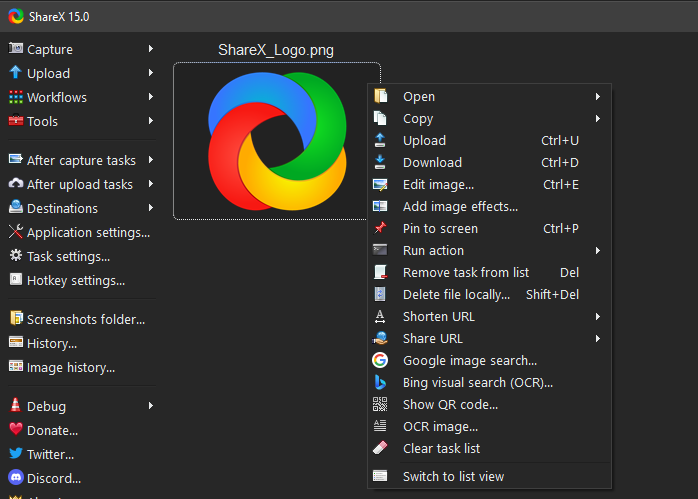
✅Pros:
-
Completely free and open-source
-
Offers extensive customization options
-
Supports automatic uploading to major image hosting services and cloud storage
❌Cons:
-
Only available for Windows
-
The interface can be somewhat complex for beginners
- Software review⭐⭐⭐⭐
- ShareX is a versatile, free screen capture tool for Windows with advanced features and customizable sharing options. Though it has some limitations, its open-source nature and frequent update make it valuable for frequent screenshot and edit.
- _____From Capterra
# 3. Windows Game Bar
- Compatibility: Windows
- Best for: Recording YouTube videos without installing extra software
Xbox Game Bar recording comes with Windows 10 and Windows 11, originally designed for gamers but also suitable for basic screen recording tasks. This Windows YouTube screen recorder supports high-definition YouTube video recording to ensure clarity and realism. Users can quickly start recording with the Win + G shortcut key, making it very user-friendly. Additionally, it supports multiple audio source selections, including system sounds and microphone audio.
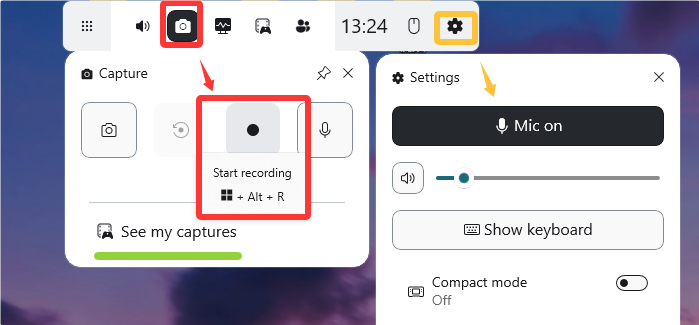
✅Pros:
- No need for additional downloads or installations
- Intuitive interface and convenient shortcut keys
- Minimal impact on system performance
❌Cons:
-
Cannot directly record the entire desktop, File Explorer
-
Lacks advanced recording and editing features
-
Limit recording time up to 4 hours
- Software review⭐⭐⭐⭐
- Interface is similar to Camtasia but did not take much time to customize as I wanted.
- _____By Abdur, from Software Advice
🧑🏻🤝🧑🏻Join the Reddit discussion by clicking:
Recording for YouTube
by inyoutubegaming
# 4. ScreenPal
- Compatibility: Windows/Mac
- Best for: Users who want to record short videos or part of a YouTube video with 15 minutes
ScreenPal (formerly Screencast-O-Matic) is another YouTube video recording software that lets you capture any area of your screen. With it, you can record screen and webcam and add narration from your microphone. All you need is to download a launcher and then double-click the weblaunchrecorder.exe file to start recording your favorite YouTube videos with sound.
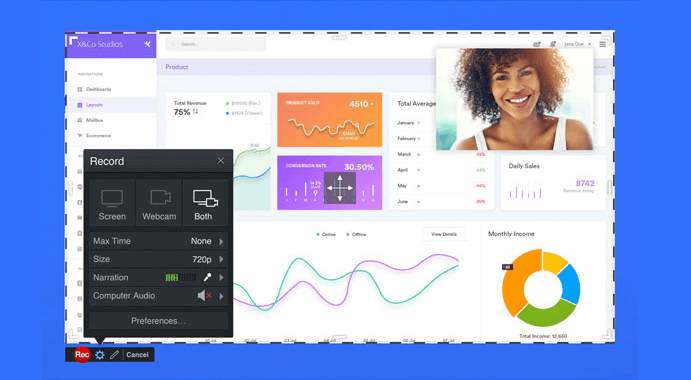
✅Pros:
- Support voice narration
- Allow sharing recorded videos to YouTube
- Support draw and zoom videos and images
- Able to record YouTube audio
❌Cons:
- Only support 15 minutes of recording
- Software review⭐⭐⭐⭐⭐
- They are the "right" people supporting the "right" mission. It's the Staple's easy button for education. It's simple, robust, free, and incredibly versatile. It is the unicorn of technology tools.
- _____By Martin M., from commonsense.org
Share this guide to help more people get the best software to record videos for YouTube!
# 5. Flashback Express
- Compatibility: Windows
- Best for: Windows beginners to capture YouTube videos
Flashback Express, produced by Blueberry Software, is an amazing YouTube recording software that allows you to record webcam, your screen, sounds, etc. Users can flexibly adjust the window's size while recording the YouTube video in three modes - full screen, region, and windows.
Besides video recording, this screen recorder for YouTube also supports some simple editing features, like trimming, adding captions, arrows, images, etc. Users can even add commentary and music for recorded videos.

✅Pros:
- No time limit or watermark
- Work as the best YouTube recording software
❌Cons:
- The limited video editing feature
- Software review⭐⭐⭐⭐⭐
- Flashback allows us to quickly and easily record virtual training sessions for reuse. The tool is easy to use and allows us to distribute the recording tasks to just about anyone in the company if necessary.
- _____By Carl C., from G2
# 6. QuickTime Player
- Compatibility: Mac
- Best for: Beginners who need to take high-quality video capture on YouTube or Mac computer
QuickTime Player is a macOS built-in media player that supports playing and converting videos on Mac. Mac users also use it as a YouTube video recorder with its screen recording feature. Besides video recording, it also enables Mac users to record voice or audio with the microphone.
Mac users can also use the Show Mouse Clicks in Recording feature to highlight the point when recording a tutorial YouTube video on Mac.
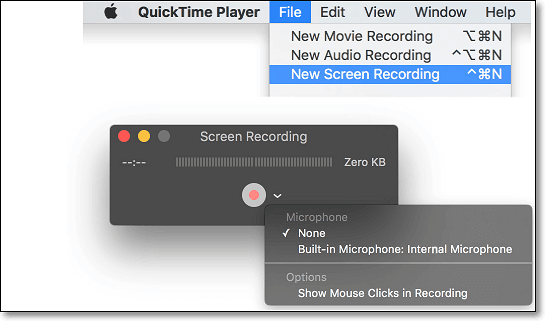
✅Pros:
- Work as a free YouTube video recorder
- Record a Zoom meeting without permission
- Support screen recording and voice recording
❌Cons:
- Lack of video editing features
- Most Mac versions do not support recording internal audio directly
- Software review⭐⭐⭐⭐
- QuickTime Pro isn't a full-fledged video editor like Apple iMovie or Pinnacle Studio DV, but it offers rudimentary tools for patching together streaming clips. For example, you can use QuickTime 6.0 to stitch together digital videos of all your kids' birthday parties and put a streaming version on your site. Or, use the app to create a simple slide show--mixing text slides, photos, and a soundtrack--and e-mail it to colleagues across the country.
- _____By CNET Reviews staff, from CNET
Note: If you cannot record internal audio on Mac with QuickTime Player, you can download EaseUS RecExperts for Mac to capture both system sound and mic with ease.
# 7. Bandicam
- Compatibility: Windows
- Best for: Beginners who need to record YouTube tutorial videos with some extra editing features
Bandicam is a sophisticated YouTube video recorder that supports multiple features to make your recorded videos interesting and alive.
Bandicam mainly supports three recording modes - Screen Recording, Game Recording, and Device Recording, such as record on YouTube TV. It can meet most users' needs for recording different types of videos on Windows PC.

✅Pros:
- It supports real-time drawing, adds webcam overlay, schedules recording, mixes voice, adds mouse effects, etc.
- Adjust the window size - full screen, region, webcam, and microphone
- Allow you to record MP3 from YouTube
❌Cons:
- Lack of built-in video editor
- Software review⭐⭐⭐⭐⭐
- Bandicam is great software to record and post videos of the quality you like. It is a very useful product.
- _____By Tinotenda K., from Capterra
Share this guide to help more people get the best software to record videos for YouTube!
Online YouTube Recording Software [4 Options]
For those who don't want to download a third-party YouTube screen recording software on Windows or Mac but want to capture a high-quality YouTube video for free, an online YouTube video recorder is a good choice.
In this part, you will find the top three free online YouTube recorders available. If you have the same demand, check and get it to capture your favorite YouTube videos online.
# 1. EaseUS Online Screen Recorder
- Best for: Chrome, Firefox, Edge, Safari, and Opera users without much experience
If you want to record YouTube videos online, you can never miss EaseUS Online Screen Recorder. This is a screen recording tool that can record screens and webcams without download or installation. It is compatible with most commonly used browsers, including Chrome, Firefox, Edge, Safari, and Opera.
Although it is not as comprehensive as the offline version(EaseUS RecExperts), it is still a capable screen recording tool. You can use it to record any screen or window, a Chrome tab, or any activity with a camera for free.
This free YouTube recorder online tool is an ideal choice for any content creator, freelancer, influencer, or business staff. You can even record picture-in-picture videos with a webcam at a customized background. Start recording with no lag and no watermark by following the steps below.
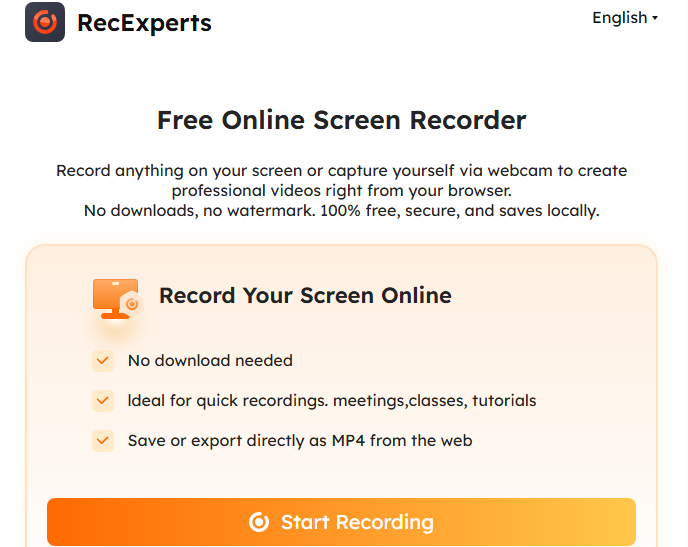
✅Pros:
- Record sound from the system or microphone
- Capture the entire screen activities
- Record YouTube without a watermark
❌Cons:
- Limited functions compared to the desktop version
- No advanced video editing features
# 2. Online Screen Recorder
- Best for: Windows and Mac beginners who need to take screenshots and record YouTube videos
Online Screen Recorder, produced by screenapp.io, is a 100% online free screen recorder for Windows and Mac users. This YouTube video capture online tool supports users to record YouTube videos, game videos, and tutorials for free on Chrome, Firefox, and Opera browsers. Capturing YouTube videos is easy with this software.
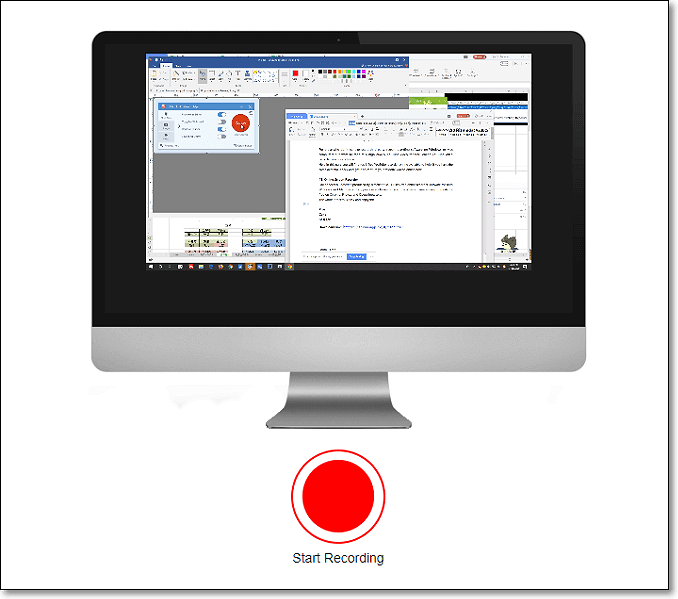
✅Pros:
- 100% free for video recording
- No time limit and watermark
- Best YouTube recording software
❌Cons:
- Limited browser support, doesn't support Safari
- No video editing features
# 3. Loom
- Best for: Beginners who would like to record videos and send them quickly to their friends online
Loom is a Chrome-based online YouTube recorder that allows users to add Chrome extension and start recording YouTube videos for free.
Loom makes it easy for video sharing online via links. If you feel like using it on your Windows or Mac computers, you can also download the program version to capture screen movements with ease.
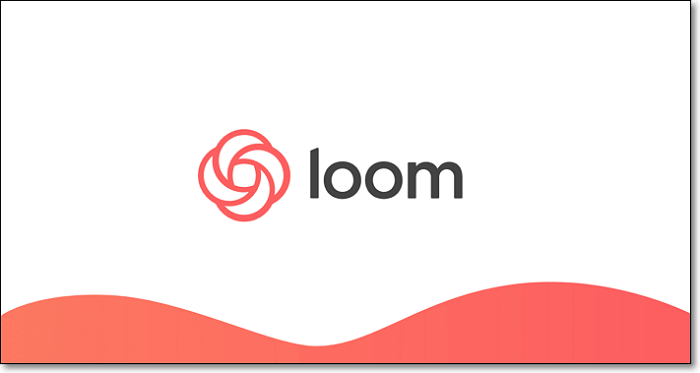
✅Pros:
- Screenshot YouTube easily
- Support video sharing via links
- Support serving as a YouTube audio recorder
❌Cons:
- It only supports Chrome
# 4. Screencastify
- Best for: Users who need to record and edit the video simply
Screencastify is a Chrome YouTube recording software. It lets you do lots of screen recording activities in a browser directly. Working with this online screen recorder, you can record your desktop, browser tab, and webcam effortlessly. What's more, it enables you to narrate with your microphone or embed a webcam while capturing the screen. All the recorded videos will be saved in full HD resolution.
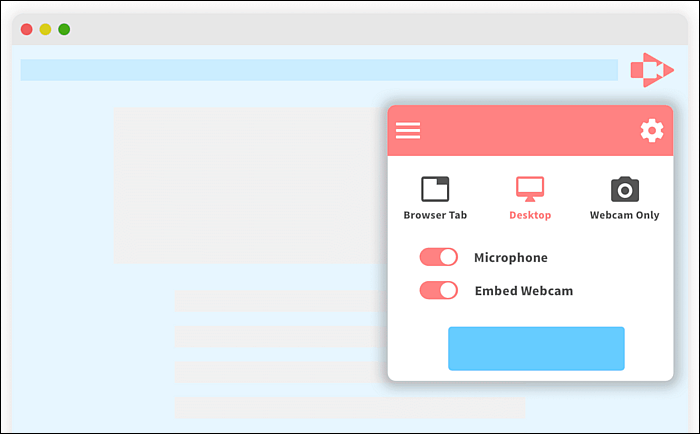
✅Pros:
- Work in your browser
- Record screen, webcam, and audio flexibly
- Offer basic video editing tools
- Support sharing the recordings to social media platforms
❌Cons:
- Can't select the recording area
Share this guide to help more people get the best software to record videos for YouTube!
Best App to Record YouTube Videos for Android/iPhone [2 Picks]
Many people like to record and share videos on their cell phones. Many YouTube fans even want to play and screen record on an Android device. If you are looking for a reliable and best YouTube recorder app for your cellphone, check the recommended tools below. You can record YouTube videos and your screen like a Pro.
# 1. iPhone Built-in Recorder
- Best for: iPhone and iPad users to record short YouTube videos and screen movements
Screen Recording is a built-in iOS feature available on iOS 11 and later versions. It's also available on iPadOS. Users can create a screen recording and capture sound on iPhone, iPad, and iPad for free. To record a YouTube video, you can enable it and then play the YouTube video to start the recording process.
However, you need to notice that this default YouTube recording app cannot capture app sound.

✅Pros:
- Easy to use and100% free
- A built-in screen recorder on an iOS device
❌Cons:
- Lack of video editing feature
- The intro and outro background on the iPhone will be recorded
# 2. AZ Screen Recorder
- Best for: Android users who need to capture screen movements and short videos on cell phones and trim the video
AZ Screen Recorder is an Android-based YouTube recorder app that supports screen capture, screen video recording, video editing, and even live stream screen. Android users can use this app to record YouTube videos, video calls, game videos, live shows, etc., for free.
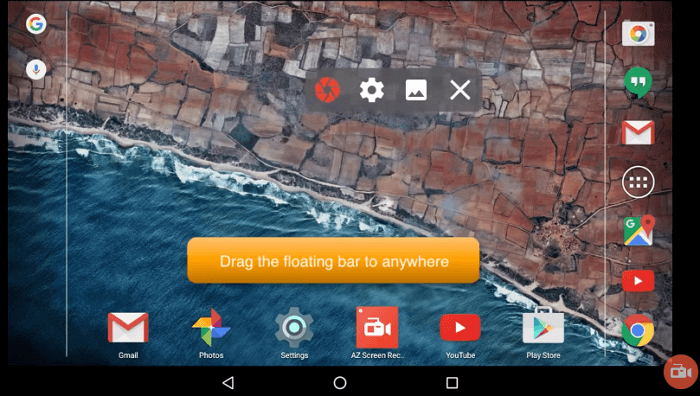
✅Pros:
- Support recording 1080p video
- No time limit
- No root needed
❌Cons:
- Doesn't compatible with old Android OS (5.0 older)
- Software review⭐⭐⭐⭐
- AZ Screen Recorder is a reliable and high-quality screen recorder with audio. It has many features, including screen recording, screen capture, video editor, and live streaming. This screen recording app lets you create and share gameplay videos, save video calls, or record videos that cannot be downloaded.
- _____From Google Play
How to Choose YouTube Recording Software
Here are some criteria for choosing a YouTube recorder. You may take them as a reference.
💡Recording time limit: You'd better choose software that doesn't have a recording time limit, as you may need to edit the YouTube recording afterward.
💡Platform limitations: Sometimes, you may also need to record on video platforms other than YouTube. Unfortunately, some platforms block screen recording. Therefore, you need to choose a screen recorder that can break through these limitations.
💡Ease of use: You should choose software that is easy to use so that you don't waste too much time getting familiar with it.
💡Cost-effective: Considering the features, screen recording quality, and price. Then, choose the most cost-effective software.
💡After-sales service: When buying software, you must choose a brand that provides good after-sales service.
To sum up, EaseUS RecExperts is your best bet. Click the button below to download it now!
Share this guide to help more people get the best software to record videos for YouTube!
Conclusion
After following this page, you should have surely found a useful YouTube recorder to record videos on Windows, Mac, online, or on cell phones. Among all the above-recommended recording tools, EaseUS RecExperts is the best recording software for YouTube on Windows and Mac for its fantastic functionalities.
FAQs about Best YouTube Recorder
Some frequently asked questions are gathered from the public. Look at them and find a helpful solution.
1. Can I record from YouTube?
Yes, you can record from YouTube with great YouTube video recording software, like EaseUS RecExperts, OBS Studio, etc. Below are steps to record video from YouTube with EaseUS RecExperts.
1. Download and launch EaseUS RecExperts. Then, open the YouTube video that you want to capture.
2. Click "Record Screen" to choose the recording area and set the audio resources. Once done, click the "REC" button to begin your recording.
3. When you are going to stop the recording, click the record button to end the recording. And the recorded video will be saved on your computer.
2. Does YouTube have recording software?
No, YouTube does not have a built-in video recorder. If you want to record your favorite videos on YouTube, try some third-party recorders like EaseUS RecExperts, OBS Studio, ShareX, Game Bar, QuickTime Player, etc.
3. What is the best YouTube video recorder?
YouTubers usually use some lightweight but full-featured YouTube capture software as below.
- EaseUS RecExperts
- ShareX
- Xbox Game Bar
- ScreenPal
- Flashback Express
- QuickTime Player
- Bandicam
4. What software should I use to record YouTube videos?
You can use EaseUS RecExperts to record YouTube videos. This Windows and Mac YouTube recorder can capture high-resolution videos with clear sound quality.
EaseUS RecExperts

One-click to capture anything on screen!
No Time Limit, No watermark
Start Recording