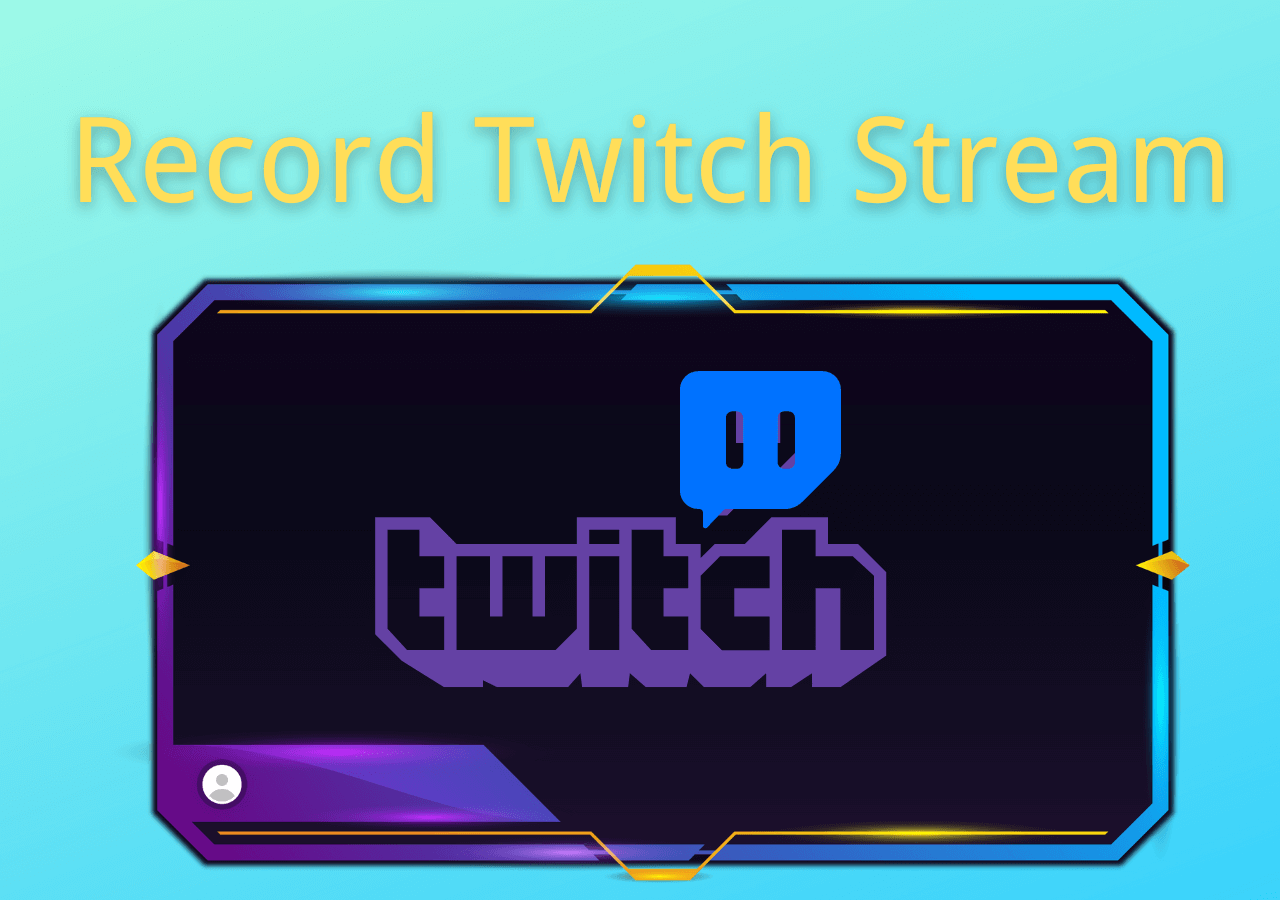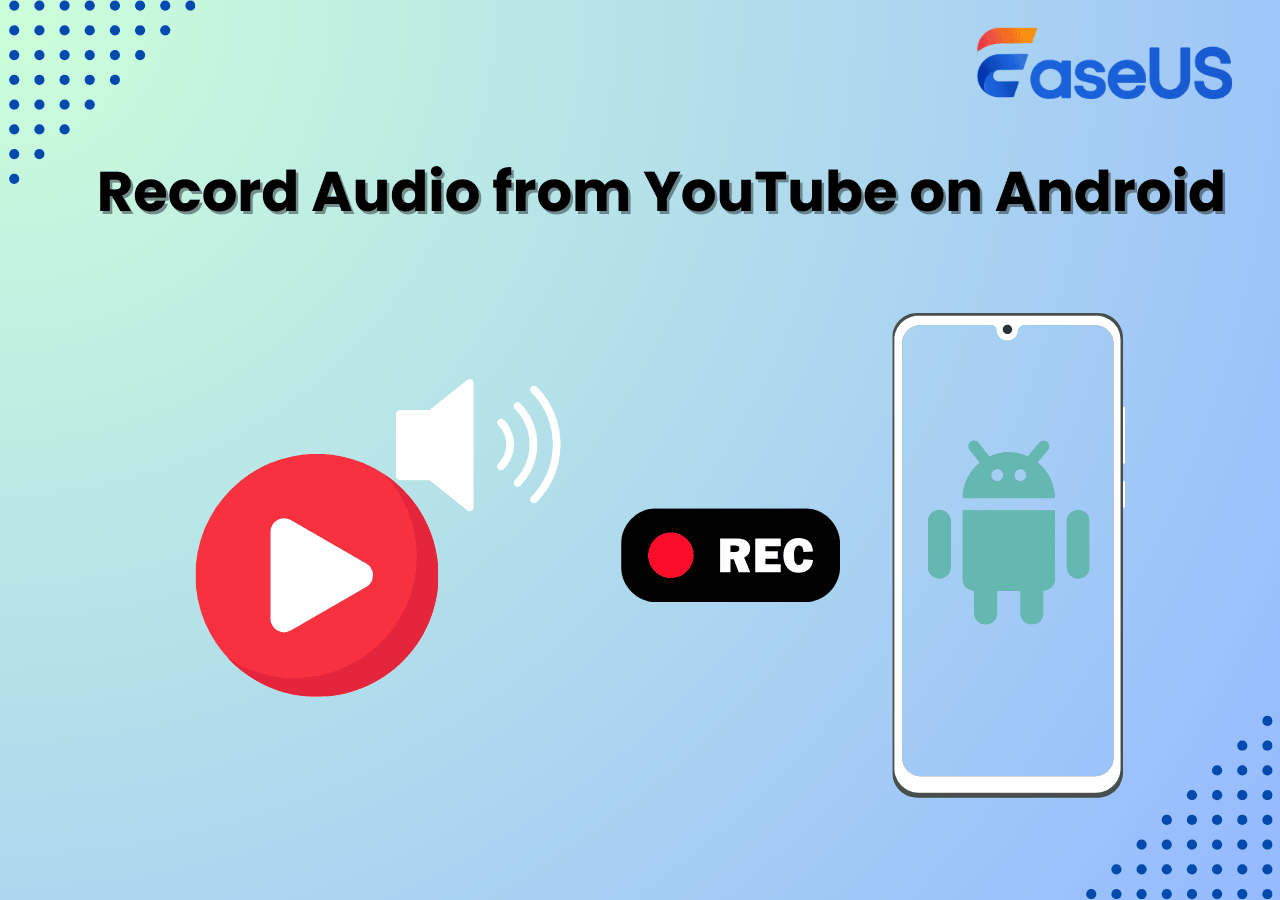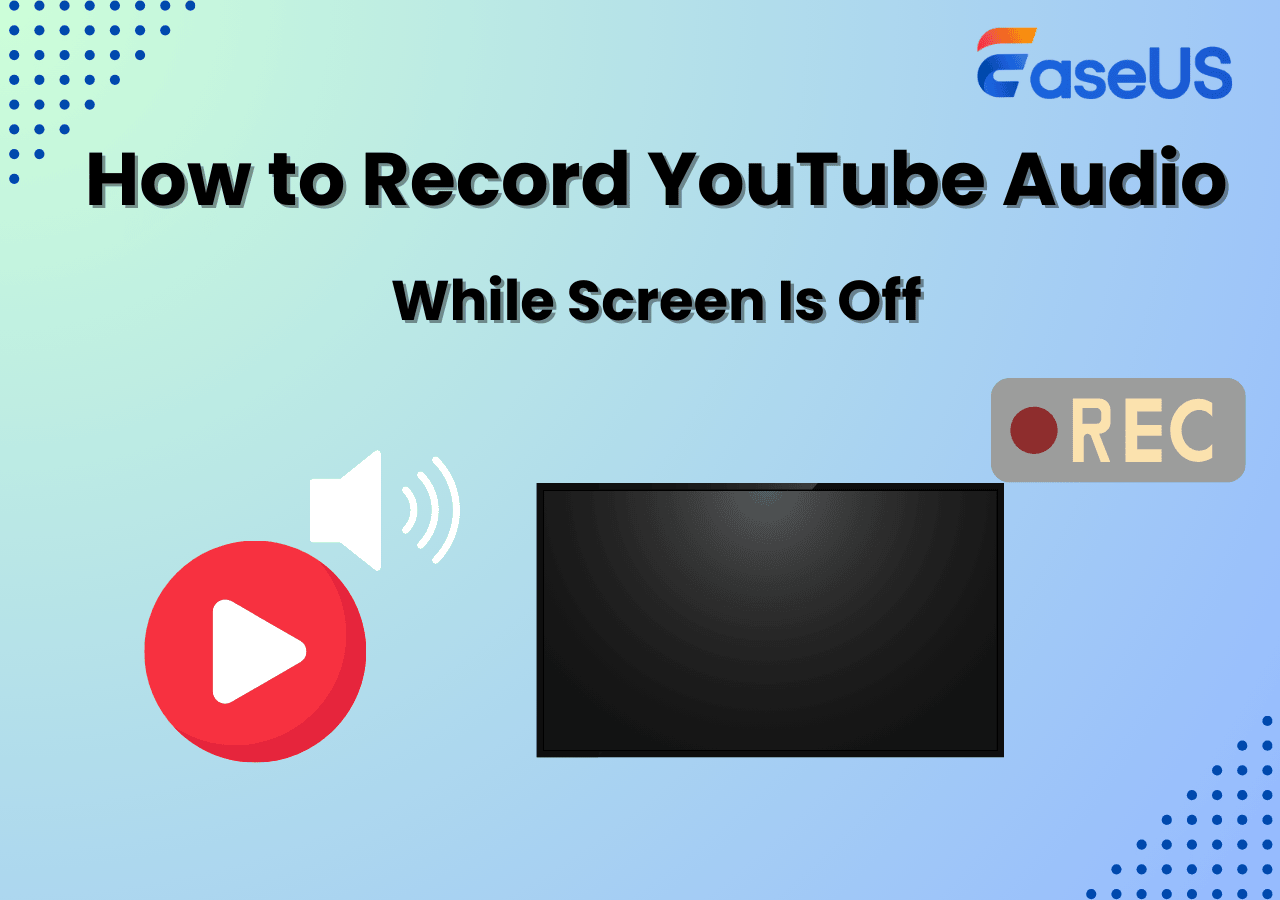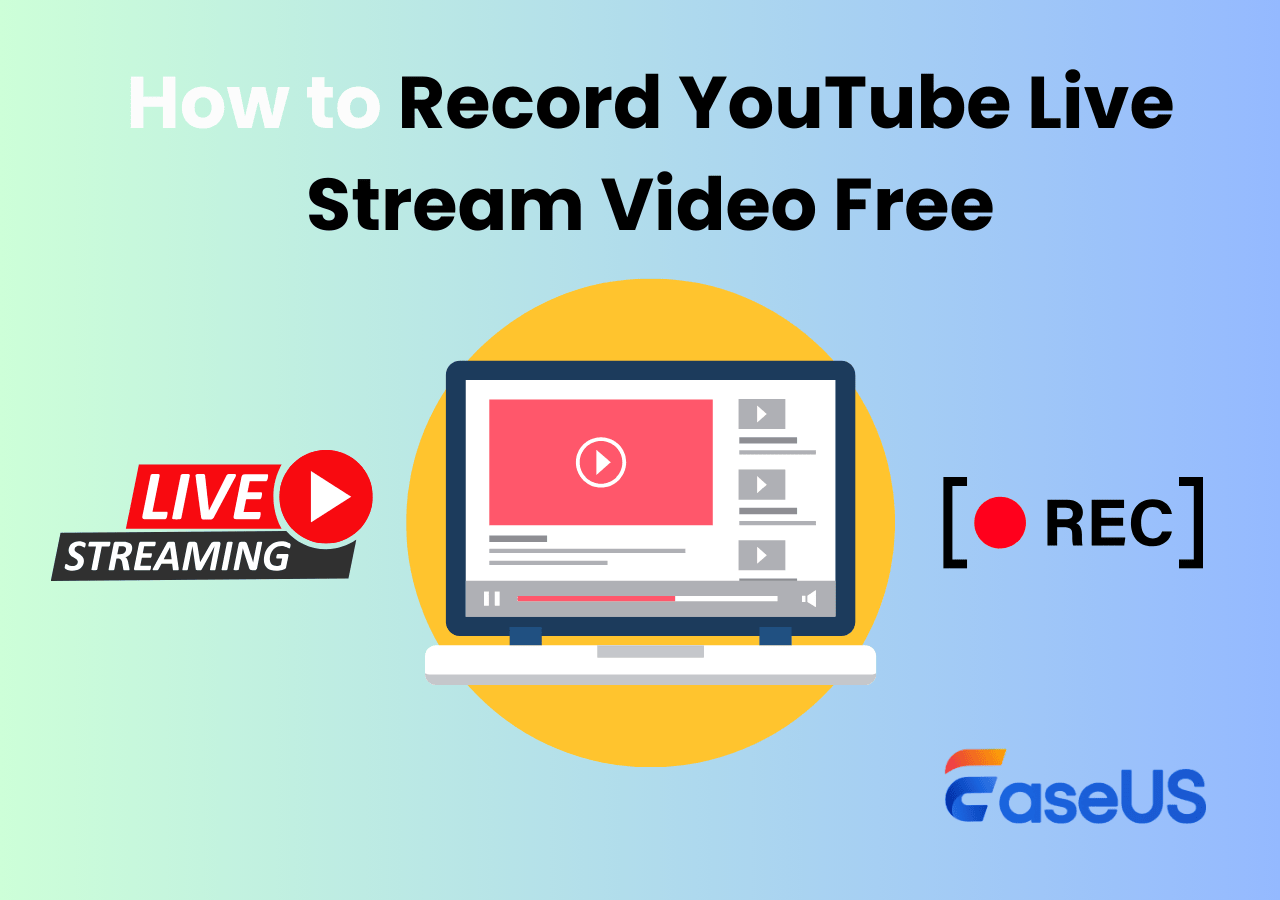-
![]()
Daisy
Daisy is the Senior editor of the writing team for EaseUS. She has been working in EaseUS for over ten years, starting from a technical writer to a team leader of the content group. As a professional author for over 10 years, she writes a lot to help people overcome their tech troubles.…Read full bio -
Jane is an experienced editor for EaseUS focused on tech blog writing. Familiar with all kinds of video editing and screen recording software on the market, she specializes in composing posts about recording and editing videos. All the topics she chooses …Read full bio
-
![]()
Melissa Lee
Melissa Lee is an experienced technical blog writing editor. She knows the information about screen recording software on the market, and is also familiar with data cloning and data backup software. She is expert in writing posts about these products, aiming at providing users with effective solutions.…Read full bio -
Jean is recognized as one of the most professional writers in EaseUS. She has kept improving her writing skills over the past 10 years and helped millions of her readers solve their tech problems on PC, Mac, and iOS devices.…Read full bio
-
![]()
Jerry
Jerry is a fan of science and technology, aiming to make readers' tech life easy and enjoyable. He loves exploring new technologies and writing technical how-to tips. All the topics he chooses aim to offer users more instructive information.…Read full bio -
![]()
Rel
Rel has always maintained a strong curiosity about the computer field and is committed to the research of the most efficient and practical computer problem solutions.…Read full bio -
![]()
Gemma
Gemma is member of EaseUS team and has been committed to creating valuable content in fields about file recovery, partition management, and data backup etc. for many years. She loves to help users solve various types of computer related issues.…Read full bio -
![]()
Shelly
"I hope my articles can help solve your technical problems. If you are interested in other articles, you can check the articles at the bottom of this page. Similarly, you can also check my Twitter to get additional help."…Read full bio
Page Table of Contents
0 Views |
0 min read
Unlike a few years ago, YouTube now displays as many as 5-6 ads for a single video. That just means you must buy YouTube Premium to eliminate them. However, the alternative is to use YouTube adblockers to block the ads.
Now, YouTube is cutting down on adblockers like Adblock and displays "AdBlock not blocking ads on YouTube." If your Adblock is not working on YouTube, we suggest you follow the below fixes to avoid YouTube advertisements.
PAGE CONTENT:
- Fix 1. Update or Reinstall Adblocker to the Latest Version
- Fix 2. Regularly Update the Adblocker Filter List
- Fix 3. Try Another and Only Enable One Blocker at a Time
- Fix 4. Clean Your Browser Cache and Cookies
- Fix 5: Try Using Another Browser
- Fix 6. Disable Other Extensions Interfering with Adblock
- Fix 7: Log Back into Your YouTube Account
- Fix 8. Change VPN Service
- Bonus Tip: How to Watch Ad-Free YouTube Videos
Troubleshooting YouTube Ad Blocker Issues
If Adblock not blocking ads on YouTube or YouTube displays Adblock violations of its terms, here are some workarounds you can try to remove ads.
Let us see some regular methods that may help you remove ads directly.
- Using YouTube Premium: Buying YouTube Premium will relieve you of all YouTube ads along with ad-free music, YouTube kids, and video downloads.
- Using Ad Blocker's latest version: After Google took down Adblock for blocking ads, the Adblock developers released a new version for all browsers to get past the YouTube ads.
- Using alternative Ad Blocker like uBlock Origin: If the latest Adblock is not working, software like uBlock Origin, Adblock Plus, and Ghostery are the best Adblock alternatives.
- Using another browser: Check if you can operate Adblockers on YouTube with other browsers like Brave, Vivaldi, Opera, etc.
As discussed, due to the powerful updates for extensions and YouTube, Google can successfully nullify adblockers on all browsers. If you are still facing issues with Adblockers on YouTube, here are some useful tips to overcome them.
Fix 1. Update or Reinstall Adblocker to the Latest Version
Usually, the adblockers update automatically as soon as the latest version is rolled out. If that is not the case, uninstall and reinstall the Adblock manually.
Step 1. Open the browser (Chrome, Saari, Brave, Firefox, etc.) you use to stream YouTube.
Step 2. Go to the Menu/three dots (at top right) and click Extensions.
Step 3. Find the Adblocker you are using, and click on Remove/Delete.
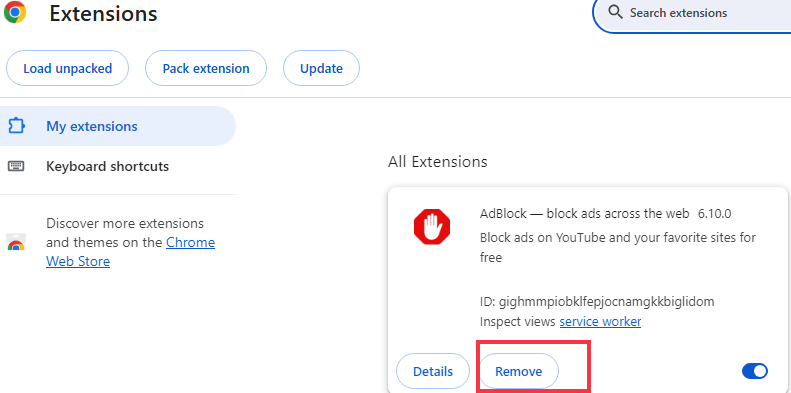
Step 4. Now, open the Web Store and reinstall the Adblocker extension.
You can check here if you also encounter the live stream not working on the YouTube issue.
Live Stream Not Working on YouTube
This article aims to help you solve the problems and enhance your live broadcast experience with a screen recorder.
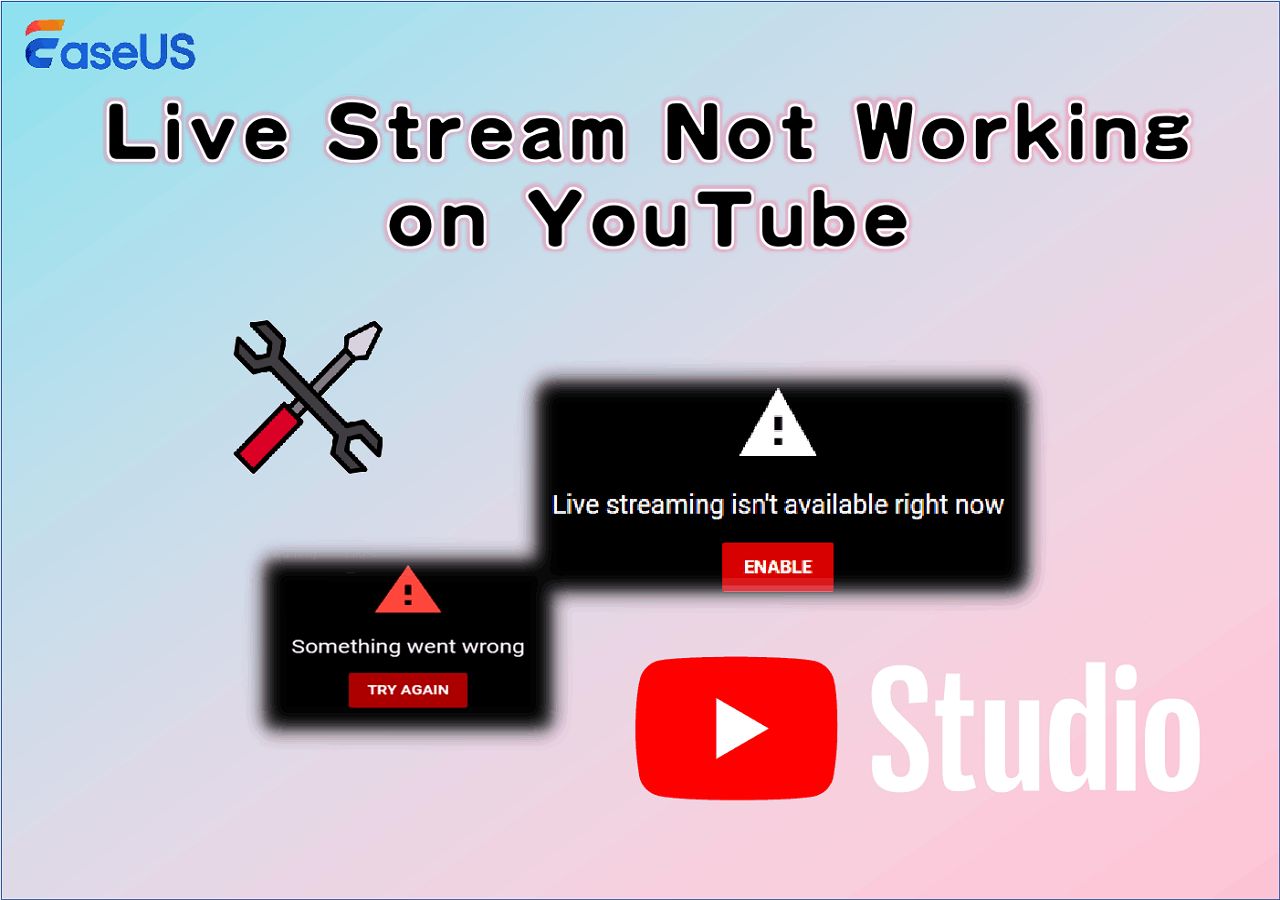
Fix 2. Regularly Update the Adblocker Filter List
When it comes to Adblockers, YouTube is a unique case. Even if the blockers work for other pages, they fail to dodge ads on YouTube. If that is the case, you may try updating the filter list to remove the ads while streaming.
Step 1. First, check if the site is whitelisted in your Adblocker. If yes, remove it from the whitelisted websites list.
Step 2. Now, go to the Extension section and open Adblock extension options.
Step 3. Change the Filter lists and click Update Now depending on your requirements.
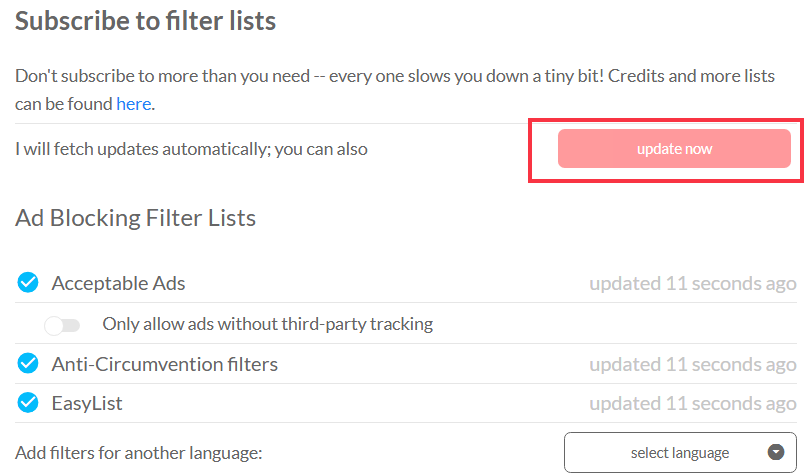
Share this post on your social media platforms.
Fix 3. Try Another and Only Enable One Blocker at a Time
If you have multiple adblockers with Adblock taking care of the ads, the functionality may interfere with each other. Also, some adblockers may restrict your YouTube access sometimes. So, ensure you are using only one ad blocker at once.
Additionally, the adblockers can be problematic; this idea of enabling only one can help you identify the culprit. Navigate to your Browser, open Extensions, and disable other ad-block apps.
Fix 4. Clean Your Browser Cache and Cookies
When browsing YouTube on any browser, you store cache and cookies. Cache helps your browser run faster, and cookies share your preferences with Google. However, over time, when cache and cookies accumulate on your PC, they tend to interfere with browsers. Let us see how we can clear cache and cookies:
Step 1. Open your Browser, and click on the three dots in the top right corner.
Step 2. Navigate to Settings > Privacy and Security.
Step 3. Click on Clear Browsing Data to select Basic or Advanced clean-up options.
Step 4. Click on Clear Data and Restart for the browser to remove the cache and cookies.
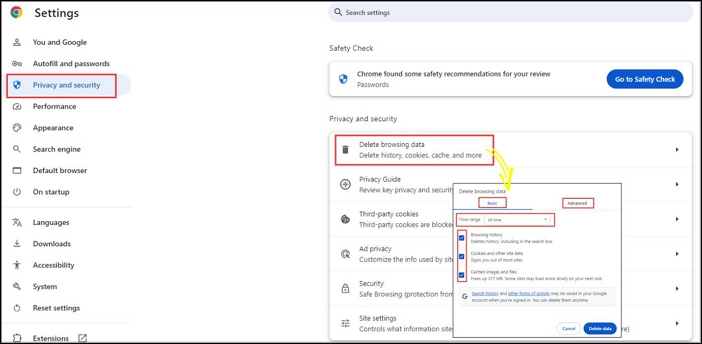
Fix 5: Try Using Another Browser
If you use an Adblocker on Google Chrome, you may get a YouTube violation of the terms message. Since Google is heavily customized and advanced, it is easy for them to nullify the functioning of adblockers.
If you want an ad-free YouTube experience, use other browsers like Mozilla Firefox, Microsoft Edge, Safari, Opera, Brave, etc. I use the Brave browser, which has a default mechanism to block YouTube ads.
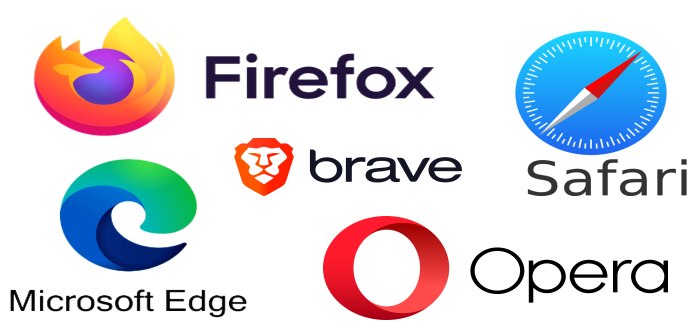
You may also be interested in How to Screen Record Edge.
Fix 6. Disable Other Extensions Interfering with Adblock
Along with Adblocker, our browsers have multiple extensions for various purposes. Some extensions may conflict with adblockers and stop them from working. Besides Adblock, we often use many extensions to enhance the browser and YouTube experience.
Some examples are Improve YouTube, Video Speed Controller, AI summary extensions, and more. If you feel like the existing extensions are causing Adblock not blocking ads on YouTube issues, you can disable or uninstall them.
Share this post on your social media platforms.
Fix 7: Log Back into Your YouTube Account
Another method you can try to fix Adblock not working on YouTube is to log out of your account. When logged in to your browser, your Google account may collect data and push ads for your videos. If you log out and log back in, the data is removed, which may help fix the adblockers.
Step 1. Open YouTube on any browser.
Step 2. Click on your account and select Sign out from the options.
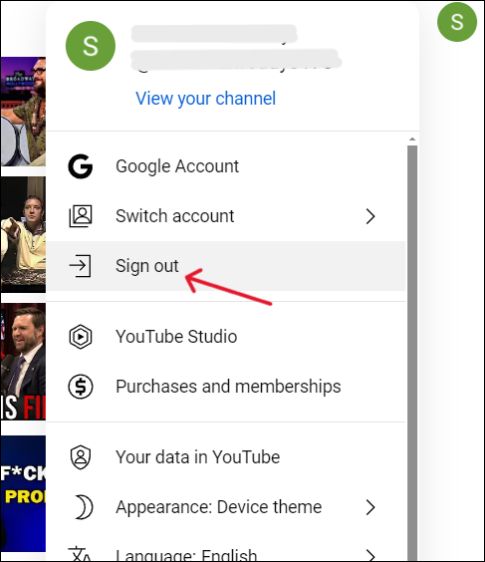
Step 3. Now, close the browser and reopen YouTube. You will see a Sign-in button. Click on it and log back in with your account details.
Since the data is deleted, check if Adblock is working in removing ads on YouTube.
Fix 8. Change VPN Service
Sometimes, a VPN service can also be a culprit in Adblock not working on YouTube. When you change your location, YouTube shows location-based ads using an IP Address. If the VPN is not strong, it tends to expose the IP Address. So, if you use a VPN to switch geographical locations, try disabling the VPN or using another to eliminate YouTube ads.
Bonus Tip: How to Watch Ad-Free YouTube Videos
Another problem with YouTube ads is that they ruin the viewing experience when you try to record videos or livestream. When you want to save YouTube videos for offline viewing or to share with friends, YouTube ads can be annoying. But there's a workaround to trim annoying ads using EaseUS RecExperts.
As a professional live stream screen recorder, RecExperts boasts features like custom region recording with desktop and microphone audio capture. Record YouTube videos and live streams in 4K UHD with excellent audio and video quality. Additionally, you can schedule screen recordings to automate the process. After recording, you can remove unwanted noise, trim ads, and share the screen recording in all popular formats.
Watch the video below and get RecExperts to capture YouTube videos without ads.
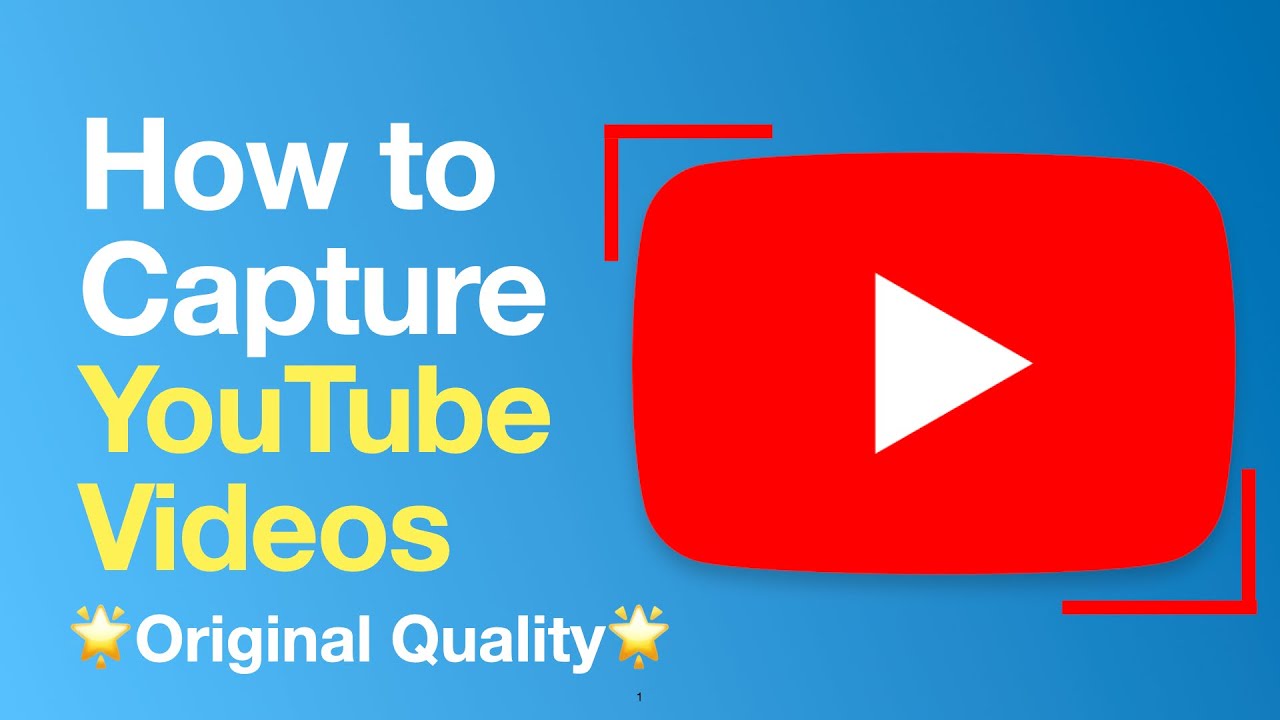
00:00 Intro
0:27 Launch RecExperts
0:36 Set Video Quality
0:46 Open the YouTube Video
0:52 Select the Recording Area
1:13 Capture the Video
Why Is Adblock Not Working on YouTube
There are several reasons why Adblock may not work properly on YouTube:
- YouTube's Constantly Updated Anti-Adblock Mechanism: Allows more control over ads and detects ad blockers.
- Ad Blockers' Filters Not Updated: Ad blockers' filters may lag behind YouTube updates, leading to ineffective ad blocking.
- Manifest V3: Google Introduces Manifest V3, a new Chrome extension standard, which replaces the webRequestAPI with the less effective declarativeNetRequest API for ad blocking.
- SSAI Technology: Integrates ads into video streams to bypass ad blockers.
Share this post on your social media platforms.
To Wrap Things Up
We have now discussed why Adblock not blocking ads on YouTube and how to fix Adblock. Buying YouTube Premium is a good option, but there are many alternatives like uBlock Origin, Brave, Firefox, and Adblock Plus to view ad-free YouTube videos.
If you want to screen record ad-free YouTube videos, EaseUS RecExoerts offers advanced recording and editing tools to get the best viewing experience.
Adblock No Longer Works on YouTube FAQs
Here are some frequently asked questions on Adblock not blocking ads on YouTube.
1. Why doesn't Adblock work on YouTube anymore?
Google is reducing the use of adblockers like Adblock on YouTube. This move prevents people from using adblockers and encourages them to buy Premium. However, you can use different browsers and advanced extensions to remove YouTube ads.
2. How to get Adblock on YouTube?
Open your Chrome browser and navigate to the Google Chrome Webstore. Now, use the search bar to search for Adblock. A web app with a hand icon in a hexagon appears with an Adblock name; add it to your Chrome.
3. Which Adblock works with Chrome for YouTube?
Many adblockers still work with Chrome to block ads on YouTube. You have options like SUrfshark, Adblock Plus, uBlock Origin, Total Adblock, etc.
EaseUS RecExperts

One-click to capture anything on screen!
No Time Limit, No watermark
Start Recording