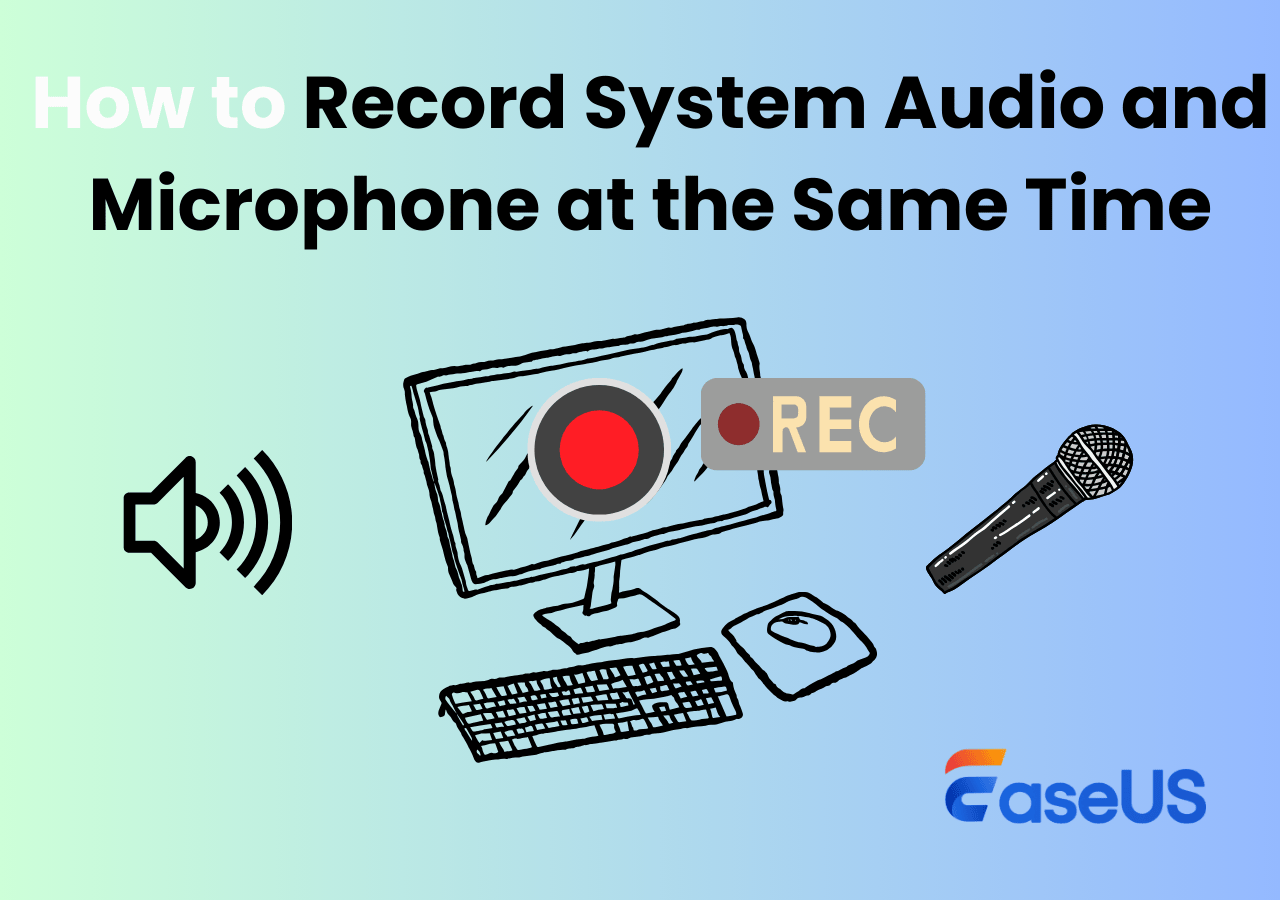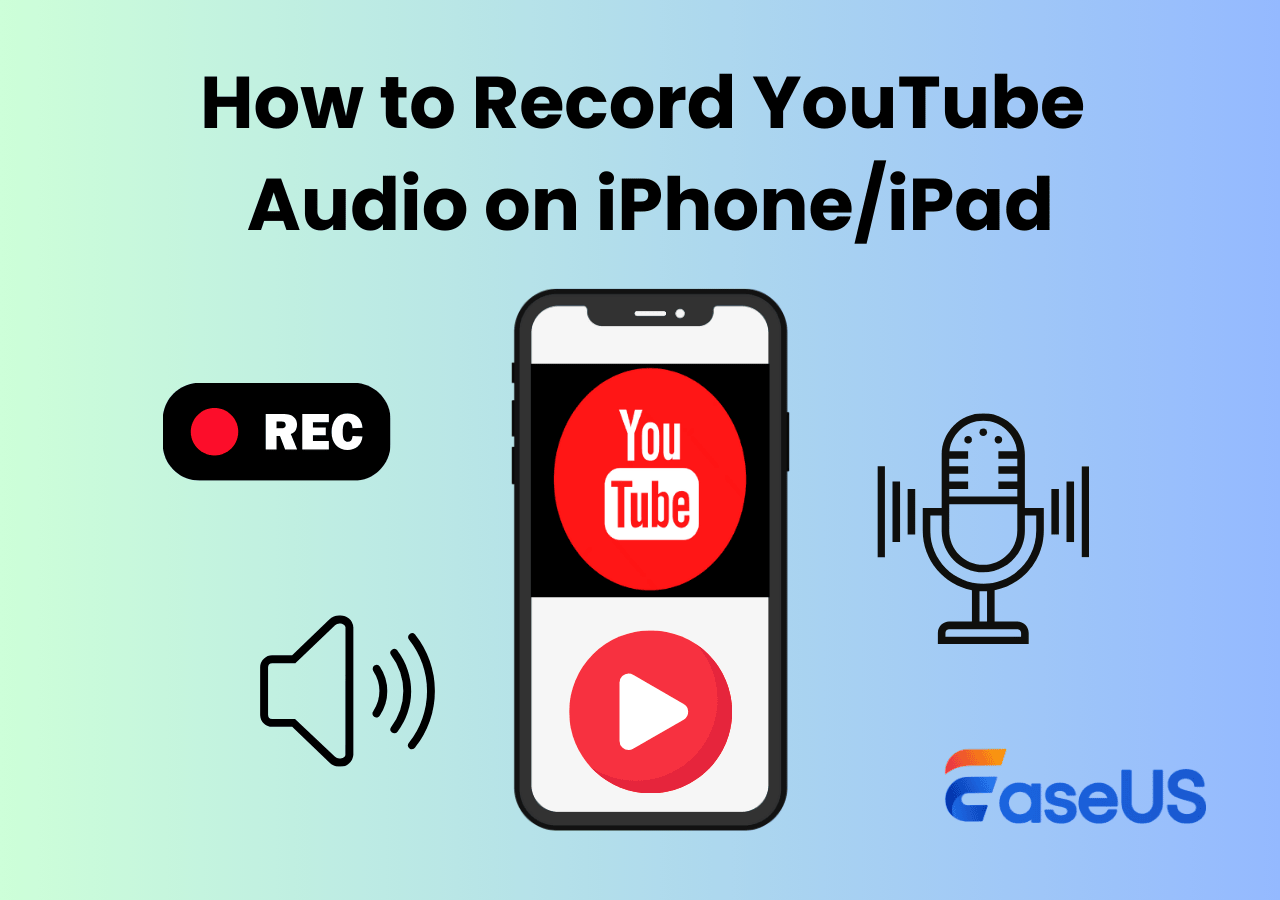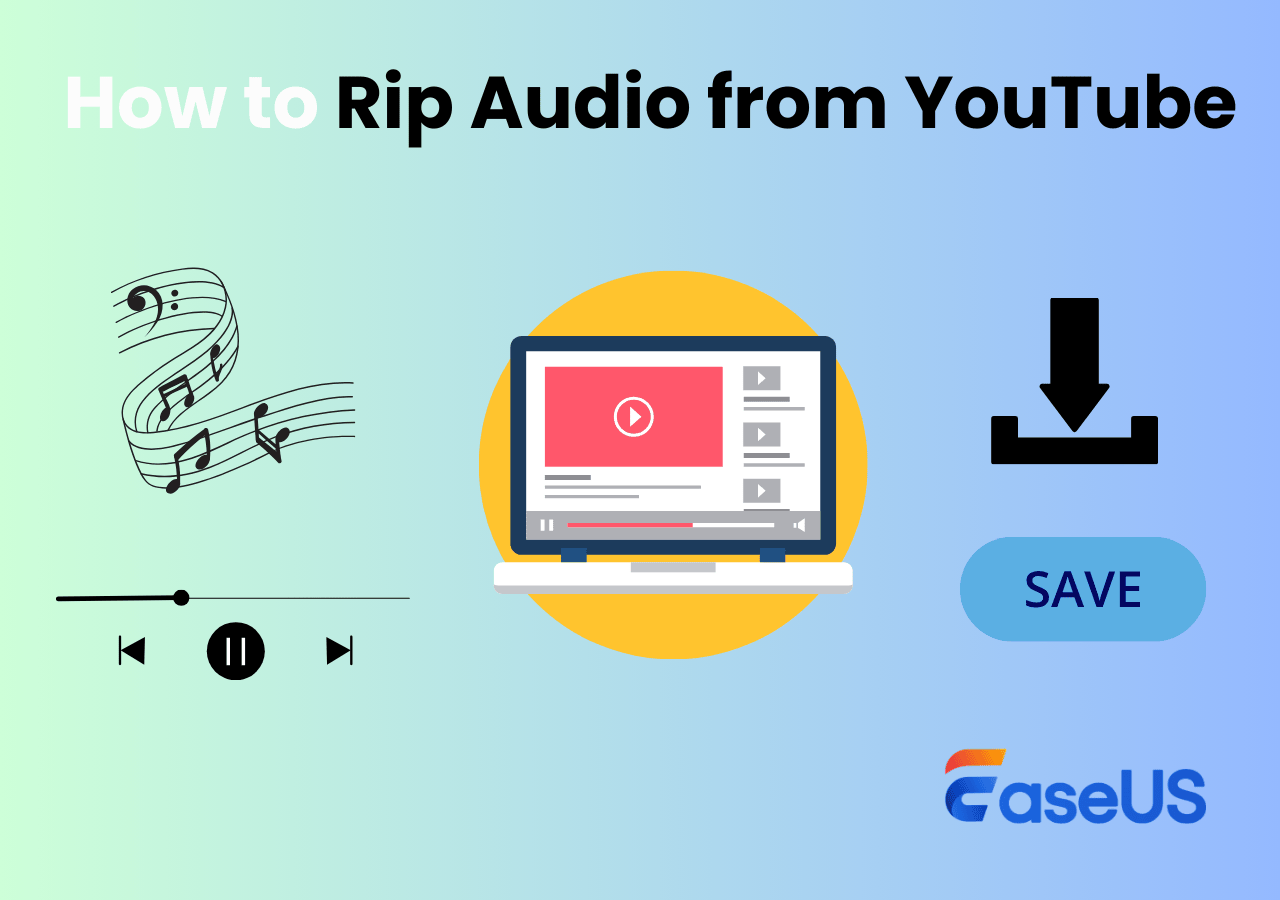-
![]()
Daisy
Daisy is the Senior editor of the writing team for EaseUS. She has been working in EaseUS for over ten years, starting from a technical writer to a team leader of the content group. As a professional author for over 10 years, she writes a lot to help people overcome their tech troubles.…Read full bio -
Jane is an experienced editor for EaseUS focused on tech blog writing. Familiar with all kinds of video editing and screen recording software on the market, she specializes in composing posts about recording and editing videos. All the topics she chooses …Read full bio
-
![]()
Alin
Alin is an experienced technical blog writing editor. She knows the information about screen recording software on the market, and is also familiar with data cloning and data backup software. She is expert in writing posts about these products, aiming at providing users with effective solutions.…Read full bio -
Jean is recognized as one of the most professional writers in EaseUS. She has kept improving her writing skills over the past 10 years and helped millions of her readers solve their tech problems on PC, Mac, and iOS devices.…Read full bio
-
![]()
Jerry
Jerry is a fan of science and technology, aiming to make readers' tech life easy and enjoyable. He loves exploring new technologies and writing technical how-to tips. All the topics he chooses aim to offer users more instructive information.…Read full bio -
![]()
Rel
Rel has always maintained a strong curiosity about the computer field and is committed to the research of the most efficient and practical computer problem solutions.…Read full bio -
![]()
Gemma
Gemma is member of EaseUS team and has been committed to creating valuable content in fields about file recovery, partition management, and data backup etc. for many years. She loves to help users solve various types of computer related issues.…Read full bio -
![]()
Shelly
"I hope my articles can help solve your technical problems. If you are interested in other articles, you can check the articles at the bottom of this page. Similarly, you can also check my Twitter to get additional help."…Read full bio
Page Table of Contents
0 Views |
0 min read
YouTube is undoubtedly the most popular video-sharing and social media platform, where millions of people worldwide search for their favorite songs and music daily. Whether you want to capture music, podcasts, or educational content, several methods exist to record YouTube audio on Android devices. We will delve into the best practices for recording YouTube audio on Android and provide insights into how to record audio from YouTube on PC using EaseUS RecExperts.
How to Record YouTube Audio on Android
Recording audio from YouTube on Android is not as complicated as recording it on an iPhone. You can use the built-in Android screen recorder or a third-party audio recorder to record audio from YouTube Android. Here is how to record YouTube audio on Android.
Method 1. Using Built-in Screen Recorder
Most modern Android phones (Android 11 or higher), like Samsung, Google Pixel, Xiaomi, etc., include a native screen recorder that lets you record your screen or audio. You can use the built-in screen recorder if you do not want to download and install a screen recording app. Here is how you can use it to record YouTube audio:
Step 1. Scroll down from the top right corner of your screen or swipe down the notification panel.
Step 2. Click Screen Recorder or Screen Recording.
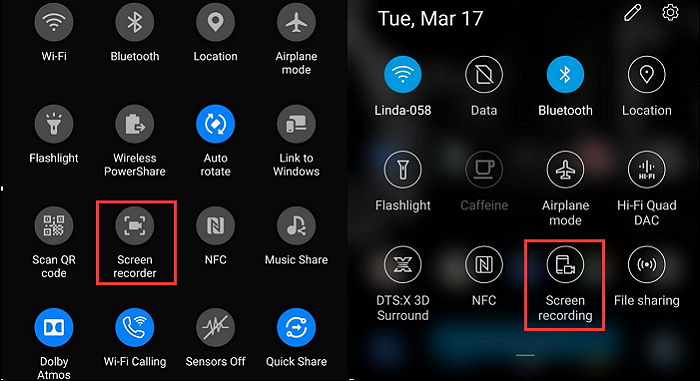
Step 3. Select a sound source: Disable the microphone and enable System Audio (if available).
Step 4. Open YouTube and play the video.
Step 5. Click Start Recording to initiate the audio recording.
Step 6. Click Stop Recording when everything is done, and your recording will be saved to the photo library.
Method 2. Using Third-party Recorder
For older Android devices or more advanced recording features, use third-party screen recorder apps to capture the video you want from YouTube. We will take AZ Screen Recorder as an example to record YouTube audio:
Step 1. Download & install the app on your device.
You can install the app from the Google Play Store or download the AZ Screen Recorder APK from the app's official website.
Step 2. Configure Settings.
Launch AZ Screen Recorder; you will see 4 prominent buttons. Tap on the gear button to open Settings. Configure the video recording settings, such as the video resolution, frame rate, and bit rate.
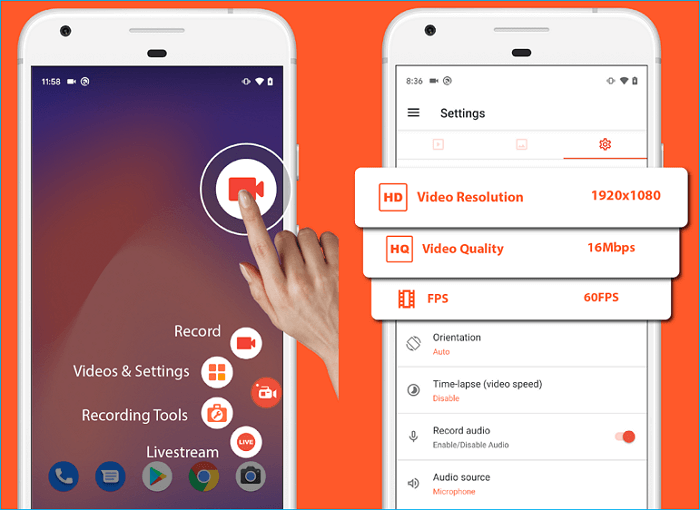
Step 3. Start recording.
Open YouTube, play the video and tap on the Red record button. Pull down from the top of the screen to reveal the notification area when you're ready to stop recording. You have the option to pause or end the recording. Your recording will be saved in the device's gallery.
Share this article on social media to help others find a reliable way to record YouTube audio on Android!
How to Record Audio from YouTube on PC
If you want to record YouTube audio on a desktop, you can use the built-in screen recorder for Windows and Mac. In addition, you can try third-party screen recording software for higher quality and more customizable features. For those who prefer recording YouTube audio on computers, EaseUS RecExperts is a highly recommended tool.
EaseUS Screen Recorder is one of the best YouTube recorders compatible with Windows and Mac, enabling you to record anything on your PC and record YouTube audio while screen is off. It is a professional and multi-functional audio recorder that allows you to capture audio from different streaming platforms like YouTube, Peacock, and Amazon Prime and save the recordings in diverse formats, such as MP3, MP4, AVI, FLAC, AAC, MKV, WAV, WMA, or OGG.
EaseUS RecExperts can also let you screen record without the mouse and edit and play your recorded video or audio with the built-in video cutter and player. Download this free, all-in-one screen recorder to record on your PC.
Here is how to record YouTube audio on Windows or Mac using EaseUS RecExperts:
Step 1. Launch the EaseUS audio recorder and choose the Audio recording mode.

Step 2. Click the Settings button to adjust audio settings like formats, bitrate, or sample rate.
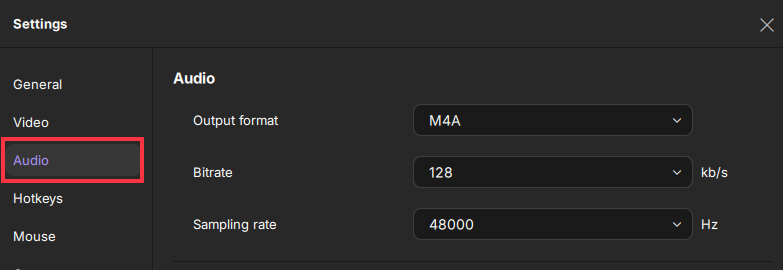
Step 3. Play the YouTube video that you want to capture the audio track in your browser. When you are ready, click REC to start your audio recording.
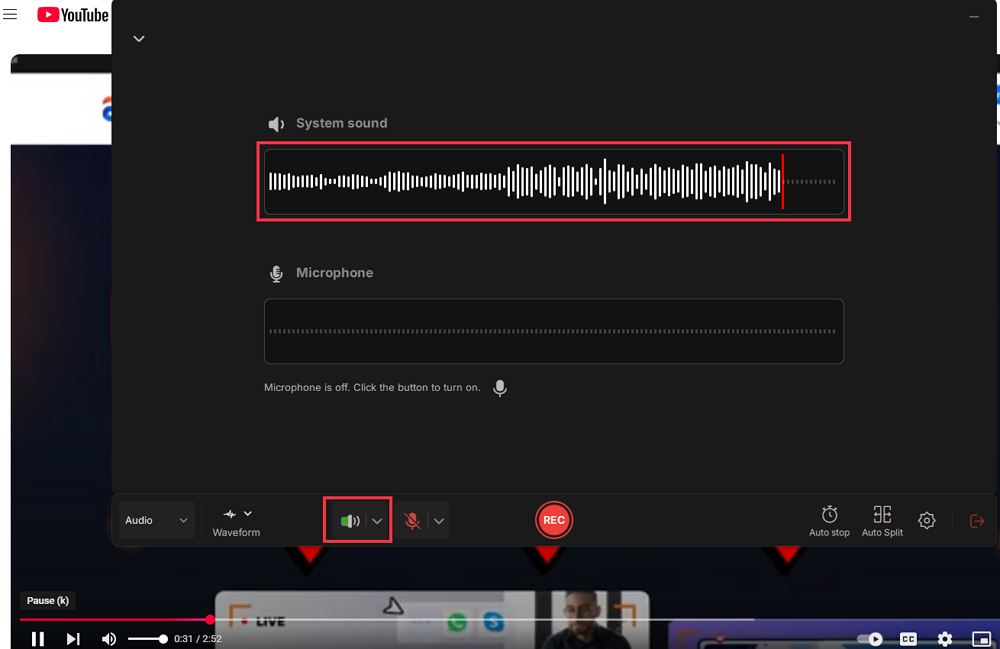
Step 4. To finish it, you just click on the red square icon to stop the recording.

To Wrap Things Up
Recording YouTube audio on Android is simple with built-in recording tools or third-party screen recorder apps, such as AZ Screen Recorder. For PC users, EaseUS RecExperts provides a seamless experience for recording anything on your desktop. Whether you're capturing music, podcasts, or educational content, EaseUS RecExperts can help you access and save your favorite audio content from YouTube with ease.
How to Record YouTube Audio on Android Phone FAQs
Below are some frequently asked questions about how to record video on Android with screen locked.
1. Can I record the audio from a YouTube video?
Yes, you can record audio from YouTube videos:
- For Android users, use the built-in screen recorder or third-party recording apps, such as AZ Screen Recorder.
- For PC users, use a free and multi-functional screen recorder, EaseUS RecExperts.
- For iPhone users, use the built-in screen recorder: Go to Settings > Control Center > Customize Controls, and tap the plus icon near the Screen Recording. Open the YouTube video you want to record, open the Control Center, and press Record.
2. How to extract audio from a screen recording?
Use Audacity or EaseUS RecExperts to extract audio from a video. EaseUS RecExperts is an all-in-one screen recorder that lets you record the screen, audio, and webcam and edit, trim, and extract your video.
3. Is recording YouTube audio legal?
Yes, recording a YouTube video or audio for personal use is legal. Distributing copyrighted content violates laws.
4. Why does audio stop when I lock my Android?
Some Android devices will restrict background activity. To solve this issue, you can use AZ Screen Recorder or Background Video Recorder to record while the screen is off.
EaseUS RecExperts

One-click to capture anything on screen!
No Time Limit, No watermark
Start Recording