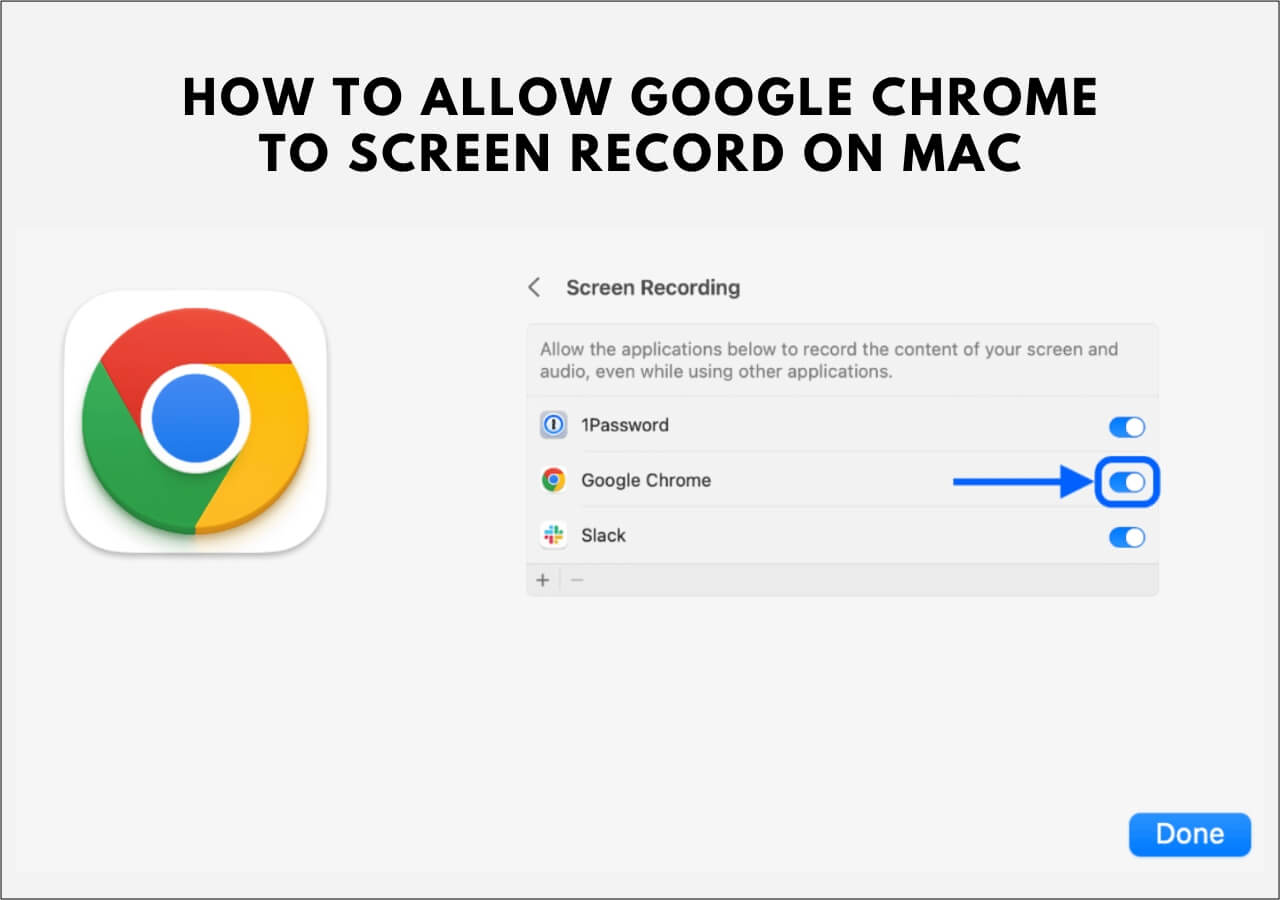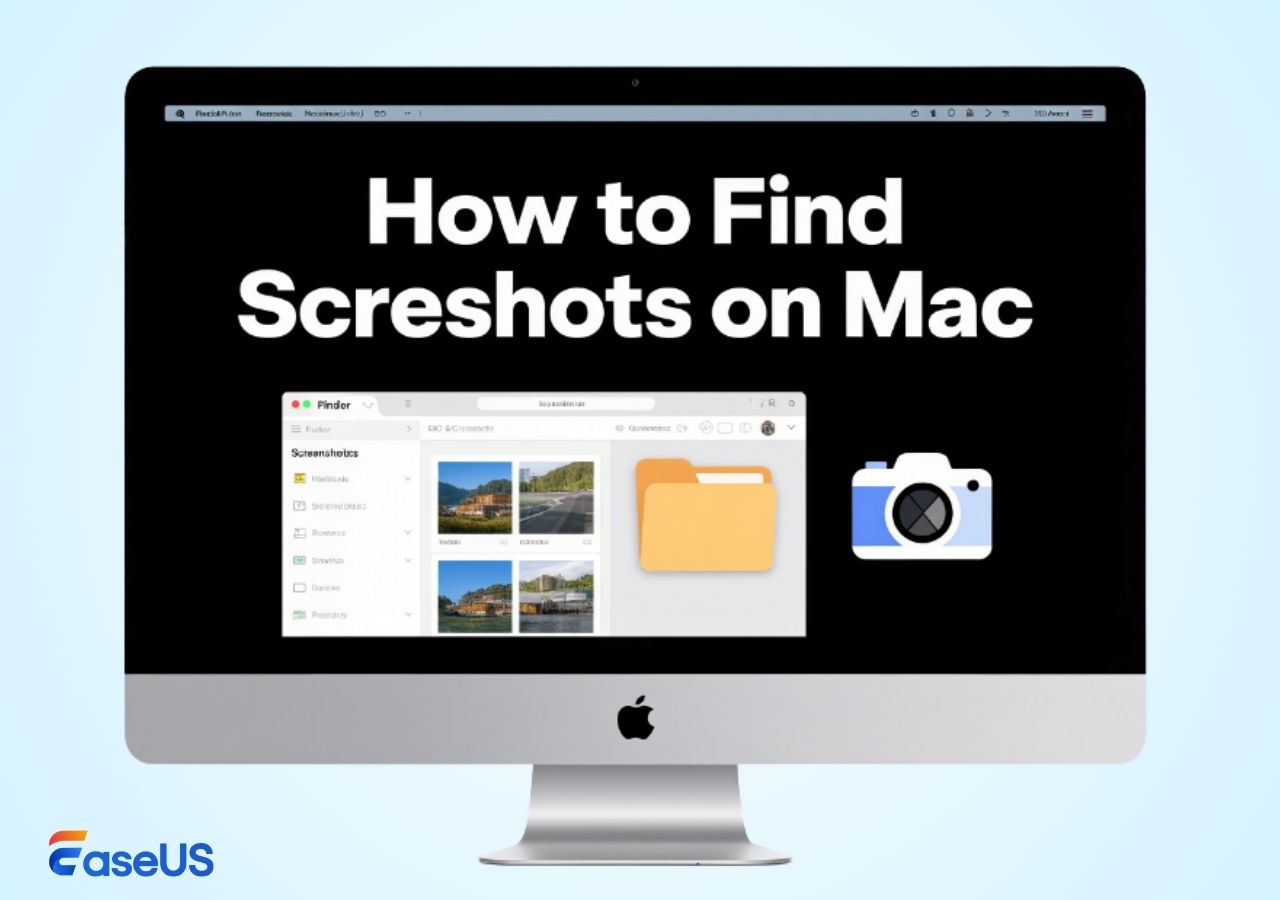-
![]()
Daisy
Daisy is the Senior editor of the writing team for EaseUS. She has been working in EaseUS for over ten years, starting from a technical writer to a team leader of the content group. As a professional author for over 10 years, she writes a lot to help people overcome their tech troubles.…Read full bio -
Jane is an experienced editor for EaseUS focused on tech blog writing. Familiar with all kinds of video editing and screen recording software on the market, she specializes in composing posts about recording and editing videos. All the topics she chooses …Read full bio
-
![]()
Alin
Alin is an experienced technical blog writing editor. She knows the information about screen recording software on the market, and is also familiar with data cloning and data backup software. She is expert in writing posts about these products, aiming at providing users with effective solutions.…Read full bio -
Jean is recognized as one of the most professional writers in EaseUS. She has kept improving her writing skills over the past 10 years and helped millions of her readers solve their tech problems on PC, Mac, and iOS devices.…Read full bio
-
![]()
Jerry
Jerry is a fan of science and technology, aiming to make readers' tech life easy and enjoyable. He loves exploring new technologies and writing technical how-to tips. All the topics he chooses aim to offer users more instructive information.…Read full bio -
![]()
Rel
Rel has always maintained a strong curiosity about the computer field and is committed to the research of the most efficient and practical computer problem solutions.…Read full bio -
![]()
Gemma
Gemma is member of EaseUS team and has been committed to creating valuable content in fields about file recovery, partition management, and data backup etc. for many years. She loves to help users solve various types of computer related issues.…Read full bio -
![]()
Shelly
"I hope my articles can help solve your technical problems. If you are interested in other articles, you can check the articles at the bottom of this page. Similarly, you can also check my Twitter to get additional help."…Read full bio
Page Table of Contents
0 Views |
0 min read
PAGE CONTENT:
Every time a new OS update is launched on Apple, it brings many great features and a series of annoying issues. With the launch of the macOS Sonoma this September, Apple is set to provide its users with new features and enhancements. Many users have also been complaining of macOS Sonoma issues. So, let's see some issues and fixes in case you are also facing the same.
12 Common macOS Sonoma Issues and Fixes
Now, the macOS Sonoma problems can be anything from the update making the Mac slow to the update not showing up on the Mac itself. Check out the common issues and fixes.
Here is a fast navigation for the 12 issues.
Issue 1: MacOS Sonoma Update Not Showing Up
Apple rolled out the macOS Sonoma 14 update on September 26, and some users could not find the Update itself, or it got stuck while checking for the update. This could be due to incompatibility, server issues, or internet connection. See how to sort this out:
For Compatibility: If your device is not compatible with the macOS Sonoma, then you may not see the update. Check out the compatible devices list with Sonoma.
- Mac Studio 2022 and above
- iMac 2019 and above
- Mac Pro 2019 and above
- MacBook Air 2018 and above
- Mac Mini 2018 and above
- MacBook Pro 2018 and above
- Mac Pro 2017 and above
Navigate to the Apple Menu > About this Mac section to check your Mac model.

Server Issues: The Apple server is responsible for rolling out the macOS Sonoma update. If the server is jammed, it leads to crashing.
Go to the Apple's System Status website and check if the macOS Software Update is live.
Issue 2: macOS Sonoma Download Problems.
The download files of macOS Sonoma are large and complex considering the size. You will often see Download stuck at 0, download failed, or slow interruptions. Try the options below to fix the issue.
Check Storage: The macOS Sonoma update file is about 13 GB. Ensure you have enough space; remove unwanted files and data. Go to System Settings>General>Storage to check the storage.
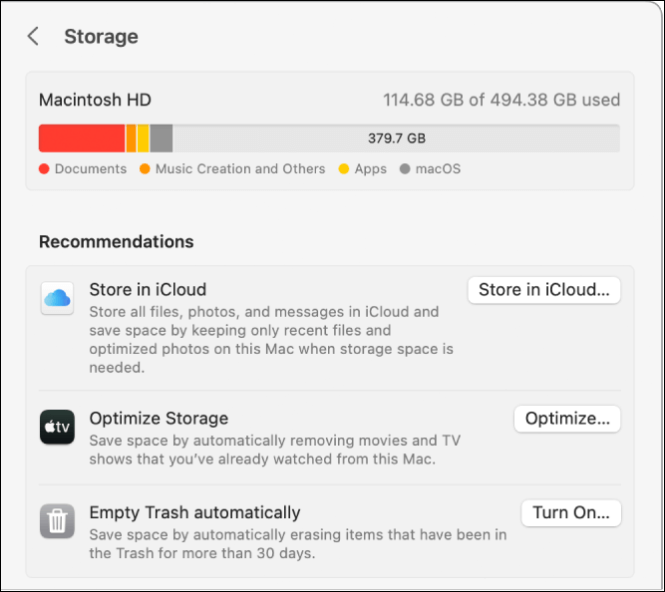
- Check the internet connection.
- Status of the Apple's server.
- Restart the Mac.
- Reboot the Mac in safe mode.
You may be interested in:
Issue 3: macOS Sonoma Installation Failed
Now, the macOS Sonoma is on your Mac, but the installation fails. What to do now? The answer is trying to install the update in Safe Mode. Safe Mode runs the macOS in an isolated environment from the external apps and processes. This method can help you identify the problems.

The process to enter the safe mode depends on whether your Mac has an Apple silicon or Intel chip. For Apple Silicon, turn off the Mac, hold the power button to see "Loading startup options," select the main Mac Volume, and click "Continue in Safe Mode." Restart and hold the shift key for the Intel Macs to see the login window.
Try installing macOS Sonoma again in safe mode.
🧐People Also Read:
Issue 4: Mac slows after upgrade to macOS Sonoma
It's a big problem whenever it happens, especially after an update. The Sonoma takes up huge space and memory to run, resulting in slowing down. While this happens very often, along with crashing or freezing, you can try a few tips to improve the speed.
To counter this, you can try running some maintenance tasks to get back to speed. The maintenance tasks include maintenance scripts, rotating logs, removing unused apps, freeing up RAM, and repairing disk permissions.
Issue 5: Wi-Fi issues with macOS Sonoma
Wi-Fi Network or connectivity issues suddenly pop up after updating to macOS Sonoma. Try this troubleshooting to get over the problems.
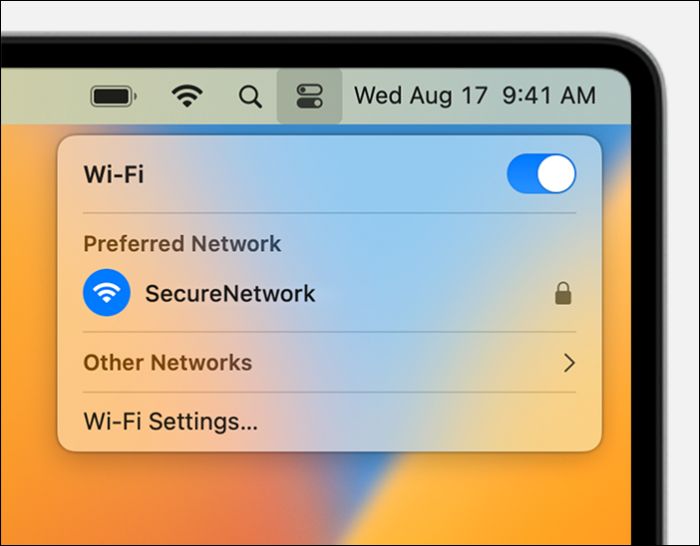
- Restart your router.
- Click on the Wi-Fi icon to turn it OFF and ON.
- Forget the Wi-Fi network and reconnect again.
- Follow the Wi-Fi recommendation in the menu bar.
Issue 6: Bluetooth connections
The system may forget your previous peripherals or not connect with any device altogether. Here's what you can do.

- Toggle the Bluetooth ON and OFF.
- Restart your Mac.
- Unable to connect to previous peripherals, remove them and reconnect.
Issue 7: macOS Sonoma battery draining
If you observe that your battery drains too quickly after the update, it could initially be due to reindexing. As this process runs in the background, the battery drains quickly.
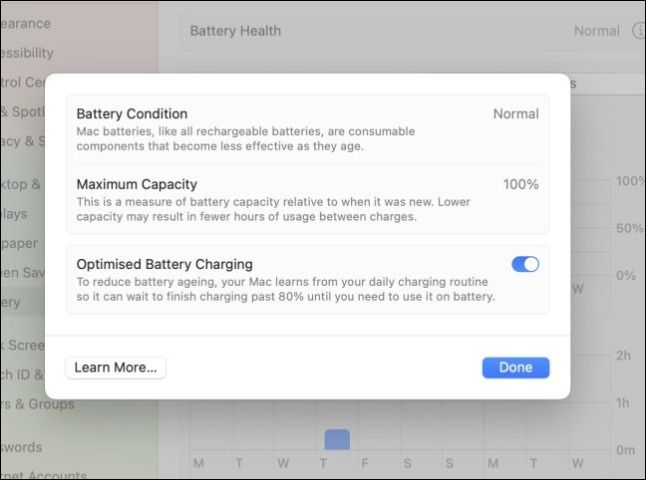
If the issue persists for more than a week, then you may need to check a few aspects:
- Activity Monitor: Identify the resource-intensive apps on this program and close them.
- Battery health: If the battery health is degrading or it is degrading, consider fixing it.
- Login Items: Disable unnecessary login items to save the battery.
Issue 8: Apps crashing after the update
If your apps crash on macOS Sonoma or do not give optimal performance, it could be due to incompatibility or some reason.
Check for the app updates and try downloading them. Or reinstall the apps again on Mac. If nothing works, consider using the alternatives.
Issue 9: iPhone Widgets on Mac Not Working
iPhone Widgets on Desktop is one of Sonoma's most talked about features. This feature introduces iPhone widgets on Mac, widgets fading, and widgets on the desktop. But there are some bugs in the OS casing widgets that get stuck, load slowly, quit unexpectedly, refuse to update, etc.
To rectify this, you can try re-adding the widget, restart the Mac, or enable the location service, etc.
Issue 10: macOS Sonoma Boot Bug
If you cannot boot your Mac or are stuck while booting or restarting. It's because of the Boot Bug.
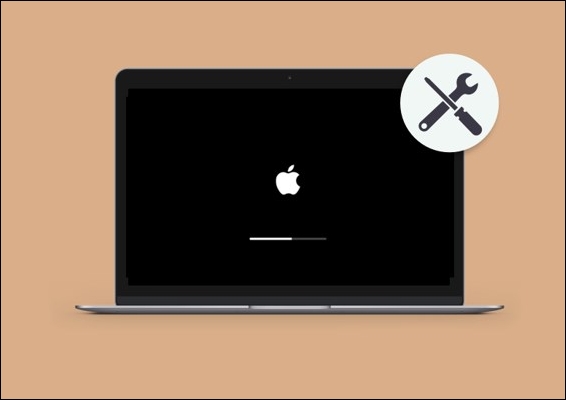
This boot issue happens sometimes due to loading startup options, but you can fix these easily:
- Connect the charger to the Mac.
- Shut it down and remove the external peripherals.
- Restart the Mac in Safe Mode.
- Log in with another account.
Issue 11: MacOS Sonoma Screensaver not Working
The Screensaver lets you set a video as your screensaver when you open it. If the macOS Screensaver is not working, don't worry; try these instead:
- Change the Screensaver video.
- Modify the lock screen settings.
Issue 12: Loud Fan noise after macOS Sonoma Update
Generally, the Mac fans do not generate any noise, but if it runs with a loud noise, you need to take care of it.
While doing a resource-intensive process like indexing, the fans run faster to provide airflow. Avoid heavy usage and make sure the vents are unblocked to stop the fan noise.
Bonus Tip: Record Videos With a Mac Screen Recorder
The macOS Sonoma has made many changes to the Mac's video conferencing and screen recording features. If you have updated and frequently face errors due to the bugs, you need to depend on a screen recorder program to screen record on Mac.

EaseUS RecExperts is a professional Screen Recorder to record full screen on Mac in high quality. Be it a video tutorial, gameplay, informative video, or how to fix macOS Sonoma issues. You can capture your screen in multiple modes and record internal audio on a Mac and microphone on a Mac. It lets you enhance the video with audio features, an editor, and noise remover. Why wait? Download the tool now to see its magic using the free version.
Key Features:
- Capture the full screen or a part of it with the webcam video.
- Record YouTube videos.
- Make professional videos using features like AI noise remover, editor, and audio activities.
- Capture your Mac screen in 4K/8K quality with 144 fps.
- It is best to record Steam game videos, how-to videos, and recording videos.
In addition, it also has an excellent online screen recorder for web users to do simple recordings. Share it on your social media if you think it is helpful for Mac users!
Conclusion
There are a few more issues, but we have covered the more frequent macOS Sonoma issues the users face. The post discusses the fixes you must follow to improve your Sonoma experience. If you face video conferencing, recording screen, and audio issues, you can try a professional screen recorder like EaseUS RecExperts. Download it now, and record your Mac screen.
macOS Sonoma Issues FAQs
Here are some of the most frequent FAQs asked on macOS Sonoma bugs and problems. I hope you find these queries helpful.
1. Why are the apps not working on my Mac Sonoma?
The apps on macOS Sonoma may not be working due to software interruptions or incompatibility. In such cases, try updating the app or reinstall it altogether.
2. Should I update to macOS Sonoma?
If your Mac is compatible with macOS Sonoma, you should definitely update to the latest operating system version. The issues will happen with every OS when it's public; with time, Apple will resolve them and roll out the latest updates.
3. How do I update my Mac to Sonoma?
Step 1. Hover over the Apple Menu on the left.
Step 2. Navigate to General > Software Update.
Step 3. Check for updates and download macOS Sonoma.
EaseUS RecExperts

One-click to capture anything on screen!
No Time Limit, No watermark
Start Recording