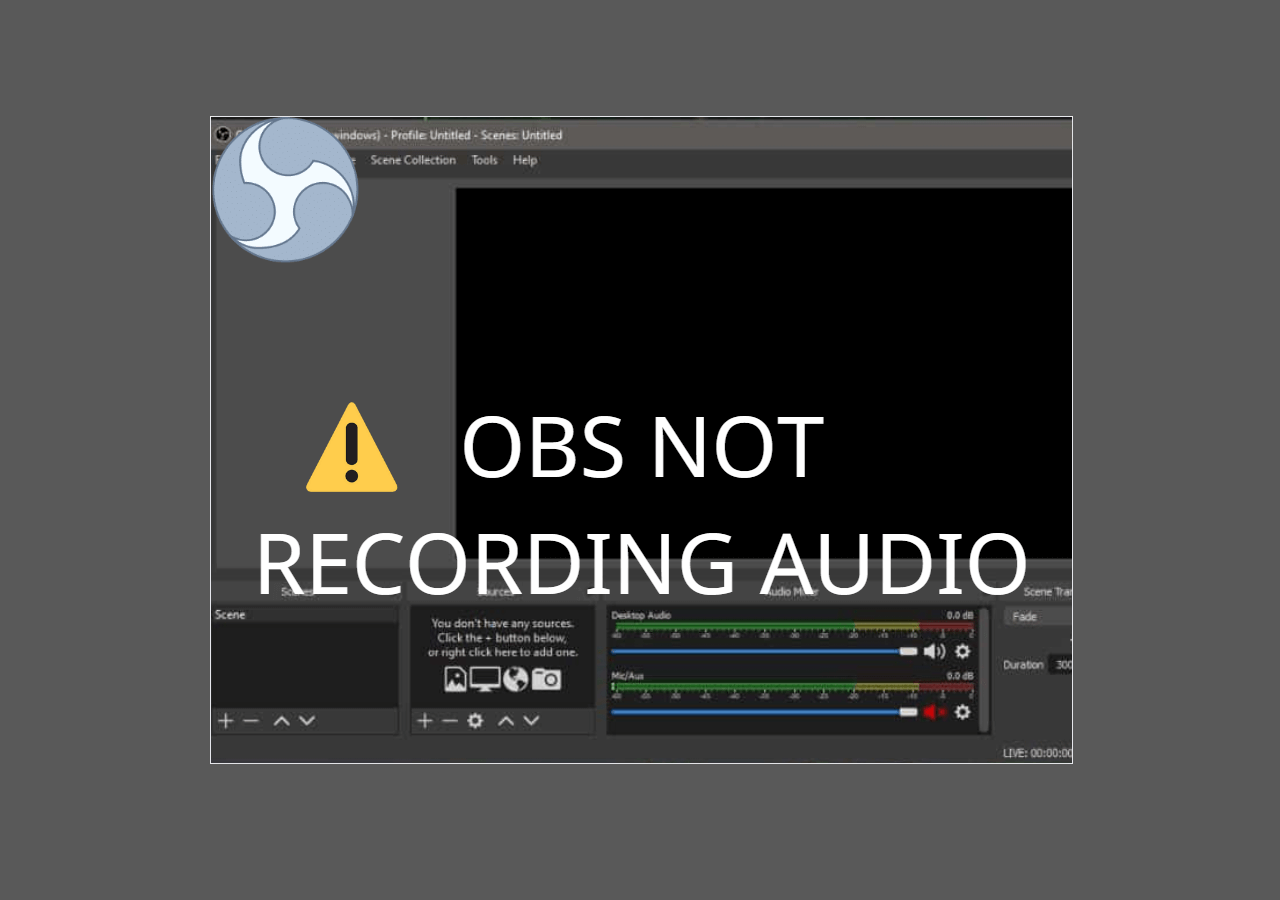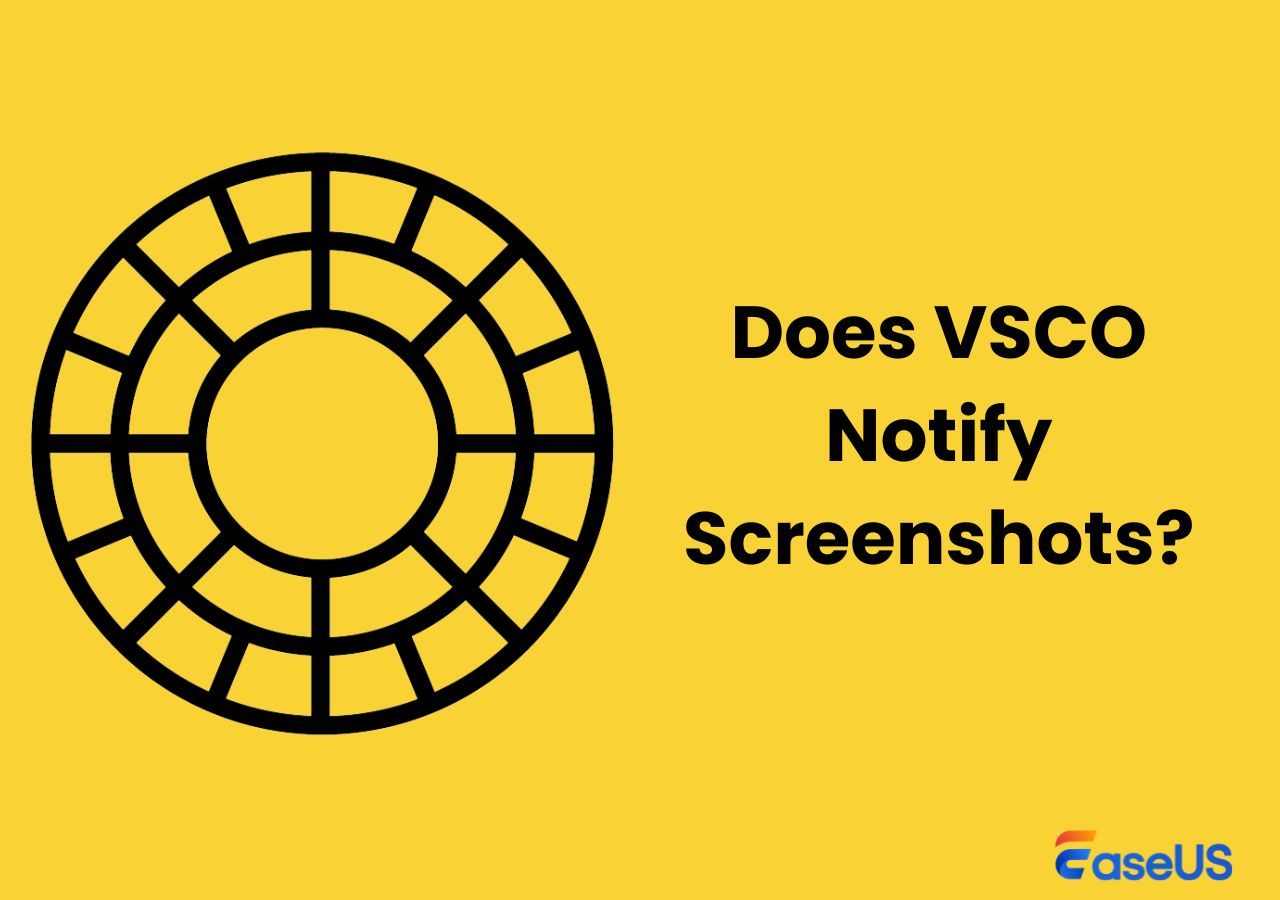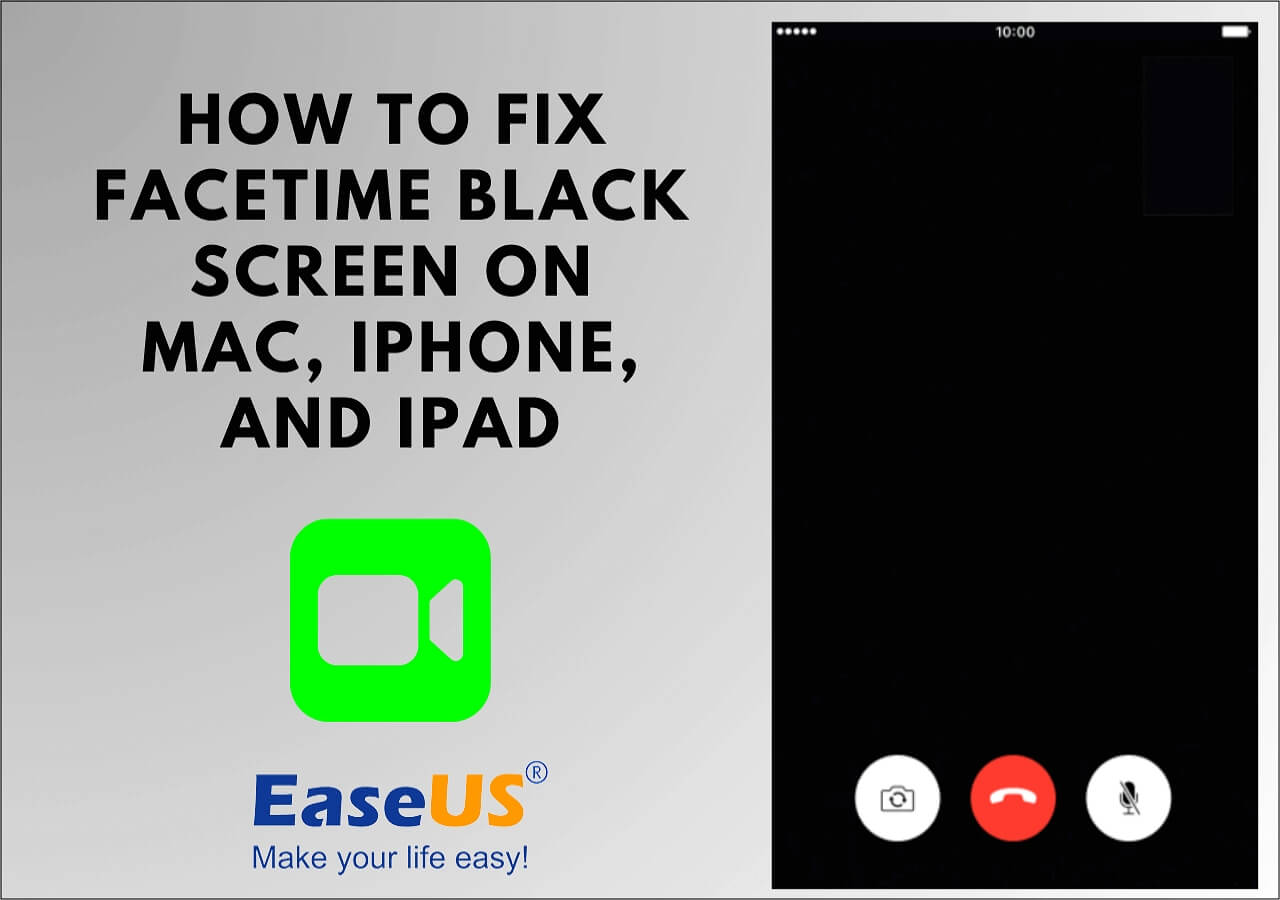-
![]()
Daisy
Daisy is the Senior editor of the writing team for EaseUS. She has been working in EaseUS for over ten years, starting from a technical writer to a team leader of the content group. As a professional author for over 10 years, she writes a lot to help people overcome their tech troubles.…Read full bio -
Jane is an experienced editor for EaseUS focused on tech blog writing. Familiar with all kinds of video editing and screen recording software on the market, she specializes in composing posts about recording and editing videos. All the topics she chooses …Read full bio
-
![]()
Melissa Lee
Melissa Lee is an experienced technical blog writing editor. She knows the information about screen recording software on the market, and is also familiar with data cloning and data backup software. She is expert in writing posts about these products, aiming at providing users with effective solutions.…Read full bio -
Jean is recognized as one of the most professional writers in EaseUS. She has kept improving her writing skills over the past 10 years and helped millions of her readers solve their tech problems on PC, Mac, and iOS devices.…Read full bio
-
![]()
Jerry
Jerry is a fan of science and technology, aiming to make readers' tech life easy and enjoyable. He loves exploring new technologies and writing technical how-to tips. All the topics he chooses aim to offer users more instructive information.…Read full bio -
Larissa has rich experience in writing technical articles. After joining EaseUS, she frantically learned about data recovery, disk partitioning, data backup, screen recorder, disk clone, and other related knowledge. Now she is able to master the relevant content proficiently and write effective step-by-step guides on various computer issues.…Read full bio
-
![]()
Rel
Rel has always maintained a strong curiosity about the computer field and is committed to the research of the most efficient and practical computer problem solutions.…Read full bio -
![]()
Gemma
Gemma is member of EaseUS team and has been committed to creating valuable content in fields about file recovery, partition management, and data backup etc. for many years. She loves to help users solve various types of computer related issues.…Read full bio
Page Table of Contents
0 Views |
0 min read
What Does Cause Netflix Error Code NW-3-6
The Netflix error code NW-3-6 is a result of various issues. The error message says, "We're having a problem connecting to Netflix. Please try again or visit www.netflix.com/help." This means the issue is with the user and the network. The two potential reasons are:
- Internet Connection Issues.
- Configuration Issues.
How to Fix Netflix Error Code NW-3-6
The error pinpoints the network issues, and NW in the error indicates the network. Let us find some practical fixes to resolve them and return to the streaming service.
#1. Restart your Device
Network issues often pop up due to cluttered caches on devices and apps. A restart could fix the issue more often than not. You have to turn off your device, be it a mobile, laptop, PC, or Smart TV, and wait a few seconds before staring at it again.
One major reason for using a cache is to keep the device on for a long time. This causes memory to bloat and stack the cache. A restart will refresh the OS and eliminate the cache, giving it a fresh start.
Share this post to help more people in need!
#2. Check your Internet Connection
Make sure your internet connection is reliable, that is check the strength, and verify the WiFi or LAN. Try using another source or check with another device to discover the root problem.

Restart your Modem or Router to see if that works. If you press the small button on your Router four times, it resets the settings to default. If you suspect issues with the router, speak to your service provider and fix it.

Fix Playback Error on YouTube TV (100% Working)
Discover effective ways to solve playback errors on YouTube TV with our comprehensive guide. Here are the effective steps to solve the issues that can disturb your streaming experience. Read more >>
#3. Configure DNS Settings on Gaming Consoles
For TVs and Monitors, gamers tend to configure the settings to suit particular games. These configurations may corrupt your domain name and IP address information. Making changes or setting the default configuration may help. Here's how you can do it:
🔶For PlayStation:
Step 1. Open Settings from the menu.
Step 2. Navigate to network> Set Up Internet Connection > Custom.
Step 3. Select Wired Connection or WiFi.
Step 4. Now, set the custom network configurations below.
- IP Address Settings: Automatic.
- DHCP hostname: Do Not Set.
- DNS Settings: Automatic.
- Primary DNS: 8.8.8.8, and Secondary DNS: 8.8.4.4.
- MTU: Automatic
Step 5. Select Do Not Use for Proxy Server, save the changes, and Test the connection.

🔶For Xbox:
Step 1. Press the Guide button on the controller.
Step 2. Go to Settings > General.
Step 3. Navigate to network> Set up wireless network> Advanced Settings in the Network Settings.
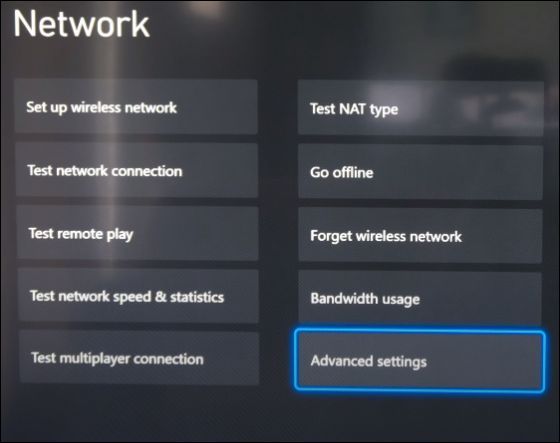
Step 4. Select DNS Settings, and in the IPv4 DNS Settings, select Manual and click Enter.
Step 5. Set the Primary DNS as 8.8.8.8 and the Secondary DNS as 8.8.4.4.

#4. Set a Static IP Address for Smart TV
If the internet network between the device and router/modem is unstable, Netflix's NW-3-6 code triggers. We need to change the DNS settings, and using the Static (8.8.8.8) DNS server can be helpful.
Step 1. Navigate to Settings > Network > Network Status.

Step 2. You can see the IP address, Subnet, and Gateway field values.
Step 3. Find the DNS Settings and assign the manual DNS value as 8.8.8.8.
Bonus: How to Screen Record Netflix Video without Black Screen
If you try to record movies or TV shows on streaming platforms like Netflix, they show the black screen. However, users wish to record movies on Netflix for offline viewing. In such cases, you wonder if any streaming video recorder is capable of bypassing the black screen and recording the video in UHD quality.
EaseUS RecExperts is a prolific screen recorder that can bypass any black screen and record movies. You can capture the microphone and device's sound along with multiple screen recording modes. After recording, you can remove unwanted noise with AI, edit with an inbuilt media player, and export the final video in multiple formats. The software works exceptionally with all streaming platforms. Download now, and record your Netflix screen.
Conclusion
Check your internet and router connection upon encountering Netflix error code NW-3-6. Also, the DNS settings and console configurations must be changed to resolve the error. Refer to the detailed guide above to make the changes. If you want to record Netflix without the black screen, no screen recorder is better than EaseUS RecExperts to capture movies and TV shows in UHD video and audio.
Netflix Error Code NW-3-6 FAQs
Here are some frequently asked questions on Netflix error code NW-3-6.
1. What is the error code NW 3 16 on Netflix?
The error code NW-3-6 on Netflix results from a bad network connection. The error happens if the app cannot fetch the data due to an unstable connection.
2. How do I reset my internet connection on Netflix?
To rest your internet connection on Netflix, open WiFi settings and forget the current network. After a while, reconnect to the same network to reset the internet connection.
3. How do I reset (fix) my Netflix error code?
To fix the Netflix error code, check your network connection and verify the console configurations if the issue arises on smart TVs.
EaseUS RecExperts

One-click to capture anything on screen!
No Time Limit, No watermark
Start Recording