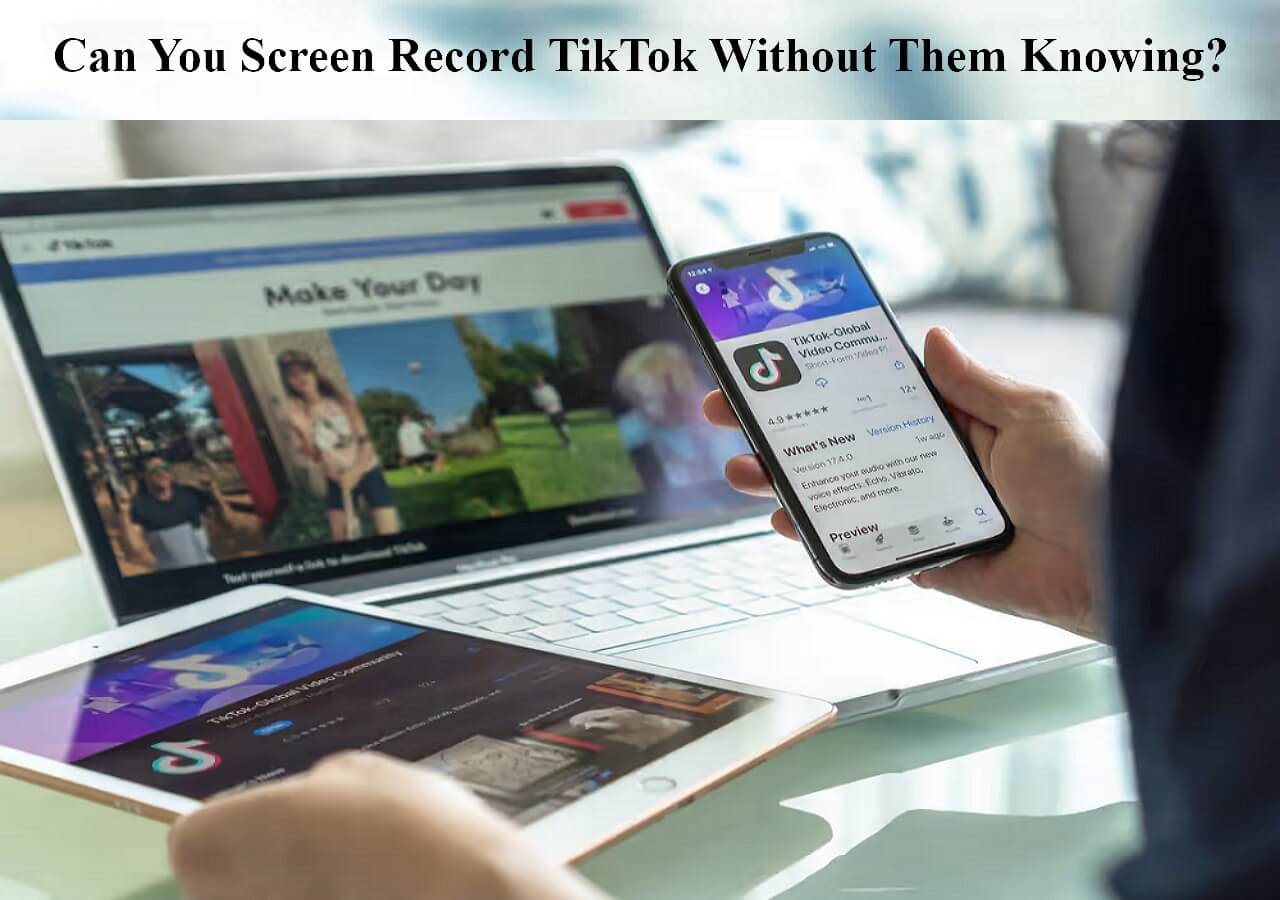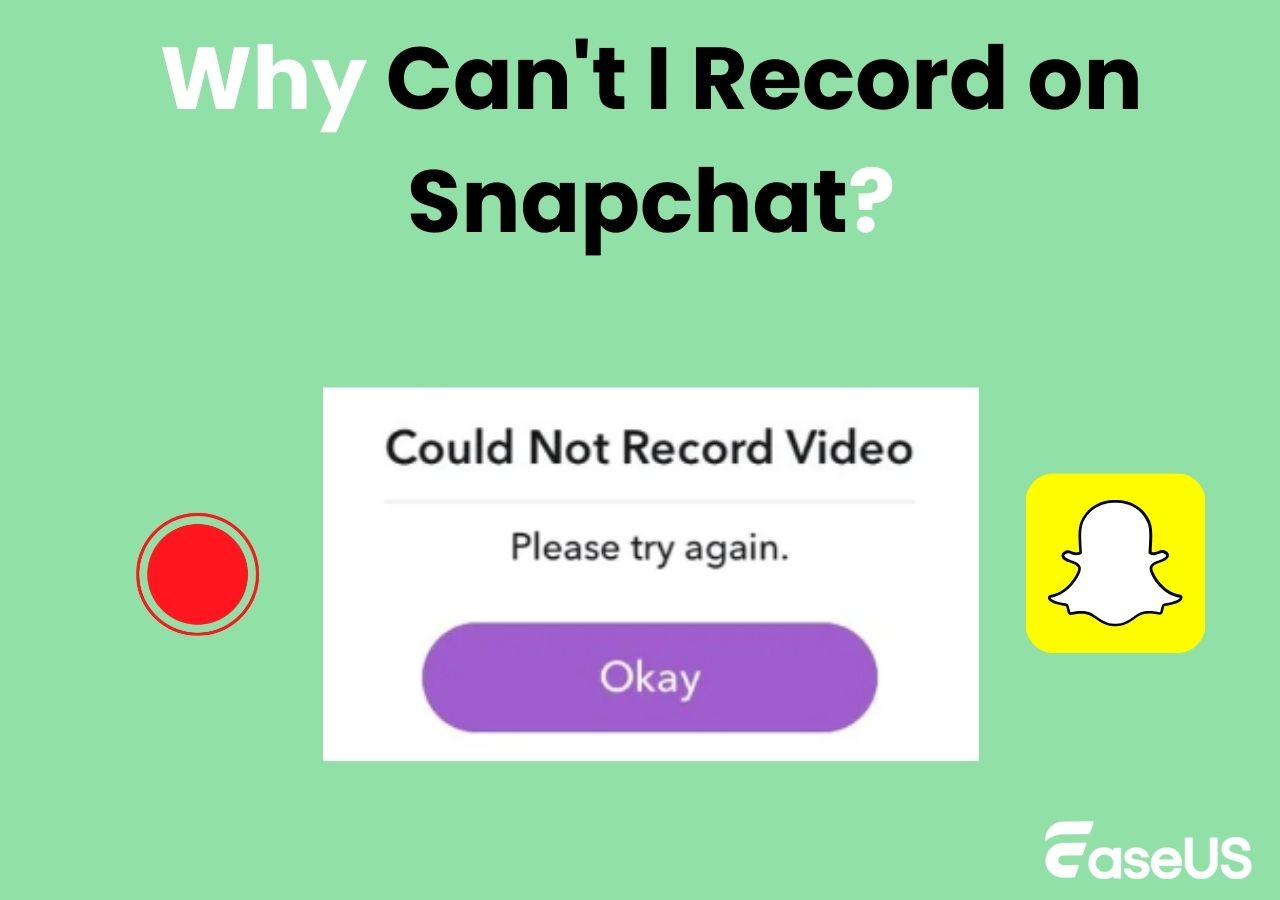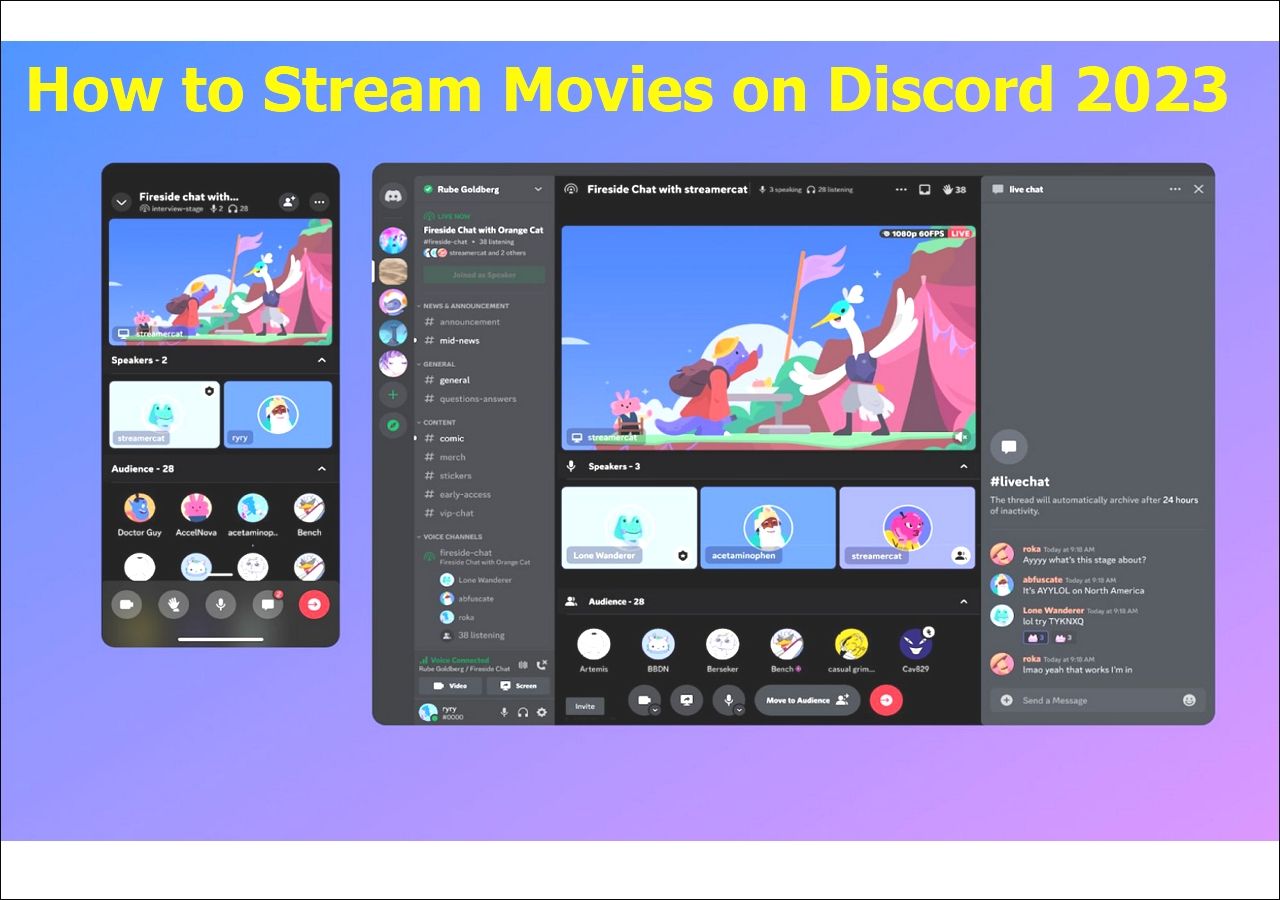-
![]()
Daisy
Daisy is the Senior editor of the writing team for EaseUS. She has been working in EaseUS for over ten years, starting from a technical writer to a team leader of the content group. As a professional author for over 10 years, she writes a lot to help people overcome their tech troubles.…Read full bio -
Jane is an experienced editor for EaseUS focused on tech blog writing. Familiar with all kinds of video editing and screen recording software on the market, she specializes in composing posts about recording and editing videos. All the topics she chooses …Read full bio
-
![]()
Alin
Alin is an experienced technical blog writing editor. She knows the information about screen recording software on the market, and is also familiar with data cloning and data backup software. She is expert in writing posts about these products, aiming at providing users with effective solutions.…Read full bio -
Jean is recognized as one of the most professional writers in EaseUS. She has kept improving her writing skills over the past 10 years and helped millions of her readers solve their tech problems on PC, Mac, and iOS devices.…Read full bio
-
![]()
Jerry
Jerry is a fan of science and technology, aiming to make readers' tech life easy and enjoyable. He loves exploring new technologies and writing technical how-to tips. All the topics he chooses aim to offer users more instructive information.…Read full bio -
![]()
Rel
Rel has always maintained a strong curiosity about the computer field and is committed to the research of the most efficient and practical computer problem solutions.…Read full bio -
![]()
Gemma
Gemma is member of EaseUS team and has been committed to creating valuable content in fields about file recovery, partition management, and data backup etc. for many years. She loves to help users solve various types of computer related issues.…Read full bio -
![]()
Shelly
"I hope my articles can help solve your technical problems. If you are interested in other articles, you can check the articles at the bottom of this page. Similarly, you can also check my Twitter to get additional help."…Read full bio
Page Table of Contents
0 Views |
0 min read
Are you tired of buffering and freezing while trying to watch your favorite videos on your Samsung device? A high-quality Samsung video player is essential for a smooth and seamless viewing experience.
With the abundance of Android video player apps available in the market, choosing the right one for your Samsung device can be overwhelming. Knowing which one offers the best performance, features, or compatibility with different video formats can be difficult. That's why we've researched for you and compiled a list of the top 6 Samsung video players. The article will provide a detailed review of each player, highlighting their strengths, weaknesses, and best use cases. We'll also compare and contrast them to help you decide the best fit for your needs. Let's take a closer look at the top 6 different players available.
#1. MX Player
This video player is a popular choice among Samsung users. With its sleek and user-friendly interface, MX Player is highly popular for its vast features ranging from powerful subtitle support to playback speed control, gesture controls, and so much more. This video player with speed control lets you enjoy your videos at a flexible speed.
Moreover, its hardware acceleration feature is also an excellent option for playing high-definition videos. However, it is essential to note that MX Player is not available in the Google Play Store, so it must be downloaded from a third-party website.
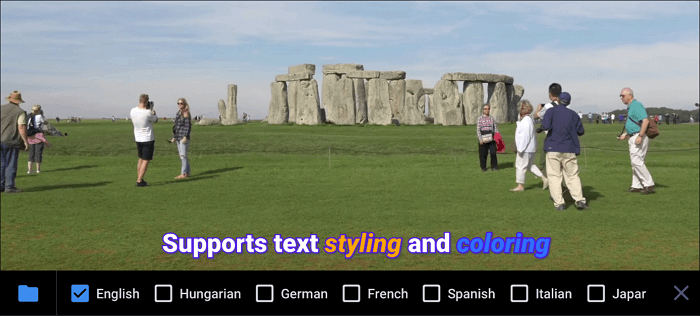
Pros:
- The App interface is quite Sleek and user-friendly.
- The player offers subtitle support, playback speed control, and gesture controls.
- For playing high-definition videos, the player has an in-built Hardware acceleration feature.
Cons:
- There are banner ads in the free version.
- The Video player is not available in the Google Play Store.
#2. VLC
This open source video player is known for its versatility and compatibility with various video formats. VLC is quite unique and offers various advanced features, such as video and audio equalizers, playback speed control, subtitle support, and so much more. It also has a built-in streaming feature that allows users to stream videos from a network or the internet.
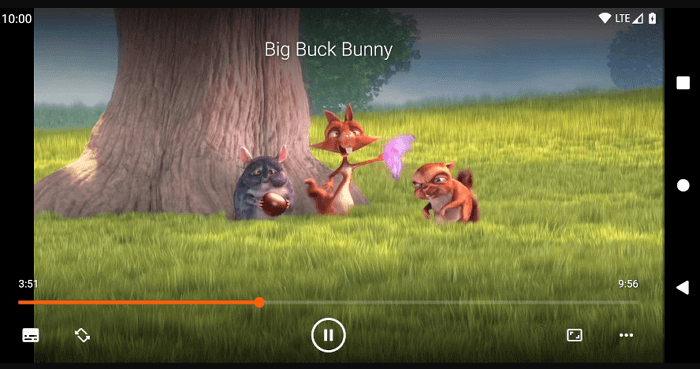
Pros:
- Highly versatile and compatible with a wide range of video formats.
- Video and audio equalizer, playback speed control, and subtitle support are some of the player's Advanced features.
- Users can stream videos from a network or the internet with the Built-in streaming feature.
Cons:
- The user interface may be less intuitive for some users.
#3. KMPlayer
KMplayer is a great player with good functionality. It's well-known by many users for its powerful codecs and support for various video formats such as WMV, FLV, WebM, MP4, MOV, and more. The player supports subtitles and also 3D, 4K, and Ultra HD videos without compromising the quality. The KM Player is a fantastic option for users who often watch high-definition content on their Samsung devices.
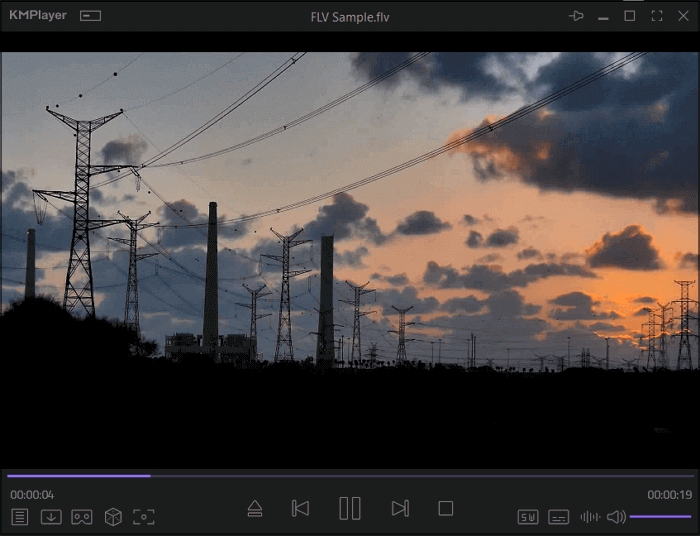
Pros:
- This player supports 3D and 4K videos.
- It allows you to play several video formats without any hitch.
- KMPlayer supports video subtitles such as MPEG1, MPEG2, AAC, RTS,
- The player is available in various languages, including English, Korean, and others.
- Good sound quality
Cons:
- This player comes with too many in-app advertisements.
- The application lags and crashes too often.
#4. GOM Player
If you are looking for a 4K video player with smooth playback, the GOM Player is for you. It also supports several video formats such as VOB, 3gp/3gp2flv, mp4, mov, mpg, ts, avi, divx, dat, ogm. It also has a built-in codec finder feature that allows users to automatically find and install the necessary codecs for a specific video. It supports subtitle tracks and has good gesture controls.
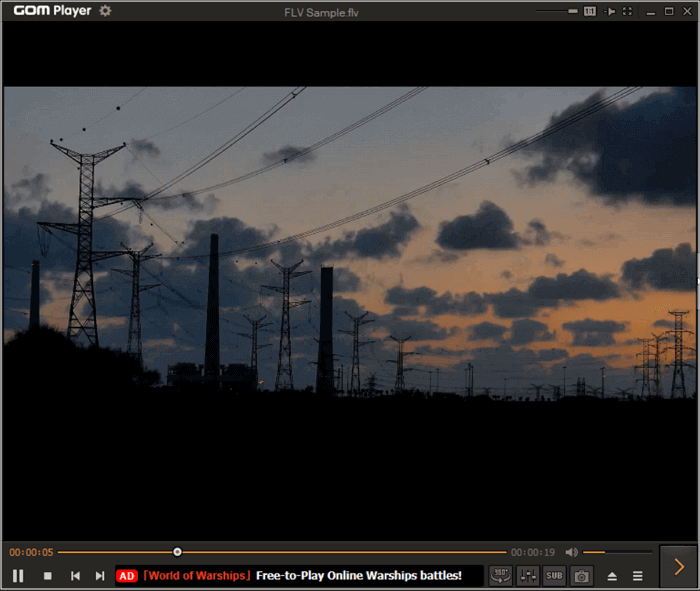
Pros:
- The GOM Player has powerful codecs that support numerous video formats.
- The player allows you to control playback speed, and it allows you to load subtitle files.
- It supports high-definition videos.
Cons:
- Settings are hard to navigate, and they are not placed in order.
#5. BSPlayer
This video player has a built-in streaming feature. Users can stream videos from a network or the internet without any stress. The interface is user-friendly, and it smoothly plays videos with subtitle files.
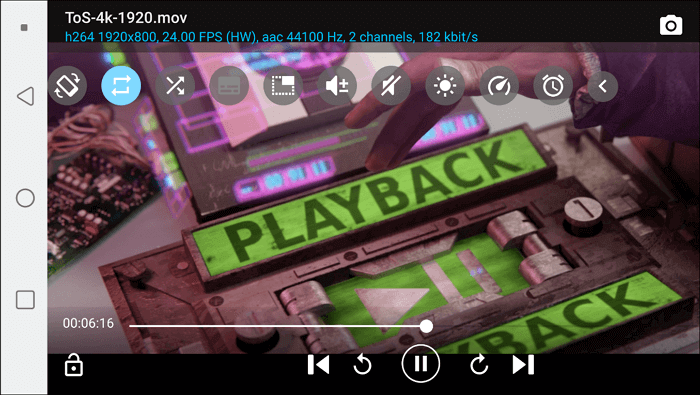
Pros:
- The player supports adding subtitle files.
- It plays an array of media files in different formats
- Simple functionality and flexible features
Cons:
- It cannot read the time elapsed because of the interface.
- The progress bar does not take up the entire screen width.
#6. Samsung Video Player
The Samsung Video Player offers a basic set of features and capabilities as a built-in video player for Samsung devices. It supports various video formats and allows users to play videos from their device's internal storage or an SD card. While it may offer fewer advanced features than some third-party video players, it is a reliable and convenient option for Samsung users.
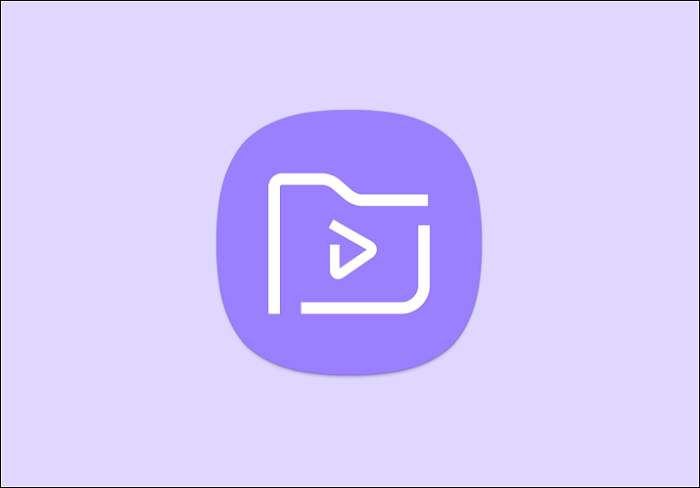
Pros:
- Easy to use
- It can play almost all video formats.
Cons:
- Does not download subtitle for movies
Wrapping up
This article has highlighted the top 6 Samsung video players you can choose from to have the best viewing experience on your Samsung device. Each player has unique features and capabilities, and it's important to consider your specific needs and preferences when deciding. We hope you can get help here!
Samsung Video Player FAQs
Now that we've reviewed the top 6 Samsung video players and highlighted their unique features and capabilities, you may have some questions about Samsung video players in general. Below, we'll answer some of the most frequently asked questions to help you make the most of your Samsung device.
1. Does Samsung have a video player?
Yes, Samsung devices come with a built-in video player called the Samsung Video Player. This player is pre-installed on Samsung devices and can play videos from your internal storage or an SD card.
2. How do I access the Samsung video player?
The Samsung Video Player can be accessed by opening the "Videos" app on your Samsung device. This app can usually be found on the home screen or in the app drawer.
3. Which video player is best for Samsung?
The best video player for Samsung will depend on your specific needs and preferences. Some users prefer the built-in Samsung Video Player for its convenience. In contrast, others may choose a third-party player like MX Player for its advanced features. We recommend trying different players to see which works best for you.
4. How do I set the default video player on my Samsung?
To set the default video player on your Samsung device, go to "Settings"> "Apps"> "Default apps"> "Video player." You can select the player you want to use as the default.
EaseUS RecExperts

One-click to capture anything on screen!
No Time Limit, No watermark
Start Recording