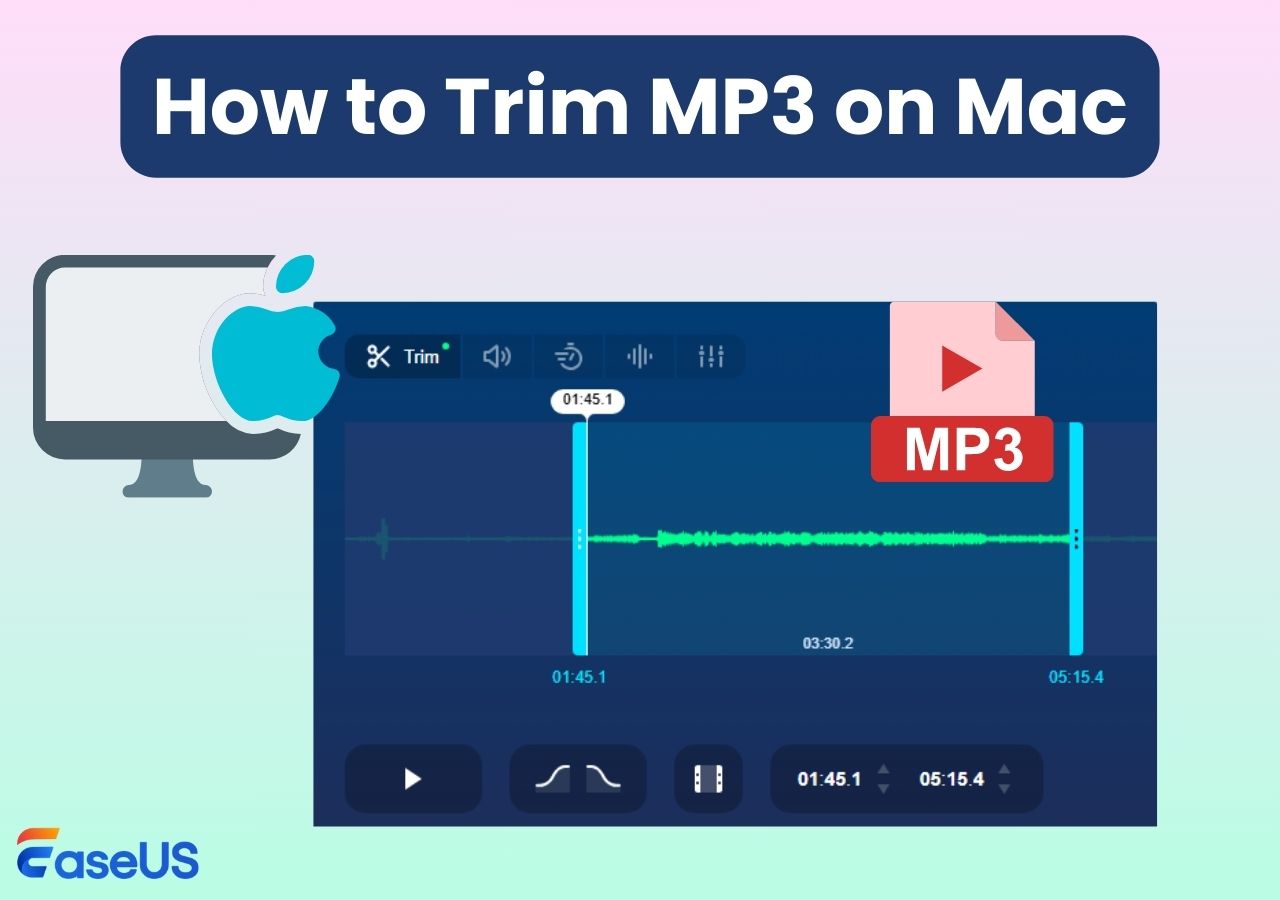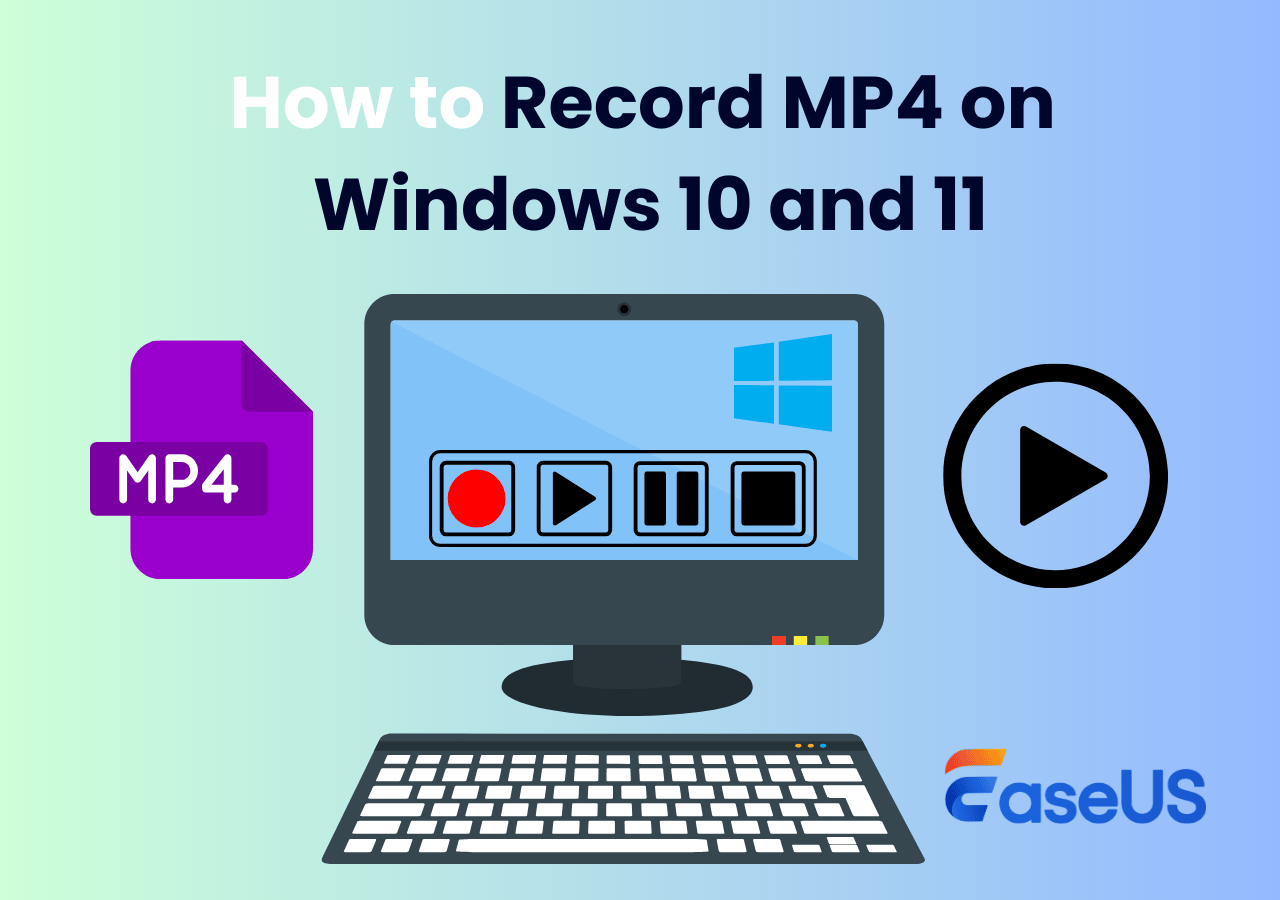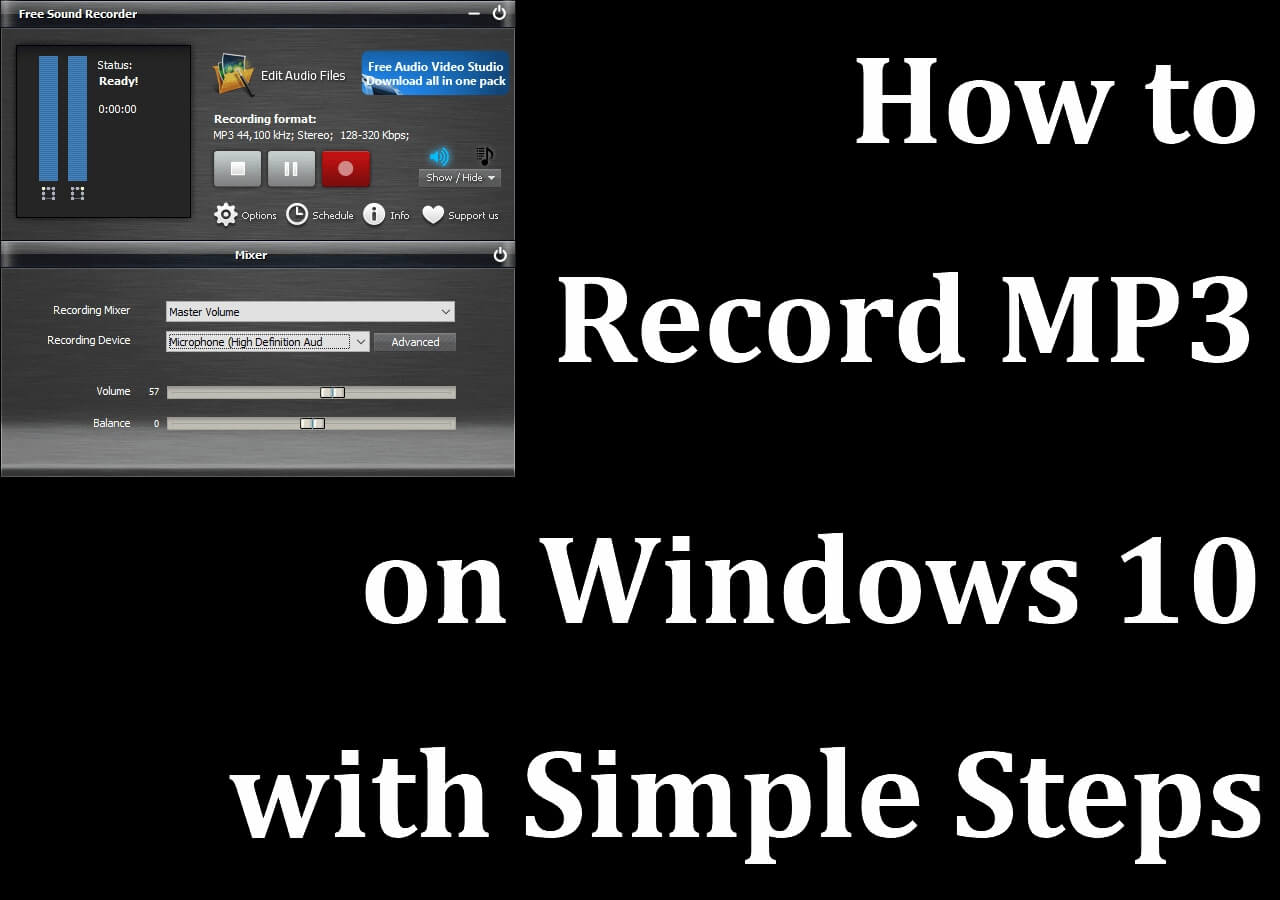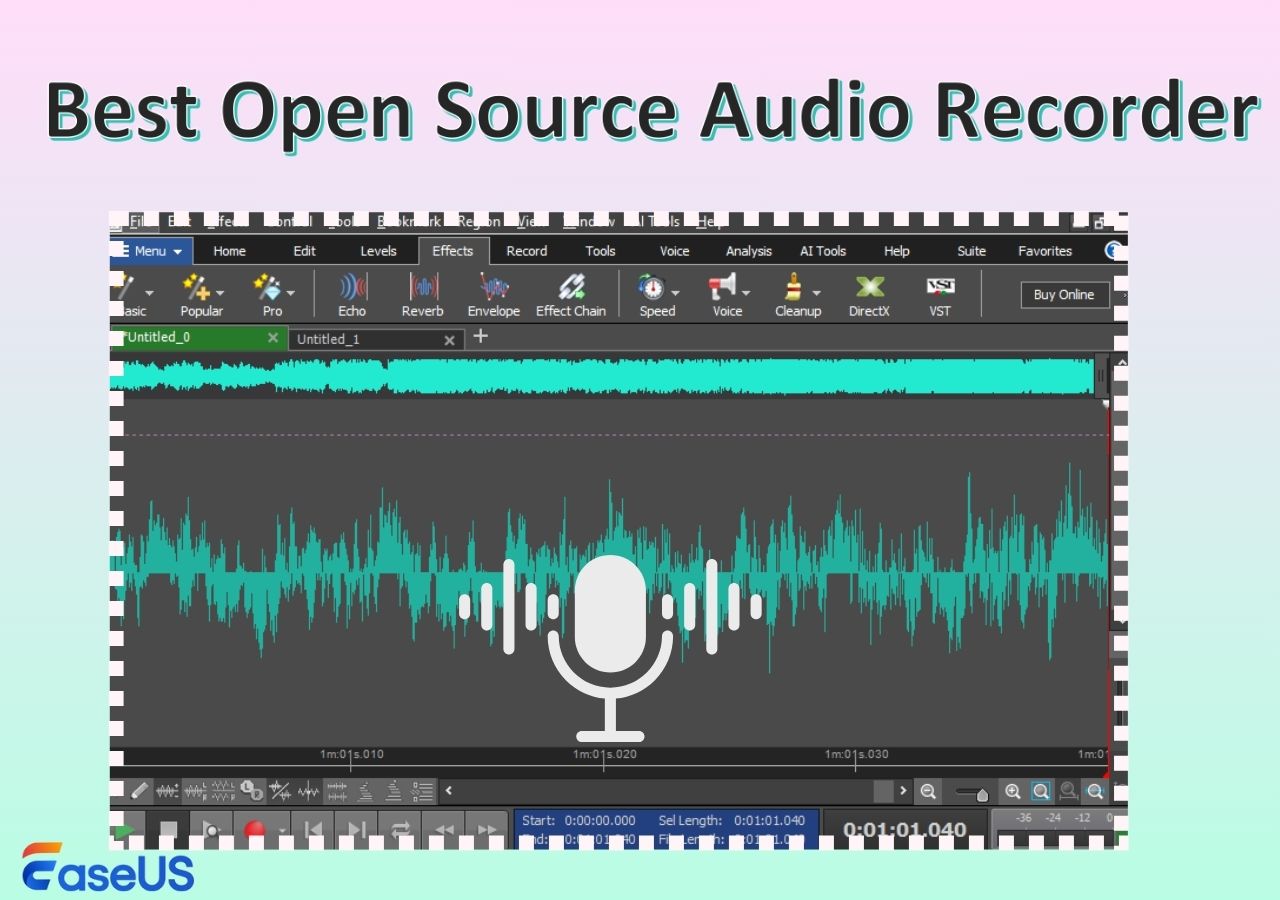-
![]()
Daisy
Daisy is the Senior editor of the writing team for EaseUS. She has been working in EaseUS for over ten years, starting from a technical writer to a team leader of the content group. As a professional author for over 10 years, she writes a lot to help people overcome their tech troubles.…Read full bio -
Jane is an experienced editor for EaseUS focused on tech blog writing. Familiar with all kinds of video editing and screen recording software on the market, she specializes in composing posts about recording and editing videos. All the topics she chooses …Read full bio
-
![]()
Alin
Alin is an experienced technical blog writing editor. She knows the information about screen recording software on the market, and is also familiar with data cloning and data backup software. She is expert in writing posts about these products, aiming at providing users with effective solutions.…Read full bio -
Jean is recognized as one of the most professional writers in EaseUS. She has kept improving her writing skills over the past 10 years and helped millions of her readers solve their tech problems on PC, Mac, and iOS devices.…Read full bio
-
![]()
Jerry
Jerry is a fan of science and technology, aiming to make readers' tech life easy and enjoyable. He loves exploring new technologies and writing technical how-to tips. All the topics he chooses aim to offer users more instructive information.…Read full bio -
![]()
Rel
Rel has always maintained a strong curiosity about the computer field and is committed to the research of the most efficient and practical computer problem solutions.…Read full bio -
![]()
Gemma
Gemma is member of EaseUS team and has been committed to creating valuable content in fields about file recovery, partition management, and data backup etc. for many years. She loves to help users solve various types of computer related issues.…Read full bio -
![]()
Shelly
"I hope my articles can help solve your technical problems. If you are interested in other articles, you can check the articles at the bottom of this page. Similarly, you can also check my Twitter to get additional help."…Read full bio
Page Table of Contents
0 Views |
0 min read
Encounter Windows Media Player not working issue that Windows Media Player will not play a MP3 file? This common issue can be caused by various factors, from missing codecs to corrupted files. Don't worry. Don't worry. This post will show you how to fix Windows Media Player's inability to play MP3 files. Let's dive in and find the perfect solution for you.
How to Fix Windows Media Player Will Not Play a MP3 File
There are several effective solutions to fix the Windows Media Play not playing MP3 issue, let’s dive into the step-by-step guide to troubleshoot and fix it.
Fix 1. Codec Update for Windows Media Player
To play MP3 in Windows Media Player(WMP) smoothly, Windows Media Player needs to have the necessary and non-outdated codecs. Normally, WMP will come with supported file encodings. But if you don't update your code in time, it may also stop working. Please update the codec in your Windows Media Player. You can also install a codec pack like the K-Lite Codec Pack.
Step 1. Launch Windows Media Player and navigate to Tools > Options.
Step 2. Check the Once a Day or Once a Week option under the Automatic Updates option.
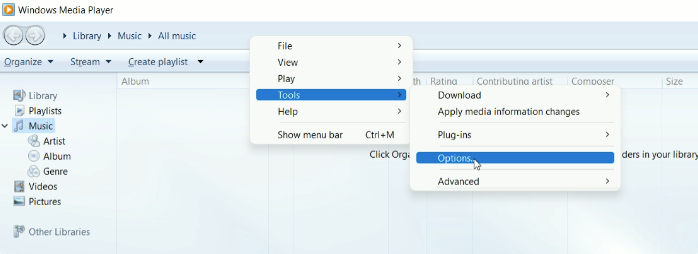
Step 3. Click on the Apply button to begin the codecs update process. After installing the codec updates, restart Windows Media Player to ensure the changes take effect.
Fix 2. Update Windows Media Player
It's essential to ensure you have the latest version of Windows Media Player installed. Microsoft regularly releases updates to address compatibility issues and enhance functionality. You can update Windows Media Player by following:
Step 1. Open Windows Media Player and right-click on the top blank area to choose Show menu bar.
Step 2. Go to Help > Check for Updates on the menu bar to update Windows Media Player.
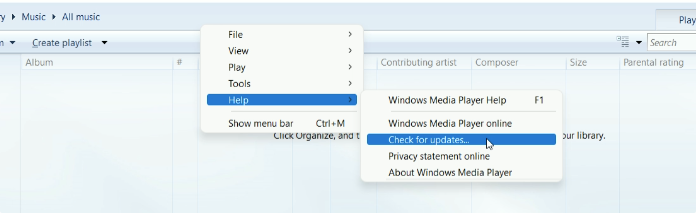
Share this guide to help more people.
Fix 3. Check File Integrity
Confirm that the MP3 file is not corrupted by playing the MP3 file on another media player. If the file itself is corrupted, Windows Media Player will not play it.
Fix 4. Convert MP3 to other formats
If you cannot play an MP3 file, you can try to convert it to other formats like OGG, WAV, or WMA using a media converter. You can do it using a free online converter like Convertio.
Fix 5. Run Troubleshooter on Windows 11/10
Windows comes with the Troubleshoot tool to help you fix some system bugs with ease. You can go to Start > Settings, and search troubleshot in the search bar. Then, choose the Other troubleshooters option and Run Playing Audio.
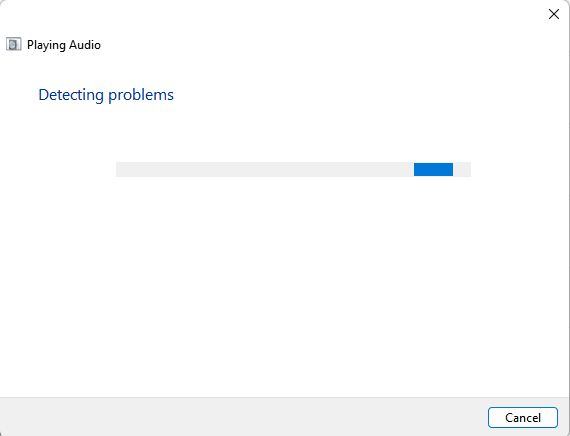
Fix 6. Reset or Clear Windows Media Player Library and Cache
Resetting or clearing the Windows Media Player library and cache can be a helpful troubleshooting step when dealing with playback issues, including problems with MP3 files.
Step 1. Open WMP and go to Tools > Advanced > Restore Media Library to reset the library.
Step 2. Then go to Tools > Options > Privacy, and click Clear History to clear the cache.
Fix 7. Reinstall Windows Media Player
Reinstalling Windows Media Player, you can fix some playing bugs when playing MP3 or other media files. A fresh installation ensures that all necessary files, codecs, and settings are correctly in place.
Step 1. Press Windows + I to open Settings and click on Apps in the left sidebar.
Step 2. Choose the Optional features and search Windows Media Player under the Installed features.
Step 3. Click the drop-down arrow and select Uninstall.
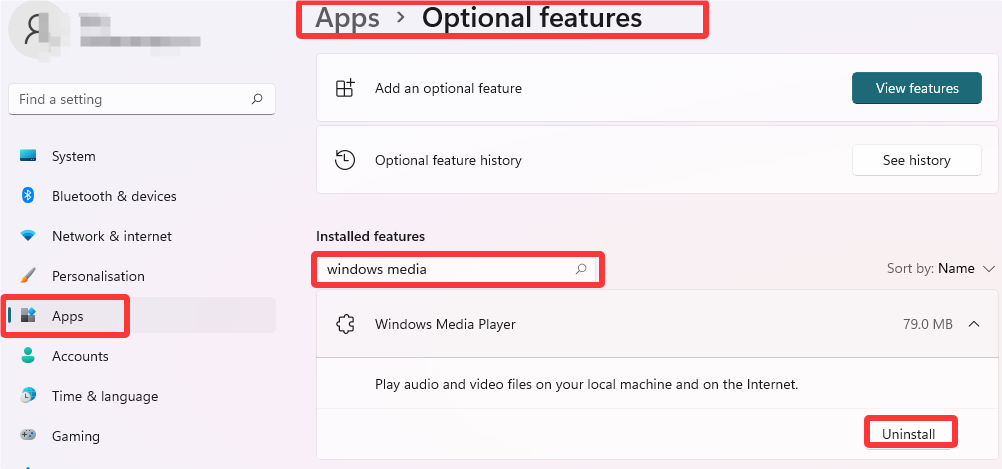
Step 4. Click Add an optional feature at the top of the page and search for Windows Media Player. Check the box next to it and click Install.
Fix 8. Update Windows
If you still can't play MP3 after reinstalling or updating your Windows Media Player, please update your Windows system directly. Windows updates often include improvements and bug fixes that can resolve media playback issues.
You can go to Start > Settings > Windows Update > Check for updates to update your Windows OS.
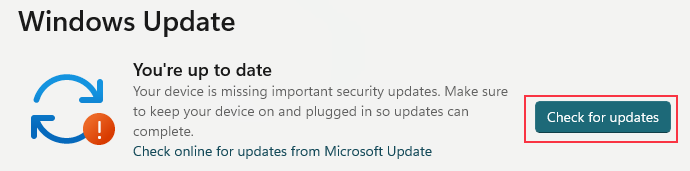
Share this guide to help more people.
Play MP3 via Windows Media Player Alternative
Still cannot fix the Windows Media Player will not play MP3 files problem? You can use a Windows Media Player alternative that can play MP3 files without issues. EaseUS RecExperts is one of the ideal media players and recorders for seamless MP3 playback. It is designed to play a wide range of audio and video formats, including MP3, WAV, FLAC, and more. With it, you can play media files smoothly without downloading other codecs. It's a great audio and video player for Windows and Mac.
Additionally, it's also a powerful screen recorder that you can use to capture screen, webcam, and audio(both system and microphone) in high quality. That means you can easily record meetings, gameplay, music, or other content you want to save.
Key features
- Supports various file formats like MP3, AAC, WAV, OGG, FLAC, MP4, MOV
- Supports 0.5x, 0.75x, 1.0x, 1.25x, 1.5x, 2.0x playing speed
- Built-in edit tools like trim and transcribe audio files, or add watermarks to videos
Step 1. Open EaseUS RecExperts, then go to My Library > Import and select the video or audio file you want to play.
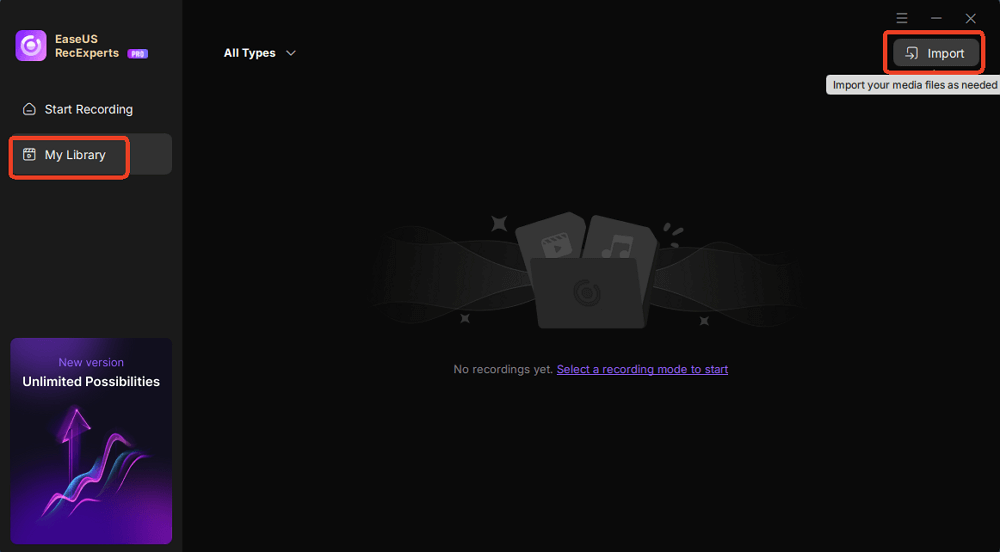
Step 2. Once imported, the file will appear in the media list. Double-click it to open.
Step 3. The media will start playing. You can adjust the playback speed as needed.
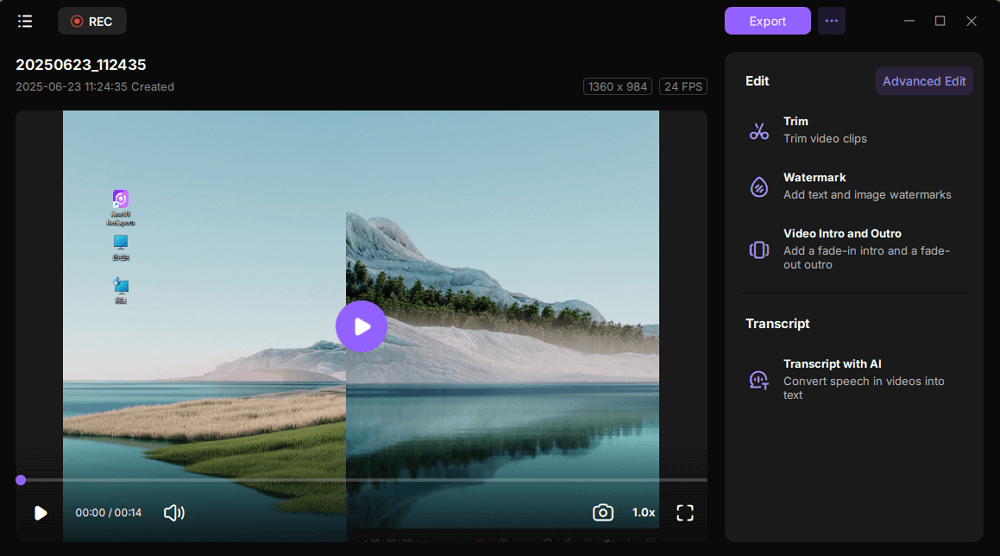
Share this guide to help more people.
Conclusion
By following these solutions above, you can resolve the issue of Windows Media Player not playing MP3 files. If the problem is still not resolved, EaseUS RecExperts is a fantastic alternative. RecExperts offers a seamless and enjoyable media playback experience with its comprehensive compatibility, such as easy to use and support multi-format.
Hit the button below to download and try it to play MP3 and other media files.
Windows Media Player Won't Play MP3 FAQs
1. Can you record on Windows Media Player?
Unfortunately, Windows Media Player doesn’t have a built-in recording feature. If you need to screen record on your Windows PC, you can use a third-party screen recorder like EaseUS RecExperts.
2. What formats does Windows Media Player support?
Windows Media Player supports various media formats like MP3, WAV, WMA, AVI, WMV, MPEG, MOV, MP4.
EaseUS RecExperts

One-click to capture anything on screen!
No Time Limit, No watermark
Start Recording