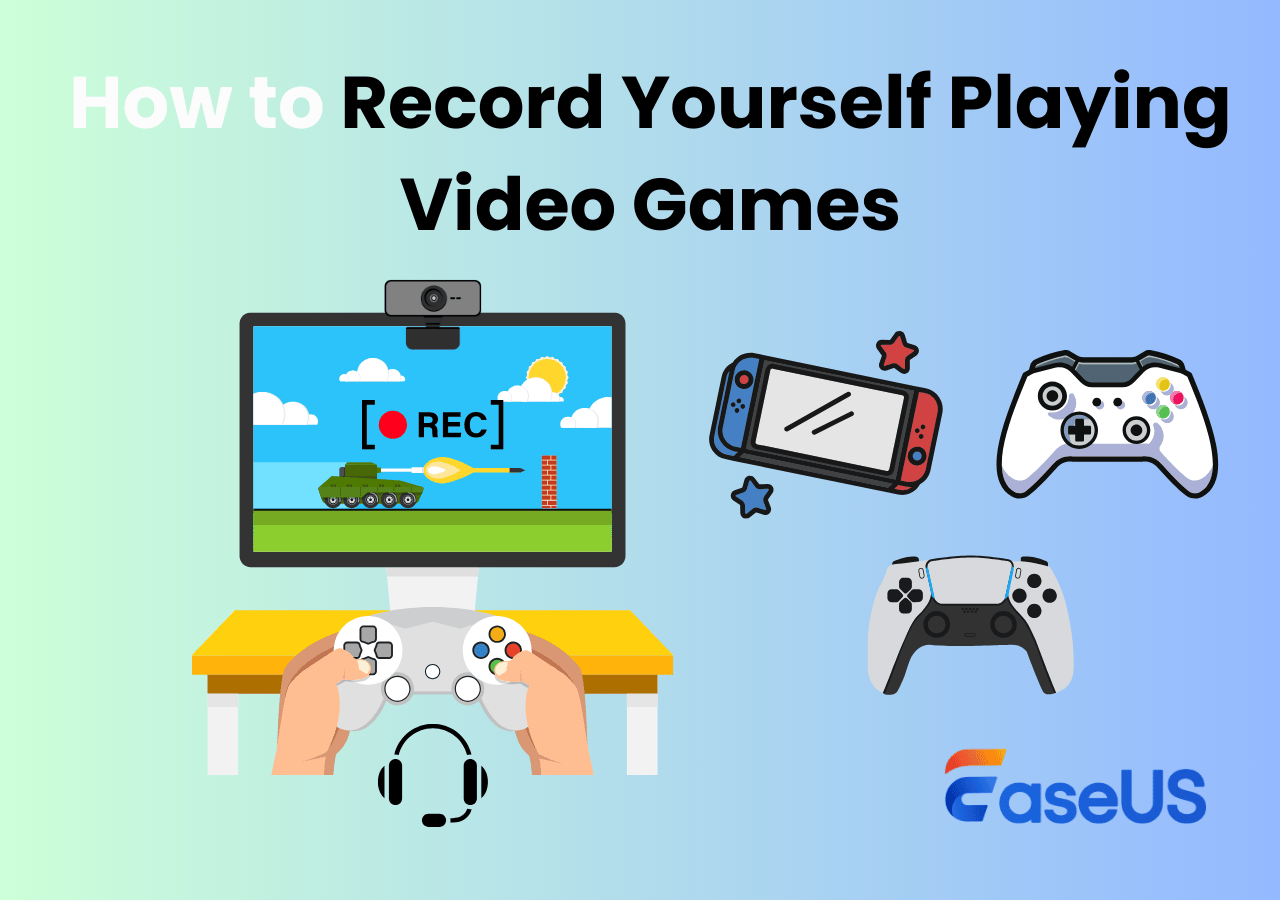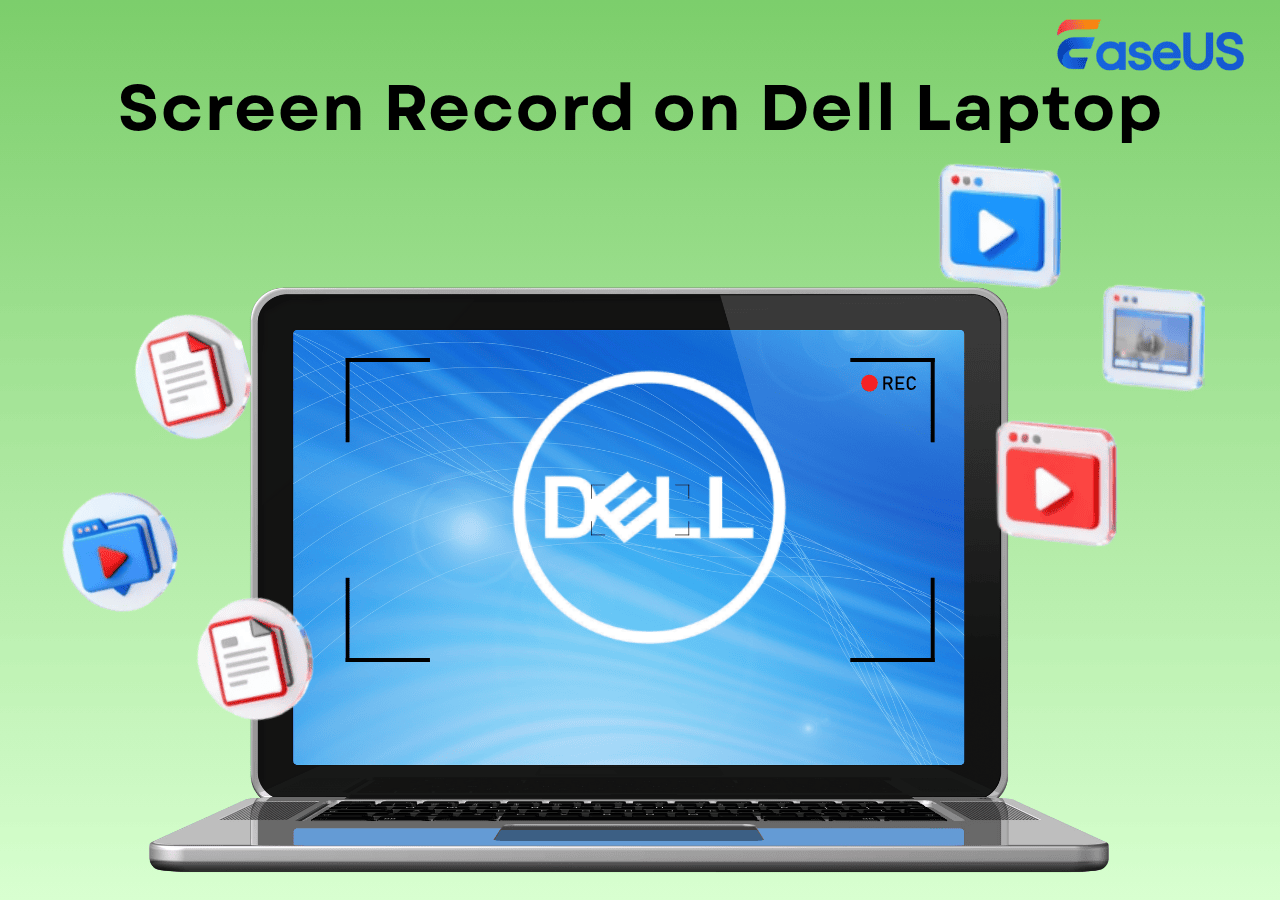-
![]()
Daisy
Daisy is the Senior editor of the writing team for EaseUS. She has been working in EaseUS for over ten years, starting from a technical writer to a team leader of the content group. As a professional author for over 10 years, she writes a lot to help people overcome their tech troubles.…Read full bio -
Jane is an experienced editor for EaseUS focused on tech blog writing. Familiar with all kinds of video editing and screen recording software on the market, she specializes in composing posts about recording and editing videos. All the topics she chooses …Read full bio
-
![]()
Alin
Alin is an experienced technical blog writing editor. She knows the information about screen recording software on the market, and is also familiar with data cloning and data backup software. She is expert in writing posts about these products, aiming at providing users with effective solutions.…Read full bio -
Jean is recognized as one of the most professional writers in EaseUS. She has kept improving her writing skills over the past 10 years and helped millions of her readers solve their tech problems on PC, Mac, and iOS devices.…Read full bio
-
![]()
Jerry
Jerry is a fan of science and technology, aiming to make readers' tech life easy and enjoyable. He loves exploring new technologies and writing technical how-to tips. All the topics he chooses aim to offer users more instructive information.…Read full bio -
![]()
Rel
Rel has always maintained a strong curiosity about the computer field and is committed to the research of the most efficient and practical computer problem solutions.…Read full bio -
![]()
Gemma
Gemma is member of EaseUS team and has been committed to creating valuable content in fields about file recovery, partition management, and data backup etc. for many years. She loves to help users solve various types of computer related issues.…Read full bio -
![]()
Shelly
"I hope my articles can help solve your technical problems. If you are interested in other articles, you can check the articles at the bottom of this page. Similarly, you can also check my Twitter to get additional help."…Read full bio
Page Table of Contents
0 Views |
0 min read
Battlefield 6, also known as BF6, delivers intense, fast-paced combat that fans are eager to relive and share. With the Open Beta launching on August 7 and the official release set for October 10, 2025, it has already become Steam's most popular Battlefield title, peaking at over 330,000 concurrent players according to GameRadar+. To preserve every epic kill, flawless strategy, and cinematic moment, players are turning to the best Battlefield 6 clipping software for stunning, share-ready recordings.
How Do We Choose the Best BF6 Screen Recorder?
Battlefield 6, releasing on PlayStation 5, Windows, and Xbox Series X/S, pushes hardware to its limits with large-scale maps, dynamic destruction, and high-fidelity graphics. These demanding system requirements mean your clipping tool must record smoothly without compromising FPS.
When selecting the best BF6 clipping software, look for a 60fps screen recorder that supports high-resolution capture, minimal performance impact, customizable hotkeys, and compatibility with your GPU (NVIDIA, AMD, or Intel).
The ideal Battlefield 6 clipping software should balance quality and efficiency, ensuring every highlight is saved without stutter or frame drops.
- PC system requirements for Battlefield 6 from EA Help:
-
👉Minimum: an Intel Core i5-8400 or AMD Ryzen 5 2600 processor, an Nvidia GeForce RTX 2060 or AMD Radeon RX 5600 XT graphics card, 16GB of RAM, and Windows 10 operating system. The game also requires 55GB of available storage space and DirectX 12.
👉Recommended: an Intel Core i7-10700 or AMD Ryzen 7 3700X processor, 16 GB of RAM, and an NVIDIA GeForce RTX 3060 Ti or AMD Radeon RX 6700 XT graphics card. A 64-bit Windows 11 operating system, 80 GB of available storage space, and DirectX 12 are also required.
Share this post to help more users!
6 Best Battlefield 6 Clipping Software
From beginners to pro streamers, these top Battlefield 6 clipping software options deliver smooth, high-quality captures across platforms, ensuring every intense moment is saved and share-ready.
1. EaseUS RecExperts
- Compatibility: Windows, macOS, PS5, Xbox (via capture card)
- Best for: Players who want an easy, all-in-one screen recorder with strong editing tools
EaseUS RecExperts is an all-in-one screen recording software designed to meet the needs of modern gamers. For Battlefield 6, where large-scale battles, fast-paced firefights, and cinematic destruction demand precise timing, this tool ensures every moment is recorded without lag or stutter.
Its lightweight performance makes it ideal for BF6's demanding graphics, while its flexible capture options - full screen, specific window, or custom area - let you record video games for highlights, tutorials, or full-match archives.

⭐Key Features
- Record up to 4K resolution and 144 fps
- Capture gameplay, webcam, and system/mic audio simultaneously
- Built-in editor for trimming, merging, and quick export
- Scheduled recording and auto-stop functions
- Supports multiple output formats (MP4, AVI, MOV, etc.)
✅Pros
- Intuitive interface, easy for beginners to master
- Minimal performance impact on high-demand games like BF6
- Cross-platform capability via capture card for consoles
- Integrated editing tools for quick post-production
❌Cons
- Some advanced features require a paid license
- Editing capabilities are limited compared to dedicated video editors
- Pro Tips:
-
1. According to BF6 Destruction, you can play and record Battlefield gameplay; then, share your destruction video on social media to get Battlefield destruction receipts!
2. If you cannot record BF6 properly, try reinstalling Battlefield 6 and check if the screen capture is blocked.
2. NVIDIA ShadowPlay
- Compatibility: Windows PCs with NVIDIA GeForce GTX 600 series or newer GPUs
- Best for: Gamers with NVIDIA graphics cards who want seamless, low-impact Battlefield 6 gameplay capture
NVIDIA ShadowPlay is a hardware-accelerated screen recording feature built into GeForce Experience, optimized for gamers looking to capture Battlefield 6 without sacrificing performance.
Leveraging your GPU's dedicated encoder, ShadowPlay screen recorder hotkeys record high-quality gameplay at up to 4K resolution with minimal frame drops, essential for capturing fast-paced BF6 moments. Its Instant Replay mode allows you to save the last few minutes of gameplay on demand, perfect for clipping unexpected kills or strategies during hectic battles.
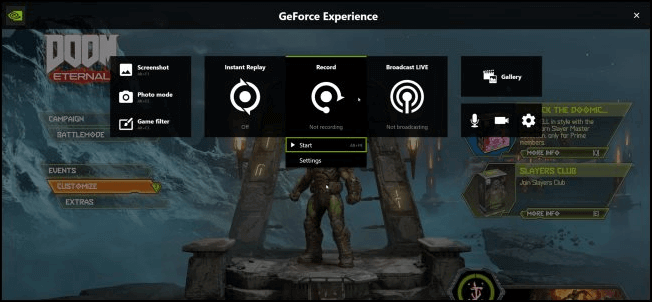
⭐Key Features
- GPU-accelerated recording for low performance impact
- Instant Replay, manual recording, and broadcast live streaming
- Support for 4K resolution at 60 FPS
- Easy sharing directly to social platforms
- Minimal setup required via GeForce Experience
✅Pros
- Almost zero FPS impact thanks to hardware encoding
- Instant Replay captures highlights retroactively
- Free for NVIDIA GPU owners
- Simple and user-friendly interface
❌Cons
- Only available on NVIDIA GPUs
- Requires third-party software for advanced editing
- Some users report occasional issues with desktop capture or game compatibility
- Pro Tips:
-
1. Many players reported that they have experienced Battlefield 6 automatically disabling Instant Replay with a message that the game is blocking desktop capture.
2. A helpful workaround is to enable Instant Replay and desktop capture before launching Battlefield 6, then start recording. Once in-game, stop the recording; this keeps Instant Replay running in the background.
3. Additionally, disabling Discord Overlay before using ShadowPlay can resolve conflicts and allow recording.
3. Steam Overlay
- Compatibility: PC (Steam version of Battlefield 6)
- Best for: Players wanting a built-in, hassle-free recording solution without extra software
Steam Overlay is a built-in interface that lets you record Stream video game footage directly while playing Battlefield 6. Since it operates within the Steam client itself, it bypasses many common anti-capture restrictions, offering reliable recording and easy sharing.
Players can use simple hotkeys to start and stop recordings or save recent gameplay clips, making it perfect for capturing spontaneous BF6 moments without performance loss or complicated setup.
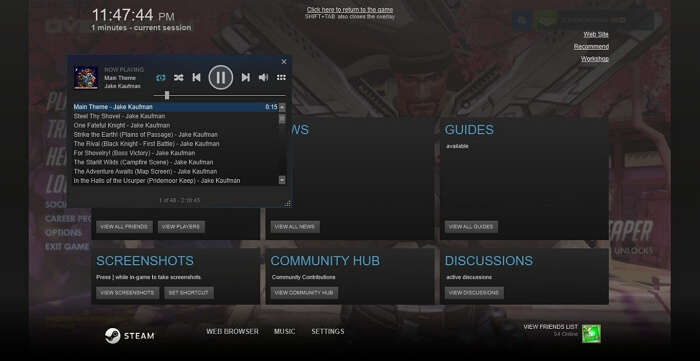
⭐Key Features
- Records gameplay with minimal impact on performance
- Supports instant replay and manual recording
- Easy access via Shift + Tab overlay interface
- Clips automatically saved and easy to share within Steam community
- No need for third-party software installation
✅Pros
- Seamless integration with Steam games like Battlefield 6
- Low system overhead ensures smooth gameplay and recording
- Simple to use with minimal setup
- Free with Steam
❌Cons
- Only available for Battlefield 6 on Steam platform
- Feature set less comprehensive than dedicated recording software
Share this post to help more users!
4. Game Bar
- Compatibility: Windows 10 and 11 PCs
- Best for: Casual players who want quick, built-in recording without extra installs
Windows Game Bar recording is built into Windows 10 and 11, making it an accessible choice for Battlefield 6 players. It allows easy capture of gameplay clips and screenshots without affecting game performance significantly.
With customizable shortcuts and overlay widgets, users can instantly record BF6 moments or use the Background Recording feature to save recent highlights automatically, ideal for clipping unexpected plays.
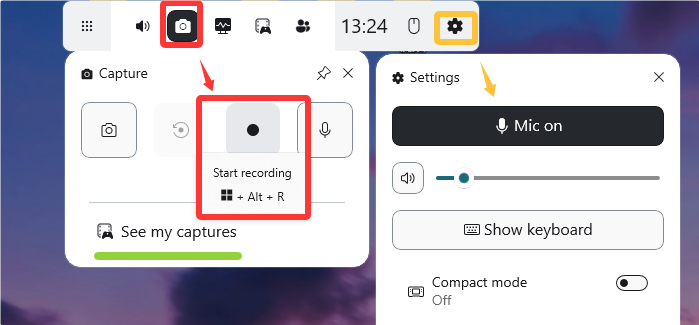
⭐Key Features
- Quick access with Windows + G shortcut
- Background recording and manual capture
- Audio controls for game and microphone
- Performance metrics overlay (FPS, CPU, GPU)
- Direct sharing to Xbox Social and other platforms
✅Pros
- Pre-installed on Windows, no downloads needed
- Lightweight with minimal impact on FPS
- User-friendly interface suitable for beginners
- Good integration with Xbox Live and Microsoft ecosystem
❌Cons
- Limited to Windows platform only
- Fewer editing options compared to dedicated software
- Some users report occasional recording glitches with newer games like BF6
5. OBS Studio
- Compatibility: Windows, macOS, Linux
- Best for: Advanced users and streamers seeking full customization and high-quality Battlefield 6 recordings
OBS Studio is a powerful, open-source screen recorder and streaming software widely used by gamers and content creators. For Battlefield 6 players, OBS offers flexible capture modes, such as game capture, window capture, and display capture, to suit different setups and bypass some in-game recording restrictions.
Its support for custom plugins and scenes makes it perfect for creating professional-grade clips, live streams, and tutorials. Though it has a steeper learning curve, its zero cost and extensive features make it a top choice for dedicated BF6 recording.
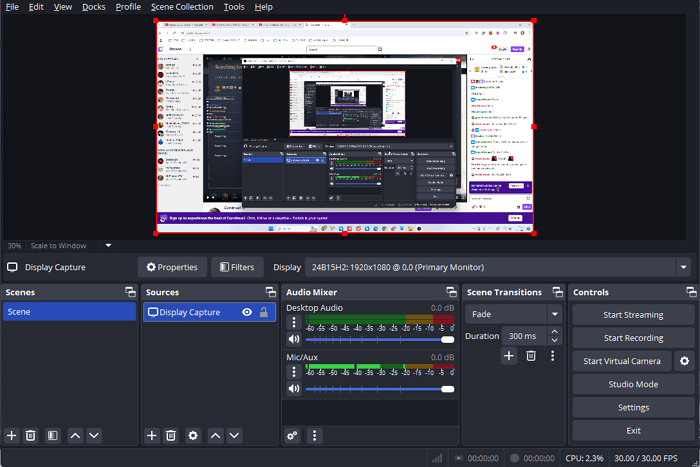
⭐Key Features
- Supports unlimited scenes and sources for dynamic recording
- High-quality capture up to 4K resolution with adjustable bitrate
- Real-time video and audio mixing
- GPU and CPU optimized encoding options (NVENC, x264)
- Supports live streaming to multiple platforms
✅Pros
- Free and open-source with a large community
- Highly customizable for tailored recording and streaming
- Regular updates and plugin support enhance functionality
- Compatible across multiple operating systems
❌Cons
- Can be complex for beginners to configure
- Potential compatibility issues with some games' anti-capture protections
- Requires manual setup and optimization for best performance
6. Streamlabs
- Compatibility: Windows, macOS
- Best for: Streamers and gamers who want an all-in-one recording and broadcasting solution for Battlefield 6
Streamlabs is a user-friendly streaming and recording software built on the OBS engine, tailored for gamers who want quick setup and integrated tools. For Battlefield 6 players, Streamlabs offers seamless gameplay capture with customizable overlays, alerts, and chat integration.
It supports high-quality recording and instant clipping, making it ideal for sharing BF6 highlights in real time. Its built-in editor and cloud backup options enhance content management, providing a smooth workflow from recording to publishing.
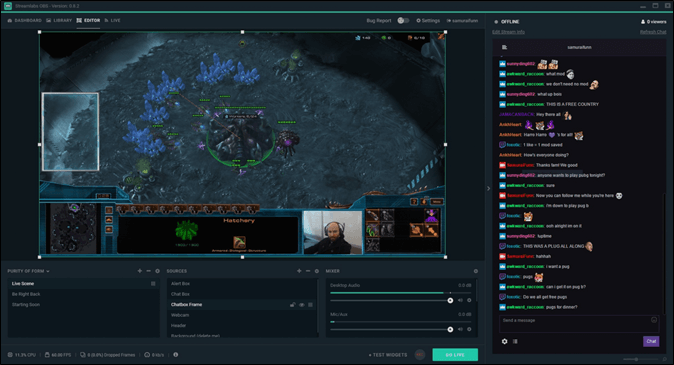
⭐Key Features
- Easy one-click recording and streaming setup
- Integrated alerts, widgets, and overlays customization
- Instant replay and clip saving functionality
- Cloud backup and multi-platform streaming support
- Supports 4K capture and customizable bitrate
✅Pros
- Beginner-friendly with streamlined UI
- Rich features for content creators beyond just recording
- Frequent updates and strong community support
- Cloud backup secures recordings automatically
❌Cons
- Slightly heavier resource usage than vanilla OBS
- Some premium features require subscription
- Limited macOS support compared to Windows
Share this post to help more users!
Further Reading: How to Fix BF6 Blocking Screen Capture or Screen Share
BF6 is blocking screen capture. I can't screenshare my gameplay to my friends or capture it in any way. Please help! Reddit
Many Battlefield 6 players face challenges with the game's built-in protections that block screen capture and sharing tools. If you encounter issues like Instant Replay being disabled or recording black screens, don't worry: there are proven workarounds.
1. Reinstall Battlefield 6: A full reinstall can resolve corrupted files or misconfigurations that cause capture issues.
2. Run your clipping software as Administrator: Grants higher permissions to bypass game restrictions.
3. Disable conflicting overlays: Turn off Discord, Steam, and other overlays that might interfere with recording tools like NVIDIA ShadowPlay or OBS.
4. Switch display modes: Toggle between fullscreen, windowed, and borderless windowed modes to improve compatibility with capture software.
5. Pre-enable recording features: For NVIDIA ShadowPlay, activate Instant Replay and desktop capture before launching BF6; start and stop recording after entering the game to keep Instant Replay active.
6. Update GPU drivers and recording software: Keep all drivers and tools up-to-date for best performance and compatibility.
7. Use capture cards for consoles: When recording on PS5 or Xbox, capture cards help bypass console recording restrictions.
Conclusion
Choosing the right Battlefield 6 clipping software is essential to capture every thrilling moment without sacrificing performance. Whether you prefer the lightweight ease of EaseUS RecExperts, the hardware-accelerated power of NVIDIA ShadowPlay, or the deep customization of OBS Studio, there's a tool suited for every BF6 player.
Keep in mind common capture issues caused by BF6's protections and apply the recommended fixes to enjoy seamless recording and sharing. Start clipping your Battlefield 6 highlights today with confidence!
Battlefield 6 Clipping Software FAQs
1. Can I use OBS Studio to record Battlefield 6 without lag?
Yes, OBS Studio supports BF6 recording, but proper setup is crucial. Use game capture mode, run OBS as administrator, and disable conflicting overlays to minimize lag and capture issues.
2. Why does Battlefield 6 block my screen capture software?
BF6 includes anti-capture measures to prevent unauthorized recording and sharing. This can cause features like Instant Replay to disable or result in black screen recordings. Following workarounds like disabling overlays or switching display modes usually helps.
3. Is NVIDIA ShadowPlay free to use with Battlefield 6?
Yes, ShadowPlay is free for users with NVIDIA GPUs and offers low-impact, high-quality gameplay recording optimized for BF6.
4. How can I record Battlefield 6 gameplay on consoles like PS5 or Xbox?
Use a capture card connected to your console and PC to record or stream gameplay. Some software like EaseUS RecExperts supports capture card input for seamless recording.
5. What should I do if my Battlefield 6 recording keeps stopping unexpectedly?
Try reinstalling BF6, updating your GPU drivers, disabling overlays, running recording software as administrator, and switching game display modes to fix capture interruptions.
Share this post to help more users!
EaseUS RecExperts

One-click to capture anything on screen!
No Time Limit, No watermark
Start Recording