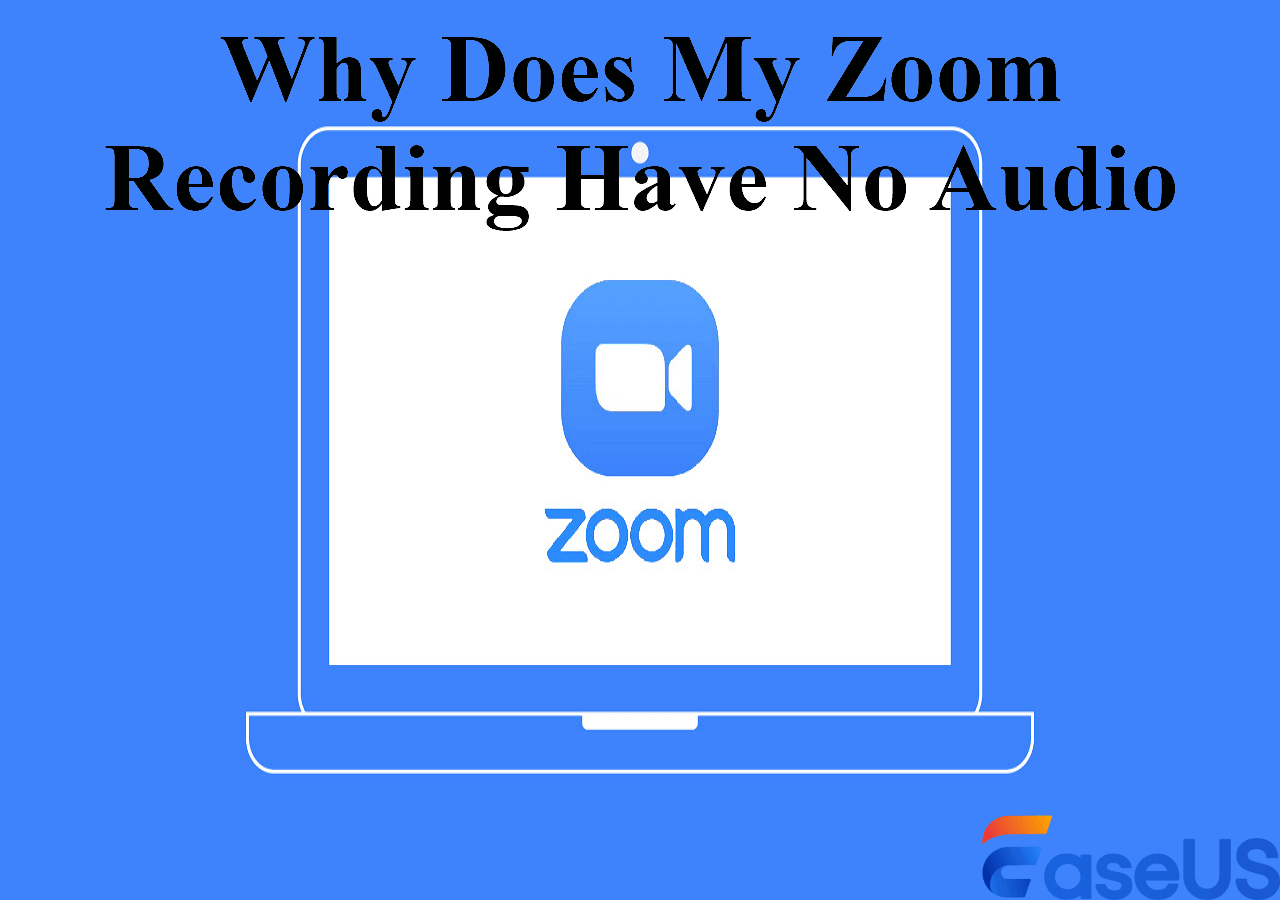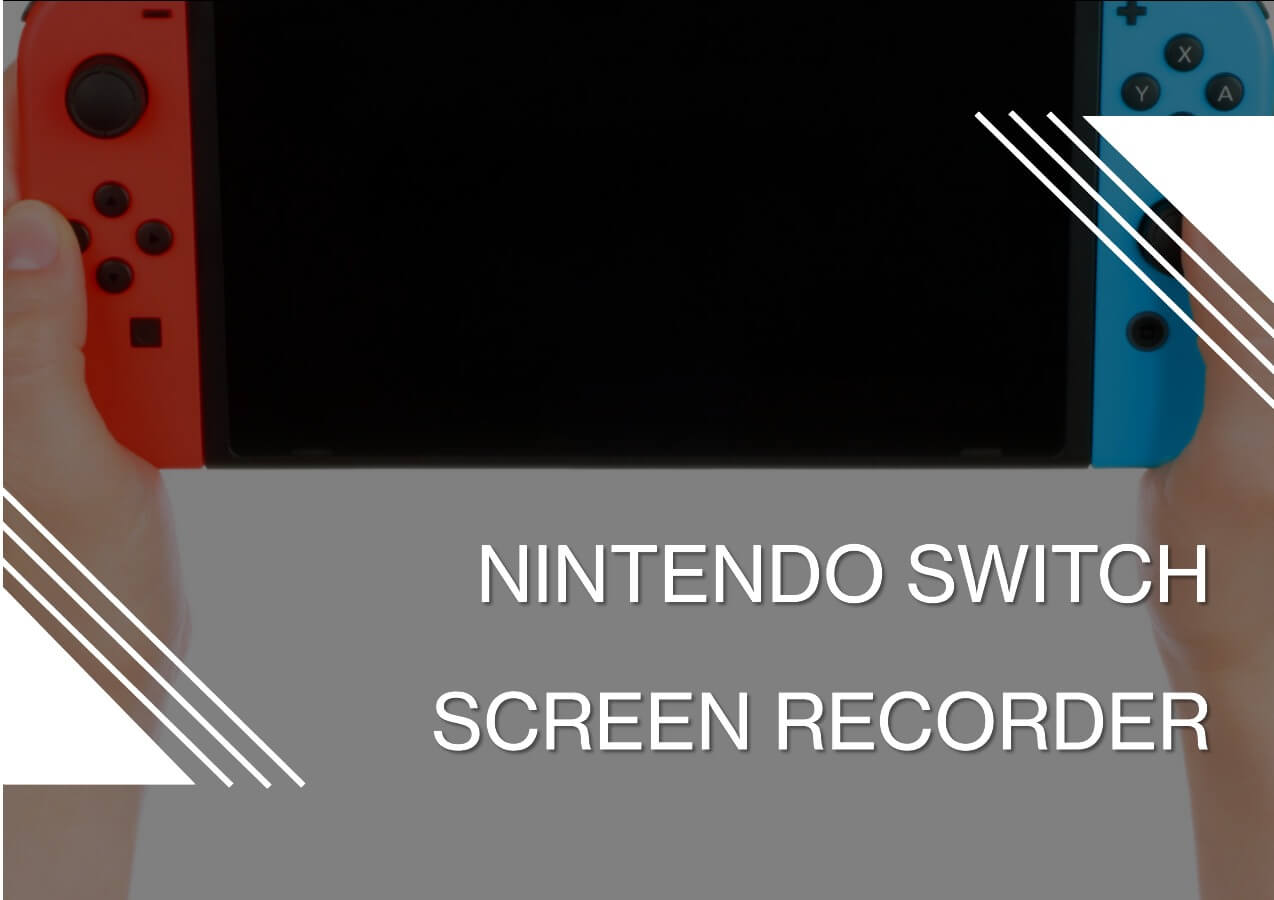-
![]()
Daisy
Daisy is the Senior editor of the writing team for EaseUS. She has been working in EaseUS for over ten years, starting from a technical writer to a team leader of the content group. As a professional author for over 10 years, she writes a lot to help people overcome their tech troubles.…Read full bio -
Jane is an experienced editor for EaseUS focused on tech blog writing. Familiar with all kinds of video editing and screen recording software on the market, she specializes in composing posts about recording and editing videos. All the topics she chooses …Read full bio
-
![]()
Melissa Lee
Melissa Lee is an experienced technical blog writing editor. She knows the information about screen recording software on the market, and is also familiar with data cloning and data backup software. She is expert in writing posts about these products, aiming at providing users with effective solutions.…Read full bio -
Jean is recognized as one of the most professional writers in EaseUS. She has kept improving her writing skills over the past 10 years and helped millions of her readers solve their tech problems on PC, Mac, and iOS devices.…Read full bio
-
![]()
Jerry
Jerry is a fan of science and technology, aiming to make readers' tech life easy and enjoyable. He loves exploring new technologies and writing technical how-to tips. All the topics he chooses aim to offer users more instructive information.…Read full bio -
Larissa has rich experience in writing technical articles. After joining EaseUS, she frantically learned about data recovery, disk partitioning, data backup, screen recorder, disk clone, and other related knowledge. Now she is able to master the relevant content proficiently and write effective step-by-step guides on various computer issues.…Read full bio
-
![]()
Rel
Rel has always maintained a strong curiosity about the computer field and is committed to the research of the most efficient and practical computer problem solutions.…Read full bio -
![]()
Gemma
Gemma is member of EaseUS team and has been committed to creating valuable content in fields about file recovery, partition management, and data backup etc. for many years. She loves to help users solve various types of computer related issues.…Read full bio
Page Table of Contents
0 Views |
0 min read
PAGE CONTENT:
The modern world thrives on online content. Every person with a smartphone wants to share videos with his social media or family circle. The video could be a travel vlog, technical discussion, movie review, or a casual chit, but the fact is almost everyone has become a streamer now. So it is getting more important to learn how to capture streaming video online.
For any streamer, it is essential to save his videos to improve the content quality. A recorded video is an incredible hack to detect the flaws in your storyline, dialogue delivery, and editing. Plus, it also saves memories of your work. This blog provided by EaseUS presents the best 10 online streaming video reorders recommended for you. So, let's go.
Best 10 Online Streaming Video Recorders Recommended
To give you the best 10 online streaming video recorders, we have done some tests to find the best. Here is an information table of our test. Read through, I'm sure that you can find the most suitable online recorder for streaming video for you.
| 🔢How many tested | 26 online recorder |
| 🧑🏻🤝🧑🏻Selected for | Beginners in online streaming record |
| 💎What we value | User-friendliness, recording fluency, quality, screen and webcam recording |
| 🥇Most recommended | EaseUS Online Screen Recorder |
1. EaseUS Online Screen Recorder⭐⭐⭐⭐⭐
The EaseUS Online Screen Recorder is our first choice for high-quality recording. It can record all streaming videos without any watermark. The tool provides efficient results with very high video quality. The online screen recorder is compatible with Chrome, Firefox, Edge, Safari, and Opera browsers. The interface is simple and easy to understand.
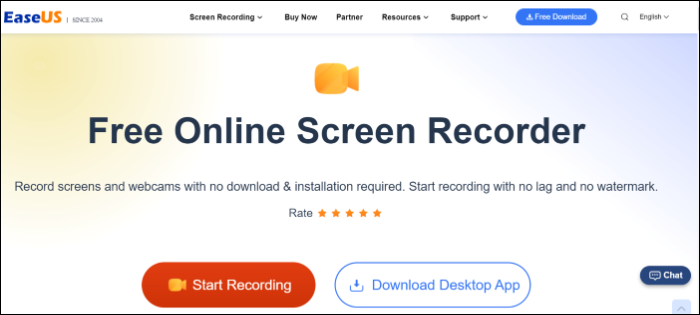
It provides four types of recording; Screen Recording, Windows Recording, Webcam Recording, and Audio Recording. The tool can record online meetings, unlimited online games, tutorials, and all other streaming videos. For advanced recording and editing features, you can download its desktop version supporting Windows and Mac operating systems.
🖥️Compatibility: All web browsers
🍃Key Features
- Supports 4K/8K Video Resolutions
- Record with noise cancellation
- Unlimited recordings without any premium account
- Record with no watermark on Tiktok and other streaming sites
⭕Pros
- High-quality video recordings
- Simple and Easy to use
- No downloads required
❌Cons
- Output only in webM format
💰Price: Free to use
2. Clipchamp⭐⭐⭐
Clipchamp is a simple yet powerful screen recorder. It offers both screen and webcam options for recording streaming videos. It is compatible with web browsers, Windows, and Mac operating systems. You can capture a screen with or without audio as per requirement. The maximum video length offered by Clipchamp is 30 minutes. For greater length, you need to make multiple videos.
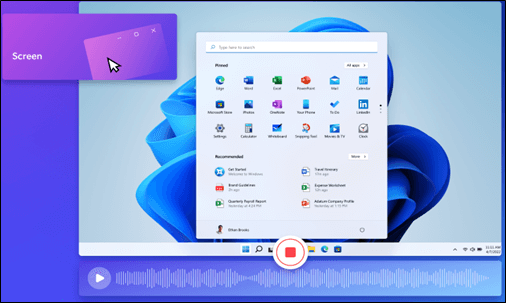
Clipchamp has a rigorous privacy policy, which ensures the safety of your personal information. The software also has room for personal branding. You can add customized text, logos, animations, and color schemes to a streaming video. However, it doesn't offer advanced video editing on Windows/Mac.
🖥️Compatibility: All web browsers, Windows and Mac
🍃Key Features
- Templates for all social media platforms
- Can offer 1080P Video quality
- Offers trimming option to remove unwanted parts
⭕Pros
- Simple and intuitive interface
- User friendly
- Quick and efficient video recording
❌Cons
- Not ideal for professional video making
💰Pricing: Free for web browsers
3. ScreenApp⭐⭐⭐
ScreenApp is a versatile online screen recorder for streaming videos. It can provide unlimited videos with no loss of quality. The maximum single video length is about 3 hours. The tool offers 3 modes; screen recording, webcam recording, and webcam + screen recordings. It also includes a trimming option to remove dull and boring parts. The videos can be stored in cloud storage.

ScreenApp offers a proctoring feature. With proctoring, you can invite others to record their screens and share the video on your cloud. It helps in managing organizational tasks. You can also add plug-ins for integrating screen recording into your website.
🖥️Compatibility: All web browsers
🍃Key Features
- You can transcribe your voice recordings into test
- Team Space to store and share your work with others
- Cloud backup to store and share recordings
⭕Pros
- Instant Recording
- Stylish interface
- 24/7 video access on all devices
❌Cons
- Lacks granular control on video and sound quality
💰Pricing: It has four modes; Starter, Growth, Business, and Custom. The pricing for the first three are; free, $7/month, and $15/month. The price of the custom model depends upon the required specs.
4. Panopto⭐⭐⭐⭐
Panopto is a video management software for educational institutes and business organizations worldwide. They use Panopto to create secure and sorted video libraries of their structural training and institutional knowledge. These libraries are editable; you can always add more videos to an existing source.

It has an online screen recorder coupled with a web-based editor. These tools make it easy to create and edit high-quality videos. As a streamer, you can use an online recorder to for capturing all streaming videos with ease. It can record streaming video sessions and conferences with ease.
🖥️Compatibility: All web browsers
🍃Key Features
- Offers Cloud storage for videos
- Reports engagement analytics
- Can integrate with existing systems
⭕Pros
- Comprehensive video management library
- Ideal for corporate communications
- Range of recording and editing features
❌Cons
- Not suitable for individual usage
💰Price: All prices are customized. Contact the official website for queries.
5. Webcamera.io⭐⭐⭐
Product URL:
As evident from the name, Webcamera.io specializes in webcam recordings. You can record fine-quality content with a good webcam and internet connection. The app is equally proficient in main-screen recordings. It allows great flexibility in audio and video settings. As a streamer, you can adjust the volume, length, and sound of recorded videos.

The app doesn't allow any third party to access your video. All data is encrypted, only accessible to you. The data can be saved on a personal computer, Google Drive, or drop box. All these features are free. You only need a laptop, a browser, and stable internet for recording any streaming video.
🖥️Compatibility: All web browsers
🍃Key Feature
- Mirror Mode available
- Provision to select Video quality
- Can increase/decrease echo effect
⭕Pros
- Simple interface
- Can record long videos
- Free to use
❌Cons
- It doesn't allow uninterrupted 4K/8K resolution videos
💰Price: Free to use
6. Veed⭐⭐⭐⭐
Veed is a versatile screen recorder. It can record high-quality videos with a screen and webcam. The free version can provide 1080p resolution along with basic editing options. The recorded videos can be shared without downloading.

Veed offers a range of layouts for recording video streams. You can do both audio and video recordings. You can also upload slides for educational and business videos. You can choose camera position and video overlaying as well. Another exciting feature is eye contact correction. You can redirect subtle movements to the primary camera to check whether you get professional results.
🖥️Compatibility: All web browsers, Windows and Mac
🍃Key features
- Built-in professional video editor
- Background noise remover for clear sound
- Magic Cut tool for video trimming
⭕Pros
- Complete screen recording solution
- Stylish interface
- Studio-quality Audio
❌Cons
- The auto-generated captions can be inaccurate
💰Price: It is available in Free, Basic, Pro, and Business modes. They charge $0/month, $12/month, $24/month, and $59/month, respectively.
7. Screencastify⭐⭐⭐
Screencastify is a simple but effective tool for all types of visual communication. Be it a professional meeting, lecture, or any recreational video, it can deliver magic. The device offers screen recordings, webcam recordings, and screen+ webcam recordings. As a streamer, you get high-quality recordings of your videos with no hiccups.
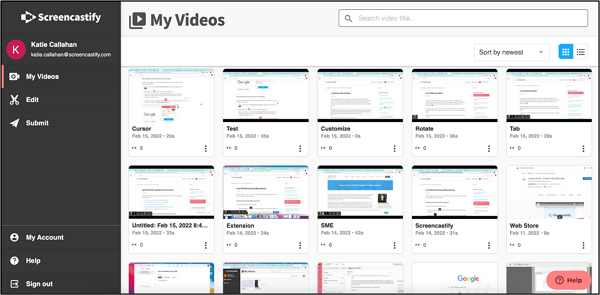
Thanks to its unapologetic security policy, all your data stays safe. The tool also offers a highlighting pen feature to highlight a point during the video. It has a Watch Page Feature, which helps to see the number of visitors and their watch time on your shared recordings.
🖥️Compatibility: Devices running the desktop version of Chrome
🍃Key Features
- Option to build a personal video library
- Chrome Extension is also available
- Video Enhancement Features
⭕Pros
- Simple and quick recordings
- Can record video of any length
- User-friendly interface
❌Cons
Doesn't produce studio-quality voice
💰Price: Available in Free, Starter, and Pro Modes. They cost $0/month, $7/month, and $10/month, respectively
8. Screencast-O-Matic⭐⭐⭐
Also known as Screen Pal, Screenshot-O-Matic is a world-class screen recorder. It offers screen, webcam, and screen+ webcam recording features. You can select any mood as per the recording requirement. You can record any specific part of the screen for recording. It also allows you to resize the captured video of your stream.

The tool doesn't add a watermark to any video. It allows you to add music to your recorded video. You can also add animated Gifs with up to 4K Resolution quality. It includes an option to remove background noise to give studio-quality sound on output. The feature removes all unnecessary background voices.
🖥️Compatibility: Windows, Mac, and Chromebook
🍃Key Features
- Can add audio narrations
- Built-in video trim feature
- Option to draw shapes and add texts
⭕Pros
- Green Screen effect
- Intuitive interface
- Supports MP4,4K, HD, or standard definition quality
❌Cons
- Prone to crashes
💰Price: It offers Solo Deluxe, Solo Premiere, Solo Max, and Team Business plan for business and education. For business, it charges $3/month, $6/month, $10/month and $8/month.
9. RecordCast⭐⭐⭐⭐
RecordCast believes in efficient and quick video recording. It allows you to capture screen, webcam, and screen + webcam. The software provides a one-window solution for recording any stream videos. After RecordCast, you don't need to install any additional recording software. It is ideal for recording webinars, online games, voice calls, presentations, and video tutorials.
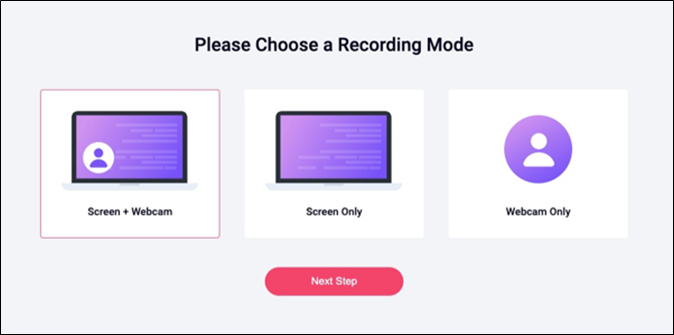
RecordCast isn't an oversized software. It puts very little pressure on the CPU and RAM. The tool also has a built-in editor for adding transitions, overlays, and other dynamic elements to the video.
🖥️Compatibility: Windows, Mac, Linux, and Chromebook
🍃Key Features
- Customized branding option
- Trim option available
- You can add text and filter on the video
⭕Pros
- 1080P Quality available
- Seamless working experience
- No premium subscription
❌Cons
- No background sound remover
💰Price: Free of Cost
10. Apowersoft⭐⭐
Apowersoft is our last choice for the day. The tool can capture streaming videos with ease. It offers all standard recordings; screen recording, webcam, and screen+ webcam. Regarding recording modes, it provides these four options; Full Scree, Custom Area, Around Mouse, and Select Window. You can choose any one based upon the requirement.

The tool also has a real-time Screencast Editor. This feature lets you add text, logos, annotations, and tag lines to a video. The software includes a separate professional video editor to facilitate trim, merge, and other editing features.
🖥️Compatibility: Mac, Android, and Windows
🍃Key Features
- Cloud video management
- Screen and Sound Synchronization
- Built-in video recorder
⭕Pros
- Simple and easy to use
- Professional quality audio and video
- Can save video in MP4, AVI, WMV, FLV, MKV, MOV, MPEG, VOB and WEBM
❌Cons
- The price is high
💰Price: the monthly version costs $19.95
How to Capture Streaming Video Online
So far, we have explained the software to capture streaming videos. In this article, we shall teach you how to use this software for recording the video. We will be using EaseUS Online Screen Recorder.
🎀Now follow these simple steps to use EaseUS Online Screen Recorder:
Step 1. Open to the site of EaseUS Online Screen Recorder. Click "Start Recording".
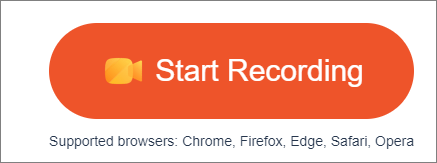
Step 2. Set up the recording. Select whether you need full-screen, webcam, and audio recordings. Allow the browser to access the webcam and system sounds.

Step 3. Select the "Start Recording" button and choose the area you'd like to record. After choosing, your recording has begun.
Step 4. If you want to stop recording, click the Stop button.
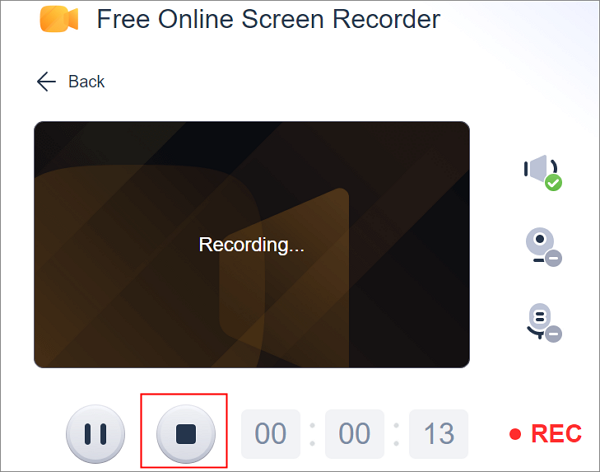
Step 5. Now, you can click the Save button like this to download your record.
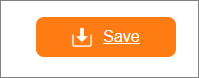
Conclusion
All streamers want to capture their streaming videos. It points out their flaws and shows room for improvement. Moreover, these videos can serve as great memories. In this article, we have presented the top 10 best tools for video streaming capture online.
The product URL, Introduction, interface, compatibility, key features, pros &cons, and pricing of each tool has been given. You can select any of the above tools to fulfill your requirement. Regarding efficiency and video quality, we recommend you use EaseUS Online Screen Recorder. Download it now and start upgrading your streaming content today.
FAQs
1. How do I record live streaming video on Chrome?
You can record live streaming video on Chrome using EaseUS Online Screen Recorder. Follow these simple steps:
Step 1. Play the video on Chrome.
Step 2. Go to EaseUS Online Screen Recorder and choose the recording type.
Step 3. Allow Chrome to access the webcam and Mic.
Step 4. Click Start Recording—once finished, press Stop.
Step 5. Export the file and download it on your system.
2. Can I record a streaming video on my phone?
Yes, you can record a streaming video on your phone. You can use streaming software like EaseUS Screen Recorder or Clipchamp.
EaseUS RecExperts

One-click to capture anything on screen!
No Time Limit, No watermark
Start Recording