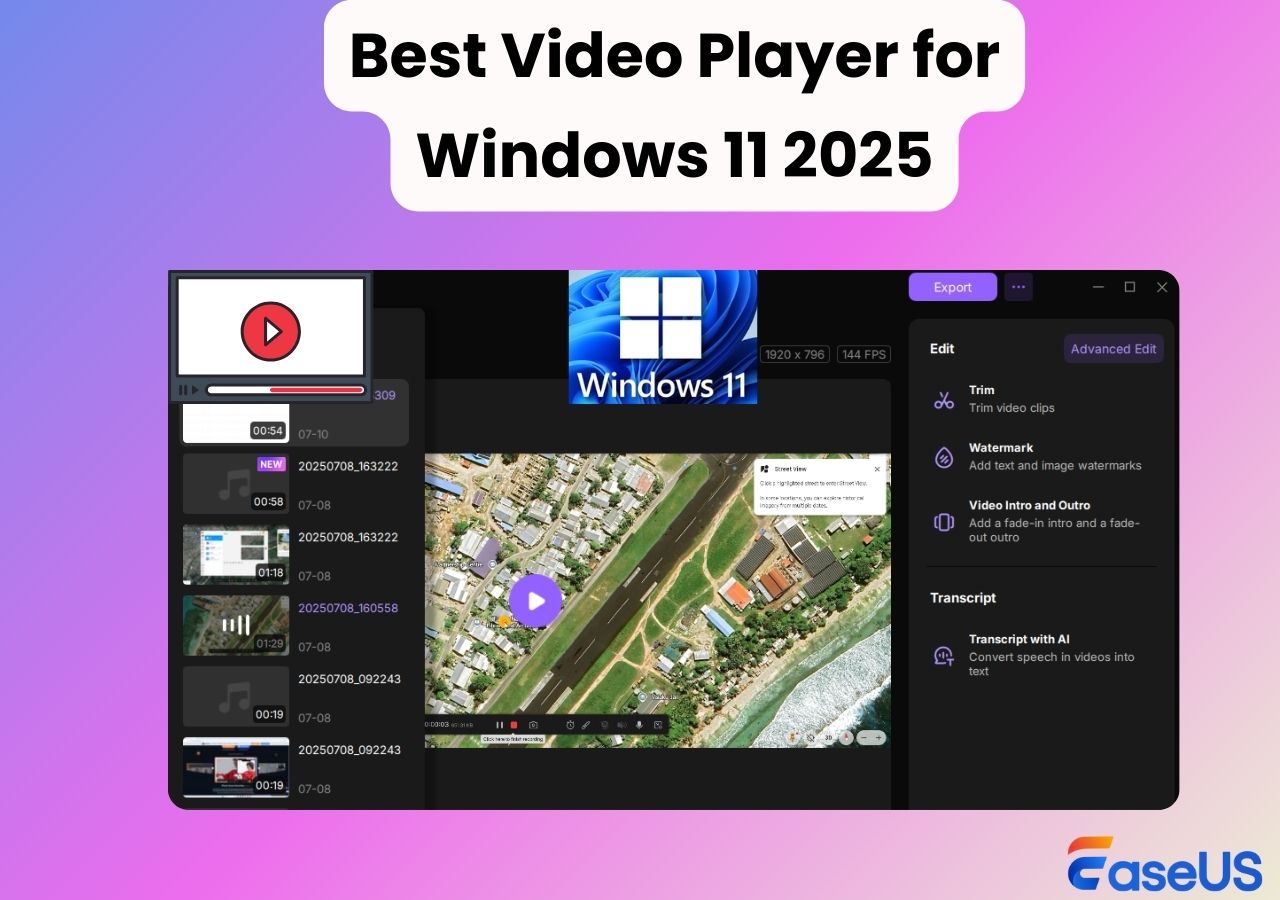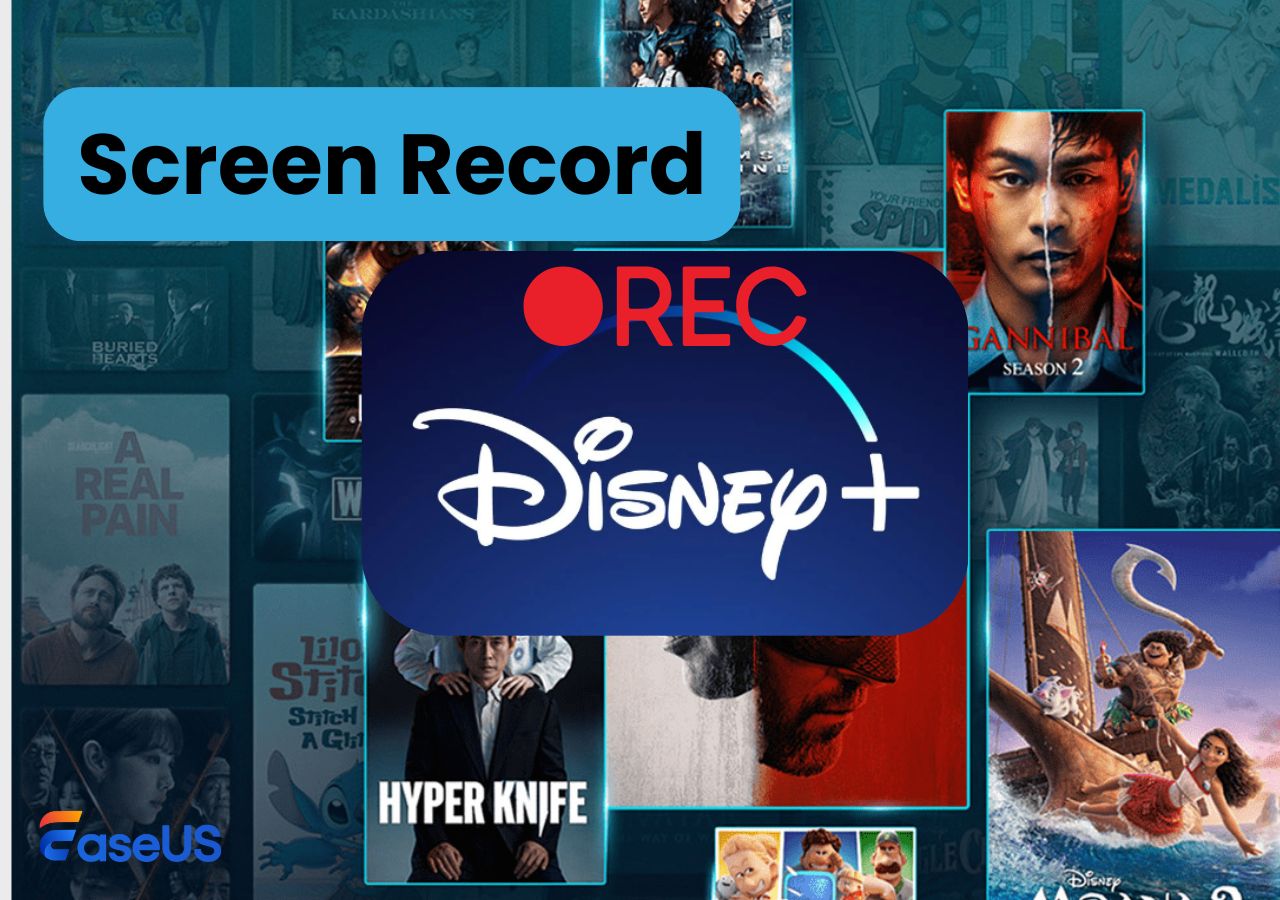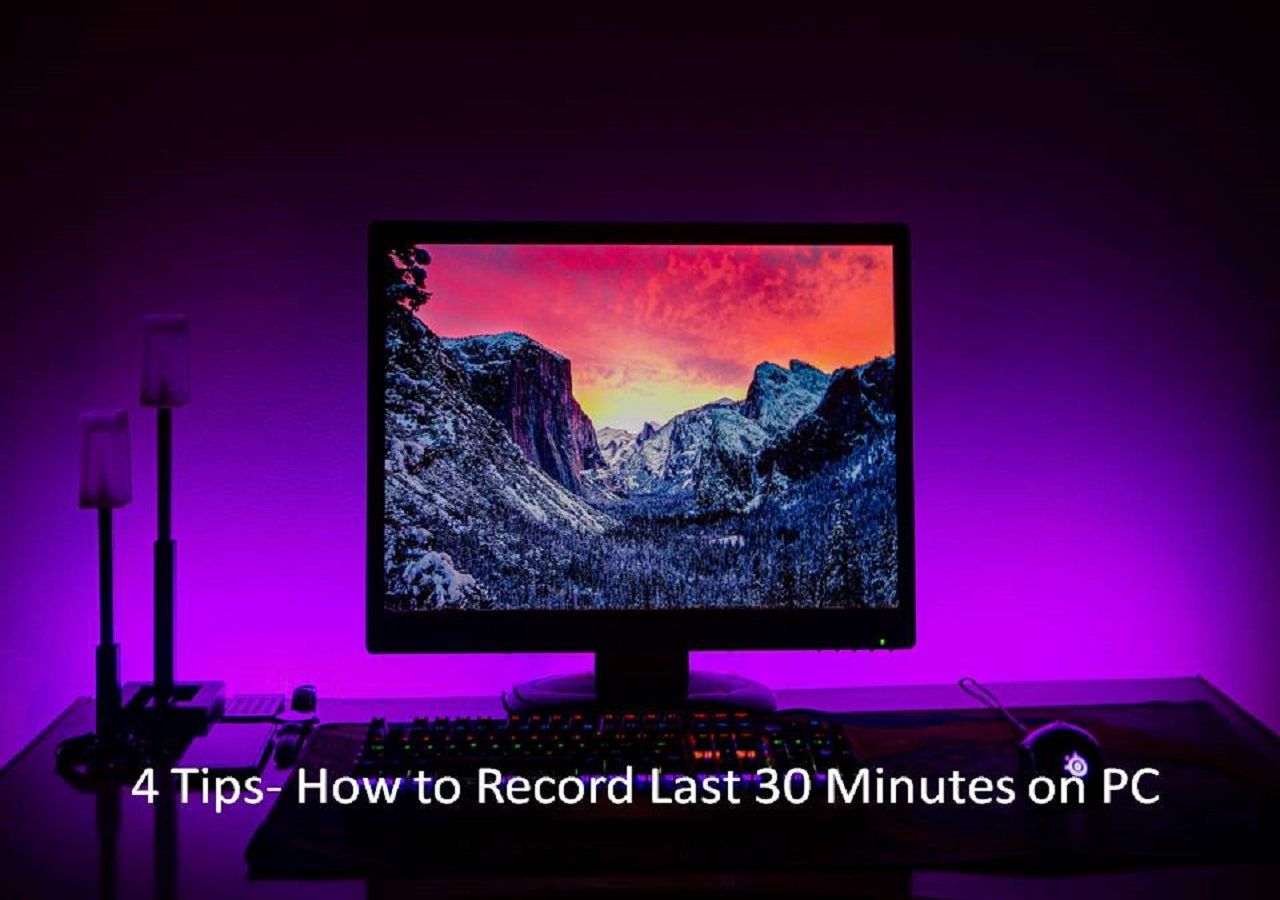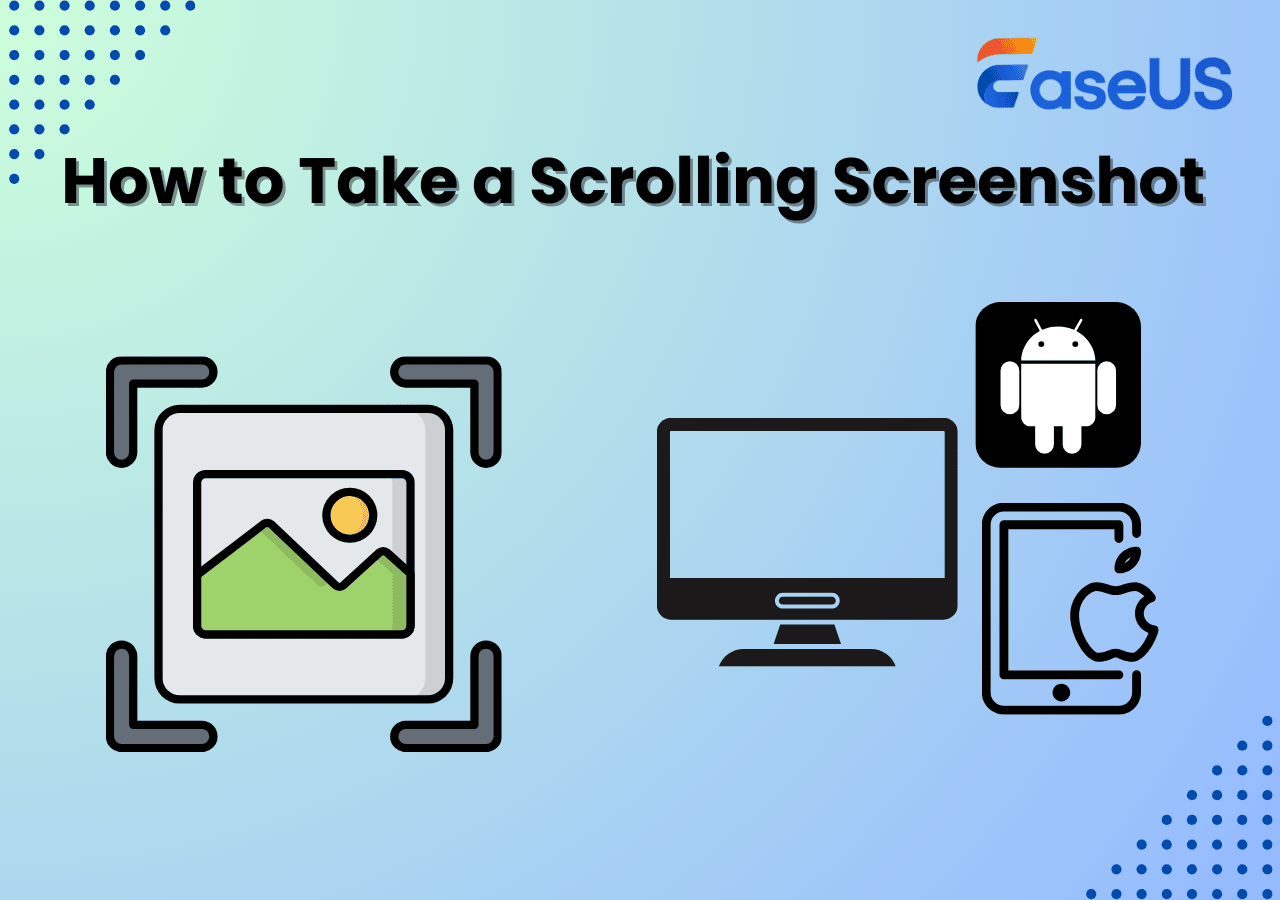-
![]()
Daisy
Daisy is the Senior editor of the writing team for EaseUS. She has been working in EaseUS for over ten years, starting from a technical writer to a team leader of the content group. As a professional author for over 10 years, she writes a lot to help people overcome their tech troubles.…Read full bio -
Jane is an experienced editor for EaseUS focused on tech blog writing. Familiar with all kinds of video editing and screen recording software on the market, she specializes in composing posts about recording and editing videos. All the topics she chooses …Read full bio
-
![]()
Alin
Alin is an experienced technical blog writing editor. She knows the information about screen recording software on the market, and is also familiar with data cloning and data backup software. She is expert in writing posts about these products, aiming at providing users with effective solutions.…Read full bio -
Jean is recognized as one of the most professional writers in EaseUS. She has kept improving her writing skills over the past 10 years and helped millions of her readers solve their tech problems on PC, Mac, and iOS devices.…Read full bio
-
![]()
Jerry
Jerry is a fan of science and technology, aiming to make readers' tech life easy and enjoyable. He loves exploring new technologies and writing technical how-to tips. All the topics he chooses aim to offer users more instructive information.…Read full bio -
![]()
Rel
Rel has always maintained a strong curiosity about the computer field and is committed to the research of the most efficient and practical computer problem solutions.…Read full bio -
![]()
Gemma
Gemma is member of EaseUS team and has been committed to creating valuable content in fields about file recovery, partition management, and data backup etc. for many years. She loves to help users solve various types of computer related issues.…Read full bio -
![]()
Shelly
"I hope my articles can help solve your technical problems. If you are interested in other articles, you can check the articles at the bottom of this page. Similarly, you can also check my Twitter to get additional help."…Read full bio
Page Table of Contents
0 Views |
0 min read
PAGE CONTENT:
Nintendo Switch screen recorder apps are those that can record your gameplay on Switch as a video. Although Switch allowers users to record the gameplay with the recording button on the control, the performance is not that satisfying.
Therefore, if you want to record your gameplay on Switch with more advanced features, you need a Nintendo Switch screen recorder app. To help you with that, we tested some of the best popular software in the market. Check the table below to see what we tested and valued.
| ⏰Recording time length | More than 30 seconds |
| ✅How many tested | 14 most popular tools |
| 💻Software compatibility | Windows and Mac devices |
| 📽️Recorder types | Built-in and third-party tools |
| 📂Video format supported | MP4, MOV, FLV, AVI, and more |
| 🥇Most recommended | EaseUS RecExperts |
Built-in Screen Recording Feature
Many people are wondering about how to record Switch gameplay. To be honest, the easiest way to screen record on Nintendo Switch may be using the pre-installed screen recording feature. You only need to press the recording button on the control to start and end recording. The best thing about it is that this tool is free. And there is no need for users to set up a capture card.
However, this method comes with an inevitable defect - users can only record the gameplay for up to 30 seconds. It is agreed that a 30-second recording is not enough to capture the excellent moments in gaming. So, here are the pros and cons of the built-in screen recording feature.

✅Pros:
- No need to download any software
- No need to use a capture card
- Press a button to start recording
⛔Cons:
- Record only 30 seconds
- Not helpful in making long YouTube videos
Nintendo Switch Screen Recorder - Third Party
Many people found that the pre-installed gameplay recording feature didn't meet their demands, and they are trying to find screen recorder apps to record their gameplay for a long time. Here we introduce some feasible ones to you.
- Note:
- You need to connect your Switch to your PC with a capture card before start recording your gameplay with these third-party apps. And here are some recommended ones:
-
👉Elgato HD60 S+
👉DIGITNOW Audio Video Capture Card
👉Razer Ripsaw HD - Capture Card
👉Pengo 4K HDMI Video Capture Card
👉GENKI ShadowCast capture card
👉AVerMedia Live Gamer Mini Capture Card
EaseUS RecExperts
After testing, we decided to recommend EaseUS RecExperts first. This Mac and Windows screen recorder gave us a great performance during the test. It enables users to record Switch gameplay on their PCs for a time length far longer than 30 seconds.
With this software, you can choose to record the full screen, record an area, record a window, or record multiple screens freely. You can also record the gameplay with/without a webcam, system audio, and microphone sound. All in your control.
Moreover, the output quality is up to 4K, so you don't have to worry about the video quality recorded. If you want to post the recording to YouTube or other social media platforms, you can also edit the recorded videos with the video editing features in this software.

Want to start recording Nintendo Switch gameplay? Click the button below to download EaseUS RecExperts now!
✅Pros:
- Customize the recording mode
- Record a tutorial for gaming
- Record your gameplay automatically
⛔Cons:
- A capture card is needed to record Switch games
- You need to download this program to your PC
Xbox Game Bar
If you are using a PC running on Windows 10 and later, you can apply the pre-installed screen recorder, Xbox Game Bar, to capture your gameplay on Nintendo Switch. As its name indicates, it was used for game recording in the first place.
This free game recorder is able to record most games without downloading anything. However, there's also a time limit for recording, just like the inbuilt recording feature on the Switch control. Check more information about it in pros and cons.
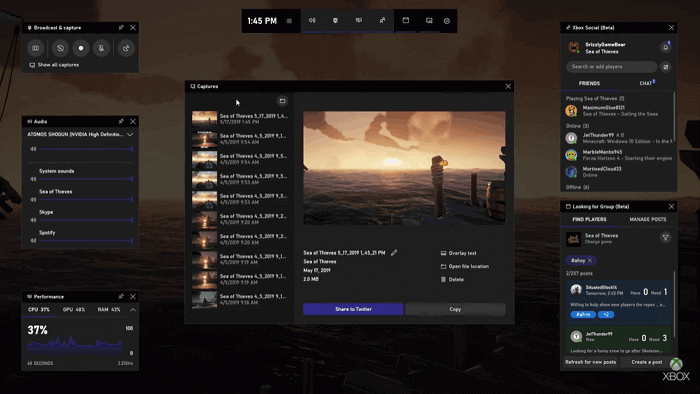
✅Pros:
- Record gameplay with a high-quality
- No need to download it as it is pre-installed
- Start and end recording with one click
⛔Cons:
- Only used for Windows 10 and later
- A time limit for recording is confusing
OBS Studio
OBS Studio is a well-known open-source screen recorder that works well for games. It can be used to live stream and record gameplay as you wish. Moreover, it can record multiple windows at the same time. If you have this need, you may choose it as your recorder.
However, this tool is more like a tool for professional users. Many novices said they spent a lot of time getting used to this recorder. If you don't have much experience in it, you may choose an easier tool instead of OBS Studio.

✅Pros:
- Record screen and gameplay with hotkeys
- Record multiple gaming screens at the same time
- Capture audio along with the screen
⛔Cons:
- Not suitable for novices
- No professional customer service
Bandicam
Bandicam is a good 4K Screen Recorder that can record your Switch gameplay as a high-quality video. If the video size is too large, you may use the compression feature it offers to compress the file to a smaller size without quality loss. Gameplay and other screen activities can all be recorded.
Moreover, it offers some advanced functions to its users. For example, you can change the background with the green screen feature during game playing. In this way, you don't need to worry about privacy issues.
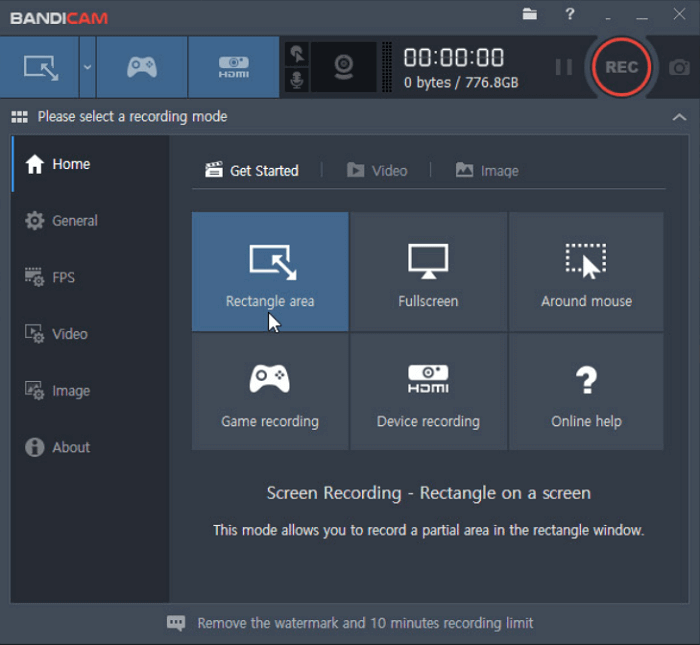
✅Pros:
- Record videos in a high-quality
- Capture audio and the screen together
- Compatible with most Windows computers
⛔Cons:
- The operation is a bit complicated
- Advanced functions are not free
VLC Media Player
VLC Media Player is not only a media player for Windows 10 but also a free video recording program. It is available for cross-platform, including Windows, macOS, Linux, Android, and iOS devices.
With its built-in screen recording features, you can record Switch gameplay on your PC in various formats. The operation is relatively easy compared to OBS Studio. So you can choose this app to record even if you are a newcomer.
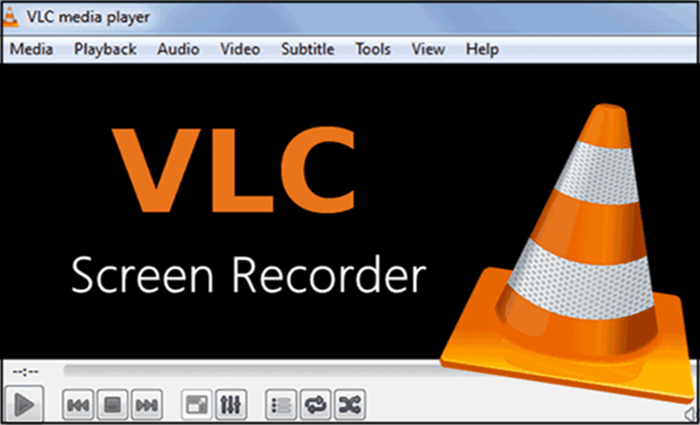
✅Pros:
- Play AAC, MP3, and more
- Record a gaming video easily
- User-friendly for all people
⛔Cons:
- Only basic recording functions are offered
- Downloading and installing are needed
Nintendo Switch Screen Recorder FAQs
If you still have doubts, check the FAQs and their answers below.
1. Can you record more than 30 seconds on Nintendo Switch?
No, you can't currently record more than 30 seconds on Nintendo Switch without third-party tools. To screen record your Switch longer than 30 seconds, you need a capture card to connect your Switch to a computer. And then use EaseUS RecExperts to record your gameplay.
2. Can you record Switch gameplay without a capture card?
Yes, you can. In fact, Switch has a recording button on the control to allow its users to record gameplay. You may follow the steps below to start recording Nintendo Switch without a capture card.
- Step 1. Start to play your game on Nintendo Switch.
- Step 2. Press the Capture Button on the left Joy-Con.
- Step 3. Long-press to start the recording.
3. How to record your Nintendo Switch screen with a capture card?
Yes, after connecting your Switch and your PC with a capture card, you can try EaseUS RecExperts, Xbox Game Bar, OBS Studio, etc., to start recording.
Conclusion
Now you have known enough about Nintendo Switch screen recorder apps. All the tools can help you record games on Nintendo Switch. But if you want to find the most feasible and easy one, EaseUS RecExperts is your option.
Also, if you think this review is helpful, you can share it on social media to inform more people about these tools.
EaseUS RecExperts

One-click to capture anything on screen!
No Time Limit, No watermark
Start Recording