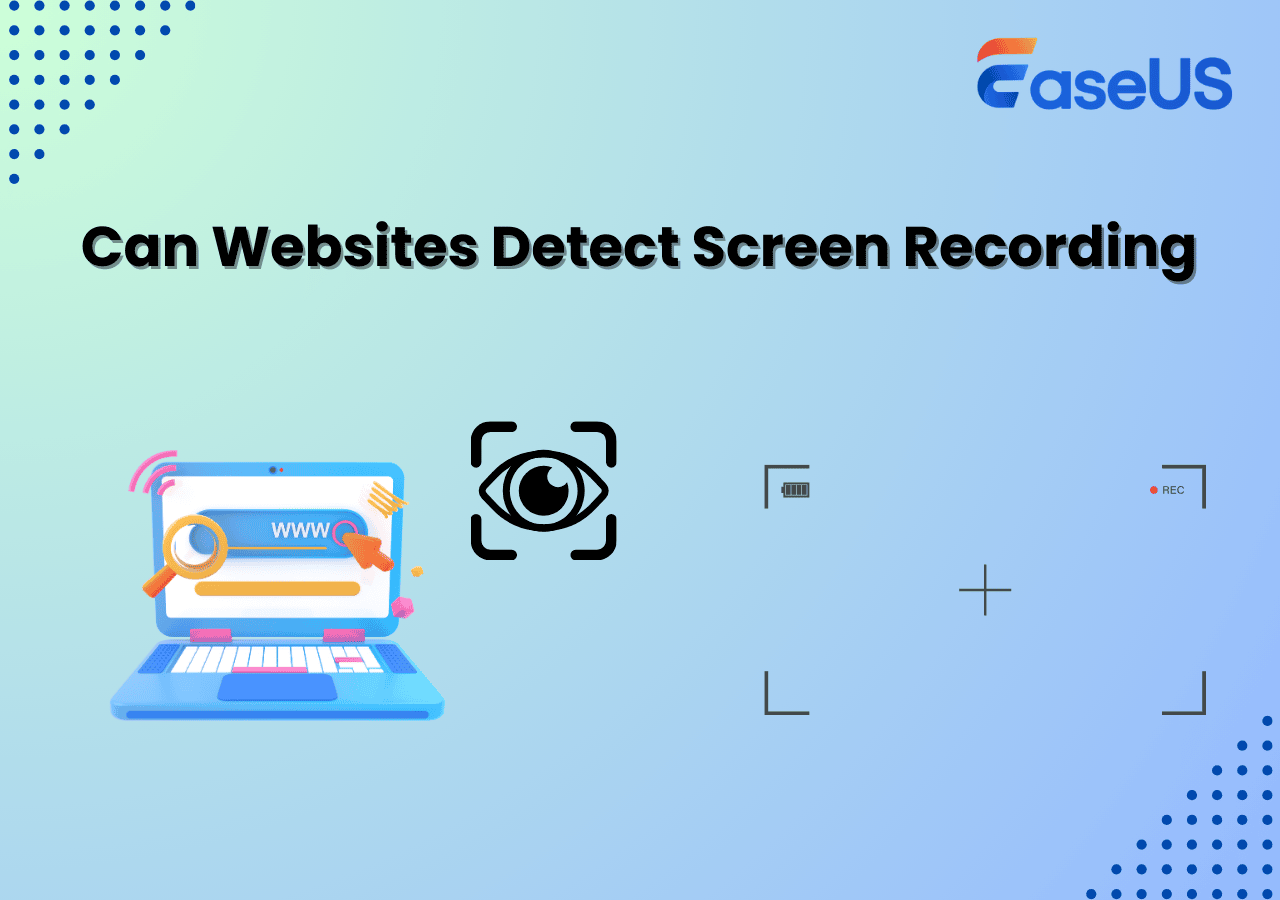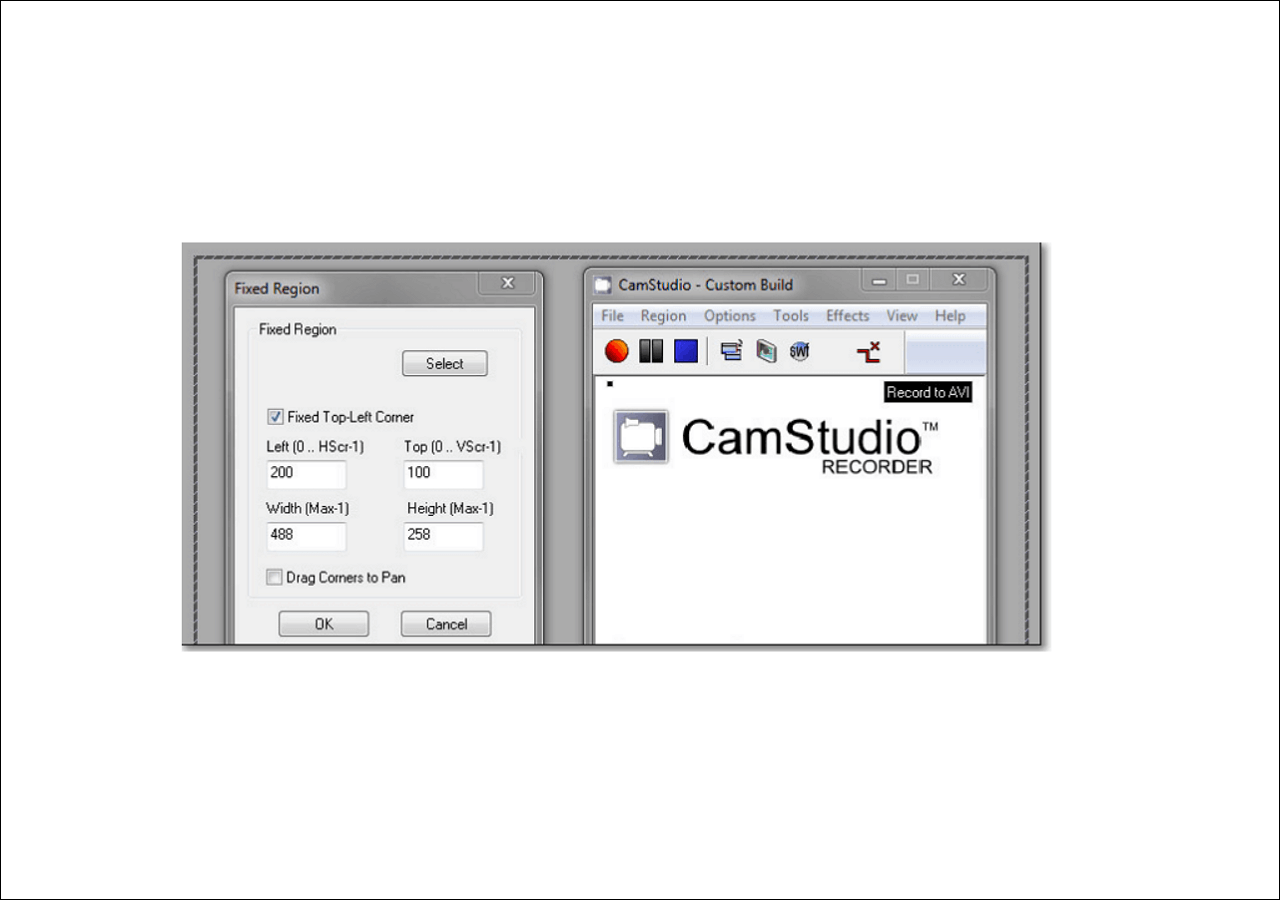-
![]()
Daisy
Daisy is the Senior editor of the writing team for EaseUS. She has been working in EaseUS for over ten years, starting from a technical writer to a team leader of the content group. As a professional author for over 10 years, she writes a lot to help people overcome their tech troubles.…Read full bio -
Jane is an experienced editor for EaseUS focused on tech blog writing. Familiar with all kinds of video editing and screen recording software on the market, she specializes in composing posts about recording and editing videos. All the topics she chooses …Read full bio
-
![]()
Alin
Alin is an experienced technical blog writing editor. She knows the information about screen recording software on the market, and is also familiar with data cloning and data backup software. She is expert in writing posts about these products, aiming at providing users with effective solutions.…Read full bio -
Jean is recognized as one of the most professional writers in EaseUS. She has kept improving her writing skills over the past 10 years and helped millions of her readers solve their tech problems on PC, Mac, and iOS devices.…Read full bio
-
![]()
Jerry
Jerry is a fan of science and technology, aiming to make readers' tech life easy and enjoyable. He loves exploring new technologies and writing technical how-to tips. All the topics he chooses aim to offer users more instructive information.…Read full bio -
![]()
Rel
Rel has always maintained a strong curiosity about the computer field and is committed to the research of the most efficient and practical computer problem solutions.…Read full bio -
![]()
Gemma
Gemma is member of EaseUS team and has been committed to creating valuable content in fields about file recovery, partition management, and data backup etc. for many years. She loves to help users solve various types of computer related issues.…Read full bio -
![]()
Shelly
"I hope my articles can help solve your technical problems. If you are interested in other articles, you can check the articles at the bottom of this page. Similarly, you can also check my Twitter to get additional help."…Read full bio
Page Table of Contents
0 Views |
0 min read
Are Instagram Video Calls Recorded
No, they are not. Since there is no Instagram video call recording program, you'll have no choice but to use a leading screen recording tool to record video calls from Instagram. Moreover, the content of your Instagram calls and messages in an end-to-end encrypted chat is secure from the moment it leaves your device until it reaches the receiver's device.
How to Record Instagram Video Calls Efficiently
Therefore, plenty of users raise questions about how to record Instagram video call with audio. As mentioned above, there's no better way than adopting professional Instagram video recorders like EaseUS RecExperts.
In this scenario, this premier screen recording software can record Instagram video calls with audio via its screen recording features. Similarly, it can capture or record streaming videos imported from varied streaming platforms and live TV online.
You can also capture screenshots whenever you record an Instagram video call. Please note that this screen recorder is only available to PC users and Instagram web users.
Other main features of EaseUS RecExperts:
1️⃣Provide full/partial screen recording with audio, microphone, system sound, etc.
2️⃣Capture live streaming video/audio in high quality.
3️⃣Export recorded Instagram video calls in the MP4, MOV, FLV, MKV, AVI, or GIF formats.
4️⃣Offer dual/multiple screen recording, intelligent recording, video/audio editing, etc.
5️⃣Enable to record online videos with digital rights, extract audio from videos, compress video without losing quality, repair video files, etc.
Step 1. Launch EaseUS RecExperts and adjust your recording settings.
Before you start recording, you can customize your settings by clicking the Menu icon (three horizontal lines) in the top-right corner and selecting Settings. From there, you can change the save location, video format, frame rate, audio format, and other preferences. All changes will be saved automatically.
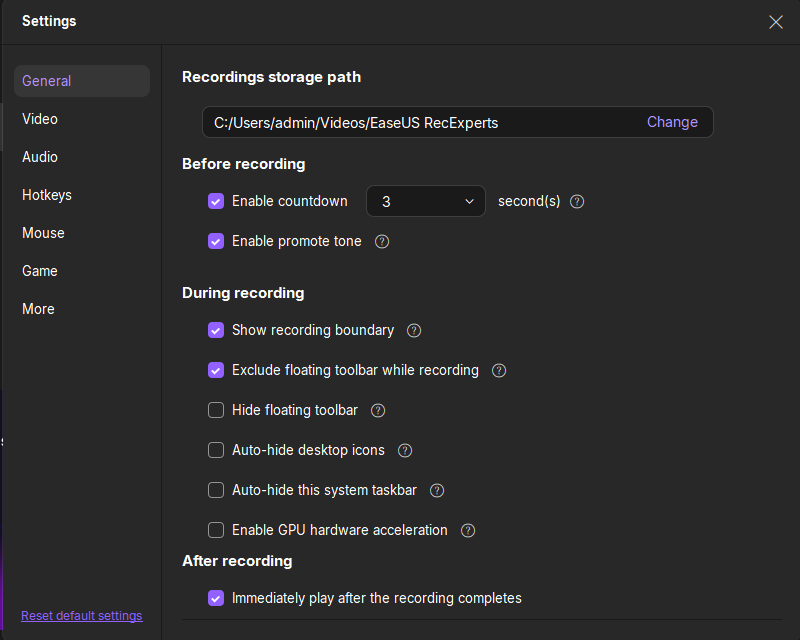
Step 2. Choose a recording mode based on your needs.
On the main interface, you'll see several recording options: Full Screen, Custom, Window, Game, Audio, and Webcam. Simply click the one that matches what you want to record.

Step 3. Set up your webcam and audio sources.
In the toolbar, you can turn the Webcam, Speaker, and Microphone on or off by clicking their icons. If multiple devices are connected, click the small arrow next to each icon to choose your preferred input source.

Step 4. Start and control the screen recording.
Click the red REC button to begin recording. A floating toolbar will appear on your screen, where you can pause the recording using the pause icon or stop it by clicking the red square icon.
Step 5. Preview, edit, and manage your recordings.
Once you stop recording, you'll be taken to the preview window. Here, you can watch your video, trim it, add watermarks, transcribe audio to text, and organize your recordings. To record again with the same settings, just click the REC button in the top-left corner.

Conclusion
Does Instagram record video calls? No, it does not. As you can see, Instagram cannot record video calls with audio. Thus, you might have no recourse but to seek help from reliable screen recorders like EaseUS RecExperts to record a video from Instagram.
Relevant FAQs about Instagram Video/Audio Calls;
Here are some related questions about Instagram video or audio calls. Please have a closer look at them if necessary.
1. Is an Instagram video call secure?
Yes, it is. Every device in an end-to-end encrypted conversation possesses a unique key that is used to protect the conversation. To ensure that messages and calls are encrypted from beginning to end, you can compare keys with others.
When you send a message in an end-to-end encrypted conversation, your device takes charge and locks it while it is being sent. This message can only be accessed by a device that has one of the special keys for that chat, giving you the power to control who can access your messages.
Only those with these secret keys, not even Meta, may read your messages or hear your calls. We couldn't, even if we wanted to.
2. How do I activate Instagram calls?
If your account has been authenticated, you can activate Instagram calls. The following steps depict how to activate Instagram calls in your Instagram video call settings.
▶️ Open your Instagram with any browser> tap your profile picture > click three parallel lines > click Settings > Privacy > scroll down to tap Calling > turn on calling next to Accounts you follow.
3. Does Instagram notify when you screen record a video call?
No, Instagram doesn't notify when you screen record. More clearly, you will not receive a notification when your screen recording goes live on Instagram. It can record any live session as snapshots without strain.
4. How to record Instagram videos on PC/iPhone/Android?
For Windows and Mac PCs:
▶️ Launch EaseUS RecExperts > find the Enhanced mode button on the left panel > select to record the webcam, system sound, or the microphone > go back to the Home of EaseUS Experts > click REC to start Instagram video recording.
For iPhone:
▶️ Open the Instagram app on your iPhone > play the Instagram video you intend to record > go to Settings > Control Center > tap the + icon to record a video on Instagram.
For Android:
▶️ Open Instagram on Android > swipe down from the top of the screen > tap the Screen Recorder icon to open the screen recorder > click Start Recording to capture Instagram videos > tap the red dot in the notification bar > click Stop after the Instagram video recording process.
EaseUS RecExperts

One-click to capture anything on screen!
No Time Limit, No watermark
Start Recording