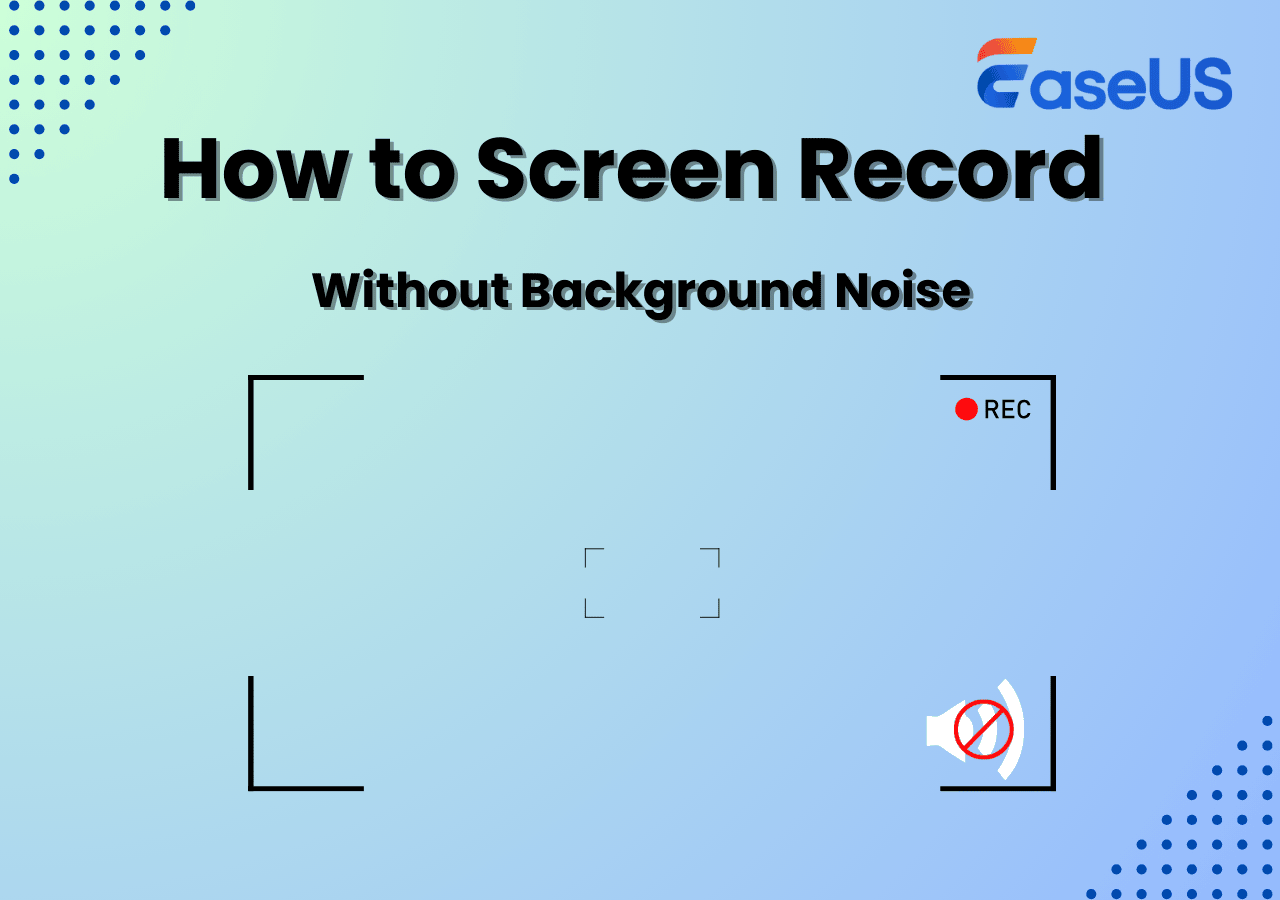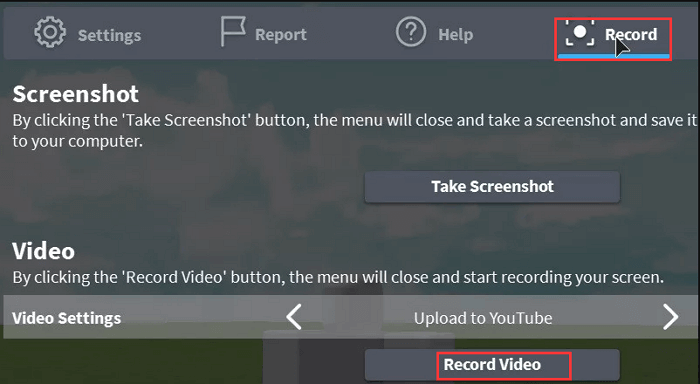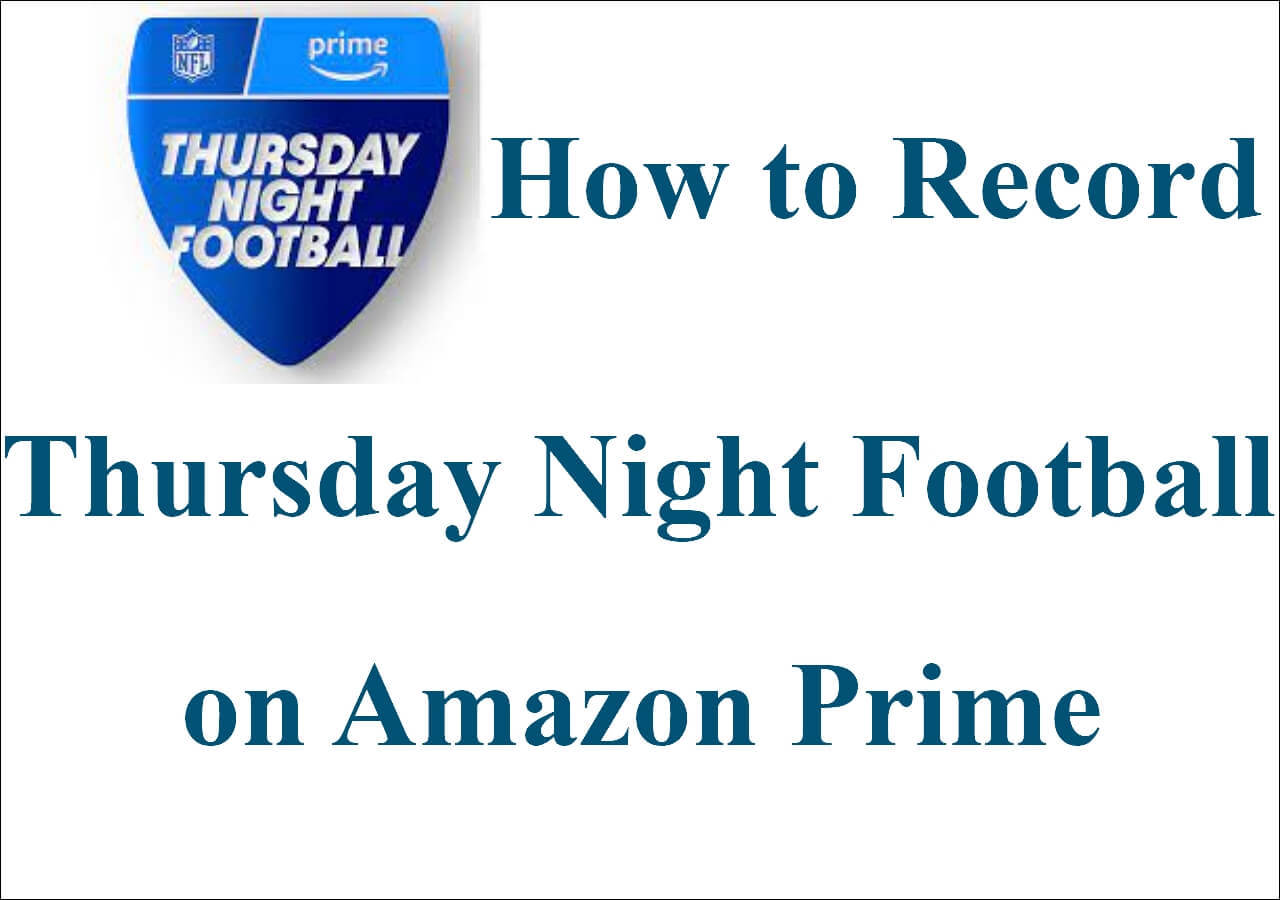-
![]()
Daisy
Daisy is the Senior editor of the writing team for EaseUS. She has been working in EaseUS for over ten years, starting from a technical writer to a team leader of the content group. As a professional author for over 10 years, she writes a lot to help people overcome their tech troubles.…Read full bio -
Jane is an experienced editor for EaseUS focused on tech blog writing. Familiar with all kinds of video editing and screen recording software on the market, she specializes in composing posts about recording and editing videos. All the topics she chooses …Read full bio
-
![]()
Alin
Alin is an experienced technical blog writing editor. She knows the information about screen recording software on the market, and is also familiar with data cloning and data backup software. She is expert in writing posts about these products, aiming at providing users with effective solutions.…Read full bio -
Jean is recognized as one of the most professional writers in EaseUS. She has kept improving her writing skills over the past 10 years and helped millions of her readers solve their tech problems on PC, Mac, and iOS devices.…Read full bio
-
![]()
Jerry
Jerry is a fan of science and technology, aiming to make readers' tech life easy and enjoyable. He loves exploring new technologies and writing technical how-to tips. All the topics he chooses aim to offer users more instructive information.…Read full bio -
![]()
Rel
Rel has always maintained a strong curiosity about the computer field and is committed to the research of the most efficient and practical computer problem solutions.…Read full bio -
![]()
Gemma
Gemma is member of EaseUS team and has been committed to creating valuable content in fields about file recovery, partition management, and data backup etc. for many years. She loves to help users solve various types of computer related issues.…Read full bio -
![]()
Shelly
"I hope my articles can help solve your technical problems. If you are interested in other articles, you can check the articles at the bottom of this page. Similarly, you can also check my Twitter to get additional help."…Read full bio
Page Table of Contents
0 Views |
0 min read
Nowadays, voicemail messages are becoming popular in daily life or work. Unlike the normal ones, the voicemail is more vivid and can express your emotions intuitively. However, similar to other digital data, some voicemails might go missing for various reasons. If the lost ones happened to be some important messages for work or some greetings from friends, that would be a great loss.
Given that, it is necessary to save your essential voicemails. And the easiest way is to record voicemail messages to keep them on your local disk. This page will show you how to complete the task on various devices with audio recorders.
Record Voicemail Message on PC/Mac
If you want to save your precious or important voicemails on your computer, you cannot miss an outstanding program - EaseUS RecExperts.
Compatible with Windows and macOS, it allows you to record and save anything on your desktop, including voicemail messages. With its aid, you can choose to capture your voicemail in various formats, like MP3, M4A, FLAC, and more. Besides, you can easily and quickly start your recording tasks with a few simple clicks because of its intuitive workflow.
Most importantly, you can even use this voicemail recorder to create your unique voicemail greetings in high quality anytime, as it is built with an AI-noise reduction tool! So, hit the below button to get it now!
Once you get this powerful tool, you can follow the below steps to capture a voice mail:
Step 1. Install and open EaseUS RecExperts on your computer, and click the Audio icon (which looks like a speaker) on the main interface.

Step 2. Click the Speaker icon to turn it on to record the internal audio. You need to turn off the microphone if you don't want to capture audio from the microphone.
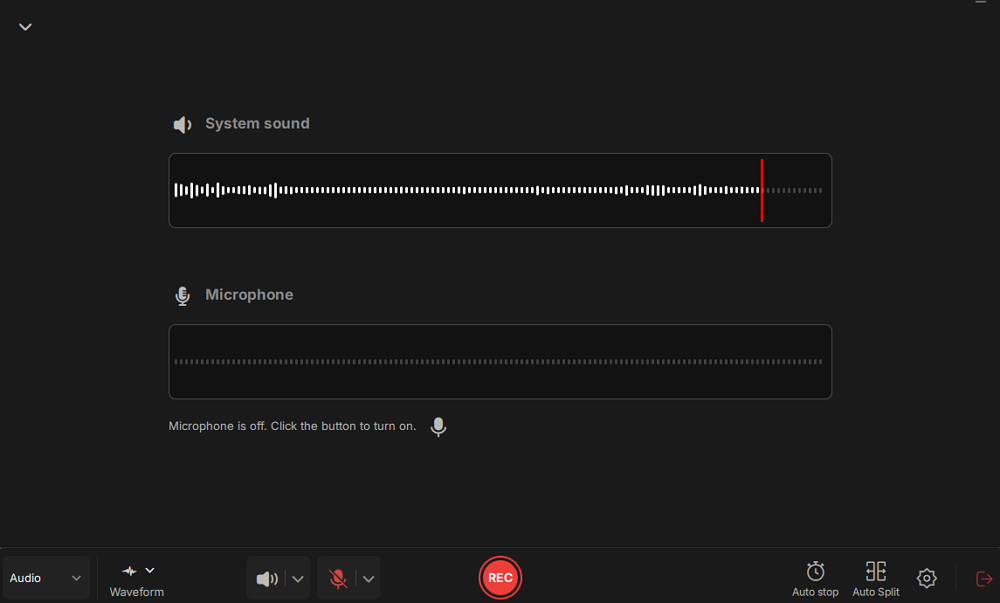
Step 3. Click the dropdown button next to Speaker to adjust the system volume and select the appropriate system speaker. You can also check the Record silently option, which allows you to record system sounds even when your computer is muted. If you need to adjust the volume further, click the Volume mixer option.
Next, click on the REC button to begin your recording.
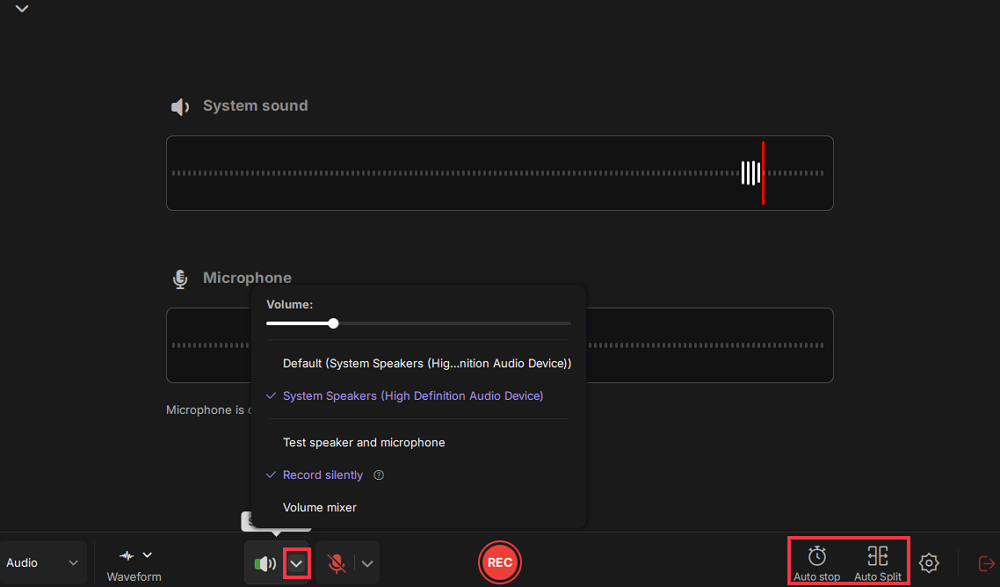
Step 4. While recording, you can pause or stop the recording by clicking on the appropriate buttons.
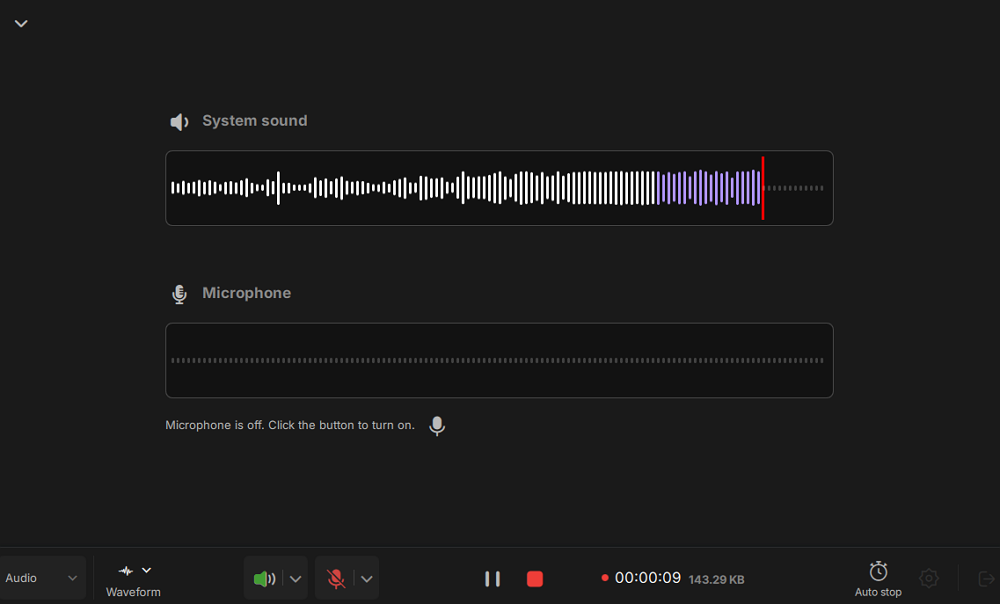
Step 6. Once you have completed the recording, you can click on the audio recording file that appears in the Recent recordings section. You can then listen to the audio using the built-in player. Additionally, you have the option to trim the audio or transcribe it into text.
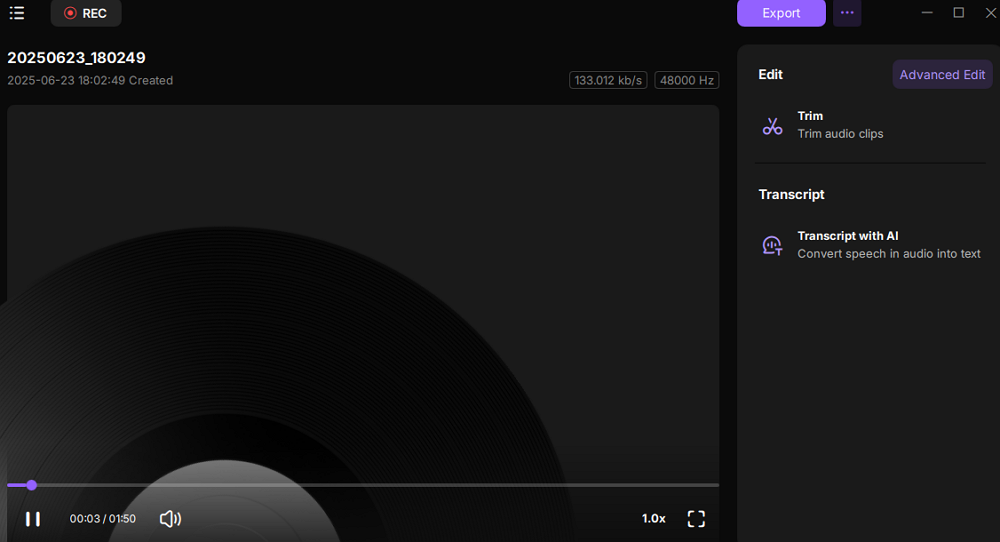
Have you already solved your problem? Don't forget to share this guide with others in need!
Record A Voicemail Message on iPhone
For iOS users, it is much easier to record and save voicemail messages on iPhones or other devices, as there is a built-in application called voicemail. With its help, you can create and record your important voicemail messages hassle-free.
Step 1. Unlock your iPhone, then find and press the Voicemail icon from the Phone icon, where you can start recording a voicemail greeting.
Step 2. Select the voicemail message you want to record.
Step 3. Next, tap Share > Voice Memos to save the voicemail message as a voice memo. That's it!

Record A Voicemail Message on Android
If you use an Android device, you can also capture the voicemail messages you want to save effortlessly. However, it would be a little complicated compared to the iPhone.
To save the voicemail on your Android successfully, you can rely on the built-in screen and audio recorder. But you need to know that it will record both screen and audio simultaneously, and this tool is only available for Android 11 or later versions.
Step 1. Swipe down from the top of the screen to open Quick Settings, then find and tap the Screen Record option.
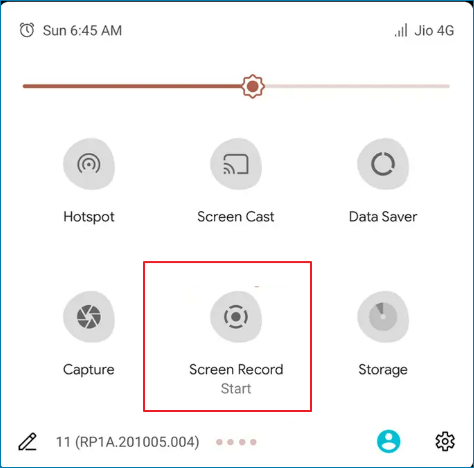
Step 2. Next, choose the audio source as the internal audio and play the voicemail that you want to save.
Step 3. Finally, press Start to begin your voicemail message recording.
How to Record Voicemail Message FAQs
1. How do I create a voicemail?
You can check out the following steps to create a voicemail:
- Press Voice Message > Set Up Now.
- Next, create a password for your voicemail
- Finally, you can choose Default or Custom reply based on your needs
2. What do you say in a personal voicemail?
It just depends on your own situation. Generally, you can follow the below voicemail example:
Hi, you have reached [Your name]. I am sorry I couldn't take your call at this time. Please leave your name, number, and reasons for calling, and I will get back to you as soon as possible.
3. What is a voicemail number?
A voicemail access number is a telephone number provided by a voicemail service to allow subscribers to dial into their voicemail accounts and manage any currently saved messages.
4. Should you say your name in your personal voicemail?
Of course, yes. It's necessary to say your name in your personal voicemail, as it is helpful for someone to be sure whether they have dialed the correct number.
EaseUS RecExperts

One-click to capture anything on screen!
No Time Limit, No watermark
Start Recording