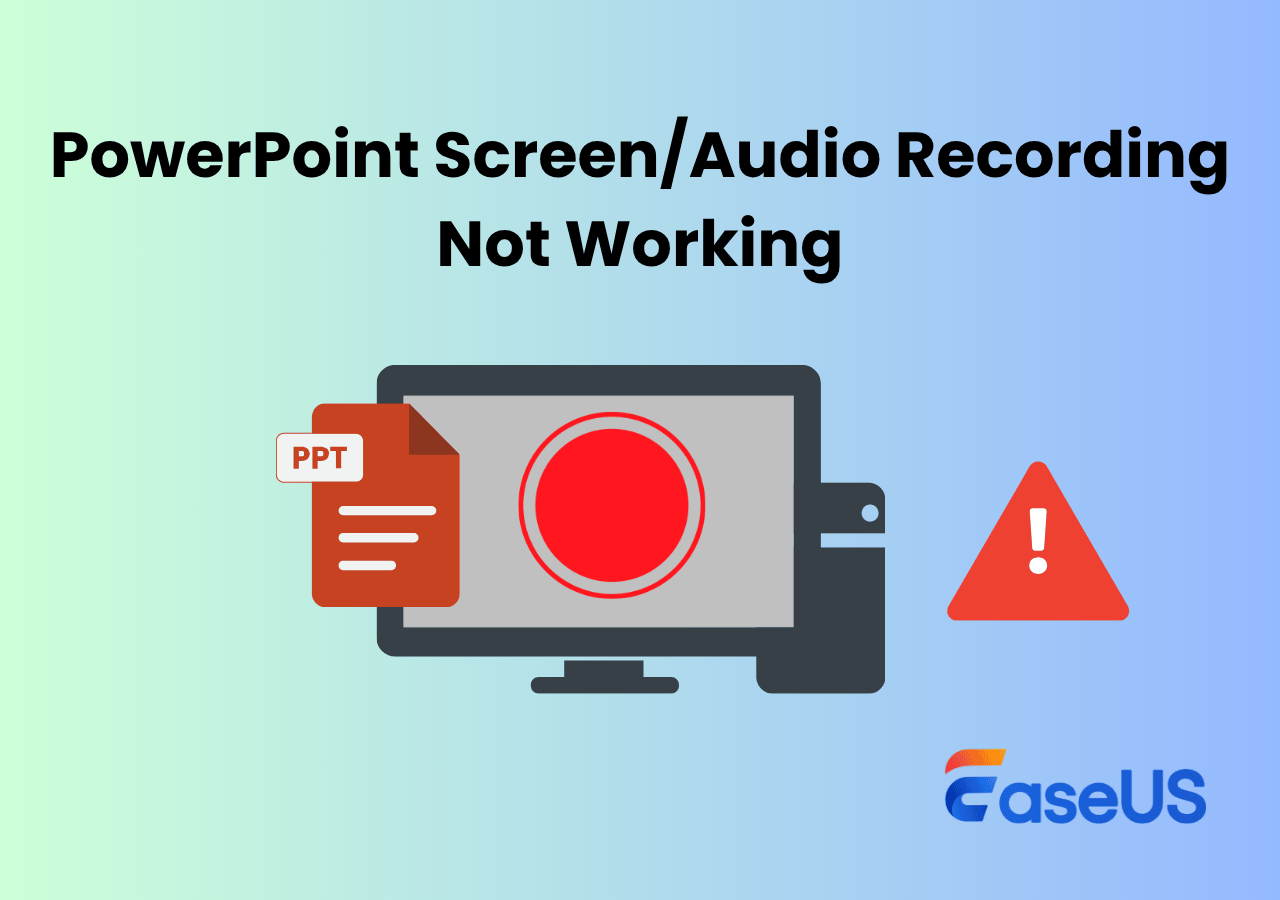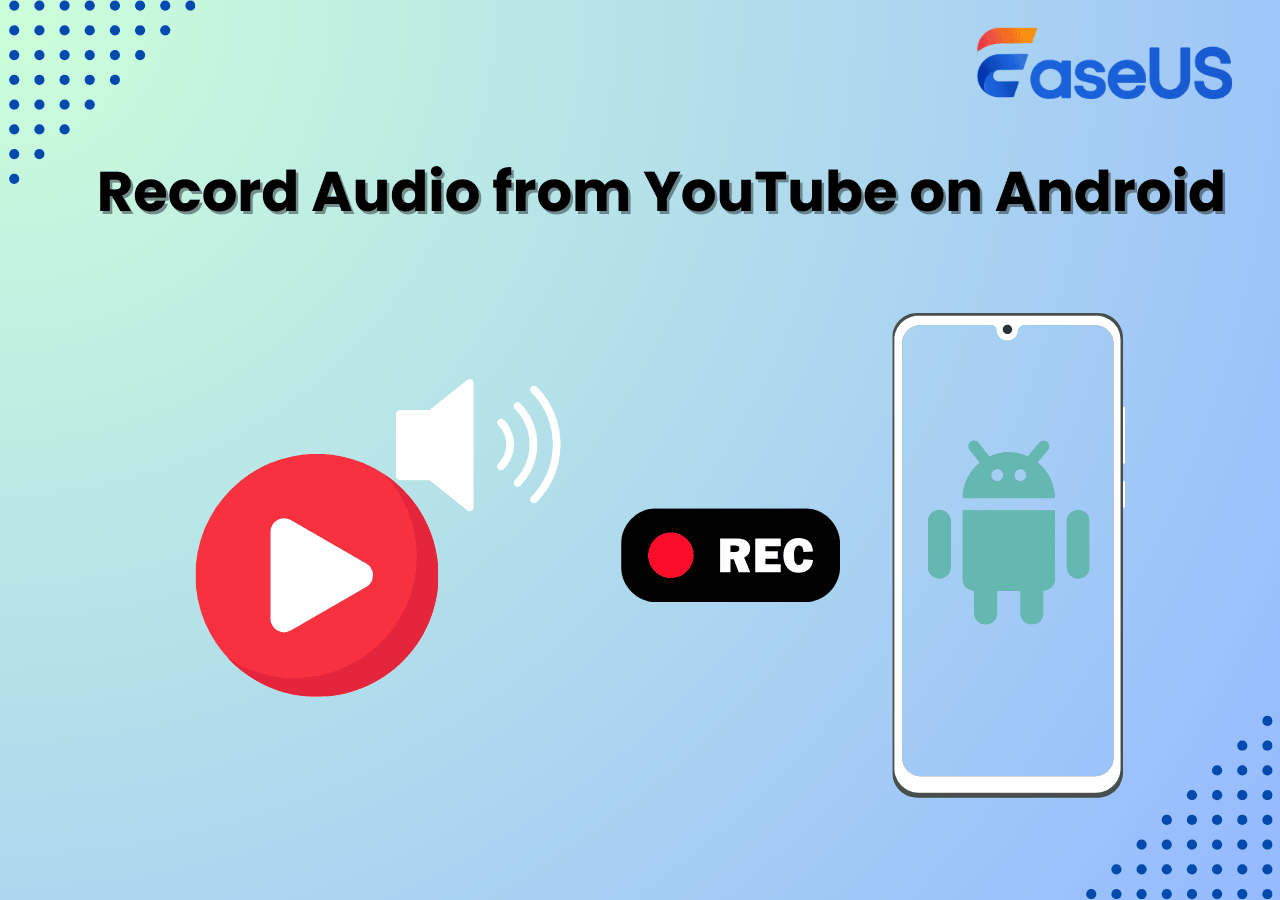-
![]()
Daisy
Daisy is the Senior editor of the writing team for EaseUS. She has been working in EaseUS for over ten years, starting from a technical writer to a team leader of the content group. As a professional author for over 10 years, she writes a lot to help people overcome their tech troubles.…Read full bio -
Jane is an experienced editor for EaseUS focused on tech blog writing. Familiar with all kinds of video editing and screen recording software on the market, she specializes in composing posts about recording and editing videos. All the topics she chooses …Read full bio
-
![]()
Alin
Alin is an experienced technical blog writing editor. She knows the information about screen recording software on the market, and is also familiar with data cloning and data backup software. She is expert in writing posts about these products, aiming at providing users with effective solutions.…Read full bio -
Jean is recognized as one of the most professional writers in EaseUS. She has kept improving her writing skills over the past 10 years and helped millions of her readers solve their tech problems on PC, Mac, and iOS devices.…Read full bio
-
![]()
Jerry
Jerry is a fan of science and technology, aiming to make readers' tech life easy and enjoyable. He loves exploring new technologies and writing technical how-to tips. All the topics he chooses aim to offer users more instructive information.…Read full bio -
![]()
Rel
Rel has always maintained a strong curiosity about the computer field and is committed to the research of the most efficient and practical computer problem solutions.…Read full bio -
![]()
Gemma
Gemma is member of EaseUS team and has been committed to creating valuable content in fields about file recovery, partition management, and data backup etc. for many years. She loves to help users solve various types of computer related issues.…Read full bio -
![]()
Shelly
"I hope my articles can help solve your technical problems. If you are interested in other articles, you can check the articles at the bottom of this page. Similarly, you can also check my Twitter to get additional help."…Read full bio
Page Table of Contents
0 Views |
0 min read
Ever tried capturing a live stream or recording a podcast, only to realize your system doesn't support internal audio recording? Many users face challenges when attempting to record audio on PC, Mac, Android, iPhone, or even online. This article delves into the best internal audio recorder tools available in 2025, offering solutions tailored for various needs.
Why aren't there tools to record internal audio anymore? ---Reddit
How We Choose Internal Sound Recorders
To identify the top internal audio recorders, we evaluated over 30 tools based on:
- Target Users & Scenarios: From casual users to content creators, gamers, and professionals attending meetings or lectures.
- Testing Environment: Windows 11 (i7-12700H, 16GB RAM, RTX 3060), macOS 13, Android 12, and iOS 16.
- Evaluation Metrics: Audio quality, user interface, resource consumption, and compatibility.
- Additional Factors: Pricing, user reviews, and market reputation.
Based on these criteria, we recommend the following tools for their reliability and performance.
| 🏅Best Overall (PC/Mac) | EaseUS RecExpert |
| 🎵Most Friendly | Mobizen Screen Recorder |
| ⭐Most compatible | Screencastify |
Share these internal audio recorders to help more people!
6 Internal Sound Recorders [PC & Mac]
1. EaseUS RecExperts
- 🖥️OS: Windows 11/10/8/8.1/7, macOS 10.13 or later
- 👍Suitable for: Beginners to professionals
- ⭐Rating: 4.5/5 - From TechRadar
EaseUS RecExperts offers a user-friendly interface with robust features, allowing users to capture screen activities and internal audio seamlessly. It's particularly beneficial for recording tutorials, gameplay, and online meetings. Using this software, you can easily solve the problem if you don't know how to record internal audio on Mac.
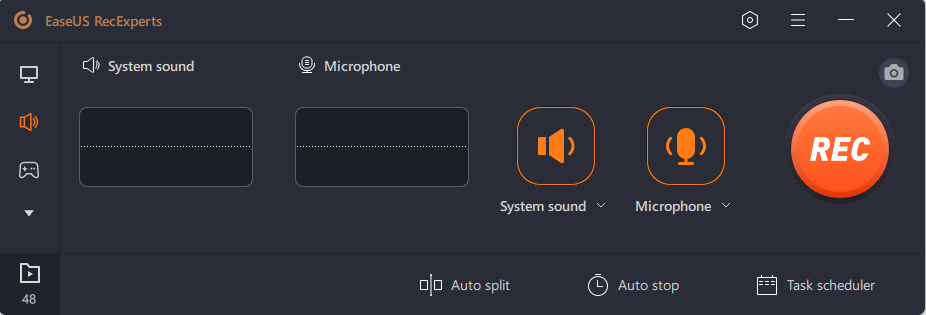
This screen recorder that captures system audio and mic sound is dedicated to helping novice users and professionals. Besides the video and audio recording tools, RecExperts offers a built-in media player and file trimmer to view or edit your audio recordings easily.
📚Key Features:
- Multiple recording modes: full screen, specific window, audio-only, etc.
- Simultaneous recording of system audio and microphone.
- Supports 4K recording at 60fps.
- Built-in noise reduction and audio extraction capabilities.
✅ Pros
- Intuitive interface suitable for all user levels.
- High-quality output with minimal resource usage.
- Supports various output formats.
❌ Cons
- No support for Linux OS.
- User Review: "EaseUS RecExperts is a simple, easy to use, yet still very powerful screen recording application for both Windows and MacOS devices..." - BestBackupReviews
Share these internal audio recorders to help more people!
2. Audacity
- 🖥️OS: Windows, macOS, Linux
- 👍Suitable for: Audio editors, podcasters, musicians
- ⭐Rating: 4.5/5 - From Software Advice
If you would like to record audio Windows 10, macOS, or Linux computers, you can try Audacity. It is a piece of sound-editing software that is widely known for being open-source and offering cross-platform compatibility. With its help, you can record audio from website effortlessly. Moreover, it's not only an audio recording softawre but also a sound editing software that you can use professionally.
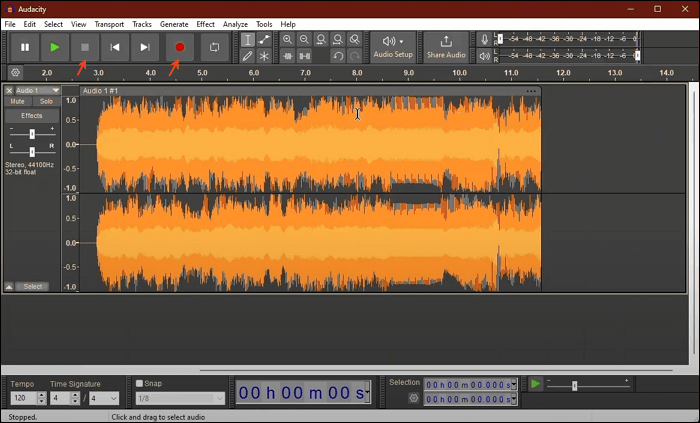
✅ Pros
- Completely free with no ads.
- Extensive editing capabilities.
- Cross-platform support.
❌ Cons
- Steeper learning curve for beginners.
- Requires additional setup for internal audio recording on some systems.
- User Review: Audacity is a great tool for grabbing a file, editing it quick and saving it or converting it to something else... Reddit
🚩Editor's Tip: To record computer and microphone at the same time using Audacity can be tricky. You will need additional settings.
Share these internal audio recorders to help more people!
3. Free Sound Recorder
- 🖥️OS: Windows, macOS
- 👍Suitable for: Beginners, students, podcasters on a budget
Free Sound Recorder is a lightweight and user-friendly tool designed to capture internal audio, microphone input, or both simultaneously. Whether you're recording music streams, VoIP calls, online radio, or system sounds, this tool offers an easy solution with decent output quality.
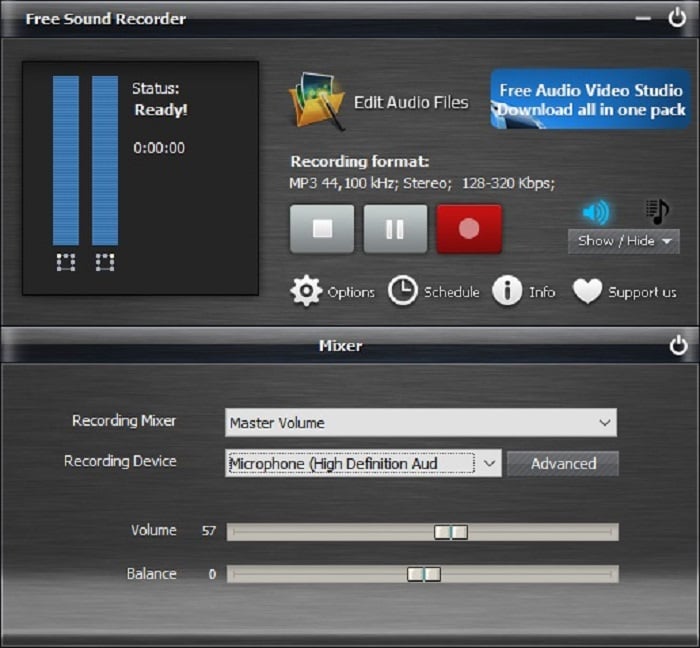
✅ Pros
- Totally free with no time or feature limits
- Simple interface ideal for beginners
- Includes audio editing and enhancement tools
- Works with both system and external audio inputs
❌ Cons
- Interface feels dated compared to modern apps
- Limited support for advanced audio formats
- User Review: Very easy to use and very thorough. . I'm a long time user of Free Sound Recorder and all I can see out of this software is friendly design and excellent recording quality... Softonic
Share these internal audio recorders to help more people!
4. AudFree Audio Capture
- 🖥️OS: Windows, macOS
- 👍Suitable for: Music lovers, streamers
- ⭐Rating: 4.4/5 - From Trustpilot
AudFree Audio Capture is tailored for grabbing high-quality sound from apps like Spotify, YouTube, or Chrome without quality loss. It is a good solution to record streaming audio and live broadcasts, online radios, and more with lossless quality and ID3 tags retained.
You can record multiple tracks simultaneously and customize the output format with bitrate and sample rate.
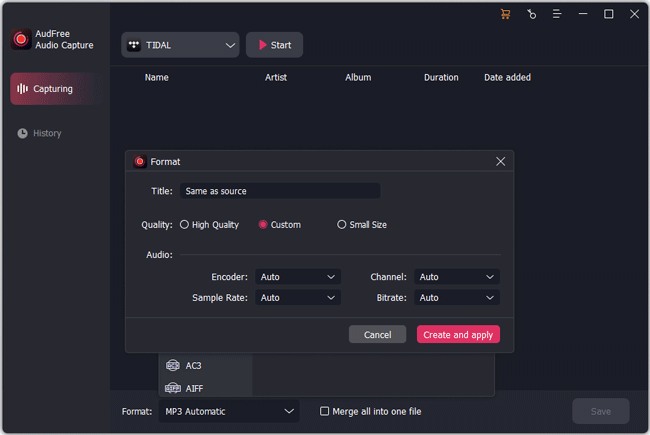
✅ Pros
- High-quality, lossless audio recording
- Custom output settings
- Batch processing and multi-track recording
❌ Cons
- Paid license required for full functionality
- Not suitable for screen recording
- User Review: AudFree is a popular streaming platform offering many tools that help download and convert music.... KeepStreams
Share these internal audio recorders to help more people!
5. TunesKit Audio Capture
- 🖥️OS: Windows, macOS
- 👍Suitable for: Streaming audio recorders
- ⭐Rating: 5/5 - From G2
TunesKit Audio Capture is a reliable app that records audio from all major media platforms and desktop programs. It's particularly good for creating music backups.
The UI is sleek and user-friendly, with a focus on sound quality and ease of use.
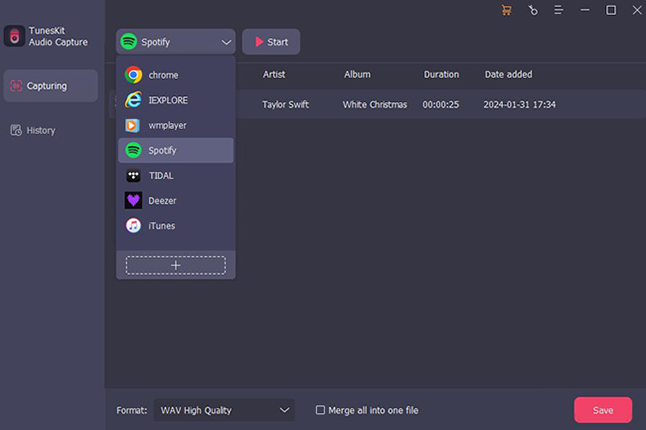
✅ Pros
- Preserves 100% original quality
- Simple interface for quick setup
- Ideal for music collection or offline listening
❌ Cons
- No mobile version
- Recording length limited in free version
- User Review: It is your best help to capture iTunes, Apple Music and Pandora. It can also extract audio tracks from videos. It can convert audio records to MP3, WAV, FLAC... Slashdot
Share these internal audio recorders to help more people!
6. QuickTime Player
- 🖥️OS: macOS
- 👍Suitable for: Mac users who prefer built-in tools
QuickTime Player is another completely free internal audio recorder for Mac users. You can use QuickTime Player to play, record, edit, and share audio and video files. It is an extensible multimedia outline work produced by Mac and even handles different organizations of digital video, picture sound, panoramic image, and interactivity.
Besides, it is an excellent movie software viewer that uses the latest streaming technology to access instant content on the Internet.

✅ Pros
- Pre-installed and free
- Smooth performance on Mac
- Clean and intuitive UI
❌ Cons
- Requires third-party tool for internal audio
- Limited export and editing options
- User Review: If you're looking to make fast edits to a video, QuickTime Player provides tools for essential adjustments such as trimming, rearranging, and rotating footage... Slashdot
🚩Editor's Tip: QucickTime only lets you record sound from mic natively. To record internal audio on MacBook, resort to the help of a virtual audio driver like Soundflower or BlackHole screen recording.
Share these internal audio recorders to help more people!
Top Audio Recording Software for Android/iPhone
1. Mobizen Screen Recorder
- 🖥️OS: Android 4.4 or later
- 👍Suitable for: Gamers and streamers
- ⭐Rating: 4.3/5 From Google Play
Mobizen is a mobile recorder known for smooth internal audio capture on Android 10+. It offers high-resolution screen and audio recording, often used for gaming content. It has a Clean Recording Mode that removes watermarks and improves sound quality.

✅ Pros
- Supports internal sound from Android 10+
- 1080p/60fps support
- Clean UI with editing tools
❌ Cons
- In-app ads unless upgraded
- Not available for iOS
- User Review: Mobizen is the most easy-to-use, convenient screen recorder that allows you to record, capture and edit... Source Forge
Share these internal audio recorders to help more people!
2. AZ Screen Recorder
- 🖥️OS: Android 10 or later
- 👍Suitable for: All Android users
- ⭐Rating: 4.7/5 From Google Play
AZ Screen Recorder is another screen and audio recorder not rooted for Android users. You can download it from Google Play for free. After installing, launch the app and enable the option to record the audio, and this app won't record sound until you enable this option.
If you are using this app for recording internal voice, make sure that the room where your recording is completely silent since the microphone you will be using can pick up external sounds as well as internal audio.
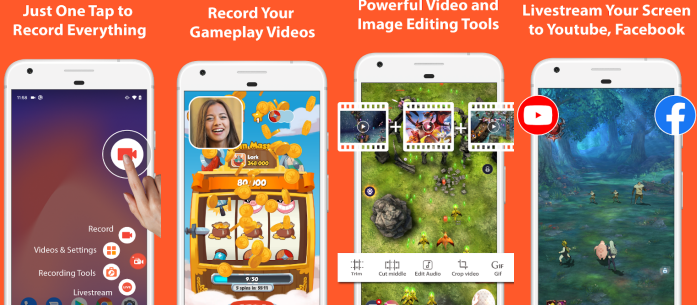
✅ Pros
- Internal and external audio recording
- Livestream to YouTube
- Editing features included
❌ Cons
- Some features behind paywall
- Occasional performance drops on low-end phones
- User Review: I would say, AZ screen recorder is one of the best screen recorder software where you can record anything from PC and Android Device.... Quora
Share these internal audio recorders to help more people!
3. ADV Screen Recorder
- 🖥️OS: Windows, Mac, Android, iOS
- 👍Suitable for: Casual users
- ⭐Rating: 4.2/5 From Uptodown
ADV Screen Recorder is another Android screen recorder with internal audio. With this app, you can easily capture the sound coming from your smartphone without requiring root.
Moreover, this internal audio app lets you record screen, system sound, microphone, or both at the same time with high quality. It also offers you options to change the resolution, bitrate, frame rate and edit the recordings with basic tools.
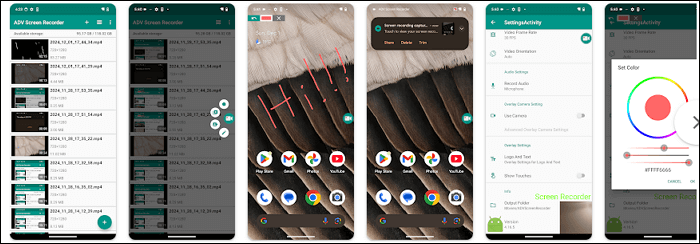
✅ Pros
- Lightweight and quick
- Offers internal and mic audio
- No root required
❌ Cons
- Limited audio quality controls
- Fewer features than competitors
- User Review: ADV Screen Recorder offers a compelling solution for rootless Android screen recording. Its user-friendly interface and practical features provide a solid foundation.... Cloudflare
Share these internal audio recorders to help more people!
4. Screen Recorder Video Recorder
- 🖥️OS: Android, iOS, Mac, visionOS
- 👍Suitable for: Vloggers, app reviewers
- ⭐Rating: 4.0/5 From GooglePlay
Screen Recorder is another Android internal sound recorder application. This app offers you many options, such as recording videos, taking screencasts, capturing webcam and screen simultaneously, etc.
Using it, you can capture your own voice through a microphone while recording the screen, which is helpful for making tutorials. After recording, it supports saving the recorded videos on an SD card or any location you want.
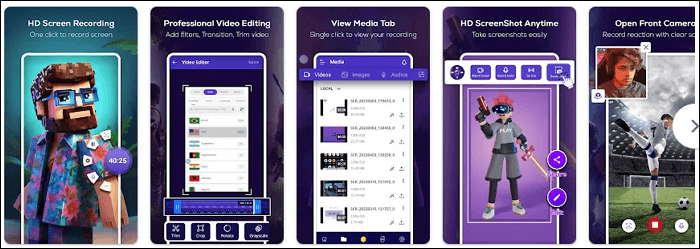
✅ Pros
- High-quality internal audio
- Facecam overlay
- Draw on screen while recording
❌ Cons
- UI feels cluttered
- Ad-supported
- User Review: I like the app, overall it does a solid job at screen recording, framerates are adjustable, and you can edit the length. .... A Google user
Share these internal audio recorders to help more people!
Best Internal Audio Recorders Online Browser
1. Nimbus Screenshot & Screen Video Recorder
- 🖥️OS: Chrome Extension (Windows/macOS/iOS/Android)
- 👍Suitable for: Office users, educators
- ⭐Rating: 4.5/5 From G2
When it comes to recording on PC, people always think about screen recording software. In fact, an Chrome extension can also do that. Here we give you Nimbus Screenshot & Screen Video Recorder. With this easy editing tool, you can focus on recording internal audio with one simple click. This extension is very flexible. Let's see more information about it below.
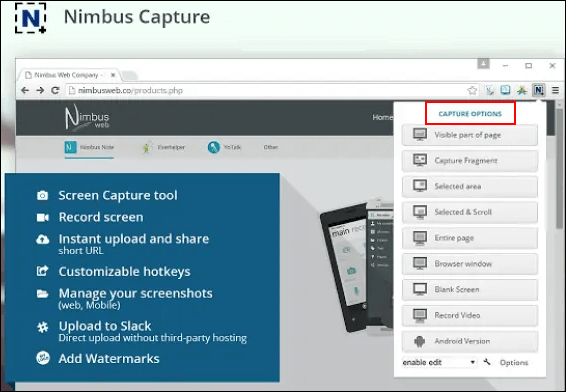
✅ Pros
- Tab + webcam + mic + system sound
- Export to MP4, GIF
- Chrome-based for portability
❌ Cons
- Can't record DRM content
- Audio options limited on Mac
- User Review: Screen Capture FULL Web page or any part. Edit screenshots. Record screencasts - record video from your screen.... Edge Add-ons
Share these internal audio recorders to help more people!
2. Screencastify
- 🖥️OS: Chrome Extension (Windows/macOS/ChromeOS/Linux)
- 👍Suitable for: Teachers, quick explainer videos
- ⭐Rating: 4.6/5 From G2
Screencastify is another online screen recorder we want to introduce to you. It is capable of recording tutorials, lessons, or other kinds of videos. This extension offers a clean-cut screen recording function. The steps to record audio on your device are as simple as clicking a button, making it efficient for smaller projects. Let's see its pros and cons below.
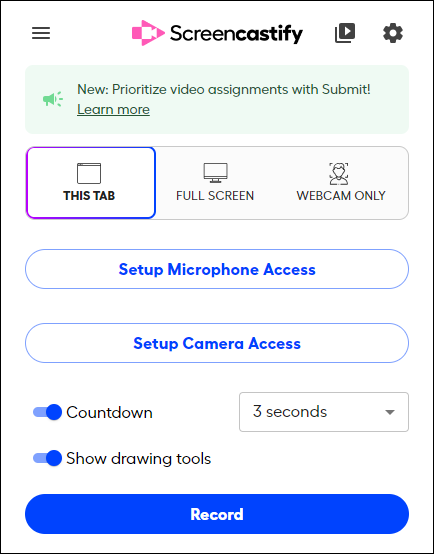
✅ Pros
- Google Drive integration
- Offline support
- Internal + mic audio
❌ Cons
- Limited to 5-minute videos (free version)
- Chrome only
- User Review: It's solid. Simple and gets the job done.... Reddit
Share these internal audio recorders to help more people!
3. Screencapture
- 🖥️OS: Web-based (Any OS)
- 👍Suitable for: One-time users
- ⭐Rating: 4.8/5 From Trustpilot
Screencapture.com offers users an online screen recorder that can record microphone, sound, and webcam. It also supports adding or removing watermark to or from the recorded videos. The online version is excellent for working solely on capturing. However, if you need to do more for your recordings, such as editing the video, you'll need to download the software.
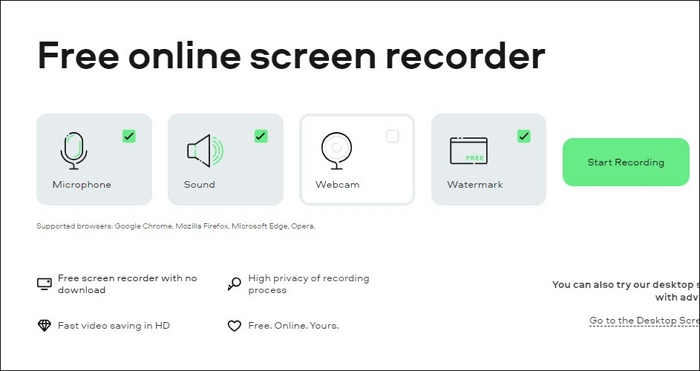
✅ Pros
- Works directly in browser
- Internal sound recording
- No registration required
❌ Cons
- Needs Chrome
- File size may be large
- User Review: Very nice experience! Recorded well, audio, video. Helped with the job I had. One thing that can be improved is about how accurately record the image...
Share these internal audio recorders to help more people!
The Bottom Line
Finding the right internal audio recorder depends mainly on your system, use case, and desired features. Whether you're a gamer capturing system sounds, a student recording online classes, or a content creator needing clean internal audio tracks, there's a tool for every scenario.
🚩To help you choose the best tool, here's a comparison of all the internal audio recorders we've covered:
|
Tool Name |
Platform |
Best For |
|
Windows, macOS |
All-in-one screen & audio recording |
|
|
Windows, macOS, Linux |
Audio editing & recording geeks |
|
|
Windows, macOS |
Beginners, online music & radio capture |
|
|
Windows, macOS |
Streaming audio lovers |
|
|
Windows, macOS |
Multi-source audio recording |
|
|
macOS |
Mac users needing basic audio capture |
|
|
Android |
Vloggers & mobile tutorials |
|
|
Android |
Live streaming and tutorials |
|
|
Android, iOS, Windows, macOS |
Lightweight mobile recording |
|
|
Android, iOS, macOS, visionOS |
iPhone users capturing game or app audio |
|
|
Chrome Extension |
Online tutorials & quick demos |
|
|
Chrome Extension |
Education & remote work |
|
|
Online (Browser) |
Fast one-click browser recording |
FAQs About Internal Audio Recording
If you want to get more information about internal audio recording software, here are some FAQs that may help.
1. Which Screen Recorder is best for internal audio?
You can never miss those best internal audio recording apps, whether you want to record the system sound on PC, Mac, or your Android phone.
Top 10 internal audio recorder for PC/Mac/Android/Online:
- 1. EaseUS RecExperts - for Windows/macOS
- 2. Audacity - for Windows/macOS/Linux
- 3. Free Sound Recorder - for Windows/macOS
- 4. AudFree Audio Capture - for macOS
- 5. TunesKit Audio Capture - for macOS
- 6. QuickTime Player - for macOS
- 7. Mobizen Screen Recorder - for Android
- 8. AZ Screen Recorder - for Android
- 9. ADV Screen Recorder - for Android
- 10. Screen Recorder - for Android
- 11. Nimbus Screenshot & Screen Video Recorder - Online
- 12. Screencastify - Online
- 13. Screencapture.com - Online
2. How to record internal audio on Mac?
It's straightforward to record internal audio on a Mac as long as you have installed EaseUS RecExperts on your MacBook. Follow the steps to capture system sound.
Step 1. Launch EaseUS RecExpert on your Mac, and click on the "Audio" button.
Step 2. Hit the icon in the bottom left corner to select a suitable sound source.
Step 3. Click on the "REC" button to start recording, and click on "Stop recording" when you want to save the audio.
Step 4. Then, you can use the built-in media player to view the internal audio you captured and trim the file if needed.
3. How do I record internal audio?
You can use different apps to record internal sound on your Windows PC. First of all, download and install EaseUS RecExperts on your device. After launching it, you can directly choose the "Audio" mode to capture the internal sound. This software offers you some optional sound sources. For instance, you can record the system audio and microphone separately or simultaneously. The recordings can be exported in a suitable audio format, such as MP3, AAC, or WAV.
4. Can you record internal audio on Android?
As we discussed earlier, Google has restricted this feature to recording internal audio for some reason. But somehow, some latest version of Android has this feature, but they are not very useful. The recorded audio remains very noisy.
5. Why does Google not allow internal audio recording?
There are many reasons behind this: one is your privacy, while another is a copyright issue. People will not download the music or any other audio, and they may just record it and use it. However, in the latest version of Android, Google has enabled this feature as needed.
6. Can I record internal audio on Windows without stereo mix?
Yes. Tools like EaseUS RecExperts and Audacity allow capturing internal audio without enabling stereo mix by routing audio via software.
7. Is it legal to record internal audio?
It depends on your use case and location. Recording for personal use (e.g., lectures, meetings) is generally acceptable, but sharing copyrighted content may violate laws.
8. What format should I save audio recordings in?
MP3 is best for size and compatibility. WAV is lossless and ideal for editing. Most tools let you choose.
EaseUS RecExperts

One-click to capture anything on screen!
No Time Limit, No watermark
Start Recording