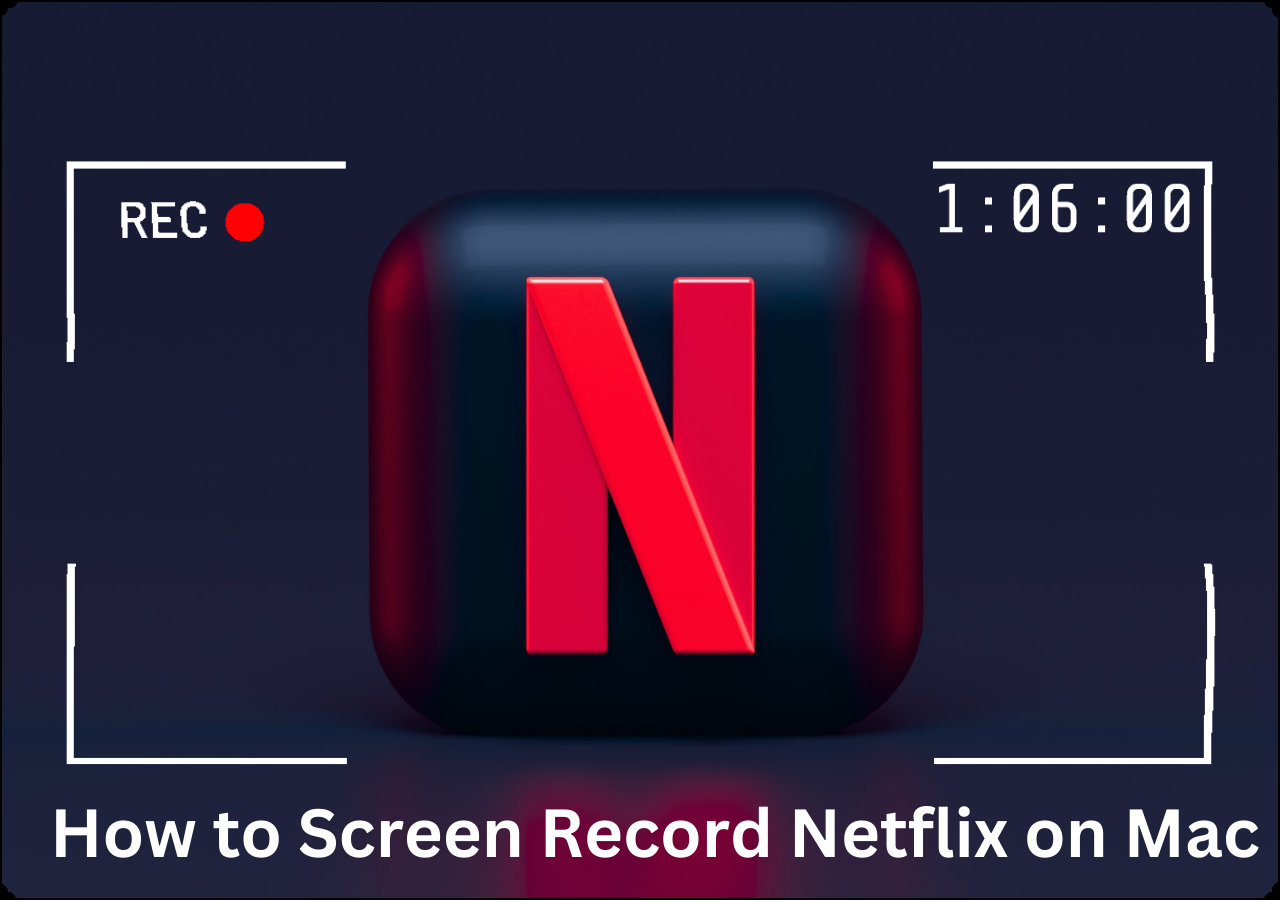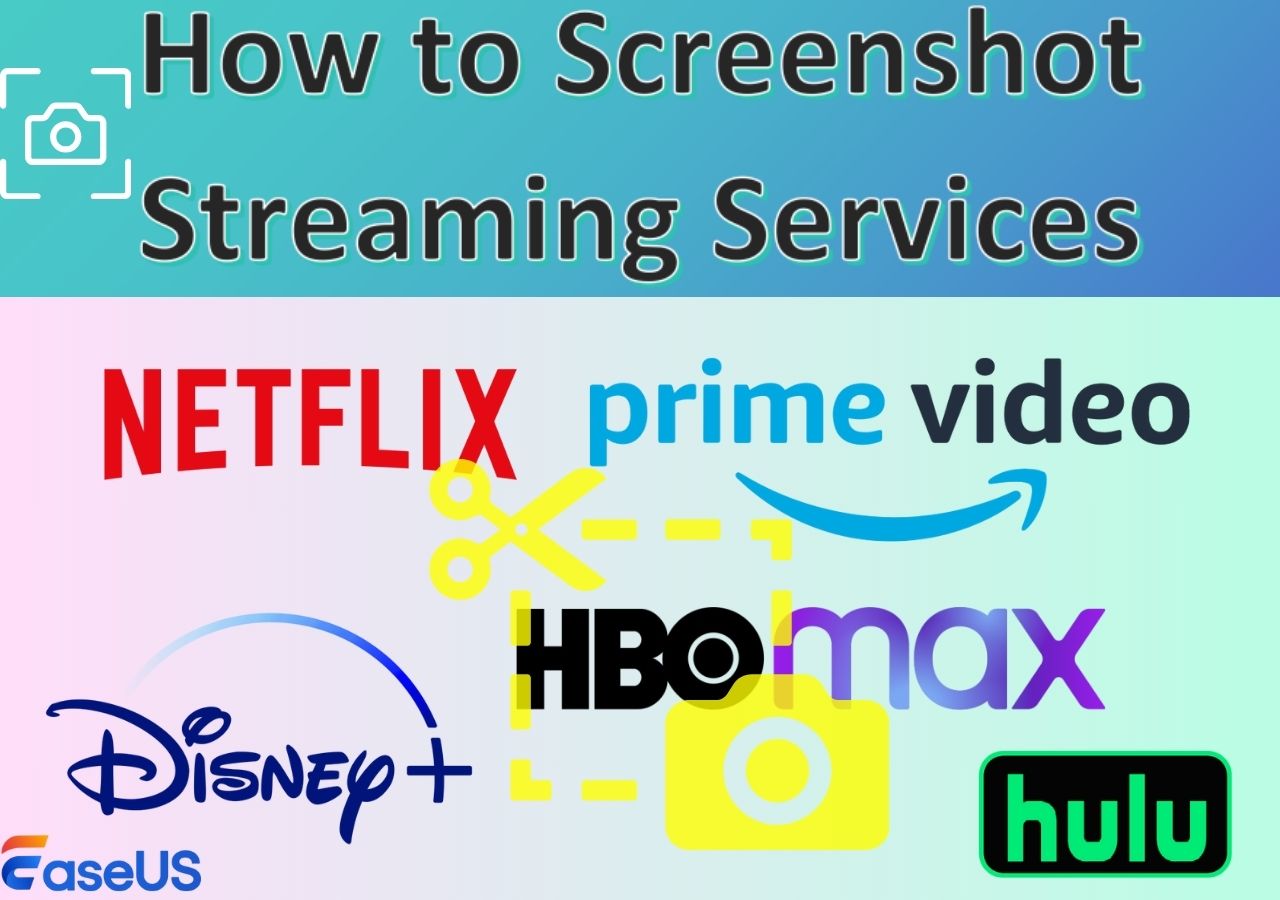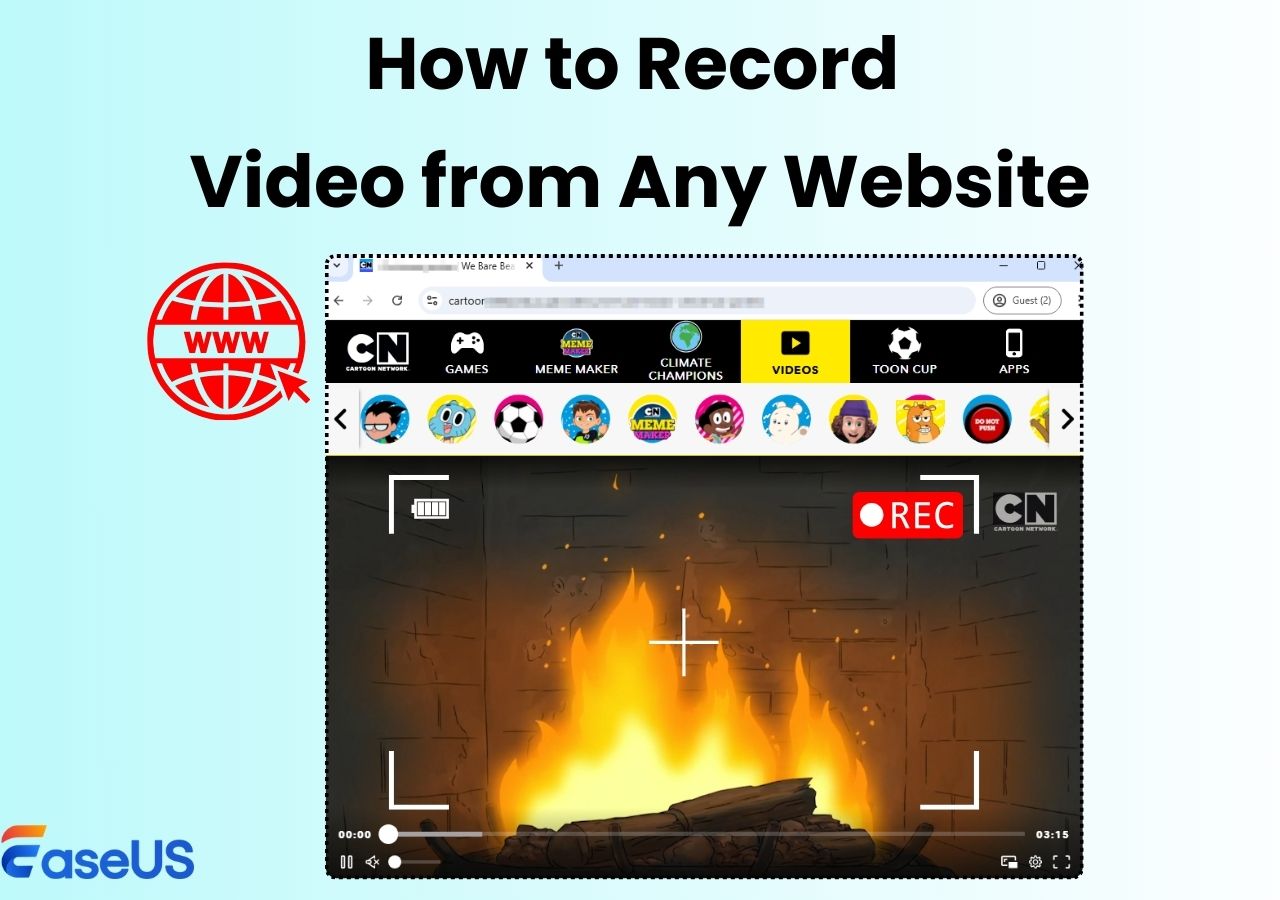-
![]()
Daisy
Daisy is the Senior editor of the writing team for EaseUS. She has been working in EaseUS for over ten years, starting from a technical writer to a team leader of the content group. As a professional author for over 10 years, she writes a lot to help people overcome their tech troubles.…Read full bio -
Jane is an experienced editor for EaseUS focused on tech blog writing. Familiar with all kinds of video editing and screen recording software on the market, she specializes in composing posts about recording and editing videos. All the topics she chooses …Read full bio
-
![]()
Alin
Alin is an experienced technical blog writing editor. She knows the information about screen recording software on the market, and is also familiar with data cloning and data backup software. She is expert in writing posts about these products, aiming at providing users with effective solutions.…Read full bio -
Jean is recognized as one of the most professional writers in EaseUS. She has kept improving her writing skills over the past 10 years and helped millions of her readers solve their tech problems on PC, Mac, and iOS devices.…Read full bio
-
![]()
Jerry
Jerry is a fan of science and technology, aiming to make readers' tech life easy and enjoyable. He loves exploring new technologies and writing technical how-to tips. All the topics he chooses aim to offer users more instructive information.…Read full bio -
![]()
Rel
Rel has always maintained a strong curiosity about the computer field and is committed to the research of the most efficient and practical computer problem solutions.…Read full bio -
![]()
Gemma
Gemma is member of EaseUS team and has been committed to creating valuable content in fields about file recovery, partition management, and data backup etc. for many years. She loves to help users solve various types of computer related issues.…Read full bio -
![]()
Shelly
"I hope my articles can help solve your technical problems. If you are interested in other articles, you can check the articles at the bottom of this page. Similarly, you can also check my Twitter to get additional help."…Read full bio
Page Table of Contents
0 Views |
0 min read
BBC iPlayer is a free live streaming service in the UK where you can watch and enjoy various and the latest TV series, programs, sports, and documentaries of almost all of BBC's channels. While BBC iPlayer offers downloads for offline viewing, there are limitations, such as:
- Downloads have a limited validity period (programs may expire within 30 days).
- Playback is only supported on certain devices or within certain apps.
- Overseas users may not be able to download due to geographic restrictions.
Then, can you record off BBC iPlayer for offline watching? This guide will provide practical recording methods on how to record from BBC iPlayer, helping you easily capture iPlayer programmes.
- Notice:
- Disclaimer: The following content is for informational purposes only. Users should comply with local laws and BBC terms. Any recordings may only be made for personal use, and no redistribution or commercial use is permitted.
If you are in a hurry, try EaseUS RecExperts by hitting the below button!
Can You Record from iPlayer?
Sure! You can record videos from BBC iPlayer with video capture software to watch the programs later. But keep in mind that you need to have a TV license to watch and record live TV programs on BBC iPlayer if you are in the UK for personal use. If not, it is regarded as a criminal offense.
If you are in other countries, you can still watch and record the videos from iPlayer via a VPN. But you still need to know that you can only use the recorded video content for personal use instead of commercial use.
Share this post to help more users who want to record high-quality videos from BBC iPlayer!
Easiest Way to Record BBC iPlayer Programs
It's easy to record videos from BBC iPlayer with EaseUS RecExperts for personal use. This third-party iPlayer recorder is the go-to choice due to its powerful recording features, like black screen fix, built-in player, and editor.
This streaming screen recorder offers an outstanding recording mode that enables you to screen record protected videos without a black screen.That means you can capture video content from sites like Netflix, Disney+, YouTube, and more with just a few clicks. Moreover, it supports recording up to 1080P/4K video resolution and exporting videos in nearly their original quality. It also offers scheduled recording for convenience.
Get this fantastic BBC iPlayer recorder below to keep your recordings forever!
Steps on how to record from BBC iPlayer with the EaseUS BBC iPlayer recorder:
Step 1. Launch EaseUS RecExperts and select Full Screen as your recording mode. This ensures smooth capture of streaming movies, online shows, or live video content without missing any detail.

Step 2. Choose whether to record the Webcam, System Sound, or Microphone based on your needs. Then, open the major video sites or platforms you want to record from.

Step 3. If you experience a black screen when recording playback, enable the Black Screen Fix feature to ensure smooth video capture. Once it's turned on, the REC button will change to purple. Navigate back to your streaming video, then click the purple REC button to start capturing.

Step 4. After a 3-second countdown, the recording will begin. A floating taskbar will appear on your screen. Use the toolbar to Pause or Stop the recording anytime during playback.
Step 5. Once the recording ends, you'll be taken to the preview window. Here, you can watch, trim, or edit your captured video, ideal for reviewing recorded sessions, saving study notes, or creating commentary-based content.

✨✨If there is no space to install extra software, you can try the EaseUS online screen recorder to capture anything you want easily. Moreover, to ensure a smoother recording process, you can turn off hardware acceleration in your browser in advance.
Record from BBC iPlayer for Free with OBS
If you want to find a completely free way to capture videos from iPlayer, you can take a look at OBS Studio, an open source screen recorder.
Like the EaseUS screen recorder, OBS can also run perfectly on Windows and macOS. This freeware lets you record various videos in HD video quality. However, when it comes to recording BBC iPlayer streams, OBS might failed to a black screen as it cannot bypass the DRM protection. To avoid the black screen issues, you need to check the following items:
- In OBS Studio, use "Display Capture" Instead of "Window Capture."
- Disable hardware acceleration in the browser. If you use Google Chrome, go to "Settings > System > Disable Hardware Acceleration."
Steps on how to record from iPlayer with this free streaming video recorder:
Step 1. Launch this software on your computer, and play the Player video you want to record.
Step 2. Find the Sources box and click the + icon to create a display. Here, you need to select "Display Capture".
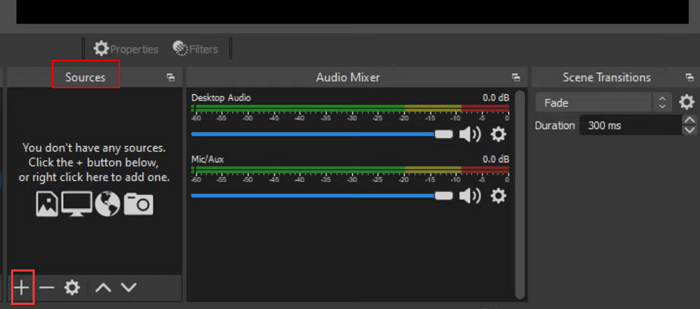
Step 3. Then, go to Settings to adjust your recording parameters based on your needs.
Step 4. Once done, you can play the video and click Start Recording to begin your recording.
Bonus Tip: How to Download Videos from BBC iPlayer
Actually, you can directly download videos from BBC iPlayer for offline watching. But, you can only download some normal videos (except for VIP and others). Most importantly, you can keep them for only 30 days. After general learning, you can check the steps below to download BBC iPlayer videos:
Step 1. Launch this app on your device and open it.
Step 2. Next, find the episode that you want to download, and tap the Download underneath the programme description.
Step 3. Finally, click Menu > Downloads> Queue to see the progress of your downloads.
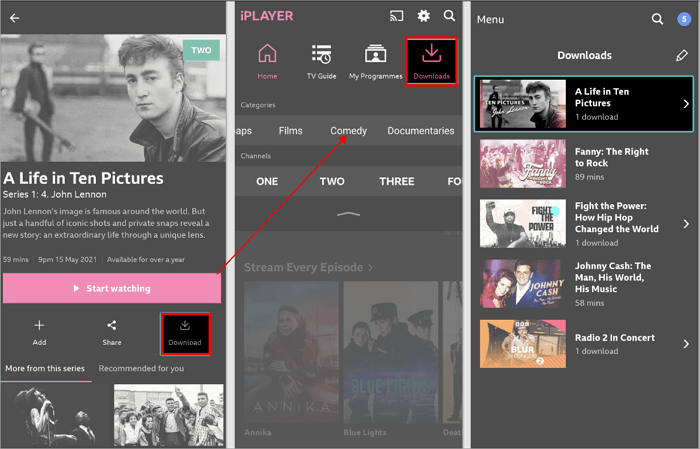
Legal & Ethical Notes of Recording iPlayer
When saving BBC iPlayer programmes using any recording tool, users should always pay attention to legality and ethical standards:
1. Personal Use Only
- Recorded iPlayer files must be for private viewing and collection only.
- You must not share them via social media, file-sharing platforms, or publish them on sites like YouTube.
2. TV Licence Requirement
- In the UK, you need a valid TV Licence to watch or record live BBC iPlayer channels.
- Watching or recording without a licence is considered a criminal offence and may result in fines.
3. No Commercial or Redistribution Use
- Recordings are strictly for personal learning, research, or entertainment.
- Using them for profit, advertising, teaching, public screenings, or redistribution may infringe copyright law.
4. Stay Updated on Policies and DRM
- BBC regularly updates its DRM (Digital Rights Management) technologies to protect content.
- Some recording methods may stop working in the future or become explicitly prohibited.
- It is recommended to stay informed about BBC’s official policies to avoid unintentional violations.
Final Thoughts
As you can see, recording from iPlayer is not tricky. This page shows you two ways to get the task done. If you are searching for a completely free way, you can opt for OBS Studio, but you might need to spend time learning this tool. If you are a novice who wants to capture high-quality videos, EaseUS RecExperts is your choice. It is not only easy to use but also lets you record video up to 4K UHD! Just wait no more and download it now.
Below is a comparison table to help you quickly compare the options mentioned in this article for saving iPlayer sports, shows, or other live streaming content.
| 🛠️Method | 👩💻System | 👍User Experience |
| EaseUS RecExperts | Windows/Mac | Users can record iPlayer videos in 4K resolution and keep recordings permanently for anytime viewing. Built-in player and editor. |
| OBS Studio | Windows/Mac/Linux | OBS lets users capture iPlayer videos. But it isn't easy to operate. |
| iPlayer download | All devices | Users can download BBC videos, but they can only get the regular videos for only 30 days. |
Record BBC iPlayer Programmes FAQs
1. Is it legal to screen record BBC iPlayer?
Actually, it is legal to screen record BBC iPlayer if you have a TV license. Otherwise, you might be breaking the law.
2. How do I record audio from BBC iPlayer?
You can use a professional audio recording software to help you record audio from BBC iPlayer. Here we take EaseUS RecExperts as an example:
- Download and launch this software on your computer, then play the programme you want to record
- Choose the Audio icon on the interface, and select the system sound icon.
- When everything goes well, click REC to start your recording.
3. Can you download from BBC iPlayer?
Of course, yes! You can download videos from BBC iPlayer, as it provides a built-in downloader to help users save the streaming video on the local disk. But you need to know that you can only keep these downloaded videos for 30 days. When the time is up, all the videos will be deleted automatically.
4. How do you record BBC iPlayer on Smart TV?
- Use Built-in Recording (PVR): If your Smart TV supports PVR, connect a USB drive and press the record button while playing BBC iPlayer.
- Use an External Recorder: Connect an HDMI capture device (like Elgato) to your TV and record via a connected PC.
- Use a Recorder Box: Devices like Sky Q or Fire TV Recast can record streaming content directly.
5. How do you record iPlayer on Sky Q?
You can't directly record BBC iPlayer on Sky Q, but you can:
- Download Shows: Use the BBC iPlayer app on Sky Q to download for offline viewing.
- Record Live BBC Channels: Record directly if the show airs on a live BBC channel.
6. Can you record BBC iPlayer to hard drive?
You can save BBC iPlayer programmes to a hard drive using screen recording software like EaseUS RecExperts. These recordings are not limited by iPlayer's 30-day expiration, and you can back them up to any storage device.
2025.09 Updates:
1. Introducing some limitations of the BBC iPlayer download feature.
2. Adjusting some detailed information, such as the EaseUS RecExperts feature description.
3. Adding tips on legally recording streaming content.
EaseUS RecExperts

One-click to capture anything on screen!
No Time Limit, No watermark
Start Recording