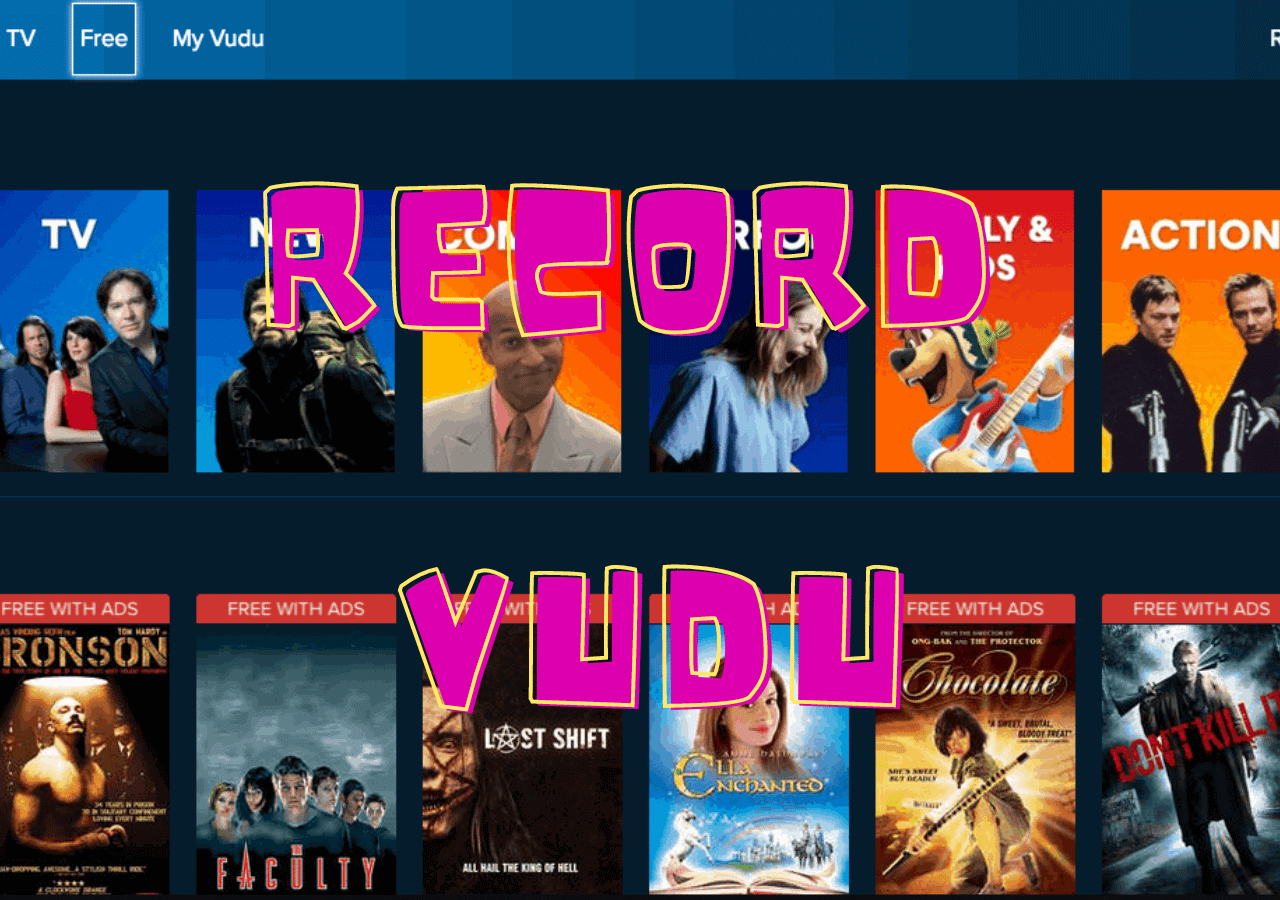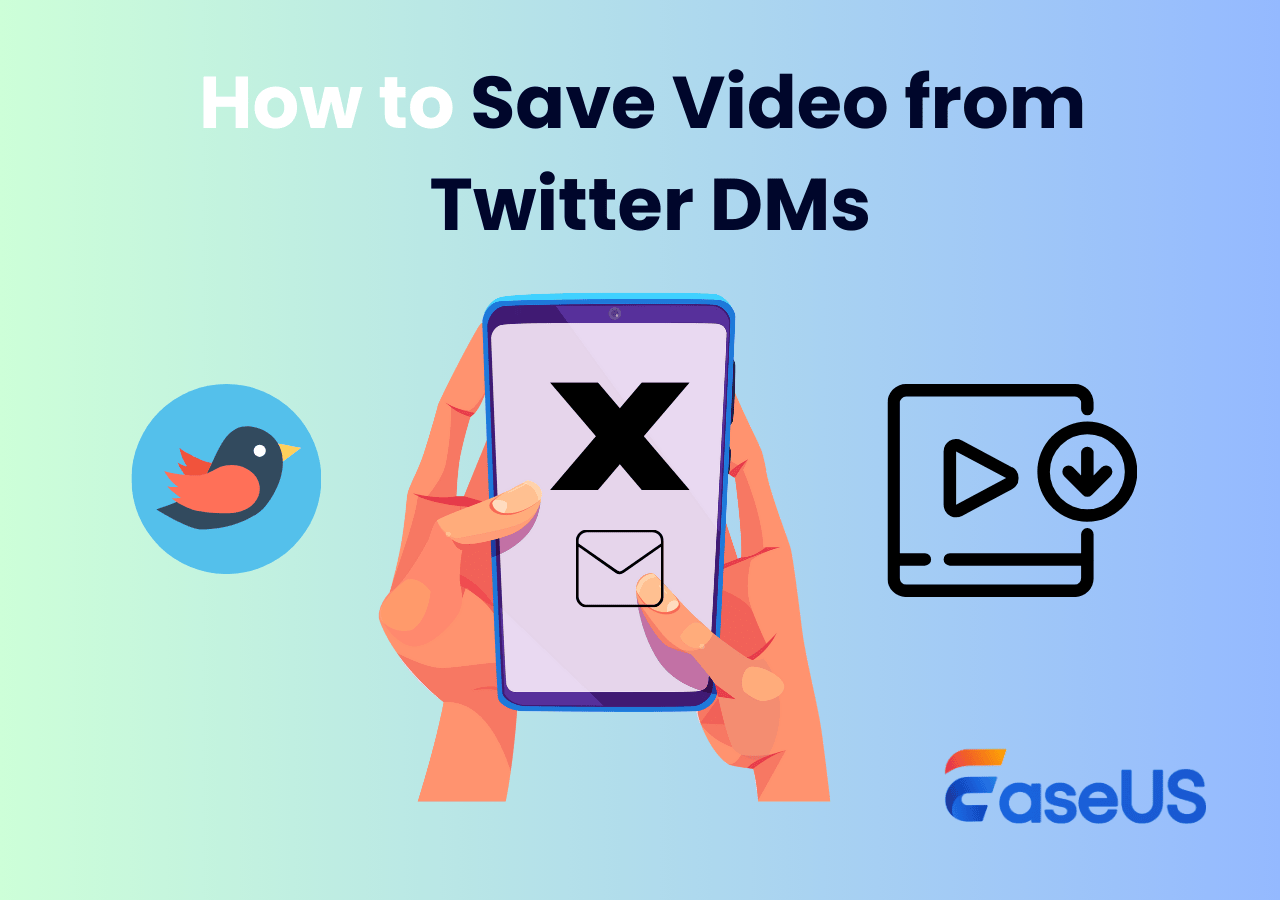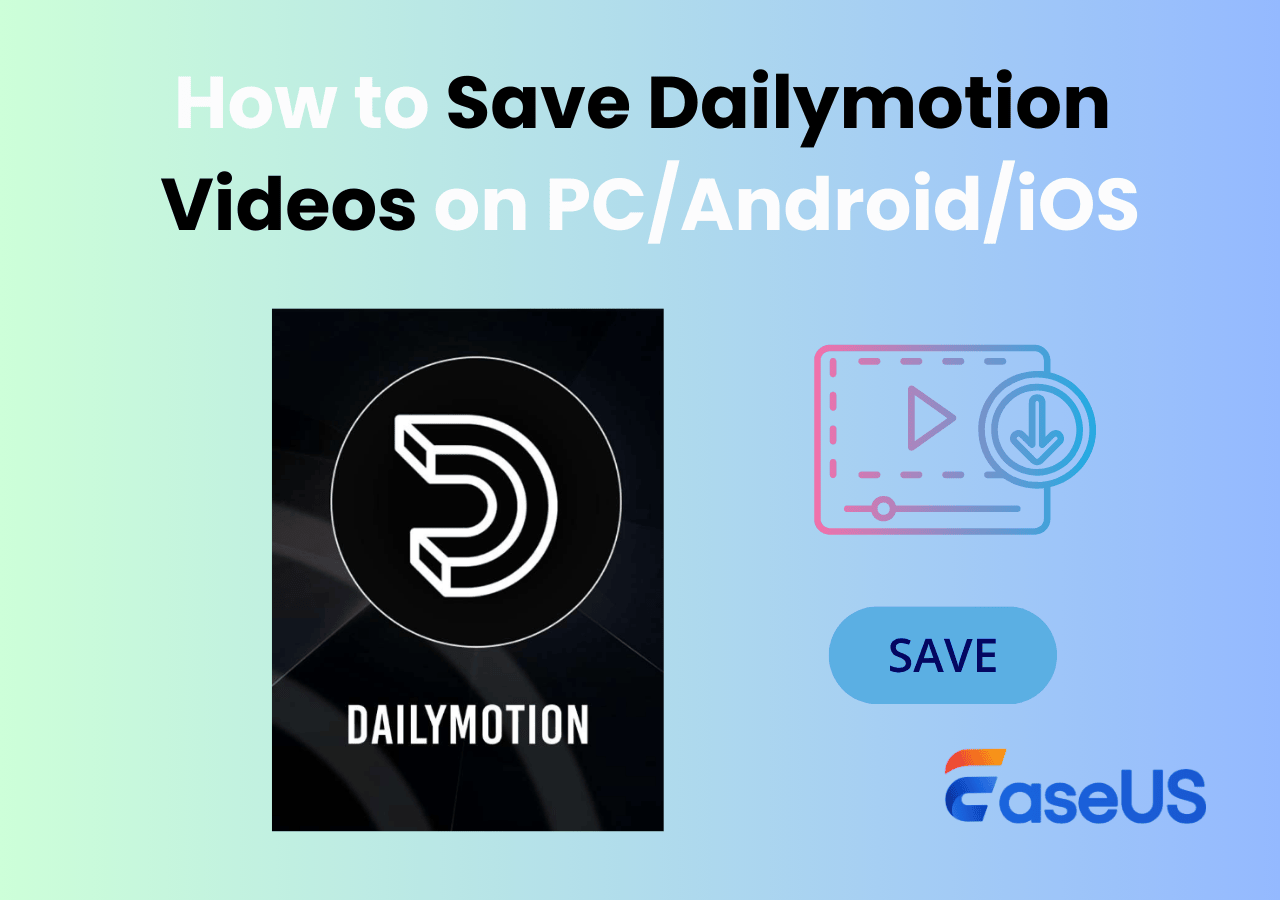-
![]()
Daisy
Daisy is the Senior editor of the writing team for EaseUS. She has been working in EaseUS for over ten years, starting from a technical writer to a team leader of the content group. As a professional author for over 10 years, she writes a lot to help people overcome their tech troubles.…Read full bio -
Jane is an experienced editor for EaseUS focused on tech blog writing. Familiar with all kinds of video editing and screen recording software on the market, she specializes in composing posts about recording and editing videos. All the topics she chooses …Read full bio
-
![]()
Alin
Alin is an experienced technical blog writing editor. She knows the information about screen recording software on the market, and is also familiar with data cloning and data backup software. She is expert in writing posts about these products, aiming at providing users with effective solutions.…Read full bio -
Jean is recognized as one of the most professional writers in EaseUS. She has kept improving her writing skills over the past 10 years and helped millions of her readers solve their tech problems on PC, Mac, and iOS devices.…Read full bio
-
![]()
Jerry
Jerry is a fan of science and technology, aiming to make readers' tech life easy and enjoyable. He loves exploring new technologies and writing technical how-to tips. All the topics he chooses aim to offer users more instructive information.…Read full bio -
![]()
Rel
Rel has always maintained a strong curiosity about the computer field and is committed to the research of the most efficient and practical computer problem solutions.…Read full bio -
![]()
Gemma
Gemma is member of EaseUS team and has been committed to creating valuable content in fields about file recovery, partition management, and data backup etc. for many years. She loves to help users solve various types of computer related issues.…Read full bio -
![]()
Shelly
"I hope my articles can help solve your technical problems. If you are interested in other articles, you can check the articles at the bottom of this page. Similarly, you can also check my Twitter to get additional help."…Read full bio
Page Table of Contents
0 Views |
0 min read
Recording a WhatsApp video call isn't as straightforward as many people expect.
WhatsApp is widely used for personal and work-related video calls, but it doesn't clearly explain how call recording works across different devices. Depending on whether you're using an Android phone, an iPhone, or a computer, the recording options and their limitations can be very different.
In this guide, we'll walk through how WhatsApp video call recording works, what you should know before trying to record, and the practical methods for recording WhatsApp video calls on Android, iPhone, Windows, and Mac.
Can You Record a WhatsApp Video Call?
Yes, it is possible to record a WhatsApp video call, but not directly within WhatsApp.
WhatsApp does not offer a built-in feature for recording video or voice calls. Any recording must be done using your device's screen recording function or a third-party screen recorder.
The main challenge is audio. On many mobile devices, especially iPhones, screen recording may capture your microphone but not the other person's voice due to system-level restrictions. As a result, recording behavior and audio availability can vary depending on the device and operating system.
Before recording any WhatsApp call, check local laws and obtain consent from all participants, if required, as call recording regulations vary by region.
Things You Need to Know Before Recording WhatsApp Calls
- Obtain consent from all participants: Before recording, make sure to get permission, as many regions require all parties to agree to the recording.
- Audio capture can be limited: On many mobile devices, especially iPhones, screen recording may only capture your microphone and not the other person’s voice.
- Device and storage constraints: Ensure your device has enough storage, and the system allows screen recording.
Share this helpful post about recording WhatsApp video calls to help more people now!
How to Record WhatsApp Video Calls on iPhone or iPad
Recording WhatsApp video calls on iPhone or iPad is possible, but there are system limitations to keep in mind. Below are the main methods to do it:
1. Use the Built-in Screen Recorder (iOS 11+)
iOS devices running version 11 or later come with a built-in iOS screen recorder. It can capture your screen and microphone audio during a WhatsApp call, allowing you to record your own voice. However, due to system restrictions, the other participant's audio cannot be captured. This method is simple, requires no additional apps, and stores the recording directly in your Photos app.
Step 1. Firstly, check the Control Center to ensure that you have installed the built-in tool. If not, go to "Settings" > "Control Center". Then, scroll down the menu and find the Screen Recording. Click the green "+" button.
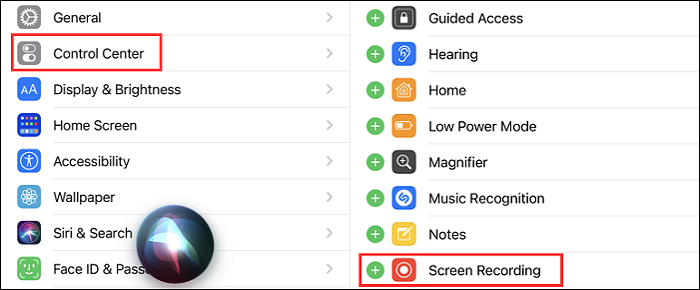
Step 2. Find and choose Screen Recording.
- On iPhone 8 or earlier, swipe up from the bottom of the screen to open Control Center and tap the Screen Recording icon.
- - On iPhone X or later, swipe down from the top-right corner of the screen to open Control Center and tap the Screen Recording icon.
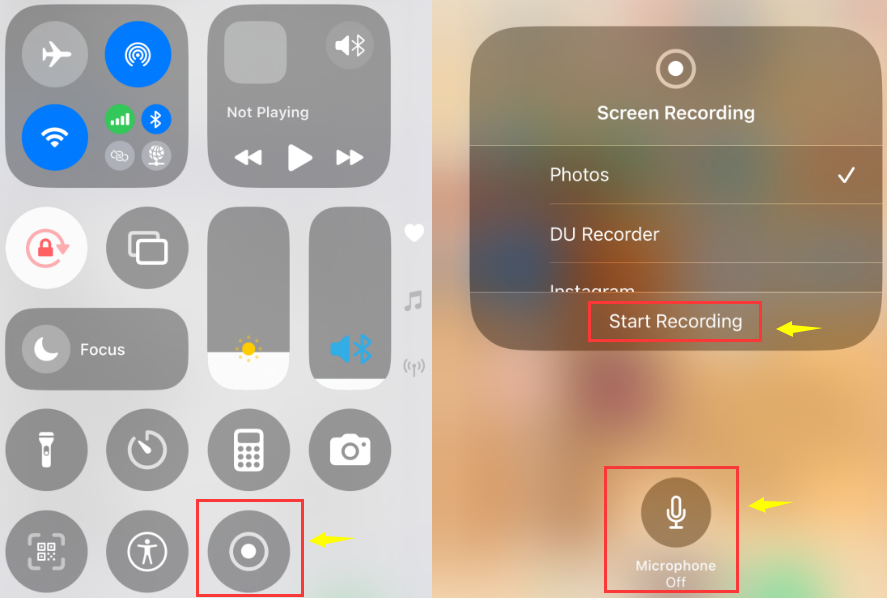
Step 3. To capture a WhatsApp video call with external sound, you long-press the icon to turn the microphone on before capturing. Then, hit "Start Recording". Meanwhile, you can choose the video-saving path in the window.
Step 4. Back to your screen and open WhatsApp to have a video call. To stop capturing, click the red icon on the top screen. After that, you can find your video in the "Photos" originally.
2. Use Another Device
If capturing both sides of the conversation is important, one practical solution is to use another device to record the call. For example, you can place your iPhone in speaker mode and record the screen or video using a second phone, tablet, or camera. This method allows you to capture both video and audio, including the other participant's voice, without being limited by iOS system restrictions.
✅Pros:
- Captures both sides of the conversation
- Works on any iOS device without system tweaks
❌Cons:
- Requires an extra device
- Audio/video quality may depend on positioning and environment
- Less convenient than direct screen recording
How to Screen Record WhatsApp Video on Android
Recording WhatsApp video calls on Android is generally more flexible than on iOS, but there are some device- and system-specific considerations to keep in mind. Most modern Android phones come with a built-in screen recorder that can capture both the screen and audio, allowing you to record your own voice and, on supported devices, the other participant's audio.
Step 1. Swipe down from the top of your screen to open the Quick Settings panel, then locate the screen recording icon (usually labeled "Screen Recorder" or featuring a video camera symbol).
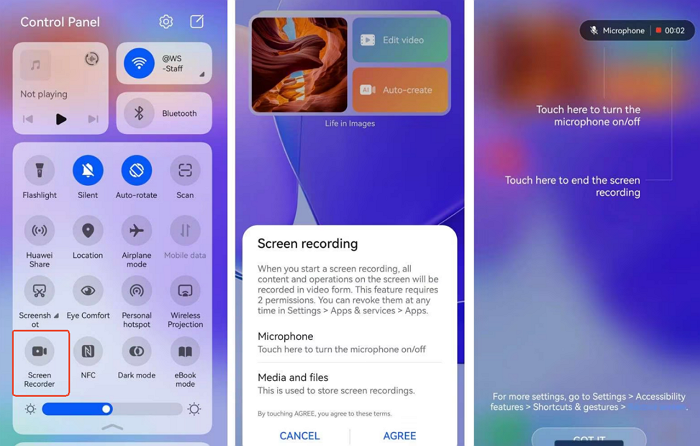
Step 2. Enable audio recording if available, then start the screen recorder.
Step 3. Initiate your WhatsApp video call to capture the entire conversation.
Step 4. When the call ends, stop the recording by tapping the recording notification or returning to the Quick Settings panel. The video will be saved in your gallery or default media folder.
🔔Key points:
- Android 10+ generally supports internal audio, but older devices or custom skins may only record the microphone.
- Samsung Galaxy and Google Pixel phones usually allow system audio on newer models.
- Other brands (Xiaomi, Huawei, OPPO, Vivo) may have restrictions depending on model and settings.
- Test your device beforehand to ensure both video and audio are captured.
How to Record WhatsApp Video Call with Audio Automatically
For those who want to capture WhatsApp video calls reliably, EaseUS RecExperts is an ideal solution. This desktop recorder for Windows and Mac lets you record video calls with both system audio and microphone, ensuring high-definition recordings without loss of quality. You can also schedule recordings to start automatically at a specific time, making it convenient for meetings or interviews.
Beyond video recording, this screen recorder offers a screenshot tool, basic trimming to remove unwanted parts, and the ability to extract audio from video files for separate use. It's a complete solution for anyone who needs professional or personal call recordings on a PC or Mac.
The tutorial to record WhatsApp video calls with audio automatically on Windows & Mac:
Step 1. Install and launch EaseUS RecExperts on your devices. Choose the Full Screen recording option or select the recording area in the Custom mode.

Step 2. Select whether to record system sound, microphone sound, or none by clicking the corresponding buttons. Initiate a video call with your friends. When you're ready to start recording, press the red REC button.
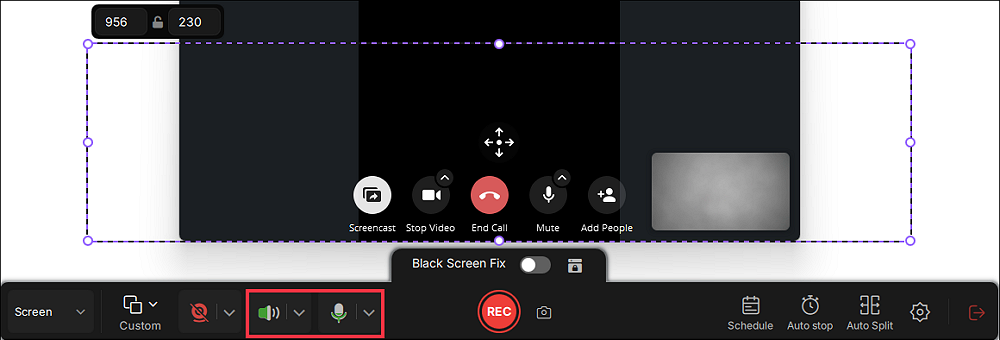
Step 3. To pause the video call recording, you can click on the white double vertical bar or press F10 on your keyboard. To end the call recording, click on the red square icon or press F9.
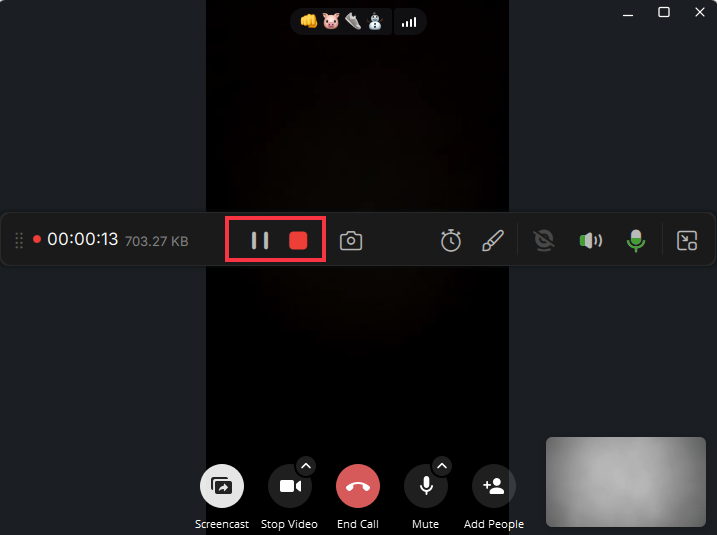
Step 4. After recording, you can click My Library to choose the call recording that you have recorded.
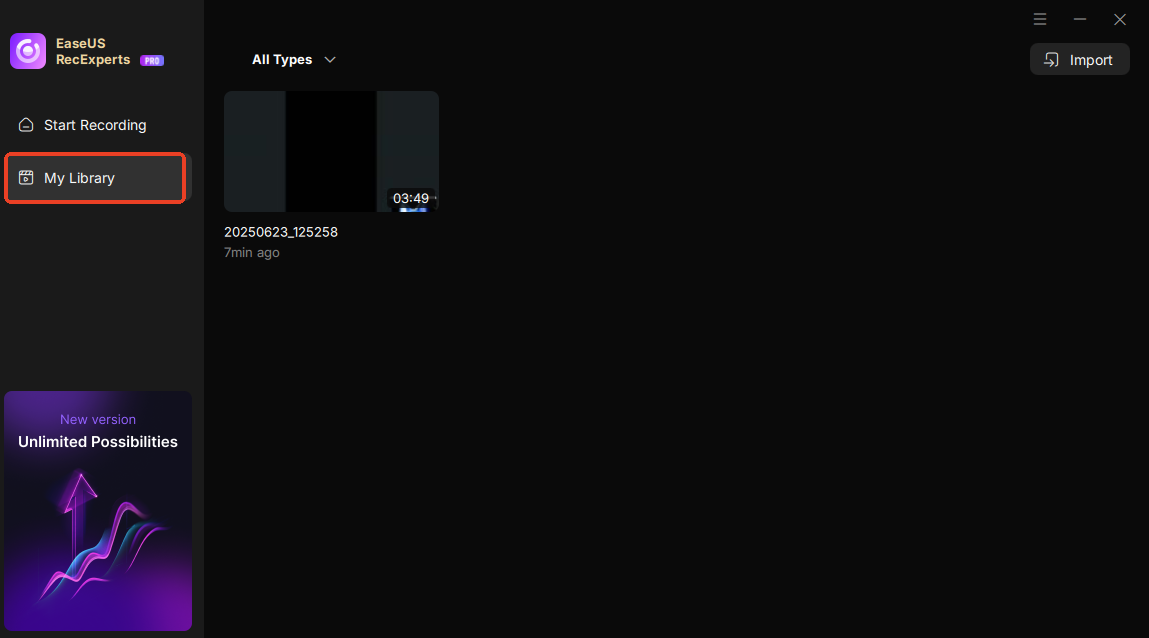
Step 5. Play the recorded video. You can also edit the video, such as trim, add watermark, or transcribe.
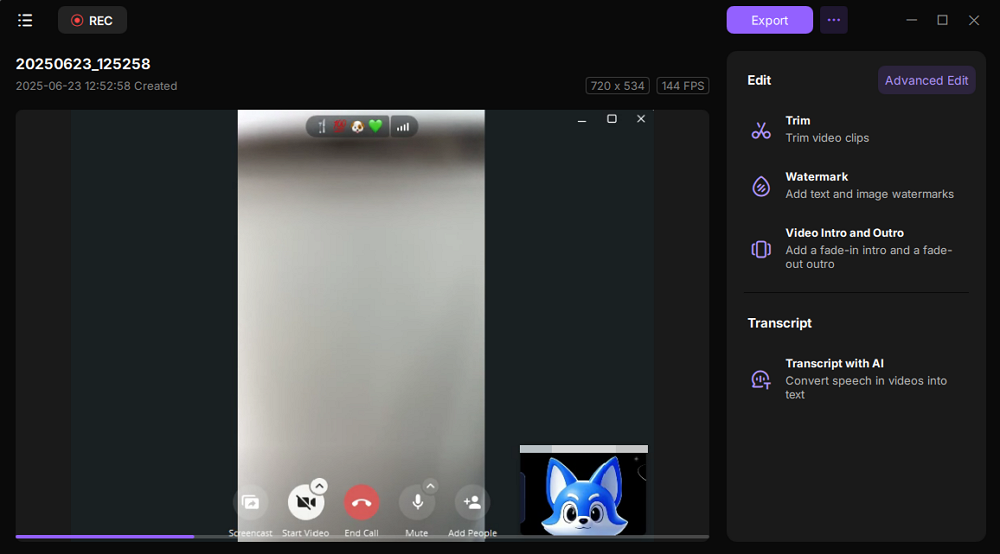
Share this helpful post about recording WhatsApp video calls to help more people now!
Common Issues When Recording WhatsApp Video Calls
Recording WhatsApp video calls may sometimes encounter issues, but most problems have simple explanations and solutions. Here are the most common ones:
1. Missing the other person's voice
On many devices, especially iPhones, screen recording can capture your microphone but not the other participant’s audio due to system restrictions. On Android or desktop, ensure your recorder is allowed to capture system audio.
2. Black screen during recording
This often happens when recording protected content or when the app does not have permission to capture the screen. Make sure WhatsApp and your recorder have the necessary permissions, and avoid using browser-based recording on restricted platforms.
3. Recording stops automatically
This can occur if your device runs out of storage, the screen recorder has a time limit, or battery-saving features interrupt the process. Ensure sufficient storage and disable power-saving modes during recording.
4. Low recording quality
To improve video and audio quality, use a stable device with sufficient resources, select high-definition settings in your screen recorder, and record in a quiet environment with minimal background noise.
The Bottom Line
Here, several ways are introduced to you to record WhatsApp video calls. Whether you are using Windows, Mac, iPhone, or Android, you can find the best solution.
To save a high-quality output recording file, try EaseUS RecExperts. It helps you capture WhatsApp video calls and streaming audio/video on PC and Mac with ease. Most importantly, it can export many different file formats. Now click the button below to download it and explore more stunning features!
How to Record WhatsApp Video Call FAQs
Why is there no sound when I record a WhatsApp call?
On some devices, especially iPhones, screen recording captures only your microphone, not the other participant’s audio due to system restrictions. On Android or desktop, ensure your recorder is allowed to capture system audio.
Does WhatsApp notify the other person when I'm recording?
No. WhatsApp does not send notifications when a call is being recorded using a screen recorder or desktop software.
How to record WhatsApp calls on Pixel 9/Samsung S25?
Use the built-in screen recorder on your device, enable system audio if supported, and start recording before the call begins. Test first to ensure both sides are captured.
Does WhatsApp notify others if you screen record?
No. There is currently no feature in WhatsApp that alerts participants when you use screen recording.
Can you record WhatsApp video calls legally?
Recording calls is subject to local laws. In many regions, you must obtain consent from all participants before recording. Always check your local regulations before recording any call.
EaseUS RecExperts

One-click to capture anything on screen!
No Time Limit, No watermark
Start Recording