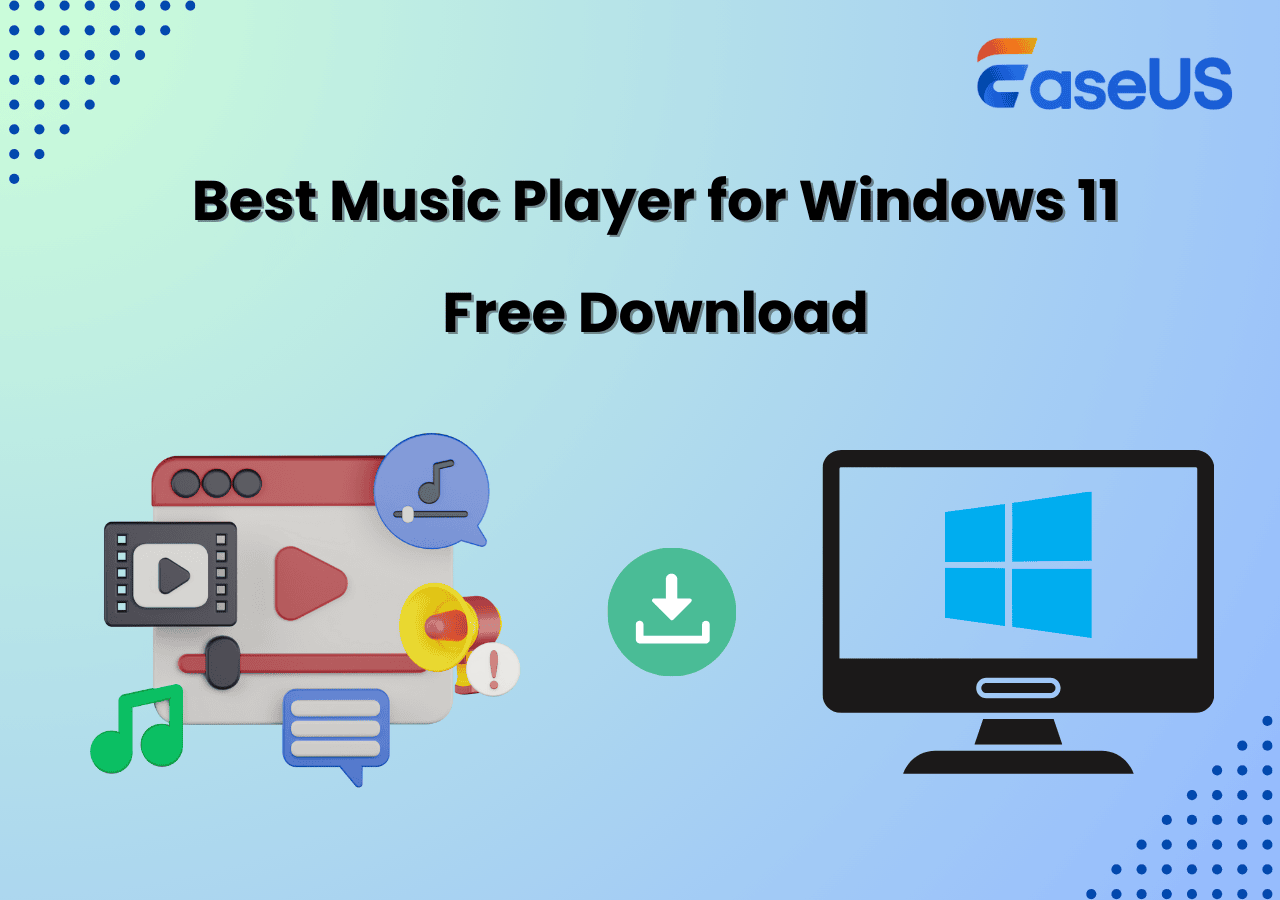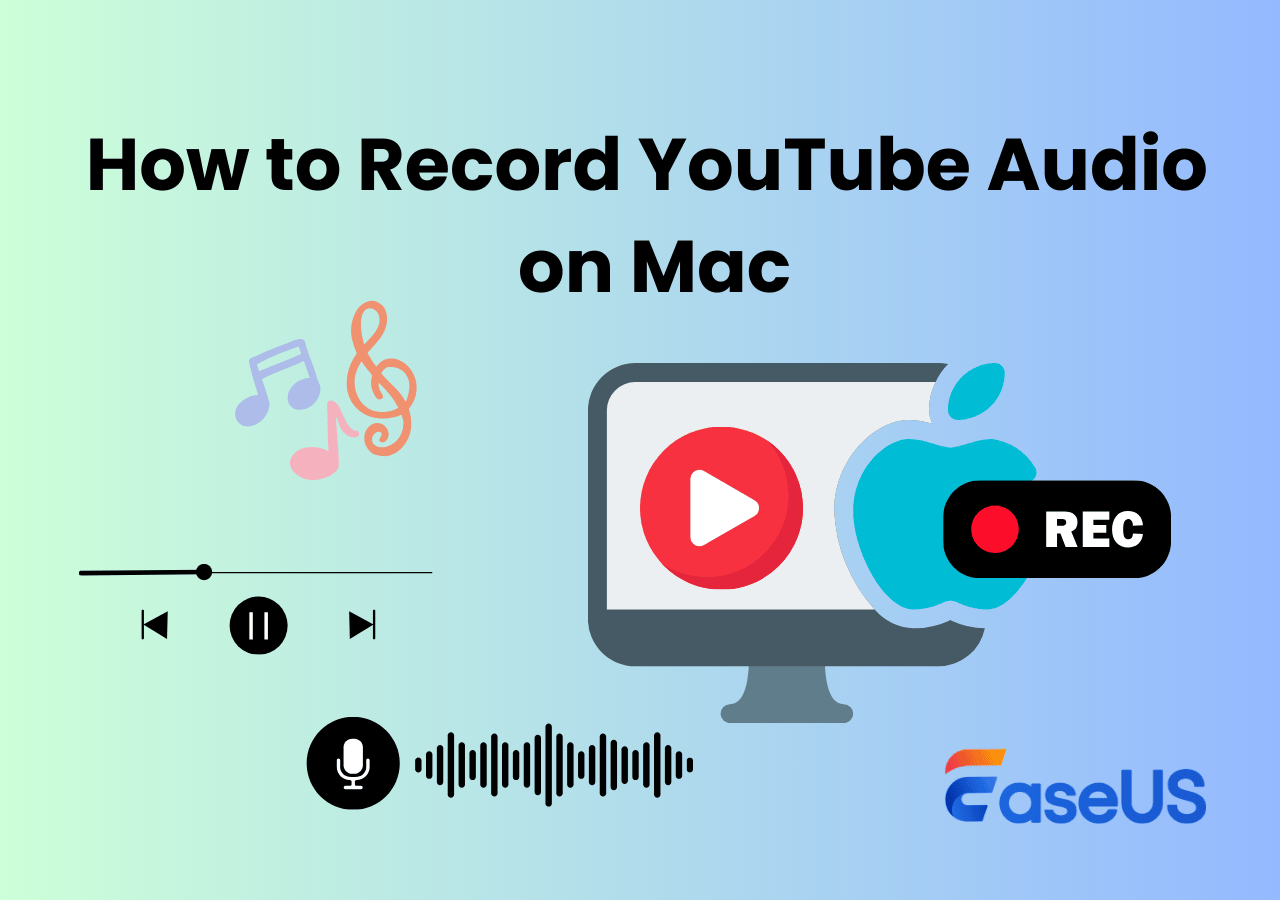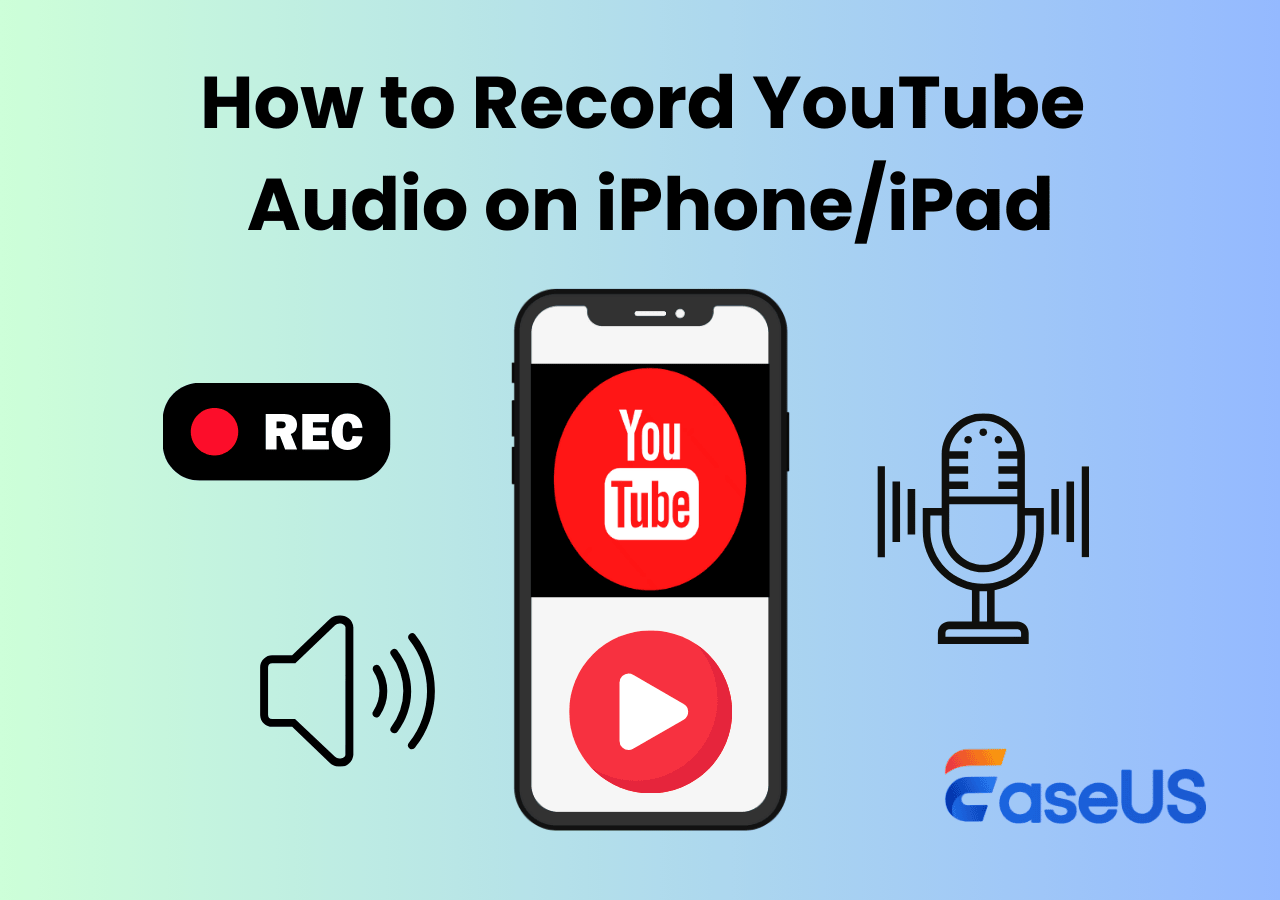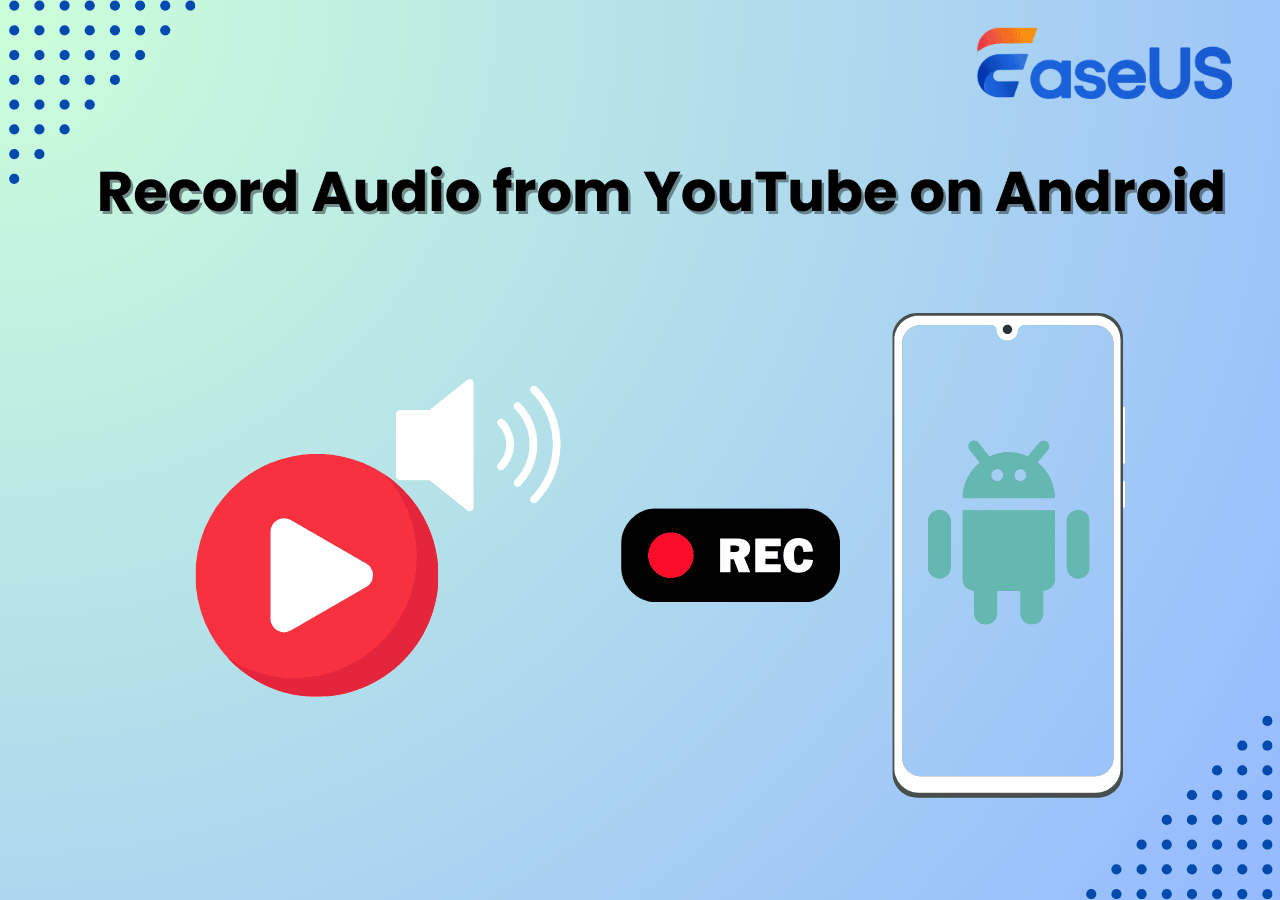-
![]()
Daisy
Daisy is the Senior editor of the writing team for EaseUS. She has been working in EaseUS for over ten years, starting from a technical writer to a team leader of the content group. As a professional author for over 10 years, she writes a lot to help people overcome their tech troubles.…Read full bio -
Jane is an experienced editor for EaseUS focused on tech blog writing. Familiar with all kinds of video editing and screen recording software on the market, she specializes in composing posts about recording and editing videos. All the topics she chooses …Read full bio
-
![]()
Alin
Alin is an experienced technical blog writing editor. She knows the information about screen recording software on the market, and is also familiar with data cloning and data backup software. She is expert in writing posts about these products, aiming at providing users with effective solutions.…Read full bio -
Jean is recognized as one of the most professional writers in EaseUS. She has kept improving her writing skills over the past 10 years and helped millions of her readers solve their tech problems on PC, Mac, and iOS devices.…Read full bio
-
![]()
Jerry
Jerry is a fan of science and technology, aiming to make readers' tech life easy and enjoyable. He loves exploring new technologies and writing technical how-to tips. All the topics he chooses aim to offer users more instructive information.…Read full bio -
![]()
Rel
Rel has always maintained a strong curiosity about the computer field and is committed to the research of the most efficient and practical computer problem solutions.…Read full bio -
![]()
Gemma
Gemma is member of EaseUS team and has been committed to creating valuable content in fields about file recovery, partition management, and data backup etc. for many years. She loves to help users solve various types of computer related issues.…Read full bio -
![]()
Shelly
"I hope my articles can help solve your technical problems. If you are interested in other articles, you can check the articles at the bottom of this page. Similarly, you can also check my Twitter to get additional help."…Read full bio
Page Table of Contents
0 Views |
0 min read
Seeking easy and efficient ways to save audio from YouTube for offline listening, educational purposes, commentary, or criticism? Check this guide for step-by-step instructions on how to rip audio from YouTube.
How Do I Capture Audio from YouTube?
What do you guys use to rip audio from YouTube? I need some samples!! From Reddit
To rip, save, extract, convert, and download YouTube audio, there are some ways you can try:
1️⃣Use a screen recorder to extract background music or songs from YouTube. This way applies to the widest range of YouTube content. One of the biggest benefits is that you can download section of YouTube video and audio in high quality rather than saving the entire track.
2️⃣Use an online YouTube audio ripper to extract occasional audio from YouTube. This is a fast, hassle-free method without installing software. If you don't need advanced audio editing options and are okay with potential audio quality loss, try this way.
3️⃣Download from YouTube Audio Library and royalty-free music websites. When you need copyright-free or royalty-free music for videos, podcasts, or personal use, this can provide a limited selection of music with professional-grade audio resources.
Move to the next part for detailed guidance.
Share this post to help more people download YouTube audio!
Best YouTube Audio Ripper for Windows and Mac
- OS: Windows and macOS
- Audio format: MP3, WAV, AAC, OGG, WMA, FLAC, etc.
- Best for: Those who want to extract audio from YouTube while maintaining full control over quality and recording settings.
EaseUS RecExperts is an easy-to-use and professional YouTube audio recorder that lets you capture audio from multiple streaming platforms like Peacock, Amazon Prime, and Netflix to MP3, WAV, WMV, and more formats.
⭐Key features:
- Capturing high-quality YouTube audio directly from the system or microphone.
- Support for WAV, FLAC, or high-bitrate MP3 (320kbps) ensures the best sound quality.
- Built-in noise reduction and audio enhancement tools to improve clarity.
- Allow automatic scheduling at a specific time to record YouTube live streams.
- A built-in editor to cut unwanted parts, adjust volume levels, or remove silence.
- Optimized performance to avoid system lag and watermark while recording.
👉Download EaseUS RecExperts to your PC.
🚩Steps for how to rip audio from YouTube videos:
Step 1. Launch the EaseUS audio recorder and choose the Audio recording mode.

Step 2. Click the Settings button to adjust audio settings like formats, bitrate, or sample rate.
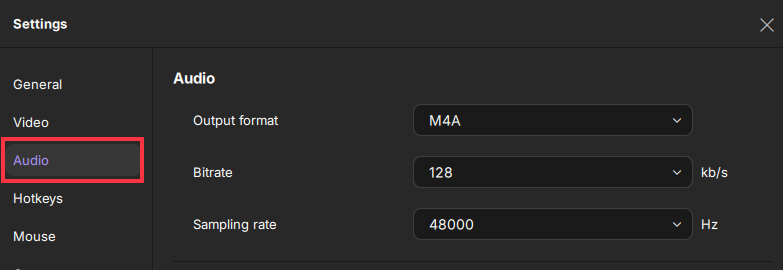
Step 3. Play the YouTube video that you want to capture the audio track in your browser. When you are ready, click REC to start your audio recording.
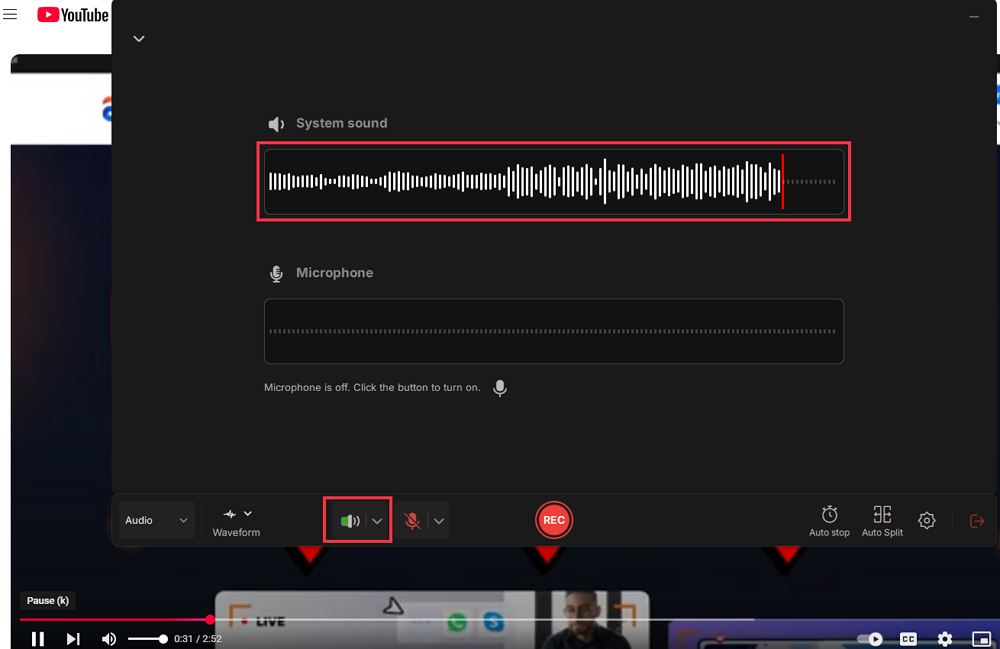
Step 4. To finish it, you just click on the red square icon to stop the recording.

Share this post to help more people download YouTube audio!
How to Extract Audio from YouTube Video Online
- OS: Web-based (works on any OS)
- Audio format: MP3
- Best for: Users looking for a quick and easy solution without installing software.
Ripping YouTube audio with an online website is fast and easy to use. This way requires no extra software installation.
However, these online tools have evident limitations: potential legal risks, compressed quality, ads or malware, and limited file formats.
🚩Steps for how to convert YouTube video to audio online free:
Step 1. Copy the link to the YouTube video where you want to rip audio.
Step 2. Open the website (here, we take Y2Mate as an example) with a web browser on your PC, iPhone, or Android device.
Step 3. Paste the URL into the field. Click Start. The website will process your request instantly.
Step 4. When finished, click Convert mp3 > Download mp3.
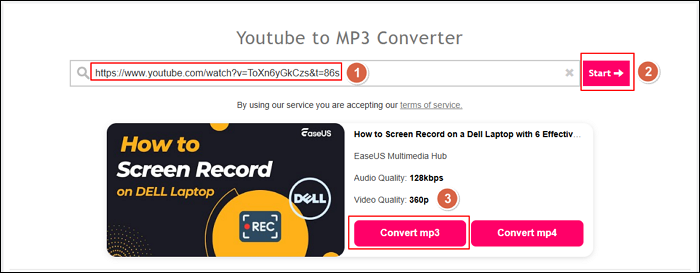
Step 5. You will be led to a new tab to wait for the converting process to be completed.
Step 6. Once done, click Download to save the YouTube video as mp3 to your device. Close the ad if it prompts.

Share this post to help more people download YouTube audio!
Download YouTube Free Music and Sound Effects Safely
- OS: Web-based (works on any OS)
- Audio format: MP3
- Best for: Content creators and those looking for legal, high-quality music and sound effects.
YouTube Audio Library is a free resource offering content creators royalty-free music and sound effects. These tracks can be used in YouTube videos without copyright issues.
It is better if you need free, legal music or sound effects for personal or commercial use.
🚩Steps for how to download music from YouTube Audio Library for free:
Step 1. Visit YouTube Studio with a browser and log in with your YT account.
Step 2. Click Audio library from the left panel. Here are all the free music and Sound effects.
Step 3. Search for music or sound effects by genre, mood, instrument, or duration. Click the Download button next to the track you want.
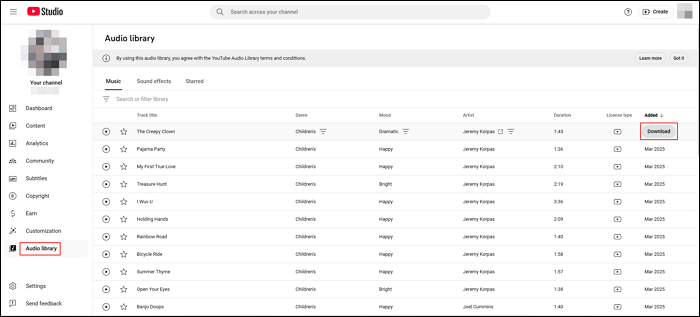
- Notice: Instead of extracting audio from YouTube videos using this platform, YouTube Audio Library provides a legal alternative to ripping copyrighted content from YouTube.
Share this post to help more people download YouTube audio!
Legal and Ethical Considerations for Ripping Audio from YouTube
When it comes to extracting audio from YouTube, you may wonder is recording YouTube audio legal? It's important to understand the legal and ethical aspects.
👉Is It Legal?
While many people want to save music or speeches for offline listening, YouTube's Terms of Service state that downloading videos or audio without permission is prohibited unless YouTube provides an official download option.
Most YouTube content is also protected by copyright laws, meaning the original creators have rights over their work. Depending on your country's copyright policies, downloading copyrighted content without permission may not always be legal. In some cases, such as for personal study or educational use, fair use might apply, but fair use rules are complex and vary by region.
👉Ethical Considerations
Beyond legal concerns, there's also an ethical perspective to consider. Content creators put time and effort into their work, and downloading their audio without supporting them can affect their earnings. If you enjoy a creator's content, consider using YouTube Premium, purchasing their music, or streaming from official sources to support them.
👉Legal Alternatives
For those looking for legal alternatives, YouTube offers an Audio Library filled with free music and sound effects. Websites like Free Music Archive also provide royalty-free audio. Additionally, a screen recorder allows you to legally capture system audio for personal use, such as recording live streams or online lectures for later reference.
Share this post to help more people download YouTube audio!
Final Thoughts
In this article, we have discussed how to rip audio from YouTube. The three ways elaborated above have their specific usage and limitations. To summarize:
|
Method |
Pros |
Cons |
|
Screen Recorder |
- Full control over quality and format. - Record any part of a video or live stream. - No reliance on third-party websites |
- Requires software installation. |
|
Online Audio Ripper |
- Fast and easy to use. - No need to install software |
- Potential legal risks - Quality may be compressed. - Unreliable or filled with ads/malware. |
|
YouTube Audio Library |
- Completely legal and free - Professionally curated audio - No risk of copyright strikes |
- Limited selection of music - May not include trending commercial songs |
Here, we recommend you use a screen recorder to save any port of YouTube audio or video effectively.
How to Download YouTube Audio FAQs
Learn more frequently asked questions and answers about how to extract audio from YouTube video.
1. Is there a free audio extractor for YouTube?
Several free online YouTube audio extractors allow users to convert YouTube videos into audio files, such as MP3 or WAV. Some popular ones include YTMP3, 320YouTube, and MP3Juice.
However, these tools operate in a legal gray area, as YouTube's Terms of Service prohibit downloading videos or audio without permission.
A legal alternative is to use YouTube's Audio Library for free music or a screen recorder to capture audio for personal use.
2. How do you cut music from YouTube?
To cut or trim music from YouTube, follow these steps:
Use an Online Audio Cutter: After extracting the audio, use free tools like MP3Cut or 123Apps Audio Cutter to trim the desired section.
Use Audio Editing Software: Programs like Audacity (free) or Adobe Audition allow precise cutting, volume adjustments, and format changes.
Record and Trim: If you're using a screen recorder to capture audio, many tools include built-in trimming options for easy editing.
3. How do you release music from YouTube?
If you're an artist looking to publish your music on YouTube, you can:
Upload directly to YouTube by creating a music video or an audio track with a static image.
Distribute your music through YouTube Music using platforms like DistroKid, TuneCore, or CD Baby, which help publish your music across streaming services.
Join YouTube's Content ID system to protect and monetize your original music.
EaseUS RecExperts

One-click to capture anything on screen!
No Time Limit, No watermark
Start Recording