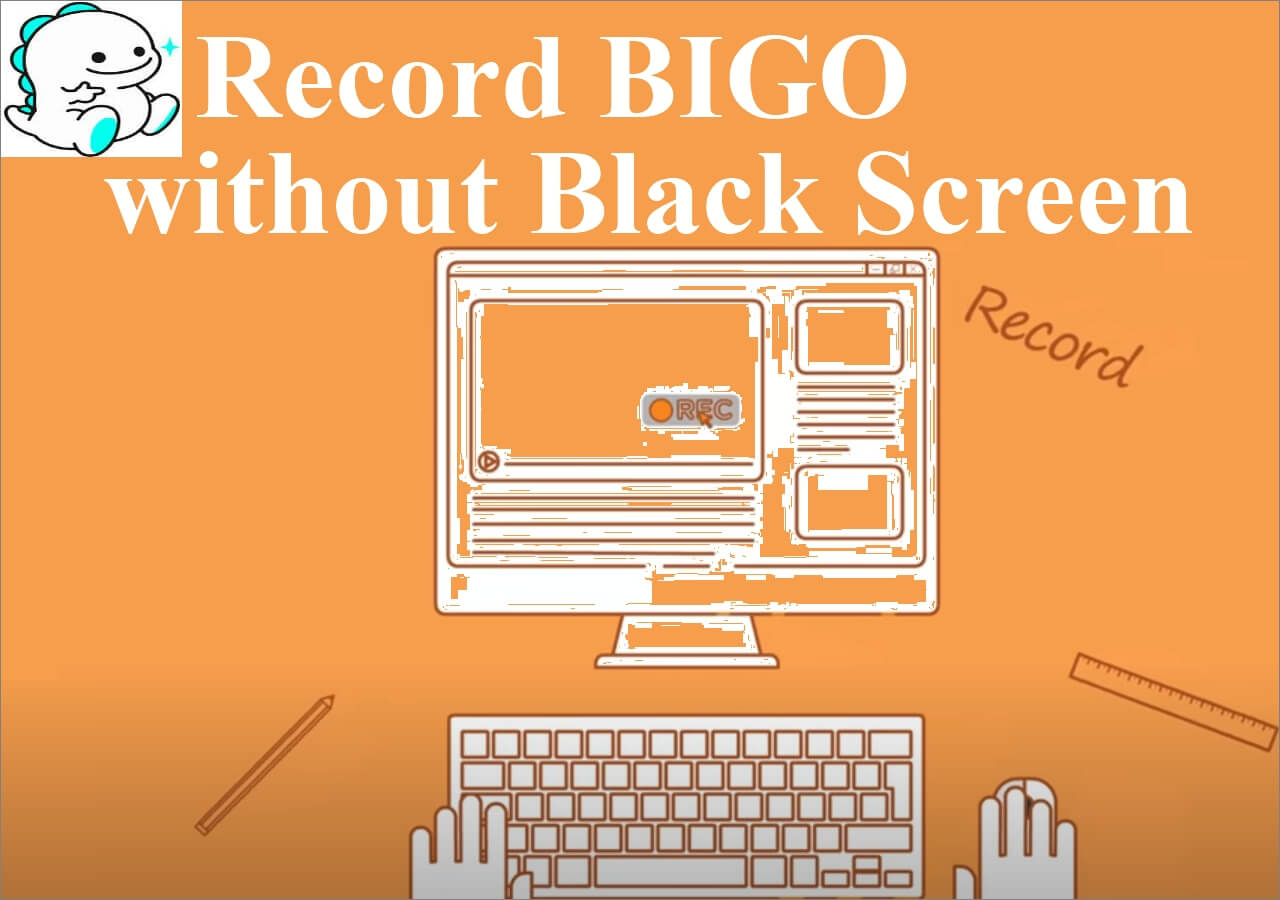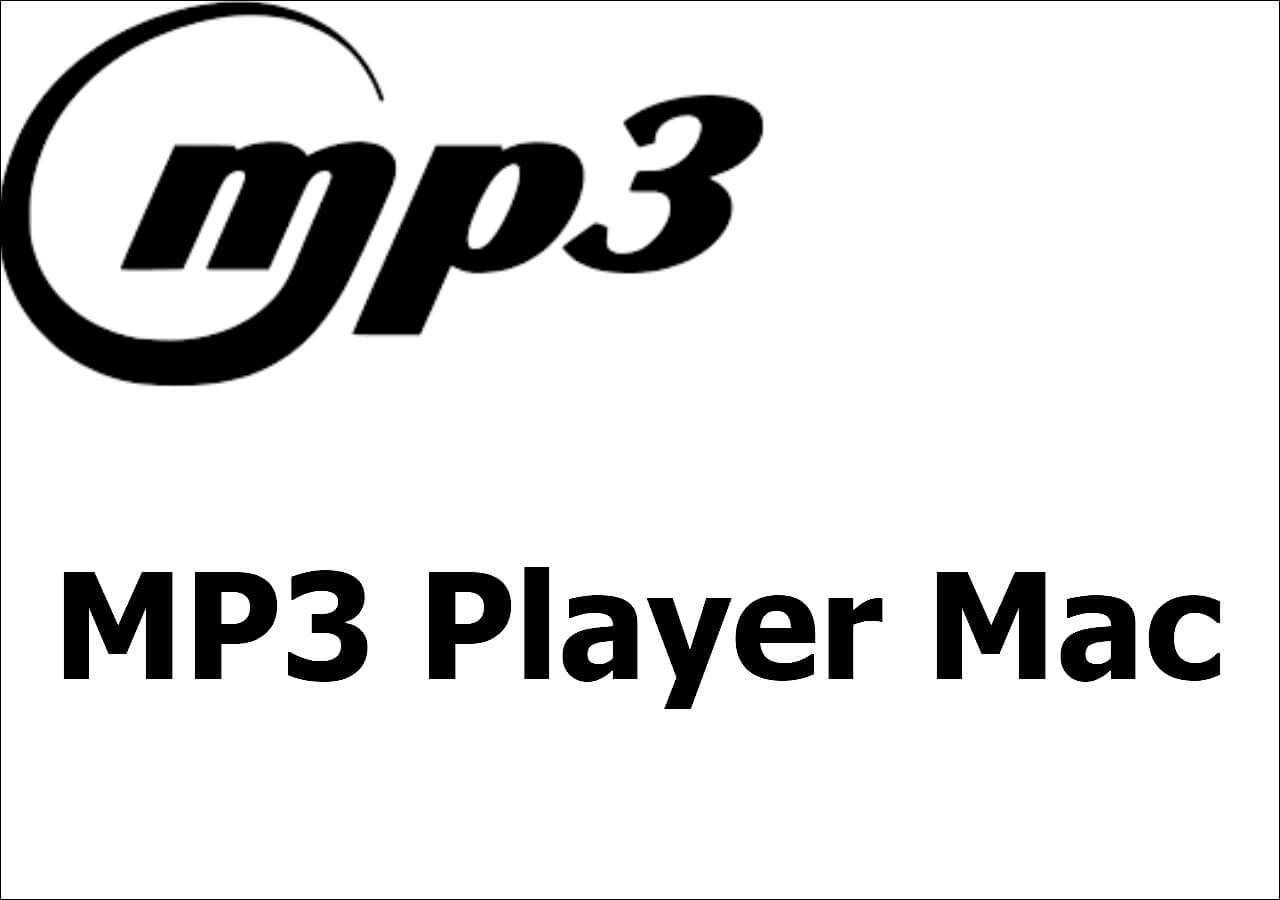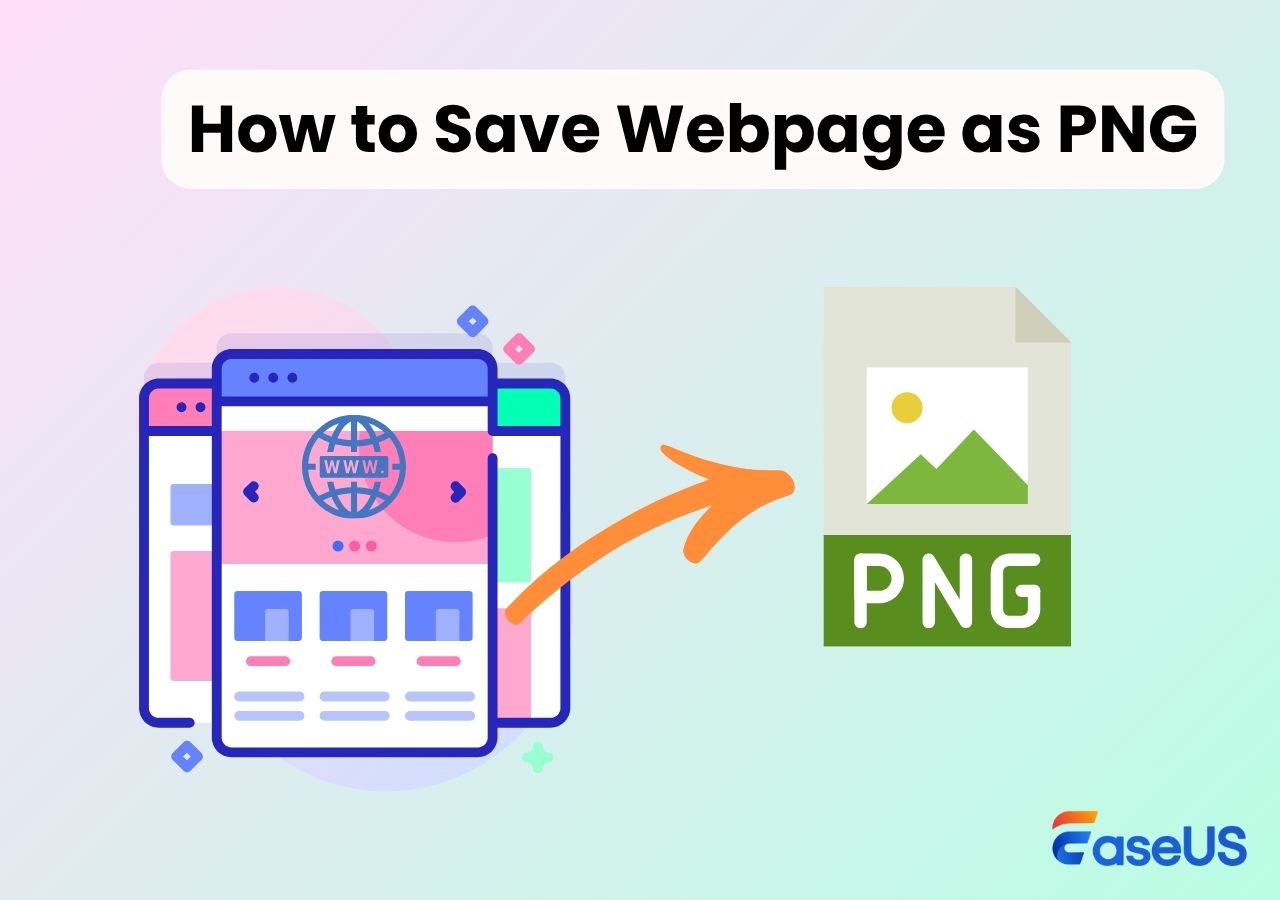-
![]()
Daisy
Daisy is the Senior editor of the writing team for EaseUS. She has been working in EaseUS for over ten years, starting from a technical writer to a team leader of the content group. As a professional author for over 10 years, she writes a lot to help people overcome their tech troubles.…Read full bio -
Jane is an experienced editor for EaseUS focused on tech blog writing. Familiar with all kinds of video editing and screen recording software on the market, she specializes in composing posts about recording and editing videos. All the topics she chooses …Read full bio
-
![]()
Alin
Alin is an experienced technical blog writing editor. She knows the information about screen recording software on the market, and is also familiar with data cloning and data backup software. She is expert in writing posts about these products, aiming at providing users with effective solutions.…Read full bio -
Jean is recognized as one of the most professional writers in EaseUS. She has kept improving her writing skills over the past 10 years and helped millions of her readers solve their tech problems on PC, Mac, and iOS devices.…Read full bio
-
![]()
Jerry
Jerry is a fan of science and technology, aiming to make readers' tech life easy and enjoyable. He loves exploring new technologies and writing technical how-to tips. All the topics he chooses aim to offer users more instructive information.…Read full bio -
![]()
Rel
Rel has always maintained a strong curiosity about the computer field and is committed to the research of the most efficient and practical computer problem solutions.…Read full bio -
![]()
Gemma
Gemma is member of EaseUS team and has been committed to creating valuable content in fields about file recovery, partition management, and data backup etc. for many years. She loves to help users solve various types of computer related issues.…Read full bio -
![]()
Shelly
"I hope my articles can help solve your technical problems. If you are interested in other articles, you can check the articles at the bottom of this page. Similarly, you can also check my Twitter to get additional help."…Read full bio
Page Table of Contents
0 Views |
0 min read
Looking for an OBS alternative that's easier to use and more stable? You're not alone. While OBS Studio is a popular choice for both screen recording and live streaming, many users find it too complex, especially when all they want is to record their computer screen quickly and efficiently. Actually, there are plenty of alternatives to OBS with simpler interfaces, better performance, and smoother recording, without the steep learning curve. Many people just need a lightweight screen recorder or a free screen capture tool that runs smoothly without draining system resources.
In this guide, we've rounded up the best software like OBS, from professional-grade tools to beginner-friendly options, and you'll find the right solution for your recording needs.
Why Look for an OBS Alternative?
While OBS Studio is a powerful screen recorder, it's not always the most user-friendly option.
- Complex configuration: OBS requires manual configuration for video, audio, and output settings. For many users, this setup is confusing and time-consuming.
- System resource usage: OBS Studio can be heavy on CPU and GPU, causing lag, dropped frames, or crashes, especially on low-end devices.
- Common technical issues: Black screens, no audio, and sync problems are frequently reported. These issues push users to look for more stable OBS replacements.
Want to skip the hassle? Try one of these top OBS alternatives for smoother recording without the complexity.
Share this post now!
7 OBS Studio Alternatives for Smooth Screen Recording
To help you find the perfect screen recorder, we've compiled a list of the best OBS alternatives that balance simplicity and performance.
#1. EaseUS RecExperts
- Compatibility: Windows 11/10/8.1/8/7 (32-bit & 64-bit) & macOS 10.13 or later
- Rating: 4.5/5 - From TechRadar
With a simple and intuitive user interface, EaseUS RecExperts is an easy-to-use and free OBS alternative. Like OBS, this software allows you to capture your screen flexibly, including full screen, a part of the screen, etc. Also, it is an excellent audio recorder that supports recording audio on PCs or microphones in simple clicks.
Better than OBS, this screen recording software also provides a trimmer, which means you can easily modify your recorded files within this screen recording software. Now, get this software like OBS.

✅ Pros
- Intuitive recording controls
- Flexible output options
- Post-production tools like instant replay and recording trimming
❌ Cons
- Advanced recording features require premium license
📋Why choose it?
Simple and intuitive, with a full set of features, EaseUS RecExperts is a great choice for users who want quick and efficient screen recording. It's definitely worth trying as an alternative to OBS.
#2. Xsplit Broadcaster
- Compatibility: Windows 10 & 11 (64-bit)
- Rating: 3.9/5 - From G2
Xsplit Broadcaster stands out as a premium OBS alternative for recording, offering professional-grade capture capabilities with exceptional ease of use. While known for live streaming, its robust recording features make it ideal for content creators who need high-quality video capture without the complexity of OBS.
Unlike OBS, Xsplit provides one-click recording with optimized presets for different content types (gaming, tutorials, presentations). It supports lossless quality recording up to 4K resolution with customizable bitrates and formats. The free video recording software also includes multi-source audio capture, allowing you to record system sound, microphone, and other inputs separately for perfect post-production mixing.
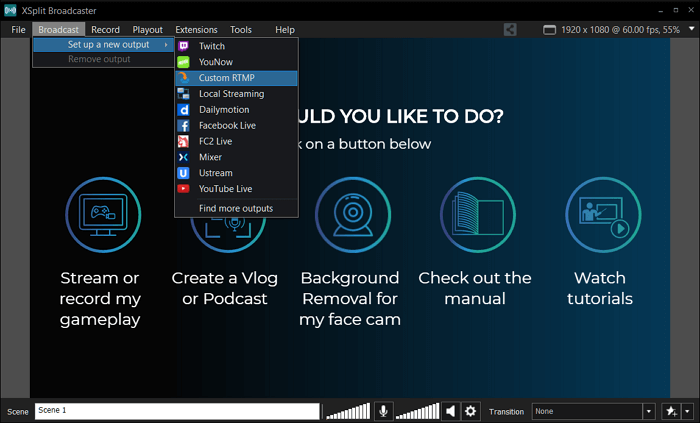
✅ Pros
- Intuitive interface suitable for all user levels.
- High-quality output with minimal resource usage.
- Supports various output formats.
❌ Cons
- No support for Linux OS.
📋Why choose it?
Xsplit Broadcaster eliminates OBS's steep learning curve while delivering comparable (often superior) recording quality. Its streamlined workflow and reliable performance make it perfect for game recording.
#3. ScreenPal
- Compatibility: Windows, Mac, Chromebook (Web & Desktop App)
- Rating: 4/5 - From TechRadar
ScreenPal (formerly Screencast-O-Matic) has established itself as the premier Windows and Mac OBS alternative for creators seeking powerful yet intuitive screen recording software. This cloud-based solution removes the technical barriers of OBS while maintaining professional-grade recording capabilities, making it ideal for video creators.
Unlike complex OBS setups, ScreenPal delivers instant recording functionality with smart editing tools in one streamlined platform.
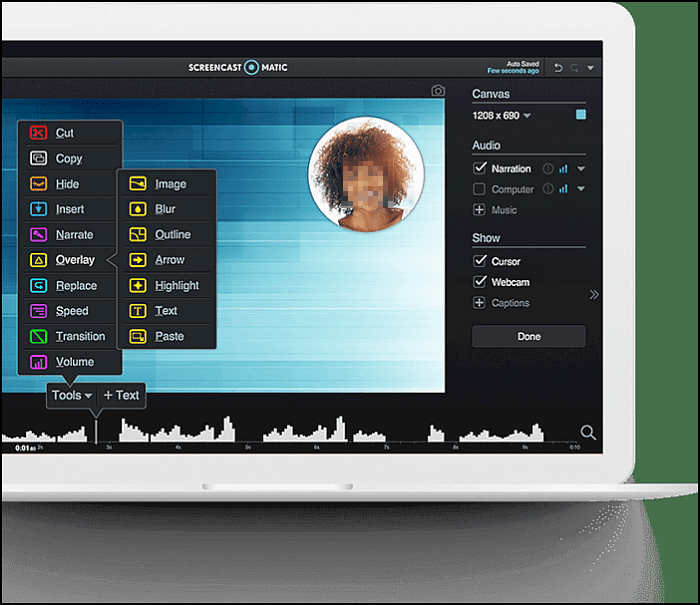
✅ Pros
- Easy to learn and use
- Offer light editing features
- Support recording via desktop apps or directly in-browser
❌ Cons
- Lacks advanced features of OBS like custom layouts, transitions, and plugins
📋Why choose it?
It removes the technical barriers while offering tools to polish your videos, making it perfect for educators, team collaborators, and anyone needing clear, quick screen capture.
#4. Fraps
- Compatibility: Windows XP, 2003, Vista, and Windows 7
- Rating: 4.2/5 - From G2
Fraps is a classic screen recording and benchmarking tool that once dominated the game recording scene. While it's no longer actively updated, it still functions well on many older Windows systems and remains a lightweight OBS alternative for recording gameplay with minimal setup.
Unlike OBS, Fraps is extremely simple: launch, record, done. However, it lacks features like live streaming, webcam overlay, and editing tools.

✅ Pros
- High frame rate recording for gameplay (up to 120 FPS)
- Real-time FPS counter and benchmarking support
- No complex settings or configurations required
❌ Cons
- Windows-only, no support for macOS
- Outdated UI, lacks updates and new features
📋Why choose it?
Fraps is best for users who want a no-frills, ultra-simple screen recorder for gameplay, especially on older Windows PCs. It's not a modern OBS replacement, but it still works well for quick local recordings without setup headaches.
Share this post now!
#5. ActivePresenter 9
- Compatibility: Windows 11, 10, 8.1 (64-bit only) & macOS 15, 14, 13, 12, 11, 10.15
- Rating: 4.6/5 - From G2
Atomi ActivePresenter is a powerful and professional OBS alternative designed for screen recording, video editing, and creating e-learning content. Ideal for educators, trainers, and tutorial creators, it combines advanced screen capture software features with a full-fledged video editor, all in one tool.
Unlike OBS Studio, which focuses heavily on live streaming, ActivePresenter is better suited for instructional videos, offering high-quality 4K screen recording, timeline-based multi-track editing, animated mouse clicks, subtitles, and interactive quizzes. Users can handle the entire workflow—record, edit, and export—without switching between different applications.
This OBS replacement supports multiple output formats, including MP4, AVI, WebM, HTML5, and SCORM, allowing seamless sharing across learning platforms, websites, and LMS systems. For those looking for a user-friendly OBS Studio alternative for creating polished video lessons or product demos, ActivePresenter is a top choice.

✅ Pros
- Record, edit, and publish without switching apps
- Offer smart annotation tools
- Direct LMS integration for seamless deployment
❌ Cons
- The interface can feel dated, and animation assets are limited
📋Why choose it?
If you need a comprehensive screen capture and editing tool all in one, ActivePresenter is an excellent OBS replacement. It delivers high-quality output, built-in interactivity, and a streamlined workflow—no need to stitch recordings and edits across multiple apps.
#6. Loom
- Compatibility: All platforms
- Rating: 4.7/5 - From G2
Loom is a fast, cloud-based OBS alternative ideal for screen recording, webcam capture, and instant sharing. It helps skip long meetings and streamline communication by letting users record their screen or themselves with just one click and share via link, which is perfect for asynchronous messaging and tutorials.
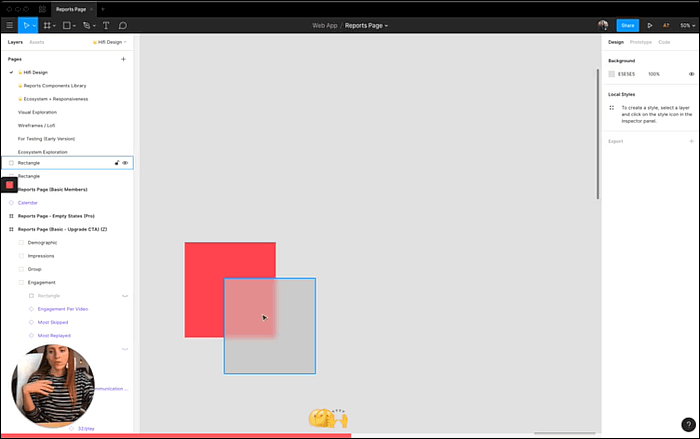
✅ Pros
- Record on the go
- Instant cloud upload with link sharing
- Auto-generated transcripts and closed captions enhance accessibility
❌ Cons
- Audio recording can be inconsistent
📋Why choose it?
It's built for productivity, with no downloads, no setup, and seamless integration with team workflows, making it ideal for remote workers, educators, and content creators.
#7. SimpleScreenRecorder
- Compatibility: All platforms
- Rating: N/A
Looking for a no-fuss OBS alternative that just works? SimpleScreenRecorder (SSR) is the perfect open-source screen recorder for Linux users who want high-performance recording without OBS's complexity. Built with a Qt-based GUI, it makes recording your desktop or games straightforward, with no need for command-line or complex setups.
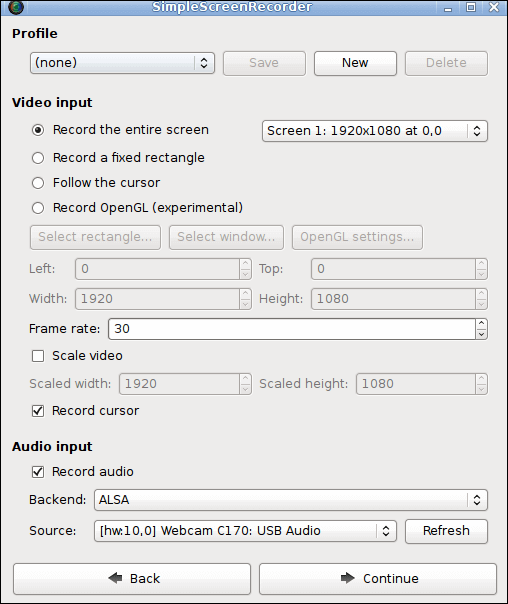
✅ Pros
- Intuitive wizard-driven UI—ideal for beginners on Linux
- Better for game recording than OBS on weak hardware
- Exports to popular formats (MP4, MKV, WebM) using FFmpeg codecs
❌ Cons
- Linux-only
- acks webcam support and built-in editor
📋Why choose it?
If you're a Linux user who wants a lightweight, stable screen recorder without the complexity of OBS, SimpleScreenRecorder is a top pick. It's perfect for creating screencasts, recording games, or capturing tutorials quickly—no plugins or steep learning curve.
4 Alternatives to OBS Studio for Streaming
#1. Streamlabs
- Compatibility: All major platforms
- Rating: 4.7/5 - From G2
Streamlabs Desktop (formerly Streamlabs OBS) is a highly polished software like OBS Studio, built on the same open-source core but with a smoother, more user-friendly interface. It’s designed for streamers and creators who want built-in features like overlays, alerts, donation tracking, multistreaming, and monetization—without installing multiple plugins.
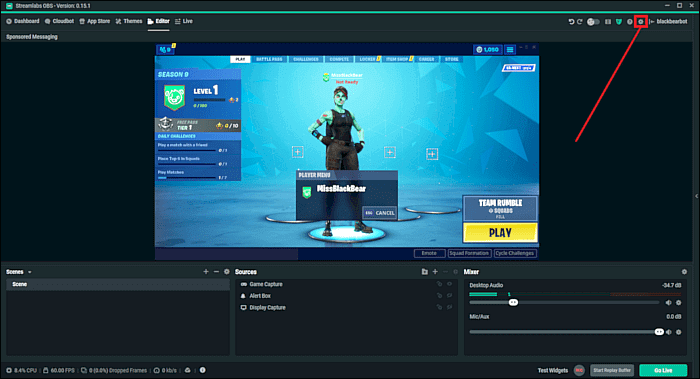
✅ Pros
- Record on the go
- Instant cloud upload with link sharing
- Auto-generated transcripts and closed captions enhance accessibility
❌ Cons
- Audio recording can be inconsistent
📋Why choose it?
It caters especially to beginners and gamers who value quick setup, integrated monetization, and the ability to stream on multiple platforms at once. If you're looking for a streamlined, all-encompassing screen recorder and live streaming solution, Streamlabs delivers power with simplicity.
#2. Lightstream
- Compatibility: All major platforms
- Rating: N/A
Lightstream Studio is a cloud-native OBS alternative that allows users to design, mix, and stream remotely, from any device with a browser. It offloads encoding and compositing to the cloud, meaning your local hardware stays light and responsive.
Using this online OBS alternative, you can stream what you are passionate about and easily invite guests onto your stream. Besides that, this program supports many features like third-party integrations, images, video clips, and many more.
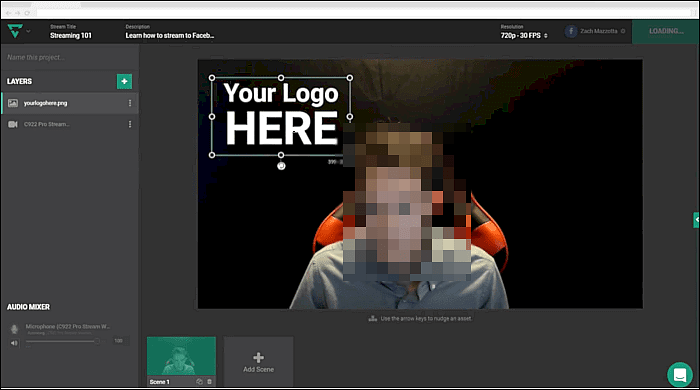
✅ Pros
- Full creative control over user stream
- Access by any browser on a modern desktop or laptop
- Easily invite remote guests onto your stream
- Remote control of your stream by a mobile browser
❌ Cons
- Lightstream changed the policy and now offers a week's free trial
📋Why choose it?
Lightstream Studio is a fantastic OBS replacement. Its cloud-based approach makes it ideal for ease-of-use, low‑resource streaming, and native support for console broadcasting, without needing powerful local hardware.
#3. Prism Live Studio
- Compatibility: Windows, macOS, Android, and iOS
- Rating: N/A
Prism Live Studio is a versatile OBS alternative that combines live streaming, screen recording, and light video editing in one cross-platform app. It offers an intuitive interface with built-in overlays, filters, and animated backgrounds, making it easy to produce polished content without complex setup
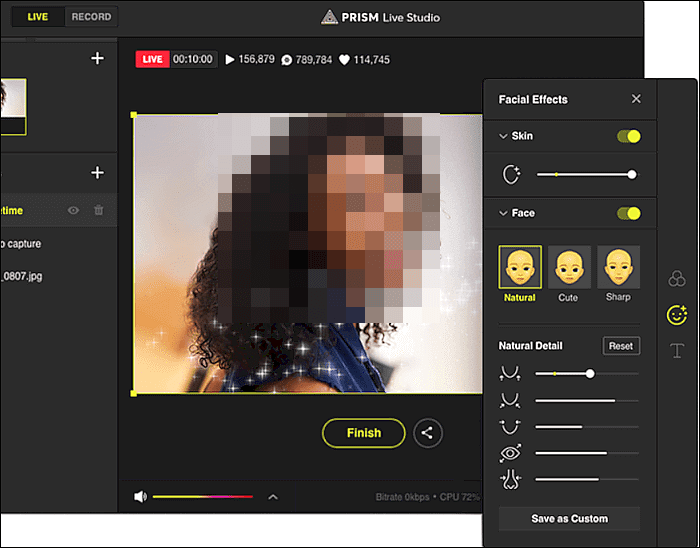
✅ Pros
- Works on desktop and mobile
- Provides built-in effects and overlays
- Multistream to 5+ platforms simultaneously
❌ Cons
- PC version lacks some OBS plugins
📋Why choose it?
While OBS dominates desktop streaming, Prism leads in mobile innovation—perfect for creators who prioritize cross-platform reach and AI-enhanced engagement. Its simplicity makes it a top pick for Gen Z streamers mastering short-form platforms.
# 4. OBS.Live
- Compatibility: macOS 11 or higher
- Rating: N/A
Stream Elements created an add-on to the application OBS. It's easy to set up and versatile. You have to download, install, and use Streamelements' web page to create your scenes.
OBS.Live loads of ready-made scenes for you at the click of a button. Practically OBS.Live can do the same thing, but it has fewer bugs, and there is no latency issue.
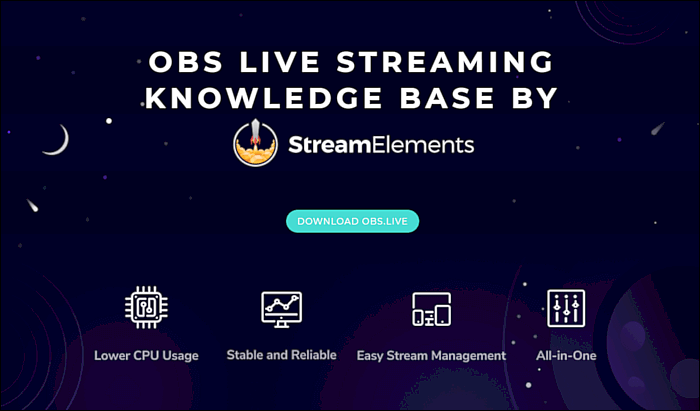
✅ Pros
- Contains all StreamElements info in one place
- Library of free overlays and SuperThemes for specific games
- No bugs latency/connection issues
❌ Cons
- Sometimes a widget may not appear
What to Consider When Choosing an OBS Alternative
When searching for the best OBS alternative, it's important to consider several key features that ensure the software meets your streaming and recording needs efficiently. Whether you're a casual content creator or a professional broadcaster, here's what to look out for:
- Streaming capabilities: Support major platforms like Twitch and YouTube, provide overlays and scene switching, and allow bitrate control for smooth live streaming.
- Recording options: Support popular formats (MP4, AVI), offer high resolution and frame rate recording, and maintain good performance with low CPU usage.
- Ease of use and compatibility: It has an intuitive interface, customizable settings, and hotkeys, and it supports major operating systems like Windows and macOS.
Conclusion
OBS Studio is a popular application among gamers, professional trainers, and online streamers. There are many OBS alternative software, and this guide gives some advice for 10 of the most appropriate free software like OBS. Some of them are running only under Windows or macOS, and others can be used on PCs and mobile devices.
Among them, EaseUS RecExperts is the best alternative to OBS Studio, as it records a full screen and a webcam at the same time. Moreover, it supports many video and audio formats so that you can get the files you need directly without converting.
EaseUS RecExperts

One-click to capture anything on screen!
No Time Limit, No watermark
Start Recording