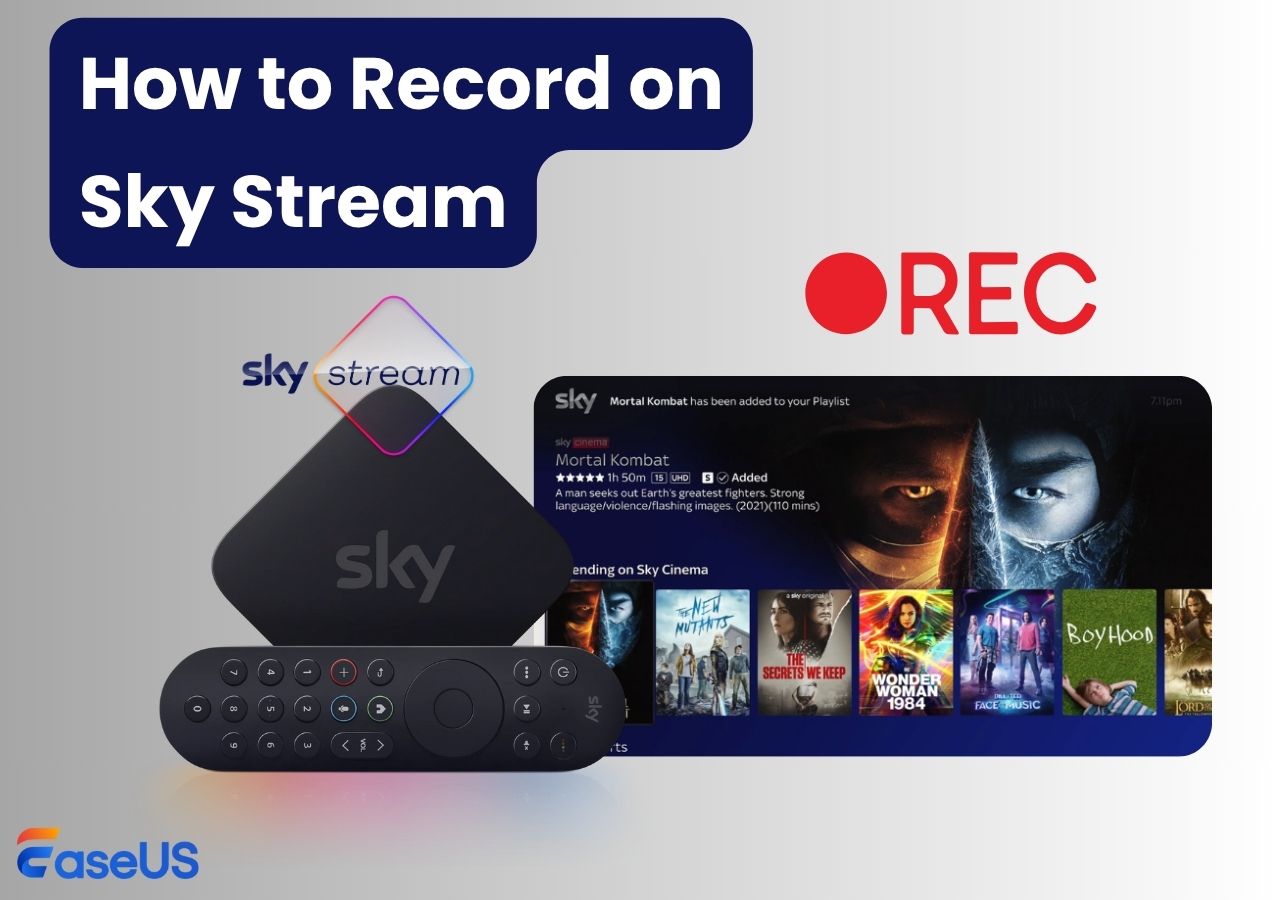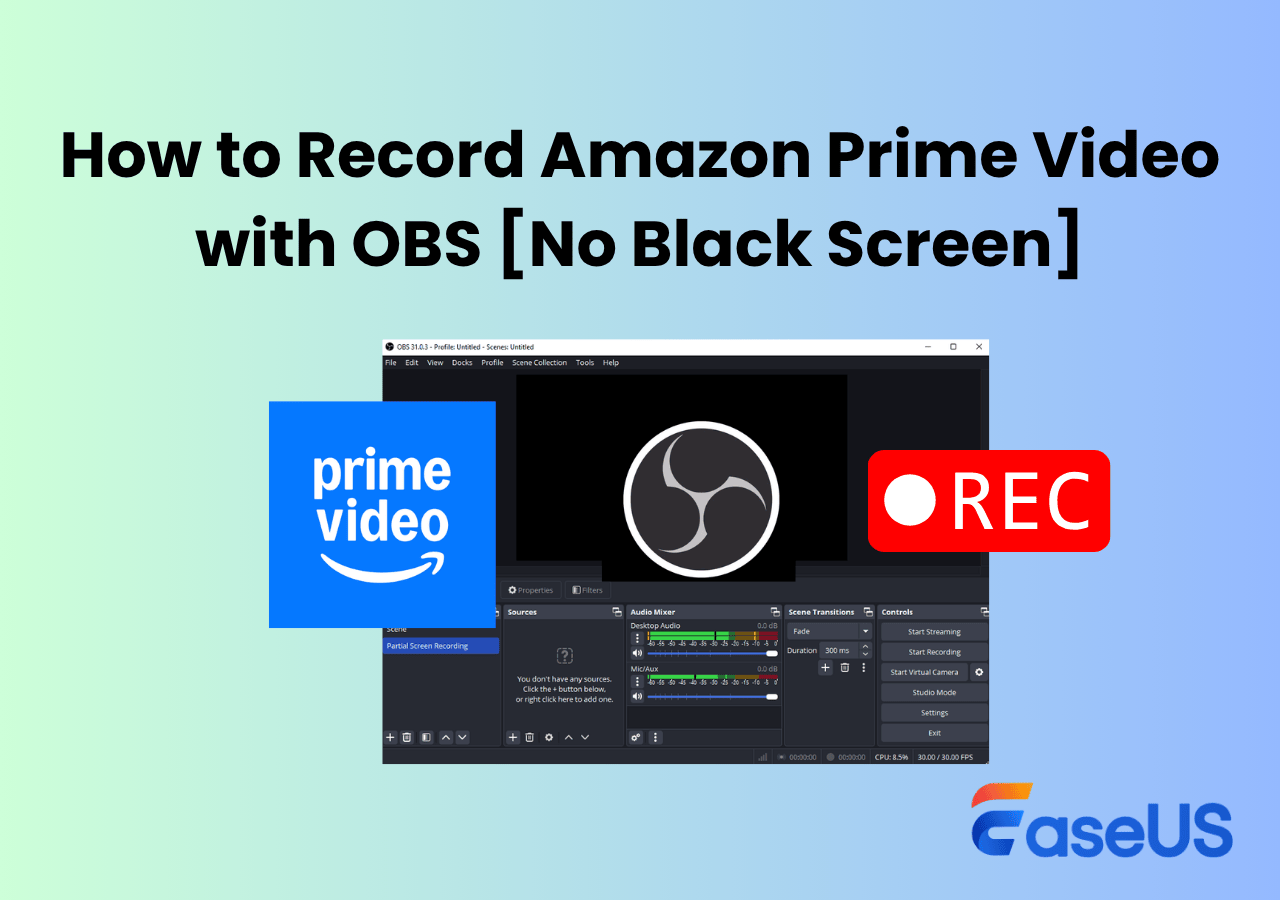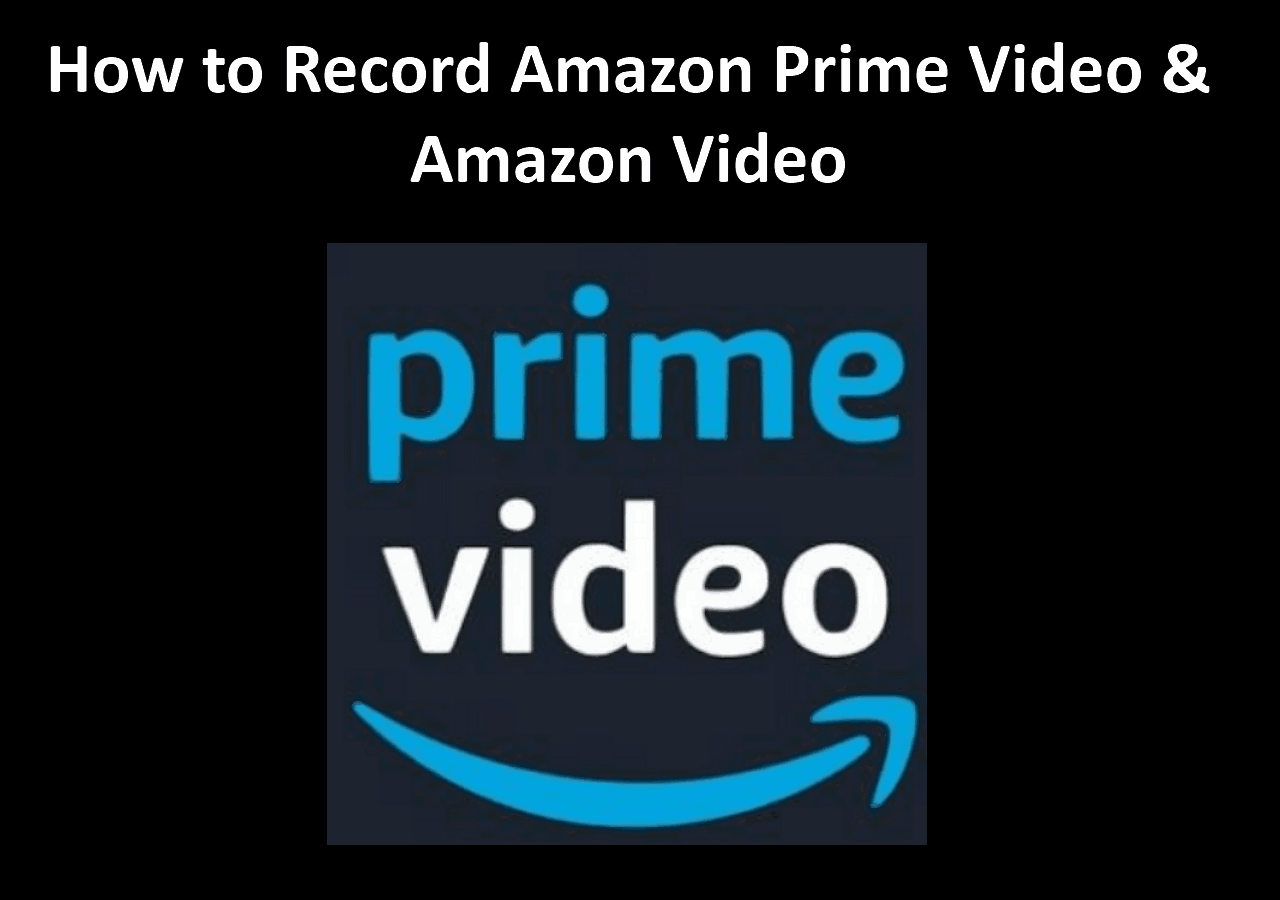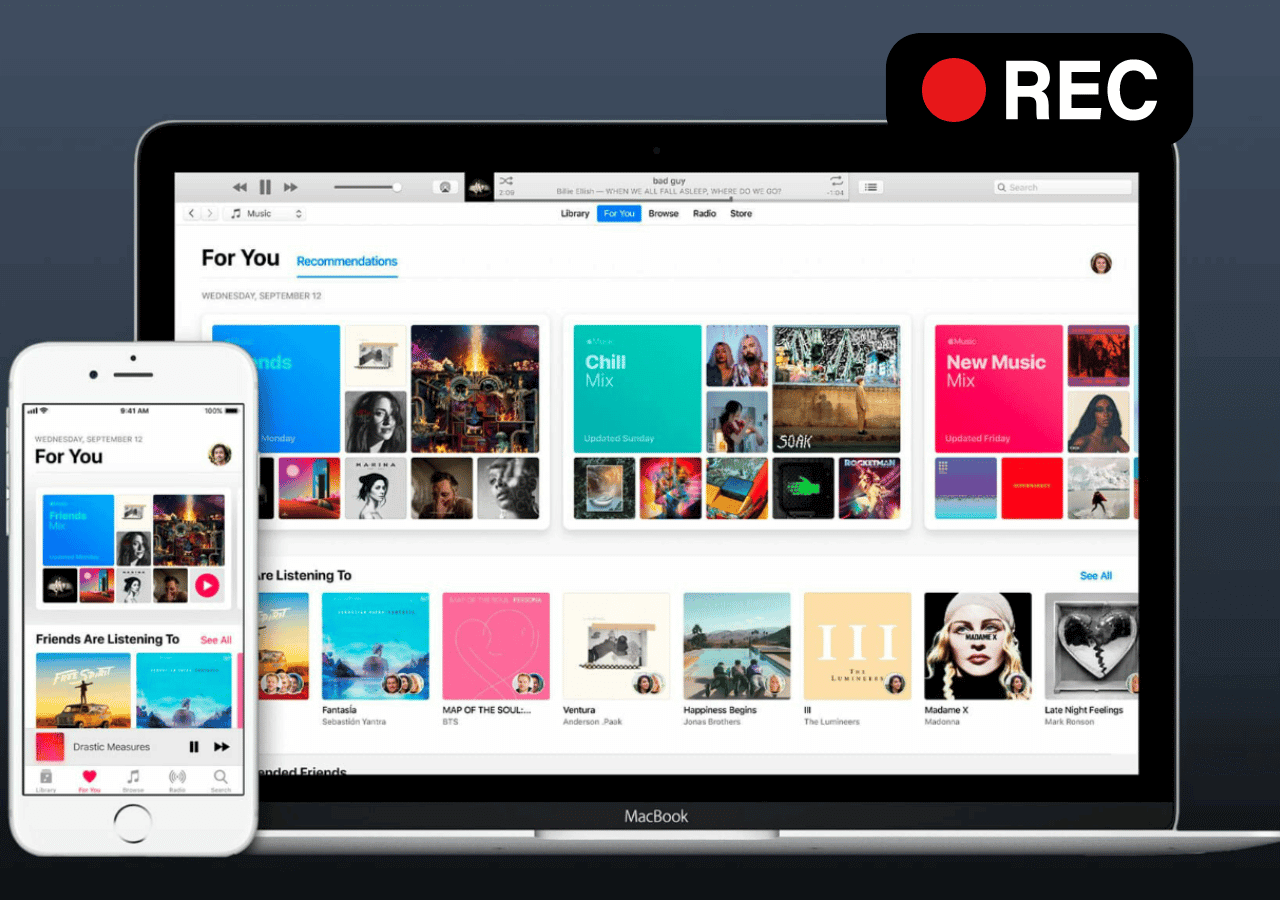-
![]()
Daisy
Daisy is the Senior editor of the writing team for EaseUS. She has been working in EaseUS for over ten years, starting from a technical writer to a team leader of the content group. As a professional author for over 10 years, she writes a lot to help people overcome their tech troubles.…Read full bio -
Jane is an experienced editor for EaseUS focused on tech blog writing. Familiar with all kinds of video editing and screen recording software on the market, she specializes in composing posts about recording and editing videos. All the topics she chooses …Read full bio
-
![]()
Alin
Alin is an experienced technical blog writing editor. She knows the information about screen recording software on the market, and is also familiar with data cloning and data backup software. She is expert in writing posts about these products, aiming at providing users with effective solutions.…Read full bio -
Jean is recognized as one of the most professional writers in EaseUS. She has kept improving her writing skills over the past 10 years and helped millions of her readers solve their tech problems on PC, Mac, and iOS devices.…Read full bio
-
![]()
Jerry
Jerry is a fan of science and technology, aiming to make readers' tech life easy and enjoyable. He loves exploring new technologies and writing technical how-to tips. All the topics he chooses aim to offer users more instructive information.…Read full bio -
![]()
Rel
Rel has always maintained a strong curiosity about the computer field and is committed to the research of the most efficient and practical computer problem solutions.…Read full bio -
![]()
Gemma
Gemma is member of EaseUS team and has been committed to creating valuable content in fields about file recovery, partition management, and data backup etc. for many years. She loves to help users solve various types of computer related issues.…Read full bio -
![]()
Shelly
"I hope my articles can help solve your technical problems. If you are interested in other articles, you can check the articles at the bottom of this page. Similarly, you can also check my Twitter to get additional help."…Read full bio
Page Table of Contents
0 Views |
0 min read
Key Takeaways
- HBO Max uses DRM protection to block screenshots and screen recordings to prevent piracy.
- Specialized tools like EaseUS RecExperts can screen capture HBO Max movies or shows without restrictions.
- Browser recording (especially in Chrome or Firefox) may work for DRM content, but it's complicated and sometimes may not work.
Are you trying to screen record HBO Max but only getting a black screen? You're not alone - this happens because HBO Max uses DRM protection to block video capture. Many users face the same issue, and it can be incredibly frustrating. But don't worry - this guide will show you proven ways to screen record HBO Max without a black screen. Whether you're using a computer or mobile device, you'll find a solution that works for you.
Screen Record HBO Max Without Black Screen (Directly in App)
- Best for both Windows and Mac users who want to directly record from HBO Max in the original quality without a complicated setup
Based on our testing, the easiest and most reliable solution is to use a professional screen recorder, like EaseUS RecExperts. Unlike other free video recording software that fails due to DRM protection, this tool overcomes the black screen and supports capturing all kinds of videos smoothly and in almost the original quality. You can also fully customize your recording settings - from frame rate to audio input - to match your needs. Plus, it even allows you to screenshot HBO Max during recording, which is handy if you want to save key moments.
What we love most about this tool is its support for unlimited recording time and completely watermark-free output, making it perfect for binge-worthy sessions or saving full-length movies without compromise. However, some features are only available in the Pro version.
Get this HBO Max video recorder and start your recording now!
Steps to Record on HBO Max without black screen on Windows/Mac:
Step 1. Launch EaseUS RecExperts and select Full Screen as your recording mode. This ensures smooth capture of streaming movies, online shows, or live video content without missing any detail.

Step 2. Choose whether to record the Webcam, System Sound, or Microphone based on your needs. Then, open the major video sites or platforms you want to record from.

Step 3. If you experience a black screen when recording playback, enable the Black Screen Fix feature to ensure smooth video capture. Once it's turned on, the REC button will change to purple. Navigate back to your streaming video, then click the purple REC button to start capturing.

Step 4. After a 3-second countdown, the recording will begin. A floating taskbar will appear on your screen. Use the toolbar to Pause or Stop the recording anytime during playback.
Step 5. Once the recording ends, you'll be taken to the preview window. Here, you can watch, trim, or edit your captured video, ideal for reviewing recorded sessions, saving study notes, or creating commentary-based content.

If you found this guide helpful, spread the word by sharing this guide on social media or with your community!
Screen Record HBO Max without Black Screen Free (In Browser)
- Best for heavy-tech users who want to find a free way to record on HBO Max.
For PC and Mac users, there is another way to record HBO Max without a black screen, and that is to record with a normal screen recorder in your browser. But the precondition is that you need to adjust settings. For a tech geek, it might be a little complicated. And, it may not always work perfectly. In this way, you can also screen record Amazon Prime, Netflix, and other streaming services.
- Notice:
- This approach might circumvent black screen problems, yet it doesn't ensure success across all platforms and could marginally impact video playback quality. It serves as a temporary fix rather than a permanent one.
Anyway, let's see how it works (Here we take an example of Google Chrome):
Stage 1. Adjust Settings in Your Browser
Step 1. Open your Chrome, click on the three dots in the upper-right corner to open the menu, and choose the Settings option.
Step 2. Click System on the left sidebar and find the Use graphics acceleration when available button. Here, you need to uncheck this option.
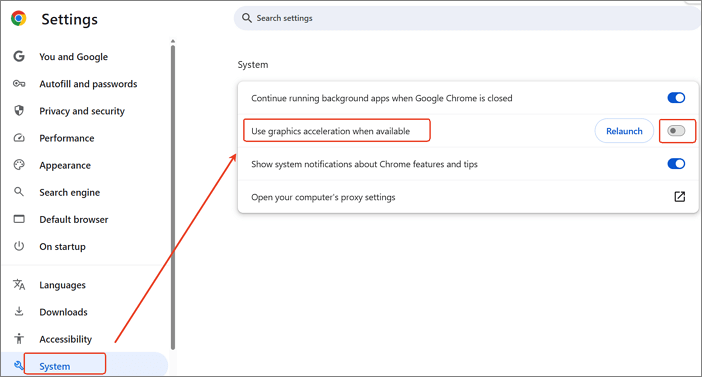
Step 3. After disabling hardware acceleration, close and reopen Chrome to apply the changes. You can go to the HBO Max website and play the streaming video that you want to capture.
Stage 2. Choose a Screen Recorder to Start Recording
Now, you can choose a free screen recorder to begin recording from HBO Max. For Windows users, you can directly use the XBox Game Bar, and QuickTime Player for Mac.
- For Windows users: Press Windows + G, click Capture, and hit Windows + ALT + R to begin recording Hbo Max videos.
- For Mac users: Open QuickTime Player, click File > New Screen Recording > Record, and it will start capturing shows from HBO Max.
Note: Firefox usually works better than Chrome when recording HBO Max without a black screen, so it's the preferred choice.
Screen Record HBO Max on iPhone/iPad
Best for iOS users who want to record DRM videos on HBO Max on iPhone and need cross-platform access
PlayOn Cloud is a cloud-based streaming recording service that allows users to record their favorite online content, including shows and movies from HBO Max, Netflix, Amazon Prime, and more. Unlike traditional screen recording tools, it works by directly capturing the content from streaming services and saving it to your device without relying on local recording software or hardware acceleration. However, it is a subscription-based service, meaning you need to pay a fee for full access.
Here's how to record HBO Max without a black screen on iPhone:
Step 1. Download and install this application on your iOS device.
Step 2. Log in to your account, and link your HBO Max account within the PlayOn Cloud app.
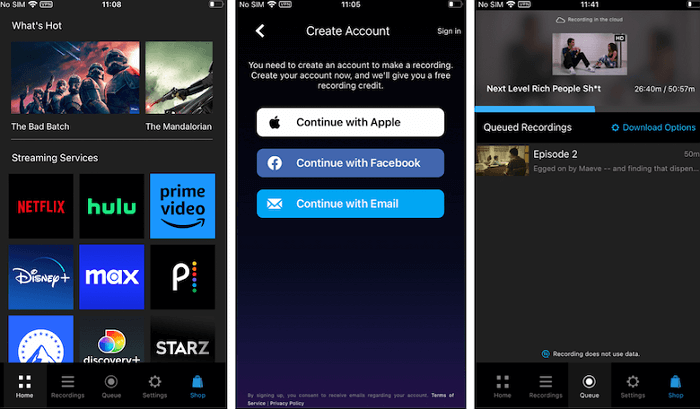
Step 3. Open HBO Max on your device or through the PlayOn Cloud app, and find the show or movie you want to record.
Step 4. Once done, click on the Record button to begin your task.
How to Screen Record HBO Max on Android
Best for Android users who want to record non-DRM videos on HBO Max
ADV Screen Recorder is an excellent free Android screen recorder for screen recording HBO Max TV. Apart from recording on-screen activities for free, you can change the resolution frame rates, draw on the screen, and even show screen touches when recording your video. With this free Android recording app, you can record an entire device screen as well as the internal sound. Likewise, pause the recording process anytime and start from the same point anytime.
You also get the original quality of the recordings. This easy-to-use app comes with controls that permit you to start recording immediately after opening the enchanted button overlay. You can also view your assortment of recordings and flip the forward-looking camera to add a window over your screen.
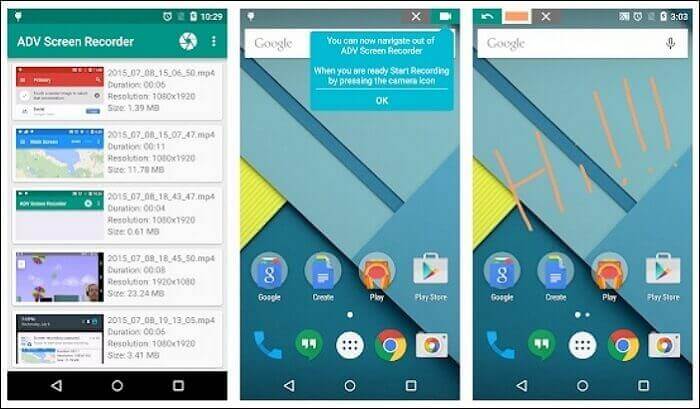
Steps to Record HBO Max on Android Phone or Tablet:
Step 1. Firstly, open the ADV screen recorder app, and you don't need any installation. Just visit the Google Play Store and begin to catch your on-screen exercises.
Step 2. Allow access authorization on your framework to fully utilize its highlights. Choose a camera and amplifier to see yourself while recording.
Step 3. ADV Screen Recorder offers you two recording modes – custom revolution and default turn. With these, you'll manage to record in real-time. Just choose your mode and hit the "Record" button to begin the recording.
Step 4. Finally, save the recording to your Android device for playback without the internet. You can also share your recordings on other platforms.
Legal and Compliant Recording of HBO Max
As a highly esteemed streaming platform, HBO Max offers a wealth of content that is strictly protected by copyright laws. Unauthorized recording and distribution of this content not only infringes upon the rights of copyright holders but also may lead to severe legal consequences.
We strongly advise users to carefully read and understand HBO Max's terms of use and copyright policies before recording any content. Please ensure that your recording activities are for personal learning, research, or other legitimate purposes, and do not engage in any form of illegal distribution or commercial exploitation. Respecting copyright is not only a legal requirement but also a demonstration of respect for creators and intellectual property.
We encourage users to enjoy the fantastic content provided by HBO Max through legal means and to support the platform's legitimate services.
Best Way to Record on HBO Max Conclusion
Can't decide yet which method to adopt? Check out the comparison table below:
| Features | EaseUS RecExperts | Browser & Recorder | PlayOn Cloud | ADV Recorder |
| Ease of use | Easy | Difficult | Easy | Easy |
| Quality | High | Low | High | Medium |
| DRM Content | Yes | Yes (May not fail sometimes) | Yes | No |
| Compatibility | Win/Mac | All Devices | iOS/Android | iOS/Android |
| Price | Free & Paid | Free | Paid | Free |
- If you are always using your mobile devices, PlayOn Cloud is a nice choice for HBO Max recording, especially when capturing the DRM content. Instead, you can try the ADV Recorder.
- If you are a heavy-tech user with a low budget, you can choose to record with a free screen in your browser. But keep in mind that it sometimes may not work, and the quality is unstable.
- For general users, I think EaseUS RecExperts is the most cost-effective way to screen record HBO Max, as it provides numerous advanced recording options. You can have a try!
How to Screen Record HBO Max FAQs
1. Can you screen record HBO Max?
Yes, you can screen record HBO Max. If you want to record on your computer, you can rely on some great screen recorders, like OBS Studio; If you need to record HBO Max videos on your mobile phone, you can directly record via the built-in screen recorders.
2. Does HBO block screen recording?
Yes, HBO Max (and many other streaming platforms) blocks screen recording through Digital Rights Management (DRM) technology. DRM is designed to prevent unauthorized copying or recording of content, protect copyright, and prevent piracy. When you attempt to record content on HBO Max, the DRM protection typically causes a black screen or failure to capture the video properly, especially when using regular screen recording software.
3. Why can't I screenshot on HBO Max?
The reason you can't screenshot on HBO Max is due to the platform's DRM protection, which is designed to prevent unauthorized copying or distribution of copyrighted content. DRM technology actively blocks actions like taking screenshots, screen recording, or downloading content to protect the content owners' intellectual property.
4. Is it illegal to screen record HBO Max?
According to HBO's terms of service, copying their content is prohibited. However, if the recording is strictly for personal use and not distributed, it falls into a legal way. It's important to respect copyright laws and use recordings only for personal enjoyment.
5. Can I screenshot HBO Max without a black screen?
Taking screenshots on HBO Max typically results in a black image due to DRM protection. However, using a third-party tool like EaseUS RecExperts can help screenshot HBO Max without a black screen.
EaseUS RecExperts

One-click to capture anything on screen!
No Time Limit, No watermark
Start Recording